How to type the ellipses in the document directory?
Method: First open the word document that needs to be operated, right-click the specified paragraph, and select "Paragraph" in the pop-up right-click menu; then select "Tab Stop" in the pop-up new window, and select "Tab Stop" in the pop-up right-click menu. Enter the specified number in the "Epitope Position Column"; finally, check "Symbol similar to an ellipsis" in "Leader", click "Settings", and then click "OK".

The operating environment of this tutorial: Windows 7 system, Microsoft Office word 2010 version, Dell G3 computer.
Those small dots in the Word directory are not ellipses, but leading characters. The following is the leading character input process:
When you want to enter the leading character, you need to enter it within the paragraph. A "Tab character".
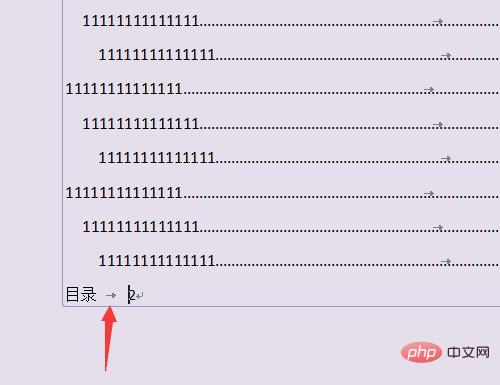
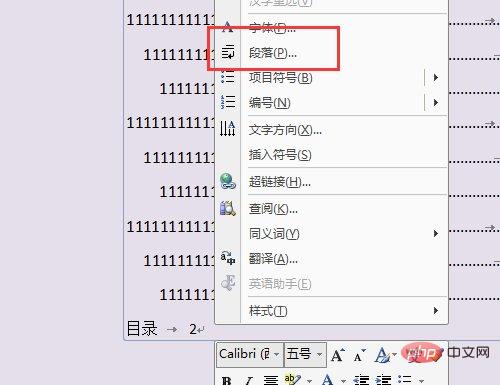
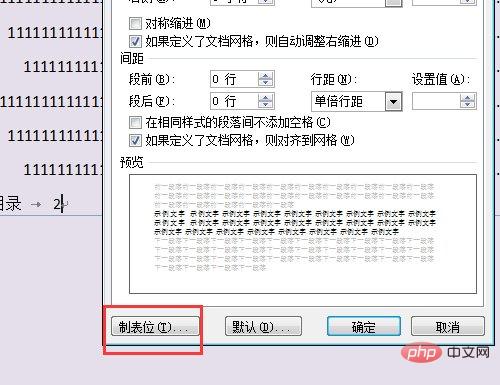
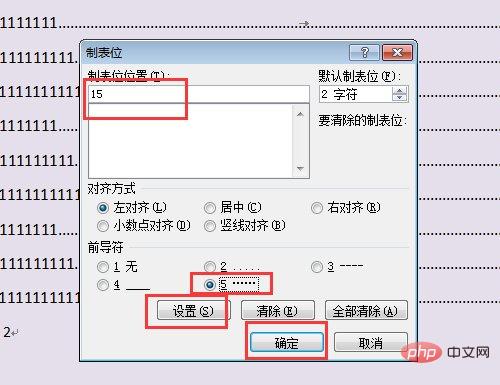
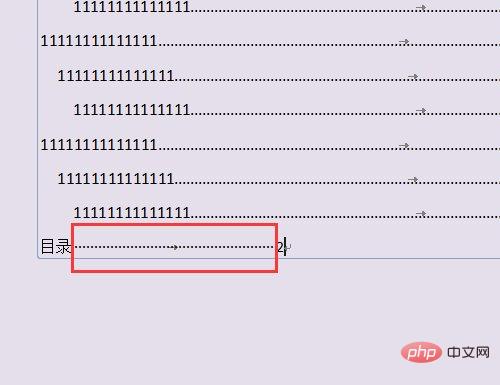
Recommended tutorial: "Word Tutorial
"###The above is the detailed content of How to type the ellipses in the document directory?. For more information, please follow other related articles on the PHP Chinese website!

Hot AI Tools

Undresser.AI Undress
AI-powered app for creating realistic nude photos

AI Clothes Remover
Online AI tool for removing clothes from photos.

Undress AI Tool
Undress images for free

Clothoff.io
AI clothes remover

AI Hentai Generator
Generate AI Hentai for free.

Hot Article

Hot Tools

Notepad++7.3.1
Easy-to-use and free code editor

SublimeText3 Chinese version
Chinese version, very easy to use

Zend Studio 13.0.1
Powerful PHP integrated development environment

Dreamweaver CS6
Visual web development tools

SublimeText3 Mac version
God-level code editing software (SublimeText3)

Hot Topics
 1377
1377
 52
52


