Method: First place the mouse at the specified location, right-click "Start" - "Title" at the top of the page; then select the "Modify" option in the pop-up menu, and select "Format" in the new window - "Paragraph"; then select the "Line Breaks and Page Breaks" tab, uncheck "Same page as next paragraph" and "No page breaks in paragraph"; and finally click the "OK" button.

The operating environment of this tutorial: Windows 7 system, Microsoft Office word 2010 version, Dell G3 computer.
When we edit a word document, we may need to set the file title for the purpose of organizing the article. For the sake of simplicity, we usually select the relevant text and directly click on the style that comes with word, so that there will be a small black dot in front of the file, as shown in the picture:
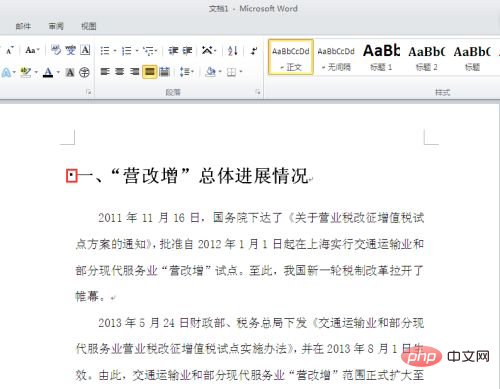
In order to remove this little black spot, our approach is to first place the mouse anywhere in the text, then right-click on the title of the paragraph and select "Change"
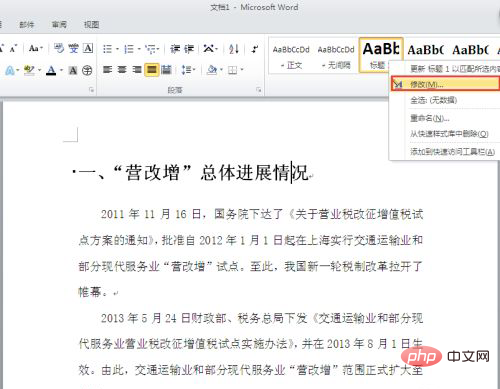
After clicking "Change", a dialog box for changing the style will appear, then click "Format" on the lower left and select "Paragraph"
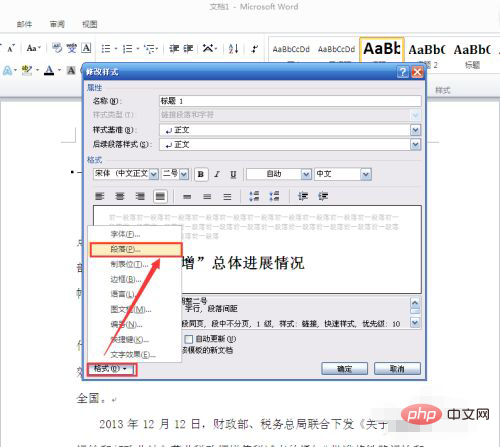
In the paragraph In the "Line Wrapping and Paging" interface, deselect "On the same page as the next paragraph" and "No page breaks in the paragraph" and click OK
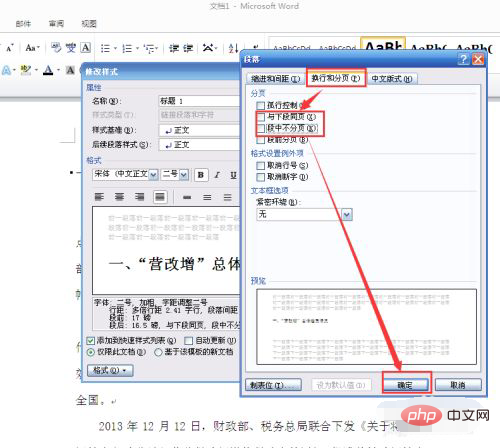
so that the little black in front of the text The click is gone
Recommended tutorial: "Word Tutorial"
The above is the detailed content of How to remove the black dots in front of the title. For more information, please follow other related articles on the PHP Chinese website!