
This article will introduce to you how to reset the initial password for Mysql8.0 and above. It has certain reference value. Friends in need can refer to it. I hope it will be helpful to everyone.

Most of the methods on the Internet are to skip the Mysql password to connect by adding –skip-grant-tables in My.ini or My_default.ini. database and change the password.
I spent nearly three hours using online methods, hoping to use these methods to skip the database login password and change the initial password. This was a complete waste of three hours of my time.
After a period of exploration, I finally found a feasible method.
The following command line codes are all operated in administrator mode
Command line exe file directory: C:\Windows\System32\cmd.exe -> ; Right-click -> Run in "Administrator Mode"
First, make sure you have closed the Mysql service
cd c:\web\mysql-8.0.16\bin(此处输入自己的Mysql安装地址) net stop mysql
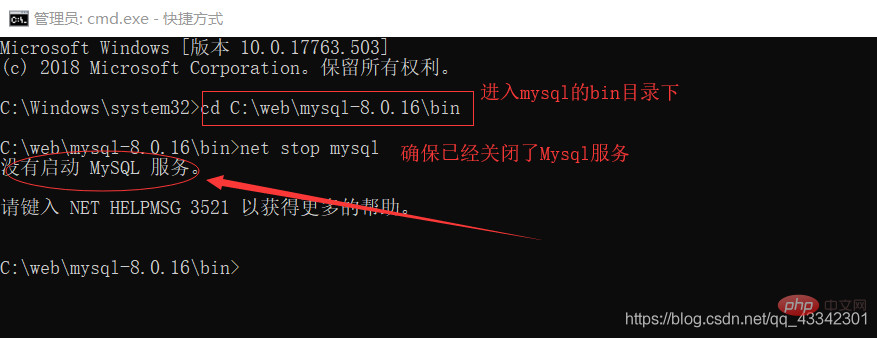
After closing the Mysql service, continue operating in the C:\web\Mysql-8.0.16\bin directory
Enter
mysqld --console --skip-grant-tables --shared-memory
After entering this line of code, we have successfully skipped the Mysql password login
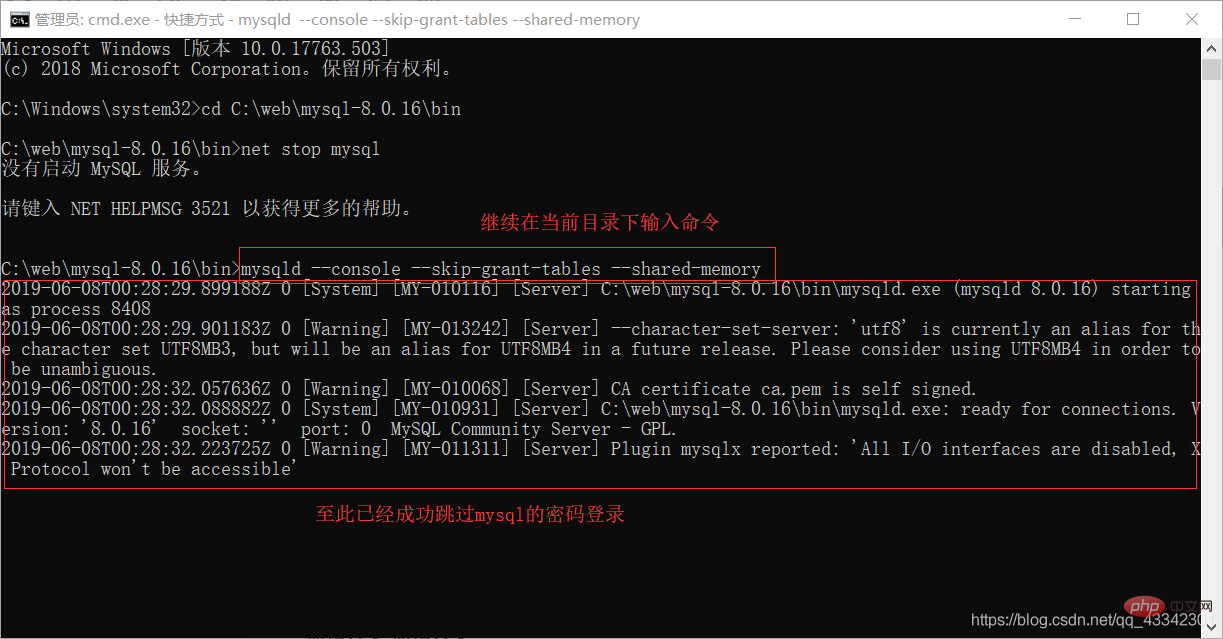
After the above steps, open a cmd.exe running in administrator mode
After entering the bin directory under mysql, log in to mysql directly
No You need to open the mysql service through net start mysql
Enter the following code in the command line
cd c:\web\mysql-8.0.16\bin(此处输入自己电脑上的安装目录) mysql -u root -p
At this time, you will be prompted to enter the password, just press Enter, and you will be successful Connect to Mysql
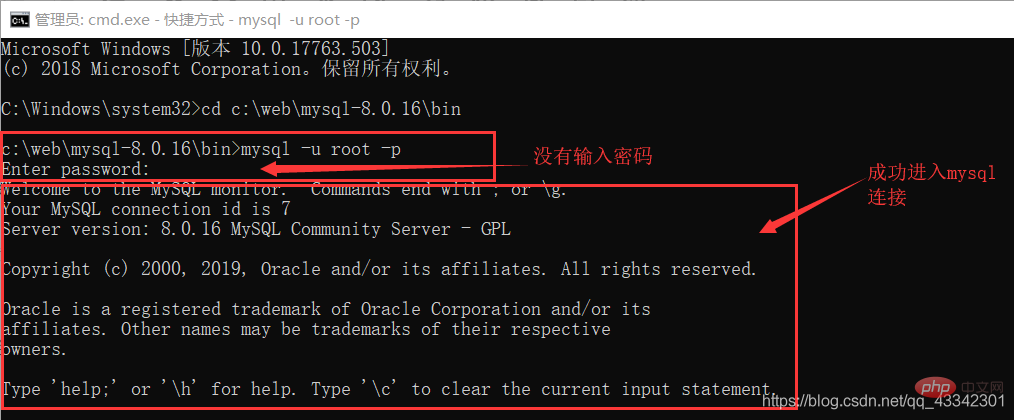
Enter the code and set the password to empty (the password cannot be modified directly at this time, It must be set to empty first, otherwise an error will be reported)
Enter
use mysql; (使用mysql数据表) update user set authentication_string='' where user='root';(How to reset the initial password in Mysql8.0 and above) quit; (然后退出Mysql)
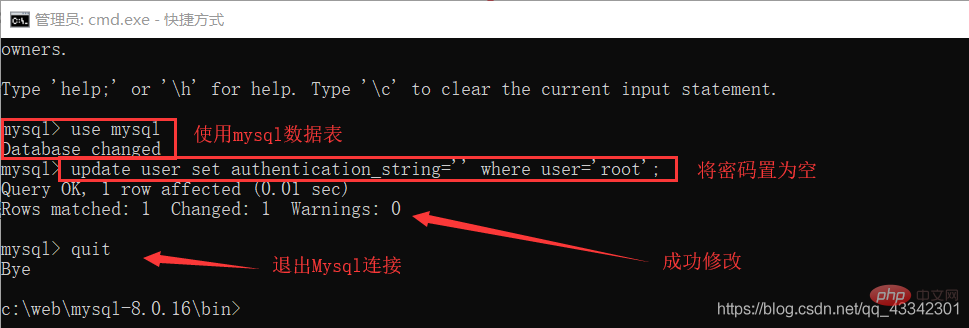
Here are the points For both parts
net in the second window stop mysql (turn off the mysql service, although it will show that the service is not enabled, but just in case)
net start mysql(then turn on the mysql service)
(Don’t be too troublesome here. If the previous mysql service is not closed, we will still log in without a password)
cd C:\web\mysql-8.0.16\bin
mysql -u root -p
(The password will be displayed here, just press Enter. We have left it blank in the fourth step)
ALTER USER 'root'@'localhost' IDENTIFIED BY 'new password'; (Change password)
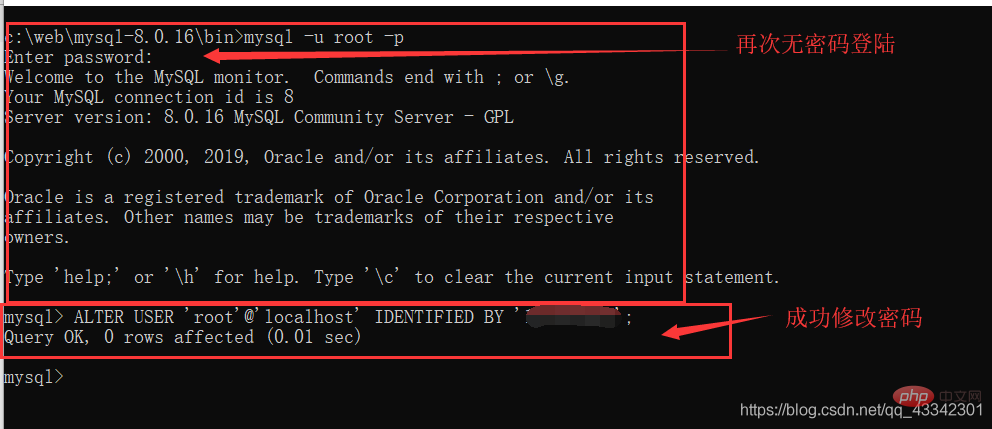
quit(退出mysql) mysql -u root -p (输入新密码,再次登录) 成功~~~
Related recommendations: "mysql tutorial"
The above is the detailed content of How to reset the initial password in Mysql8.0 and above. For more information, please follow other related articles on the PHP Chinese website!