How to format all disks on a computer and leave only the system disk
Method: 1. Right-click this computer on the computer desktop and click "Manage"; 2. Click "Disk Management" in the pop-up window; 3. Find the disk to be formatted and right-click , select "Format"; 4. Check "Perform Quick Format" and click the "OK" button.

The operating environment of this tutorial: Windows 10 system, Dell G3 computer.
First, right-click "This PC" on the computer desktop, and then click "Manage".


Click "Disk Management" in the pop-up window.
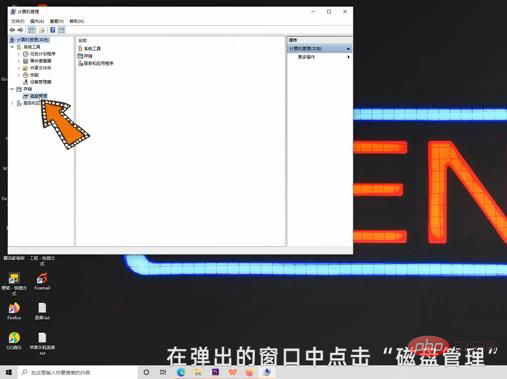
Then find the disk you want to format, right-click it and select "Format".
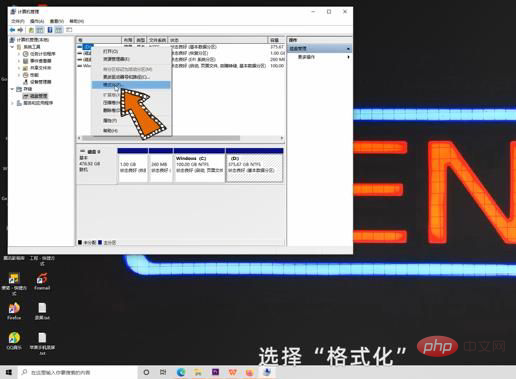
Check "Perform Quick Format" and click "OK".

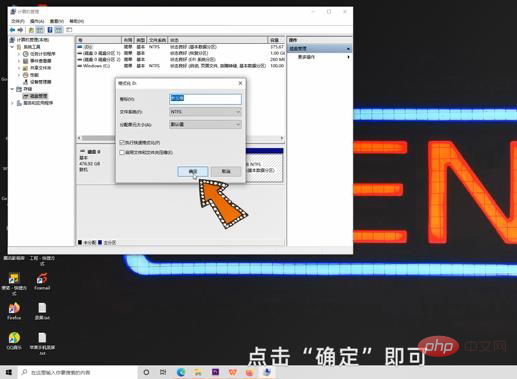
For more computer-related knowledge, please visit the FAQ column!
The above is the detailed content of How to format all disks on a computer and leave only the system disk. For more information, please follow other related articles on the PHP Chinese website!

Hot AI Tools

Undresser.AI Undress
AI-powered app for creating realistic nude photos

AI Clothes Remover
Online AI tool for removing clothes from photos.

Undress AI Tool
Undress images for free

Clothoff.io
AI clothes remover

AI Hentai Generator
Generate AI Hentai for free.

Hot Article

Hot Tools

Notepad++7.3.1
Easy-to-use and free code editor

SublimeText3 Chinese version
Chinese version, very easy to use

Zend Studio 13.0.1
Powerful PHP integrated development environment

Dreamweaver CS6
Visual web development tools

SublimeText3 Mac version
God-level code editing software (SublimeText3)

Hot Topics
 1359
1359
 52
52
 How to jump from Word plug-in to browser for login authorization?
Apr 01, 2025 pm 08:27 PM
How to jump from Word plug-in to browser for login authorization?
Apr 01, 2025 pm 08:27 PM
How to achieve login authorization from within the application to outside the application? In some applications, we often encounter the need to jump from one application to another...
 How to implement cross-application jump for Word plug-in login authorization?
Apr 01, 2025 pm 11:27 PM
How to implement cross-application jump for Word plug-in login authorization?
Apr 01, 2025 pm 11:27 PM
How to implement cross-application jump for Word plug-in login authorization? When using certain Word plugins, we often encounter this scenario: click on the login in the plugin...
 Binance binance computer version entrance Binance binance computer version PC official website login entrance
Mar 31, 2025 pm 04:36 PM
Binance binance computer version entrance Binance binance computer version PC official website login entrance
Mar 31, 2025 pm 04:36 PM
This article provides a complete guide to login and registration on Binance PC version. First, we explained in detail the steps for logging in Binance PC version: search for "Binance Official Website" in the browser, click the login button, enter the email and password (enable 2FA to enter the verification code) to log in. Secondly, the article explains the registration process: click the "Register" button, fill in the email address, set a strong password, and verify the email address to complete the registration. Finally, the article also emphasizes account security, reminding users to pay attention to the official domain name, network environment, and regularly updating passwords to ensure account security and better use of various functions provided by Binance PC version, such as viewing market conditions, conducting transactions and managing assets.
 How to convert XML to PDF on your phone?
Apr 02, 2025 pm 10:18 PM
How to convert XML to PDF on your phone?
Apr 02, 2025 pm 10:18 PM
It is not easy to convert XML to PDF directly on your phone, but it can be achieved with the help of cloud services. It is recommended to use a lightweight mobile app to upload XML files and receive generated PDFs, and convert them with cloud APIs. Cloud APIs use serverless computing services, and choosing the right platform is crucial. Complexity, error handling, security, and optimization strategies need to be considered when handling XML parsing and PDF generation. The entire process requires the front-end app and the back-end API to work together, and it requires some understanding of a variety of technologies.
 How to use binance security validator
Mar 27, 2025 pm 04:48 PM
How to use binance security validator
Mar 27, 2025 pm 04:48 PM
Want to keep your Binance account safe? This article details how to use Binance security authenticator (such as Google Authenticator), including downloading and installing, enabling settings, backup keys, and daily usage tips to effectively prevent theft of the account.
 How to implement hot reload in Debian
Apr 02, 2025 am 07:54 AM
How to implement hot reload in Debian
Apr 02, 2025 am 07:54 AM
Experience the convenience of Flutter hot reloading on the Debian system, just follow the steps below: Install FlutterSDK: First, you need to install FlutterSDK on the Debian system. Visit Flutter official website to download the latest stable version of SDK and decompress to the specified directory (for example, ~/flutter). After that, add Flutter's bin directory to the system PATH environment variable. Edit the ~/.bashrc or ~/.profile file, add the following code: exportPATH="$PATH:~/flutter/bin" Save the file and execute source~/.bas
 xml online formatting
Apr 02, 2025 pm 10:06 PM
xml online formatting
Apr 02, 2025 pm 10:06 PM
XML Online Format Tools automatically organizes messy XML code into easy-to-read and maintain formats. By parsing the syntax tree of XML and applying formatting rules, these tools optimize the structure of the code, enhancing its maintainability and teamwork efficiency.
 How to trade digital currencies without the Internet?
Mar 31, 2025 pm 12:54 PM
How to trade digital currencies without the Internet?
Mar 31, 2025 pm 12:54 PM
Three methods of offline transactions include: 1. Use hardware storage: prepare hardware storage, generate transaction information, and transmit it to the networked device for broadcasting through physical media after offline signature. 2. Sign offline transactions: Generate and sign transactions on offline devices, and broadcast them on networked devices after exporting. 3. QR code transaction: Generate a QR code containing transaction information, and the other party scans and confirms the transaction.



