How to move things to the right in css
How to move right: 1. Use margin-left to move div to the right. You only need to set the "margin-left: value" style for the next box; 2. Use margin-right to move div to the right. , just set the "margin-right: value" style to the previous box.

The operating environment of this tutorial: Windows 7 system, CSS3&&HTML5 version, Dell G3 computer.
The div object box is offset to the right. Use css to move the div to the right by a certain distance - tutorial example of moving div to the right.
The div is offset to the right by a certain distance. You can use margin. It can also be implemented using padding. It depends on how to choose flexibly in different situations. Here thinkcss introduces various CSS layout div methods to move to the right.
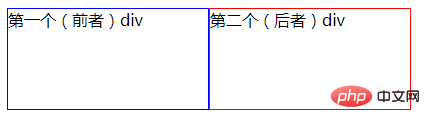
The former is a blue div and the latter is a red div. In this case, there is a flexible way to float the red div to the right and offset it by a certain distance. The tutorials are as follows.
Basic instructions:
In order to facilitate the example, the two boxes are side by side, we set the float style for both divs, and set the same width and height for the two div boxes at the same time.
1. Set margin-left to move the div to the right
If there is a border or background color
Both divs are set to float:left layout left css style, To move the second (red) div a little further to the right, you usually set margin-left on the second (later red) div.
Code before setting the div to move a little to the right:
<!DOCTYPE html>
<html>
<head>
<meta http-equiv="Content-Type" content="text/html; charset=utf-8" />
<title>div向右移一定距离实例</title>
<style>
.box-a,
.box-b {
width: 200px;
height: 100px;
float: left;
}
.box-a {
border: 1px solid #00f;
}
.box-b {
border: 1px solid #f00;
}
</style>
</head>
<body>
<div class="box-a">第一个(前者)div</div>
<div class="box-b">第二个(后者)div</div>
</body>
</html>Operation to set the left outer distance style of the second div
Key CSS code:
.box-a,
.box-b {
width: 200px;
height: 100px;
float: left;
}
.box-a {
border: 1px solid #00f;
}
.box-b {
border: 1px solid #f00;
margin-left: 20px;
}Screenshot
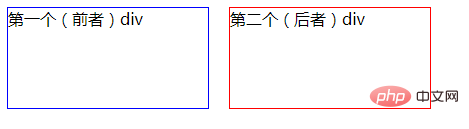
2. Use margin-right to put a certain distance to the right of the second div
Instructions
The previous method is Directly set the margin-left of the div to be moved right to a certain distance to the left, thereby moving the div itself to the right.
If you use margin-right, you cannot set the div that needs to be moved to the right. Instead, you can set the former (blue div) to move the red div to the right by a certain distance.
CSS code:
.box-a,
.box-b {
width: 200px;
height: 100px;
float: left;
}
.box-a {
border: 1px solid #00f;
margin-right: 20px;
}
.box-b {
border: 1px solid #f00;
}Screenshot:
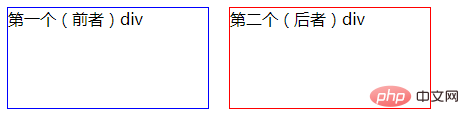
Use the margin-right outer right margin of the blue div to make the red color natural Rely on a certain distance from the blue div to move the div to the right
Recommended learning: css video tutorial
The above is the detailed content of How to move things to the right in css. For more information, please follow other related articles on the PHP Chinese website!

Hot AI Tools

Undresser.AI Undress
AI-powered app for creating realistic nude photos

AI Clothes Remover
Online AI tool for removing clothes from photos.

Undress AI Tool
Undress images for free

Clothoff.io
AI clothes remover

Video Face Swap
Swap faces in any video effortlessly with our completely free AI face swap tool!

Hot Article

Hot Tools

Notepad++7.3.1
Easy-to-use and free code editor

SublimeText3 Chinese version
Chinese version, very easy to use

Zend Studio 13.0.1
Powerful PHP integrated development environment

Dreamweaver CS6
Visual web development tools

SublimeText3 Mac version
God-level code editing software (SublimeText3)

Hot Topics
 1389
1389
 52
52
 The Roles of HTML, CSS, and JavaScript: Core Responsibilities
Apr 08, 2025 pm 07:05 PM
The Roles of HTML, CSS, and JavaScript: Core Responsibilities
Apr 08, 2025 pm 07:05 PM
HTML defines the web structure, CSS is responsible for style and layout, and JavaScript gives dynamic interaction. The three perform their duties in web development and jointly build a colorful website.
 How to use bootstrap in vue
Apr 07, 2025 pm 11:33 PM
How to use bootstrap in vue
Apr 07, 2025 pm 11:33 PM
Using Bootstrap in Vue.js is divided into five steps: Install Bootstrap. Import Bootstrap in main.js. Use the Bootstrap component directly in the template. Optional: Custom style. Optional: Use plug-ins.
 How to write split lines on bootstrap
Apr 07, 2025 pm 03:12 PM
How to write split lines on bootstrap
Apr 07, 2025 pm 03:12 PM
There are two ways to create a Bootstrap split line: using the tag, which creates a horizontal split line. Use the CSS border property to create custom style split lines.
 Understanding HTML, CSS, and JavaScript: A Beginner's Guide
Apr 12, 2025 am 12:02 AM
Understanding HTML, CSS, and JavaScript: A Beginner's Guide
Apr 12, 2025 am 12:02 AM
WebdevelopmentreliesonHTML,CSS,andJavaScript:1)HTMLstructurescontent,2)CSSstylesit,and3)JavaScriptaddsinteractivity,formingthebasisofmodernwebexperiences.
 How to use bootstrap button
Apr 07, 2025 pm 03:09 PM
How to use bootstrap button
Apr 07, 2025 pm 03:09 PM
How to use the Bootstrap button? Introduce Bootstrap CSS to create button elements and add Bootstrap button class to add button text
 How to resize bootstrap
Apr 07, 2025 pm 03:18 PM
How to resize bootstrap
Apr 07, 2025 pm 03:18 PM
To adjust the size of elements in Bootstrap, you can use the dimension class, which includes: adjusting width: .col-, .w-, .mw-adjust height: .h-, .min-h-, .max-h-
 How to set up the framework for bootstrap
Apr 07, 2025 pm 03:27 PM
How to set up the framework for bootstrap
Apr 07, 2025 pm 03:27 PM
To set up the Bootstrap framework, you need to follow these steps: 1. Reference the Bootstrap file via CDN; 2. Download and host the file on your own server; 3. Include the Bootstrap file in HTML; 4. Compile Sass/Less as needed; 5. Import a custom file (optional). Once setup is complete, you can use Bootstrap's grid systems, components, and styles to create responsive websites and applications.
 How to insert pictures on bootstrap
Apr 07, 2025 pm 03:30 PM
How to insert pictures on bootstrap
Apr 07, 2025 pm 03:30 PM
There are several ways to insert images in Bootstrap: insert images directly, using the HTML img tag. With the Bootstrap image component, you can provide responsive images and more styles. Set the image size, use the img-fluid class to make the image adaptable. Set the border, using the img-bordered class. Set the rounded corners and use the img-rounded class. Set the shadow, use the shadow class. Resize and position the image, using CSS style. Using the background image, use the background-image CSS property.




