Detailed explanation of how to install Sublime Text3 on Ubuntu20.04
The following tutorial column from sublime will introduce to you how to install Sublime Text 3 on Ubuntu 20.04. I hope it will be helpful to friends who need it!
Sublime Text is a popular text and source code editor used for web and software development. It's very fast and has many great features out of the box. The application can be enhanced and customized by installing new plug-ins and creating custom settings.
This article explains how to install Sublime Text 3 on Ubuntu 20.04. Installing Sublime on Ubuntu is fairly simple. We will enable the Sublime repository, import the repository GPG key, and install the editor. The same instructions should apply to any other Debian-based distribution.
Sublime Text is a proprietary application. It is free to download and evaluate. However, if you use it continuously, you need to purchase a license. There is no enforced time limit for the assessment.
Install Sublime Text 3 on Ubuntu 20.04
Perform the following steps as root or a user with sudo privileges to install Sublime Text 3 on Ubuntu:
Install the dependencies required to add a new repository over HTTPS:
sudo apt update sudo apt install dirmngr gnupg apt-transport-https ca-certificates software-properties-common
Change the GPG of the repository by typing the following Import the key and Sublime APT repository into your system's list of software repositories:
curl -fsSL https://download.sublimetext.com/sublimehq-pub.gpg | sudo apt-key add - sudo add-apt-repository "deb https://download.sublimetext.com/ apt/stable/"
Once the repository is enabled, install Sublime Text 3 by typing:
sudo apt install sublime-text
That’s it, you have Sublime Text 3 installed on your Ubuntu 20.04 desktop and you are ready to start using it.
When new versions are released, you can update Sublime packages through the desktop standard software update tool.
Start Sublime Text
You can start the Sublime Text editor from the terminal by typing subl or clicking the Sublime icon (Activities -> Sublime):
When you start Sublime Text for the first time, the following window will appear:
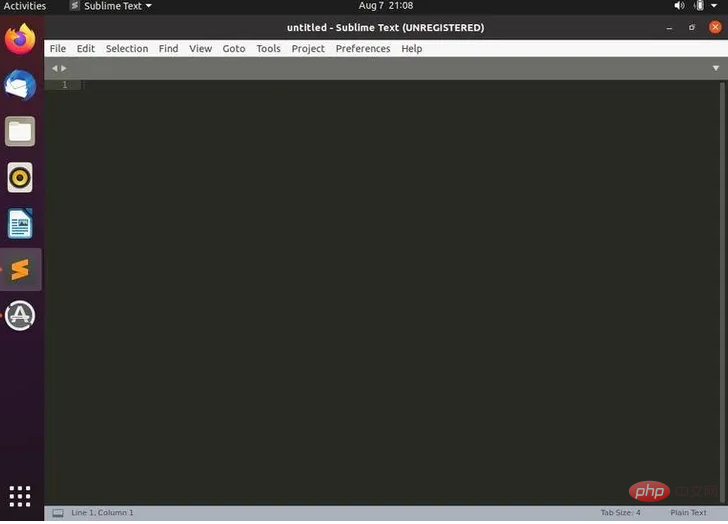
Conclusion
We have shown you How to install Sublime Text on Ubuntu 20.04. Your next step should be to install Sublime Text Package Control and start customizing your new editor to your needs.
To find more information about Sublime Text, visit the official Sublime Text documentation page.
This article is a literal translation from English. If you have any questions, please check the original English text: https://linuxize.com/post/how-to-install-sublime-text-3-on-ubuntu-20 -04/
The above is the detailed content of Detailed explanation of how to install Sublime Text3 on Ubuntu20.04. For more information, please follow other related articles on the PHP Chinese website!

Hot AI Tools

Undresser.AI Undress
AI-powered app for creating realistic nude photos

AI Clothes Remover
Online AI tool for removing clothes from photos.

Undress AI Tool
Undress images for free

Clothoff.io
AI clothes remover

AI Hentai Generator
Generate AI Hentai for free.

Hot Article

Hot Tools

Notepad++7.3.1
Easy-to-use and free code editor

SublimeText3 Chinese version
Chinese version, very easy to use

Zend Studio 13.0.1
Powerful PHP integrated development environment

Dreamweaver CS6
Visual web development tools

SublimeText3 Mac version
God-level code editing software (SublimeText3)

Hot Topics
 1377
1377
 52
52
 What should I do if the notepad file is too large to open?
Apr 08, 2024 am 03:15 AM
What should I do if the notepad file is too large to open?
Apr 08, 2024 am 03:15 AM
When Notepad files get too large, here are some solutions you can try: Use another text editor like Sublime Text as they don’t have file size limits. Split the file into smaller parts. Enable large file support via Registry Editor. Try using an alternative method such as Notepad++, WordPad, or Microsoft Word to open the file. Zip the file and open it with an archive tool.
 How to align text columns in notepad
Apr 08, 2024 am 01:00 AM
How to align text columns in notepad
Apr 08, 2024 am 01:00 AM
There are three methods to achieve text column alignment in Notepad: 1. Use tabs; 2. Use spaces and adjust manually; 3. Use third-party tools (such as Notepad++, Sublime Text) to provide automatic alignment.
 What should I use to open html?
Apr 21, 2024 am 11:33 AM
What should I use to open html?
Apr 21, 2024 am 11:33 AM
To open HTML files you need to use a browser such as Google Chrome or Mozilla Firefox. To open an HTML file using a browser, follow these steps: 1. Open your browser. 2. Drag and drop the HTML file into the browser window, or click the File menu and select Open.
 What software is good for python programming?
Apr 20, 2024 pm 08:11 PM
What software is good for python programming?
Apr 20, 2024 pm 08:11 PM
IDLE and Jupyter Notebook are recommended for beginners, and PyCharm, Visual Studio Code and Sublime Text are recommended for intermediate/advanced students. Cloud IDEs Google Colab and Binder provide interactive Python environments. Other recommendations include Anaconda Navigator, Spyder, and Wing IDE. Selection criteria include skill level, project size and personal preference.
 Android TV Box gets unofficial Ubuntu 24.04 upgrade
Sep 05, 2024 am 06:33 AM
Android TV Box gets unofficial Ubuntu 24.04 upgrade
Sep 05, 2024 am 06:33 AM
For many users, hacking an Android TV box sounds daunting. However, developer Murray R. Van Luyn faced the challenge of looking for suitable alternatives to the Raspberry Pi during the Broadcom chip shortage. His collaborative efforts with the Armbia
 How to open local file in html
Apr 22, 2024 am 09:39 AM
How to open local file in html
Apr 22, 2024 am 09:39 AM
HTML can be used to open local files as follows: Create a .html file and import the jQuery library. Create an input field that allows the user to select a file. Listen to the file selection event and use a FileReader() object to read the file contents. Display the read file contents on the web page.
 How to create py file in python
May 05, 2024 pm 07:57 PM
How to create py file in python
May 05, 2024 pm 07:57 PM
Steps to create a .py file in Python: Open a text editor (such as Notepad, TextMate, or Sublime Text). Create a new file and enter the Python code, paying attention to indentation and syntax. When saving the file, use a .py extension (for example, my_script.py).
 How to use the copied code in python
Apr 20, 2024 pm 06:26 PM
How to use the copied code in python
Apr 20, 2024 pm 06:26 PM
Here are the steps to use copied code in Python: Copy and paste the code into a text editor. Create a Python file. Run the code from the command line. Understand what the code is for and how it works. Modify the code as needed and rerun it.




