 Web Front-end
Web Front-end
 JS Tutorial
JS Tutorial
 A brief discussion on how to compile and package Angular? How to publish using Docker?
A brief discussion on how to compile and package Angular? How to publish using Docker?
A brief discussion on how to compile and package Angular? How to publish using Docker?
This article will introduce to you the method of Angular compilation, packaging & Docker publishing. It has certain reference value. Friends in need can refer to it. I hope it will be helpful to everyone.
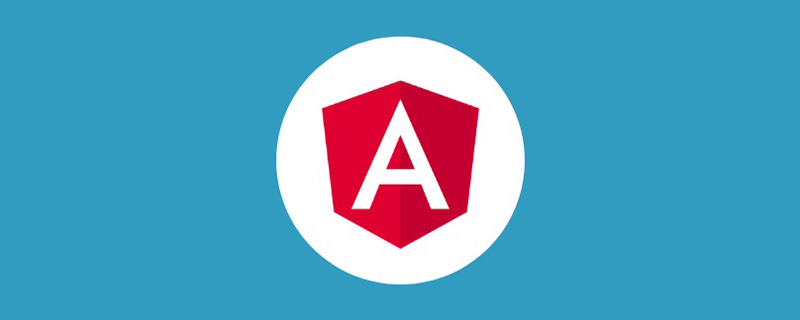
Environment:
- Angular CLI: 11.0.6
- Angular: 11.0.7
- Node: 12.18.3
- npm : 6.14.6
- IDE: Visual Studio Code
1. Summary
After we complete the development of angular, how to deploy it to the server? [Recommended related tutorials: "angular tutorial"]
2. Compile and package
2.1. Basic packaging commands
The Angular project generated based on Angular CLI will have 2 environment configuration files by default
└──myProject/src/environments/
└──environment.ts
└──environment.prod.tsenvironment.ts: environment used for the development environment File
environment.prod.ts: When compiling for production environment, the original environment.ts will be replaced and then packaged. (angular.json in the root directory defines this default behavior, which can be modified if necessary)
After AngularCLI has just generated two files, if you open and compare the differences between the two files, You can see that in the environment.ts file used in the development environment, there is such a sentence production: false. Because, for the production environment, Angular needs to consider issues such as efficiency when compiling, while for the development environment, it is necessary to consider convenience for developers to debug, and the focus is different.
So how to compile it for production environment? Angular CLI also provides the command,
ng build --prod
, where the parameter --prod tells the compilation environment to compile into a production environment package. Similarly, default compilation parameters are defined in angular.json and can be modified if necessary. The main configuration parameters are as follows
"configurations": {
"production": {
"fileReplacements": [
{
"replace": "src/environments/environment.ts",
"with": "src/environments/environment.prod.ts"
}
],
"optimization": true,
"outputHashing": "all",
"sourceMap": false,
"extractCss": true,
"namedChunks": false,
"aot": false,
"extractLicenses": true,
"vendorChunk": false,
"buildOptimizer": false,
"budgets": [
{
"type": "initial",
"maximumWarning": "5mb",
"maximumError": "10mb"
}
]
}
}Angular is packaged into the dist directory under the root directory by default. The generated files are pure static files (html, css, js) and image files.
2.2. Package and deploy to the secondary directory
There are many situations where our angular web site cannot be deployed directly to the root directory of the website , it needs to be deployed to the secondary directory. For example, it cannot be deployed to http://abc.com. It is required to be deployed to the secondary directory http://abc.com/demo. In response to this situation, we need to modify our compilation parameters to:
ng build --prod --deploy-url /demo/ --base-href /demo/
Add --deploy-url and --base-href.
Usage scenarios: For example, we have multiple sites and want to use the same reverse proxy,
http://site1,http://site2, respectively mapped tohttp://abc.com/site1,http://abc.com/site2/. Then in order to facilitate configuration, site1 and site2 need to be deployed to the secondary directory, such ashttp://site1/site1,http://site2/site2. Thenhttp://site1/site1is proxy tohttp://abc.com/site1,http://site2/site2is proxy tohttp://abc.com/site2/, so that css and js cannot be found due to directory level problems.
3. Publishing the Angular site
After the Angular site is compiled and packaged, it can be easily published to an existing web server, or made into a docker image, and then release.
3.1. Web server publishing
Because after we package, the generated files are pure static files (html, css, js, pictures, etc. ), so the packaged problems can be directly copied to the directory of a web server such as iis, nginx, apache tomcat, or a program that can display static files such as node.js, java, etc.
3.2. Use docker to publish
If deployed to docker, we can base it on a basic nginx docker, and then put the compiled angular project , copy it to the nginx directory in docker.
Basic steps:
Prepare the Dockerfile file. Docker can copy the compiled angular site file to docker's nginx based on
nginx:alpineDefault directory/usr/share/nginx/html
FROM nginx:alpine COPY . /usr/share/nginx/html
Instructions: 1) Assume that the angular packaged file is in the same directory as the Dockerfile file
2) COPY ./usr/share/nginx/html, the two parameters.represent the current path,/usr/share/nginx/htmlis the target directory in docker
Compile docker. In the Dockerfile directory, execute the three commands
docker build -t your-docker-name . docker save your-docker-name > your-docker-name.tar gzip your-docker-name.tar
:
- Generate docker image, the name (name) is your-docker-name
- Export the docker image as a local file, the file name is your-docker-name.tar
- Compress docker image
As you can see, because angular is compiled into a pure static file, publishing using docker is very simple. When deploying, you only need to copy the docker file to the target machine, decompress it, and then execute docker load < your-docker-name.tar to load the docker image to the target machine.
4. Summary
# To compile for production environment, be sure to add parameters
--prodIf you want to deploy to the secondary directory, add parameters when compiling. If deployed to the /demo secondary directory, add parameters:
--deploy-url /demo/ --base-href /demo/Use docker to publish , you can choose the basic nginx docker, and then copy the compiled angular file to the nginx directory.
For more programming-related knowledge, please visit: Programming Video! !
The above is the detailed content of A brief discussion on how to compile and package Angular? How to publish using Docker?. For more information, please follow other related articles on the PHP Chinese website!

Hot AI Tools

Undresser.AI Undress
AI-powered app for creating realistic nude photos

AI Clothes Remover
Online AI tool for removing clothes from photos.

Undress AI Tool
Undress images for free

Clothoff.io
AI clothes remover

Video Face Swap
Swap faces in any video effortlessly with our completely free AI face swap tool!

Hot Article

Hot Tools

Notepad++7.3.1
Easy-to-use and free code editor

SublimeText3 Chinese version
Chinese version, very easy to use

Zend Studio 13.0.1
Powerful PHP integrated development environment

Dreamweaver CS6
Visual web development tools

SublimeText3 Mac version
God-level code editing software (SublimeText3)

Hot Topics
 1392
1392
 52
52
 36
36
 110
110
 Let's talk about metadata and decorators in Angular
Feb 28, 2022 am 11:10 AM
Let's talk about metadata and decorators in Angular
Feb 28, 2022 am 11:10 AM
This article continues the learning of Angular, takes you to understand the metadata and decorators in Angular, and briefly understands their usage. I hope it will be helpful to everyone!
 How to install Angular on Ubuntu 24.04
Mar 23, 2024 pm 12:20 PM
How to install Angular on Ubuntu 24.04
Mar 23, 2024 pm 12:20 PM
Angular.js is a freely accessible JavaScript platform for creating dynamic applications. It allows you to express various aspects of your application quickly and clearly by extending the syntax of HTML as a template language. Angular.js provides a range of tools to help you write, update and test your code. Additionally, it provides many features such as routing and form management. This guide will discuss how to install Angular on Ubuntu24. First, you need to install Node.js. Node.js is a JavaScript running environment based on the ChromeV8 engine that allows you to run JavaScript code on the server side. To be in Ub
 Detailed explanation of angular learning state manager NgRx
May 25, 2022 am 11:01 AM
Detailed explanation of angular learning state manager NgRx
May 25, 2022 am 11:01 AM
This article will give you an in-depth understanding of Angular's state manager NgRx and introduce how to use NgRx. I hope it will be helpful to you!
 An article exploring server-side rendering (SSR) in Angular
Dec 27, 2022 pm 07:24 PM
An article exploring server-side rendering (SSR) in Angular
Dec 27, 2022 pm 07:24 PM
Do you know Angular Universal? It can help the website provide better SEO support!
 How to use PHP and Angular for front-end development
May 11, 2023 pm 04:04 PM
How to use PHP and Angular for front-end development
May 11, 2023 pm 04:04 PM
With the rapid development of the Internet, front-end development technology is also constantly improving and iterating. PHP and Angular are two technologies widely used in front-end development. PHP is a server-side scripting language that can handle tasks such as processing forms, generating dynamic pages, and managing access permissions. Angular is a JavaScript framework that can be used to develop single-page applications and build componentized web applications. This article will introduce how to use PHP and Angular for front-end development, and how to combine them
 Angular + NG-ZORRO quickly develop a backend system
Apr 21, 2022 am 10:45 AM
Angular + NG-ZORRO quickly develop a backend system
Apr 21, 2022 am 10:45 AM
This article will share with you an Angular practical experience and learn how to quickly develop a backend system using angualr combined with ng-zorro. I hope it will be helpful to everyone!
 A brief analysis of how to use monaco-editor in angular
Oct 17, 2022 pm 08:04 PM
A brief analysis of how to use monaco-editor in angular
Oct 17, 2022 pm 08:04 PM
How to use monaco-editor in angular? The following article records the use of monaco-editor in angular that was used in a recent business. I hope it will be helpful to everyone!
 A brief analysis of independent components in Angular and see how to use them
Jun 23, 2022 pm 03:49 PM
A brief analysis of independent components in Angular and see how to use them
Jun 23, 2022 pm 03:49 PM
This article will take you through the independent components in Angular, how to create an independent component in Angular, and how to import existing modules into the independent component. I hope it will be helpful to you!



