How to set up Windows 7 operating environment with PHP7
This article will introduce to you how to build a Windows 7 operating environment with PHP7. It has certain reference value. Friends in need can refer to it. I hope it will be helpful to everyone.
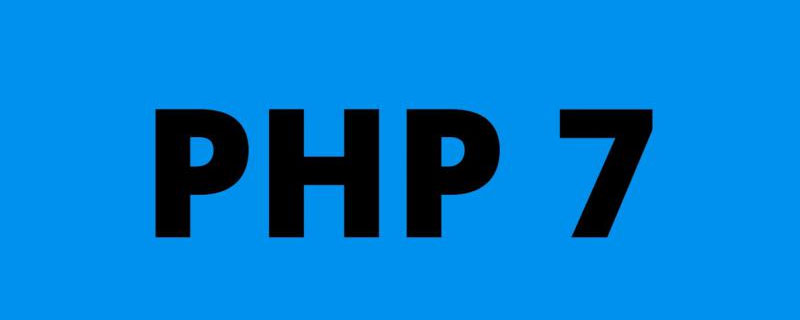
php7 claims to be able to catch up with Facebook's HHVM. In order to experience the legendary high performance, I deliberately tried to install php7 on my local computer, but it failed. I don’t admit it, but the running environment of php7 is still a bit harsh compared to the previous php5. Let’s start with the topic.
1. Environment preparation
1. windows7 version requirements
If you are using win7 system, you must ensure that SP1 is installed on your system This update package is absolutely necessary, as shown in the picture:
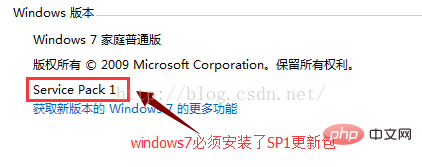
2. To download php7
, you need to download the thread-safe version of php7, otherwise, we will Unable to load php7apache2_4.dll extension, download address:
http://php.net/downloads.php
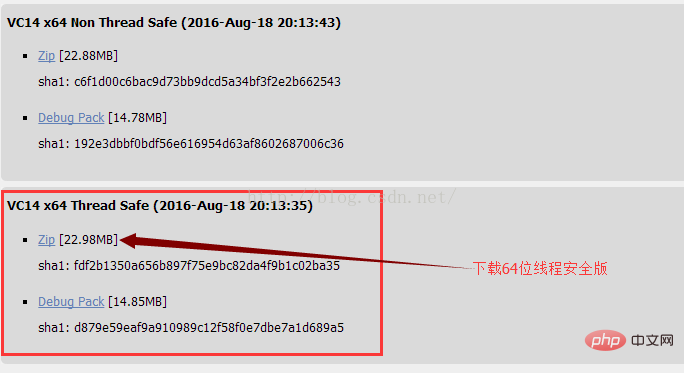
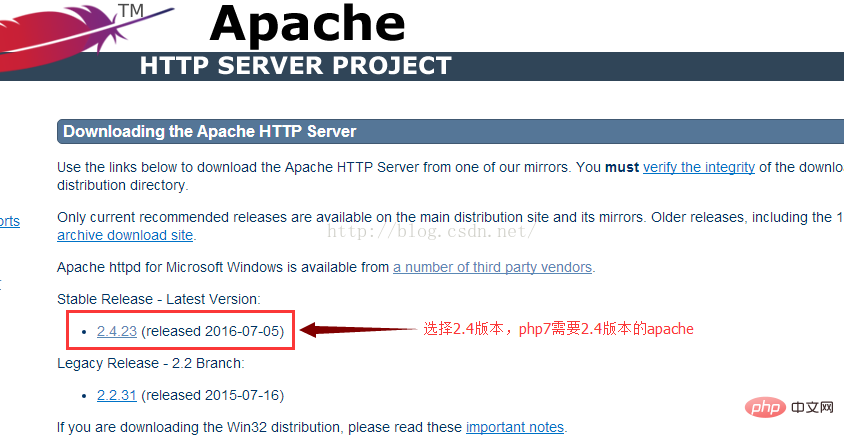
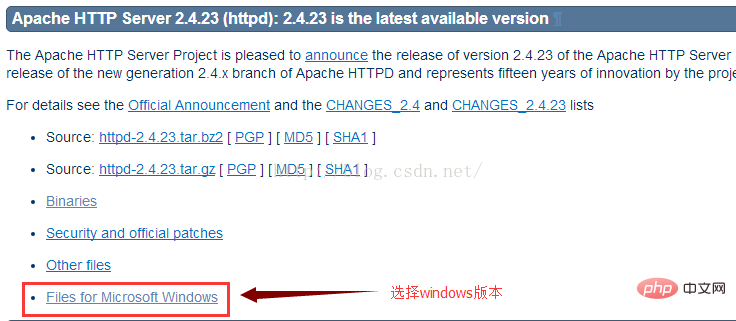
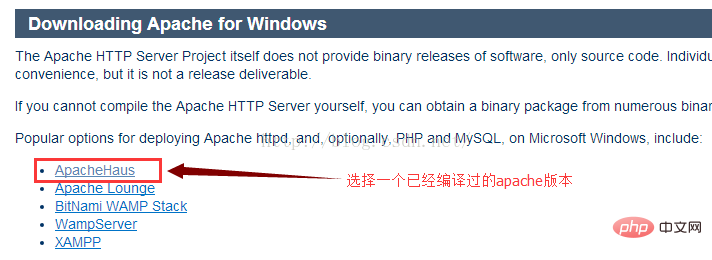
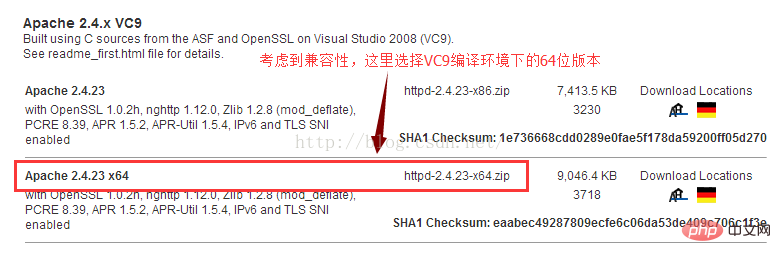 #Note: Apache2. 2 does not support php7, so we must download Apache2.4
#Note: Apache2. 2 does not support php7, so we must download Apache2.4
4. Download Visual C 2015
Since php7 uses the VC14 compilation environment, we also need to download Visual C 2015, download address:
https://www.microsoft.com/en-US/download/details.aspx?id=48145
2. Start installation
1. Double-click to install vc_redist.x64.exe
2. Unzip php-7.0.10-Win32-VC14-x64.zip, the directory structure is as follows:
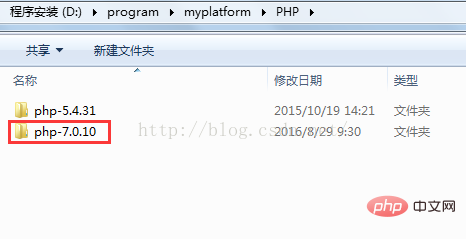 3. Unzip httpd-2.4.23-x64.zip. The directory structure is as follows:
3. Unzip httpd-2.4.23-x64.zip. The directory structure is as follows:
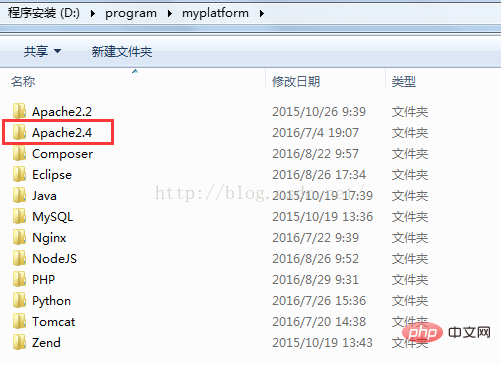 4. Create Apache service
4. Create Apache service
Enter the cmd command line and enter :
"D:\program\myplatform\Apache2.4\bin\httpd.exe" -k install -n Apache2.4, as shown in the figure:
 The picture above means that the permissions are not enough. We execute it again with administrator rights, as shown in the picture:
The picture above means that the permissions are not enough. We execute it again with administrator rights, as shown in the picture:
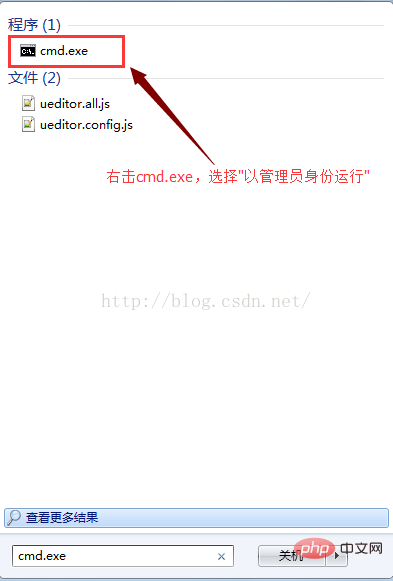
 The picture above means Apache2 .4 This system service has been created successfully.
The picture above means Apache2 .4 This system service has been created successfully.
3. Configure Apache
Files that need to be modified: D:/program/myplatform/Apache2.4/conf/httpd.conf
1. Set the installation directory of apache
Change Define SRVROOT "/Apache24" to
Define SRVROOT "D:/program/myplatform/Apache2.4"
2. Configure workspace
Modify the following two lines
DocumentRoot "${SRVROOT}/htdocs"
<Directory "${SRVROOT}/htdocs">to
DocumentRoot "D:/javapro" <Directory "D:/javapro">
3. Load the php module
At the end of the
PHPIniDir "../PHP/php-7.0.10" LoadModule php7_module "../PHP/php-7.0.10/php7apache2_4.dll" AddType application/x-httpd-php .php
Note: The relative path is used here. The root directory is the value of the ServerRoot parameter, which is the value defined previously by SRVROOT, not the directory where the httpd.conf configuration file is located.
4. Deny access to the website directory
For security reasons, it is best to configure this option to prohibit access to the website directory list. As follows:
In the
Options Indexes FollowSymLinks
to
Options None
5. Configure the default homepage
In the
DirectoryIndex index.html
to
DirectoryIndex index.html index.php
4. Configure php
The files that need to be modified: D:/program/myplatform/php -7.0.10/php.ini
1. Modify php.ini-development
to the php.ini-development file in the D:/program/myplatform/php-7.0.10 directory Change the name to php.ini
2. Modify the extension directory
extension_dir = "D:/program/myplatform/PHP/php-7.0.10/ext"
This must be an absolute path
3. Enable related extensions
Enable as needed Regarding related extensions, I have only enabled the following extensions:
extension=php_gd2.dll
extension=php_curl.dll
extension=php_mbstring.dll
extension=php_openssl.dll
extension=php_mysqli.dll
extension=php_pdo_mysql.dll
Note: In php7, the php_mysql.dll extension is no longer supported.
4. Set time zone
date.timezone ="Asia/Shanghai"
5. 设置错误报告等级
error_reporting = E_ALL ^ E_NOTICE
五. 检查Apache配置
切换到apache安装目录的bin目录下,输入:httpd.exe -t,如图:
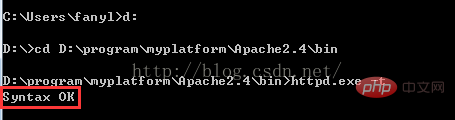
如果返回Syntax OK,则表示apache在配置上以及所需的运行环境都是OK的,如果不是,则需要根据错误提示,排查错误。
六. 测试Apache,php是否正常工作
在工作空间的根目录下,新建一个index.php,内容如下:
phpinfo();
然后,启动Apache服务,如图:
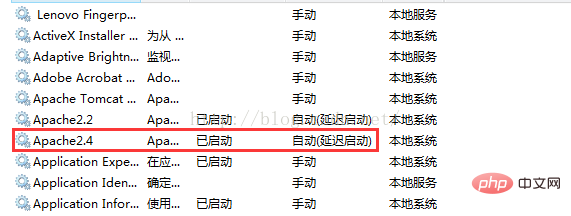
打开浏览器,输入:http://localhost:8081,如果看到如下界面,则表示运行环境配置成功了!
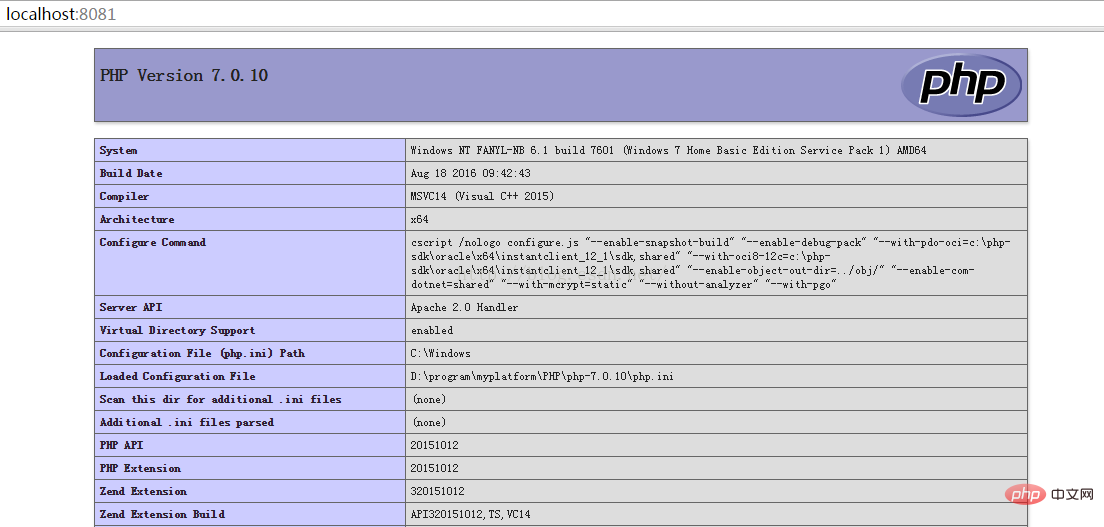
推荐学习:php视频教程
The above is the detailed content of How to set up Windows 7 operating environment with PHP7. For more information, please follow other related articles on the PHP Chinese website!

Hot AI Tools

Undresser.AI Undress
AI-powered app for creating realistic nude photos

AI Clothes Remover
Online AI tool for removing clothes from photos.

Undress AI Tool
Undress images for free

Clothoff.io
AI clothes remover

Video Face Swap
Swap faces in any video effortlessly with our completely free AI face swap tool!

Hot Article

Hot Tools

Notepad++7.3.1
Easy-to-use and free code editor

SublimeText3 Chinese version
Chinese version, very easy to use

Zend Studio 13.0.1
Powerful PHP integrated development environment

Dreamweaver CS6
Visual web development tools

SublimeText3 Mac version
God-level code editing software (SublimeText3)

Hot Topics
 1387
1387
 52
52
 How to install mongo extension in php7.0
Nov 21, 2022 am 10:25 AM
How to install mongo extension in php7.0
Nov 21, 2022 am 10:25 AM
How to install the mongo extension in php7.0: 1. Create the mongodb user group and user; 2. Download the mongodb source code package and place the source code package in the "/usr/local/src/" directory; 3. Enter "src/" directory; 4. Unzip the source code package; 5. Create the mongodb file directory; 6. Copy the files to the "mongodb/" directory; 7. Create the mongodb configuration file and modify the configuration.
 What should I do if the plug-in is installed in php7.0 but it still shows that it is not installed?
Apr 02, 2024 pm 07:39 PM
What should I do if the plug-in is installed in php7.0 but it still shows that it is not installed?
Apr 02, 2024 pm 07:39 PM
To resolve the plugin not showing installed issue in PHP 7.0: Check the plugin configuration and enable the plugin. Restart PHP to apply configuration changes. Check the plugin file permissions to make sure they are correct. Install missing dependencies to ensure the plugin functions properly. If all other steps fail, rebuild PHP. Other possible causes include incompatible plugin versions, loading the wrong version, or PHP configuration issues.
 How to solve the problem when php7 detects that the tcp port is not working
Mar 22, 2023 am 09:30 AM
How to solve the problem when php7 detects that the tcp port is not working
Mar 22, 2023 am 09:30 AM
In php5, we can use the fsockopen() function to detect the TCP port. This function can be used to open a network connection and perform some network communication. But in php7, the fsockopen() function may encounter some problems, such as being unable to open the port, unable to connect to the server, etc. In order to solve this problem, we can use the socket_create() function and socket_connect() function to detect the TCP port.
 PHP Server Environment FAQ Guide: Quickly Solve Common Problems
Apr 09, 2024 pm 01:33 PM
PHP Server Environment FAQ Guide: Quickly Solve Common Problems
Apr 09, 2024 pm 01:33 PM
Common solutions for PHP server environments include ensuring that the correct PHP version is installed and that relevant files have been copied to the module directory. Disable SELinux temporarily or permanently. Check and configure PHP.ini to ensure that necessary extensions have been added and set up correctly. Start or restart the PHP-FPM service. Check the DNS settings for resolution issues.
 How to install and deploy php7.0
Nov 30, 2022 am 09:56 AM
How to install and deploy php7.0
Nov 30, 2022 am 09:56 AM
How to install and deploy php7.0: 1. Go to the PHP official website to download the installation version corresponding to the local system; 2. Extract the downloaded zip file to the specified directory; 3. Open the command line window and go to the "E:\php7" directory Just run the "php -v" command.
 How to automatically set permissions of unixsocket after system restart?
Mar 31, 2025 pm 11:54 PM
How to automatically set permissions of unixsocket after system restart?
Mar 31, 2025 pm 11:54 PM
How to automatically set the permissions of unixsocket after the system restarts. Every time the system restarts, we need to execute the following command to modify the permissions of unixsocket: sudo...
 Why does an error occur when installing an extension using PECL in a Docker environment? How to solve it?
Apr 01, 2025 pm 03:06 PM
Why does an error occur when installing an extension using PECL in a Docker environment? How to solve it?
Apr 01, 2025 pm 03:06 PM
Causes and solutions for errors when using PECL to install extensions in Docker environment When using Docker environment, we often encounter some headaches...
 Which one is better, php8 or php7?
Nov 16, 2023 pm 03:09 PM
Which one is better, php8 or php7?
Nov 16, 2023 pm 03:09 PM
Compared with PHP7, PHP8 has some advantages and improvements in terms of performance, new features and syntax improvements, type system, error handling and extensions. However, choosing which version to use depends on your specific needs and project circumstances. Detailed introduction: 1. Performance improvement, PHP8 introduces the Just-in-Time (JIT) compiler, which can improve the execution speed of the code; 2. New features and syntax improvements, PHP8 supports the declaration of named parameters and optional parameters, making functions Calling is more flexible; anonymous classes, type declarations of properties, etc. are introduced.




