How to use php7 to build LNMP environment on MAC
This article will introduce to you how to use php7 to build an LNMP environment on MAC. It has certain reference value. Friends in need can refer to it. I hope it will be helpful to everyone.
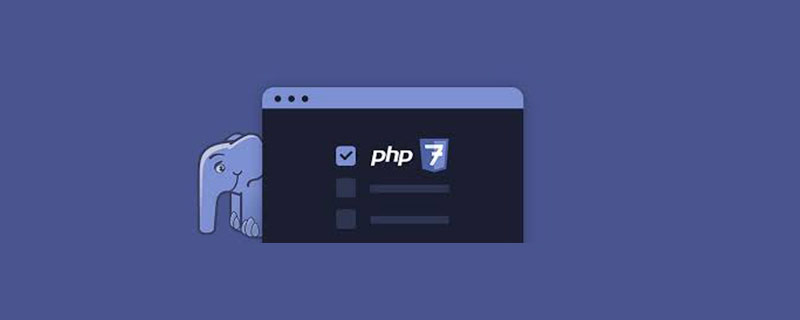
1. Install MySQL:
Check MySQL available version information:
brew info mysql
The version I see here is 5.7.10 :
mysql: stable 5.7.10 (bottled)
Next install MySQL5.7.10:
brew install mysql
After the installation is complete, follow the prompts to put the plist file into ~/Library/LaunchAgents/ and load it, and set MySQL to start at boot:
ln -sfv /usr/local/opt/mysql/*.plist ~/Library/LaunchAgents
Start MySQL:
mysql.server start
After startup, since MySQL does not set a password by default, you need to set the root password:
mysql -uroot -p
When prompted to enter the password, just press Enter to log in. , after logging in to MySQL, the prompt is as follows:
Welcome to the MySQL monitor. Commands end with ; or \g. Your MySQL connection id is 2 Server version: 5.7.10 Homebrew
Next, set the root password:
ALTER USER 'root'@'localhost' IDENTIFIED BY 'MyNewPass4!';
When setting the password, it is best to set a strong password. Regarding the rules of strong passwords, the official instructions are as follows:
Note MySQL's validate_password plugin is installed by default. This will require that passwords contain at least one upper case letter, one lower case letter, one digit, and one special character, and that the total password length is at least 8 characters.
For ease of use, we often create a root user for any connection:
GRANT ALL PRIVILEGES ON *.* TO 'root'@'%' IDENTIFIED BY 'MyNewPass4!' WITH GRANT OPTION;
Refresh permissions to make the command effective:
flush privileges;
Exit MySQL: exit; PHP 7.1.0 -dev (cli) (built: Feb 4 2016 09:02:09) ( ZTS DEBUG ) Copyright (c) 1997-2016 The PHP Group Zend Engine v3.1.0-dev, Copyright (c) 1998-2016 Zend Technologies with Zend OPcache v7.0.6-dev, Copyright (c) 1999-2016, by Zend Technologies Copy the mysql configuration file:
sudo cp /usr/local/Cellar/mysql/5.7.10/support-files/my-default.cnf /etc/my.cnf
Add lower_case_table_names=1 after [mysqld] in /etc/my.cnf, Restart the MYSQL service, and the setting has been successful: the table name is case-insensitive;
PS.lower_case_table_names parameter details: 0: case-sensitive, 1: case-insensitive
2, Install php7:
①, download php7:
mkdir ~/php7 && cd ~/php7 git clone https://git.php.net/repository/php-src.git
②, build php7:
cd php-src ./buildconf
③, compile php:
PS. If when compiling If the memory is less than 1G, please add at the end: --disable-fileinfo,
When installing php7, you need to install re2c, bison, ffmpeg, mcrypt, libiconv, gd, openssl:
Install re2c:
brew install re2c
Install bison (3.0.4):
brew install bison brew switch bison 3.0.4 brew link bison --force sudo mv /usr/bin/bison /usr/bin/bison.orig sudo ln -s /usr/local/bin/bison /usr/bin/bison
Install ffmpeg:
brew install ffmpeg
Install openssl:
brew install openssl brew link openssl --force
Install mcrypt:
brew install mcrypt
Install libiconv:
brew install libiconv
If you want to use openssl, you have just installed openssl, but the system comes with openssl, so you need to replace the system’s own openssl with the installed openssl:
sudo ln -sf /usr/local/opt/openssl/bin/openssl /usr/bin/openssl
After the replacement is completed, enter openssl version and you can see that it is the openssl installed with brew above, because the header of openssl is needed during the process of compiling php, but it is not installed during installation.
Compile php7:
./configure --prefix=/usr/local/php7 --exec-prefix=/usr/local/php7 --bindir=/usr/local/php7/bin --sbindir=/usr/local/php7/sbin --includedir=/usr/local/php7/include --libdir=/usr/local/php7/lib/php --mandir=/usr/local/php7/php/man --with-config-file-path=/usr/local/php7/etc --enable-bcmath --enable-calendar --enable-debug --enable-exif --enable-fileinfo --enable-filter --enable-fpm --enable-ftp --enable-gd-jis-conv --enable-gd-native-ttf --enable-hash --enable-json --enable-libxml --enable-maintainer-zts --enable-mbregex --enable-mbstring --enable-mysqlnd --enable-opcache --enable-opcache-file --enable-pcntl --enable-pdo --enable-session --enable-shared --enable-shmop --enable-simplexml --enable-soap --enable-sockets --enable-sysvmsg --enable-sysvsem --enable-sysvshm --enable-wddx --enable-xml --enable-zip --with-bz2 --with-curl --with-fpm-user=www --with-fpm-group=www --with-freetype-dir=/usr --with-gd --with-gettext --with-gmp --with-iconv --with-jpeg-dir=/usr --with-mcrypt=/usr/include --with-mhash --with-mysql-sock=/var/lib/mysql/mysql.sock --with-mysqli=mysqlnd --with-pdo-mysql=mysqlnd --with-pear --with-png-dir=/usr --with-xmlrpc --with-zlib -with-libxml-dir=/usr
If you are prompted during the compilation process: Cannot locate header file libintl.h, please perform the following operations:
①, install gettext:
brew install gettext
②, modify configure File:
vi configure
Find the following file:
for i in $PHP_GETTEXT /usr/local /usr ; do
Replace with:
for i in $PHP_GETTEXT /usr/local /usr /usr/local/opt/gettext; do
If an openssl error is prompted, set the path to openssl during compilation,
--with-openssl=/usr/local/opt/openssl/
④. Compile and install after completion:
make && make install
If you try many methods and prompt ssl error, do not add openssl when compiling
⑤. Installation After completion, configure php7:
sudo ln -s /usr/local/php7/bin/php* /usr/bin/ sudo ln -s /usr/local/php7/sbin/php-fpm /usr/bin cp php.ini-production /usr/local/php7/etc/php.ini cp /usr/local/php7/etc/php-fpm.conf.default /usr/local/php7/etc/php-fpm.conf sudo ln -s /usr/local/php7/etc/php.ini /etc/php.ini sudo ln -s /usr/local/php7/etc/php-fpm.conf /etc/php-fpm.conf cp /usr/local/php7/etc/php-fpm.d/www.conf.default /usr/local/php7/etc/php-fpm.d/www.conf
There will be a prompt after the installation is completed:
You may want to add: /usr/local/php7/lib/php/php to your php.ini include_path
Next edit php.ini,
vi /etc/php.ini
Find include_path in php.ini Add include_path:
include_path = "/usr/local/php7/lib/php/php"
Check the php version:
php -v
The display result is as follows:
PHP 7.1.0-dev (cli) (built: Feb 4 2016 09:02:09) ( ZTS DEBUG ) Copyright (c) 1997-2016 The PHP Group Zend Engine v3.1.0-dev, Copyright (c) 1998-2016 Zend Technologies
Change the configuration so that php7 supports opcache. When the installation is completed, it will prompt:
Installing shared extensions: /usr/local/php7/lib/php/extensions/debug-zts-20151012/
This path is the extension package path. Copy the path, find extension_dir and add the just path to php.ini.
vi /etc/php.ini
Add extension_dir configuration to php.ini:
extension_dir = "/usr/local/php7/lib/php/extensions/debug-zts-20151012/"
Enable opcache extension:
Find opcache in php.ini, add opcache.so
sudo mkdir -p /var/log/opcache vi /etc/php.ini
Reference opcache.so:
zend_extension=opcache.so
and modify the configuration of opcache :
opcache.enable=1opcache.enable_cli=1opcache.file_cache="/var/log/opcache/"
Now check the php version information, the displayed results are as follows:
PHP 7.1.0-dev (cli) (built: Feb 4 2016 09:02:09) ( ZTS DEBUG )
Copyright (c) 1997-2016 The PHP Group
Zend Engine v3.1.0-dev, Copyright (c) 1998-2016 Zend Technologies
with Zend OPcache v7.0.6-dev, Copyright (c) 1999-2016, by Zend TechnologiesNow that the opcache extension has been added, modify the configuration of php-fpm:
vi /etc/php-fpm.conf
Modify the configuration:
pid = run/php-fpm.pid error_log = log/php-fpm.log
Start php-fpm:
php-fpm -D
This will prompt two warnings:
[04-Feb-2016 09:45:25] NOTICE: [pool www] 'user' directive is ignored when FPM is not running as root [04-Feb-2016 09:45:25] NOTICE: [pool www] 'group' directive is ignored when FPM is not running as root
The command to stop php-fpm is as follows:
kill -INT `cat /usr/local/php7/var/run/php-fpm.pid`
Restart php- The fpm command is as follows:
kill -USR2 `cat /usr/local/php7/var/run/php-fpm.pid`
Next, start installing nginx:
3. Install nginx:
brew install nginx
After the nginx installation is completed, the default root path is as follows:
The configuration file directory ofDocroot is: /usr/local/var/www
nginx is as follows:
/usr/local/etc/nginx/nginx.conf
nginx virtual site directory is as follows:
nginx will load all files in /usr/local/etc/nginx/servers/.
Start nginx on boot:
ln -sfv /usr/local/opt/nginx/*.plist ~/Library/LaunchAgents
Start nginx:
nginx
nginx requires root permissions to listen to port 80. Now nginx listens to port 8080 by default:
sudo chown root:wheel /usr/local/Cellar/nginx/1.8.1/bin/nginx sudo chmod u+s /usr/local/Cellar/nginx/1.8.1/bin/nginx
To configure nginx, first place the nginx configuration file under /etc:
sudo ln -s /usr/local/etc/nginx/nginx.conf /etcsudo ln -s /usr/local/etc/nginx/servers /etc/nginxservers
Modify the nginx listening port:
sudo vi /etc/nginx.conf
Modify the configuration file as follows:
#user nobody;
worker_processes 4;
error_log /usr/local/var/log/error.log;
error_log /usr/local/var/log/error.log notice;
error_log /usr/local/var/log/error.log info;
pid /usr/local/var/run/nginx.pid;
events {
worker_connections 1024;
}
http {
include mime.types;
default_type application/octet-stream;
log_format main '$remote_addr - $remote_user [$time_local] "$request" '
'$status $body_bytes_sent "$http_referer" '
'"$http_user_agent" "$http_x_forwarded_for"';
access_log /usr/local/var/log/access.log main;
port_in_redirect off;
sendfile on;
tcp_nopush on;
keepalive_timeout 65;
gzip on;
# HTTPS server
#
#server {
# listen 443 ssl;
# server_name localhost;
# ssl_certificate cert.pem;
# ssl_certificate_key cert.key;
# ssl_session_cache shared:SSL:1m;
# ssl_session_timeout 5m;
# ssl_ciphers HIGH:!aNULL:!MD5;
# ssl_prefer_server_ciphers on;
# location / {
# root html;
# index index.html index.htm;
# }
#}
include servers/*.conf;
}Then create default.conf under /etc/nginxservers/, edit default.conf, and add the following content:
server {
listen 80;
server_name localhost;
#charset koi8-r;
#access_log logs/host.access.log main;
location / {
root html;
index index.html index.htm;
# pass the PHP scripts to FastCGI server listening on 127.0.0.1:9000
#
location ~ \.php$ {
fastcgi_pass 127.0.0.1:9000;
fastcgi_index index.php;
fastcgi_intercept_errors on;
include /usr/local/etc/nginx/fastcgi.conf;
}
}
#error_page 404 /404.html;
# redirect server error pages to the static page /50x.html
#
error_page 500 502 503 504 /50x.html;
location = /50x.html {
root html;
}
# deny access to .htaccess files, if Apache's document root
# concurs with nginx's one
#
#location ~ /\.ht {
# deny all;
#}
}At this point, LNMP has been set up, restart php-fpm and nginx.
Recommended learning: php video tutorial
The above is the detailed content of How to use php7 to build LNMP environment on MAC. For more information, please follow other related articles on the PHP Chinese website!

Hot AI Tools

Undresser.AI Undress
AI-powered app for creating realistic nude photos

AI Clothes Remover
Online AI tool for removing clothes from photos.

Undress AI Tool
Undress images for free

Clothoff.io
AI clothes remover

AI Hentai Generator
Generate AI Hentai for free.

Hot Article

Hot Tools

Notepad++7.3.1
Easy-to-use and free code editor

SublimeText3 Chinese version
Chinese version, very easy to use

Zend Studio 13.0.1
Powerful PHP integrated development environment

Dreamweaver CS6
Visual web development tools

SublimeText3 Mac version
God-level code editing software (SublimeText3)

Hot Topics
 3 tips to easily customize your Mac computer name, host name and Bonjour name
Mar 06, 2024 pm 12:20 PM
3 tips to easily customize your Mac computer name, host name and Bonjour name
Mar 06, 2024 pm 12:20 PM
Many Mac users tend to keep the default name of their device and may never consider changing it. Many people choose to stick with the name from the initial setup, such as "Johnny's MacBook Air" or simply "iMac." Learning how to change the name of your Mac is a very useful skill, especially when you have multiple devices, as it can help you quickly distinguish and manage them. Next, we will teach you step by step how to change the computer name, host name and Bonjour name (local host name) in macOS system. Why should you change your Mac name? Changing the name of your Mac can not only show your personality, but also help improve the user experience: Personalize your Mac: The default name may not be to your taste, change it to a name you like.
 pkg file to install on mac?
Feb 20, 2024 pm 03:21 PM
pkg file to install on mac?
Feb 20, 2024 pm 03:21 PM
Preface: Today, this site will share with you the relevant content about installing pkg files on Mac. If it can solve the problem you are facing now, don’t forget to follow this site and start now! The previous version of macos pkg cannot be installed to upgrade the operating system: If your laptop is using an older operating system version, it is recommended to upgrade to the latest operating system version. Because older versions may not support installation of the latest macOS system. Select "Erase" in Disk Utility, then select the Macos extension in the format, do not check the encryption option, and do not select the apfs format, and finally click the "Erase" button to solve the problem of being unable to complete the macOS installation. Drag the application's icon to the file starting with App
 How to set up WeChat Mac to automatically convert voice messages into text - How to set up voice to text conversion
Mar 19, 2024 am 08:28 AM
How to set up WeChat Mac to automatically convert voice messages into text - How to set up voice to text conversion
Mar 19, 2024 am 08:28 AM
Recently, some friends have consulted the editor about how to set up WeChat Mac to automatically convert voice messages into text. The following is a method for setting up WeChat Mac to automatically convert voice messages into text. Friends in need can come and learn more. Step 1: First, open the Mac version of WeChat. As shown in the picture: Step 2: Next, click "Settings". As shown in the picture: Step 3: Then, click "General". As shown in the picture: Step 4: Then check the option "Automatically convert voice messages in chat to text". As shown in the picture: Step 5: Finally, close the window. As shown in the picture:
 3 Ways to Convert HEIC Photos to JPG on Mac
Mar 15, 2024 pm 08:43 PM
3 Ways to Convert HEIC Photos to JPG on Mac
Mar 15, 2024 pm 08:43 PM
By default, iPhone takes photos from the camera in HEIC format. HEIC stands for High Efficiency Image Container and can hold more pixel data than PNG or JPG files, taking up significantly less space on iPhone storage compared to other formats. These files work best on iPhones but are not widely accepted on the internet because they often result in blurry/grainy pictures when you share them with non-Apple devices. To ensure that HEIC images are compatible on other devices, you may need to convert them to JPG format. This article will introduce how to convert HEIC images to JPG on Mac. How to Convert HEIC Photos to JPG on Mac [3 Methods] Method
 Mac configuration file does not take effect?
Feb 20, 2024 pm 02:00 PM
Mac configuration file does not take effect?
Feb 20, 2024 pm 02:00 PM
Introduction: This article will introduce to you the relevant content about the mac configuration file not taking effect. I hope it will be helpful to you, let's take a look. The solution to the problem that environment variables cannot take effect under Mac. After configuring environment variables in the Mac system, it is found that they are only effective in the current terminal and will become invalid once the terminal is switched. After inquiry, it was found that the Mac system is pre-installed with a tool called ultimate shell-zsh, and the reading of environment variables needs to be set in the .zshrc file. 2. In order for our configuration file to take effect, we can only add the above configuration in .zshrc. If you don’t make the above settings, you will find that it will only take effect every time you source ~/.bash_profile. Re-open z next time.
 Can't open compressed files on mac?
Feb 20, 2024 pm 02:18 PM
Can't open compressed files on mac?
Feb 20, 2024 pm 02:18 PM
Introduction: This article is here to introduce you to the related content about Mac compressed files that cannot be opened. I hope it will be helpful to you, let’s take a look. Why can't I open the decompressed rar file on Mac? Since you don't have Mac decompression software, I would like to recommend a Mac version of decompression software to everyone. It is similar to commonly used compression software on Windows such as 360 Compression. Simply open the file and unzip it easily. The operation steps for Apple Mac computers that cannot open RAR files are as follows: First, install the RAR file decompression application, and you need to enter your Apple ID account and password to complete the installation. In the second step, after the installation is complete, return to the Mac desktop and double-click the RAR file to open and decompress the file contents. 3. Turn on the power
 How to post to Moments on WeChat Mac - How to post to Moments on WeChat Mac
Mar 18, 2024 pm 05:43 PM
How to post to Moments on WeChat Mac - How to post to Moments on WeChat Mac
Mar 18, 2024 pm 05:43 PM
Friends, do you know how to post Moments on WeChat Mac? Today I will explain how to post Moments on WeChat Mac. If you are interested, come and take a look with me. I hope it can help everyone. Step 1: After opening WeChat, click the Moments button on the left. Step 2: Next, click the camera button on the upper right side. Step 3: Enter the text content you want to send. Step 4: Next, click on who can watch. Step 5: In the pop-up box, select the viewable conditions and click OK. Step 6: Finally, click the Publish button.
 New shortcut keys for mac (where can we set shortcut keys to help us operate mac more quickly)
Feb 20, 2024 pm 02:27 PM
New shortcut keys for mac (where can we set shortcut keys to help us operate mac more quickly)
Feb 20, 2024 pm 02:27 PM
Preface: This article is here to introduce you to the relevant content about new shortcut keys for Mac. I hope it will be helpful to you, let’s take a look. How to Set Copy and Paste Shortcuts on Mac To change the copy and paste shortcuts on your Mac, go to the upper left corner of the Apple menu and select System Preferences. In the System Preferences window, find and click the "Keyboard" option. This will open the keyboard settings, allowing you to customize shortcut keys, including copy and paste functions. On Mac computers, the default shortcut keys for copy and paste operations are "Command+C" for copying and "Command+V" for pasting. To do this, first open the text or image you want to copy and paste. After selecting the file, press the shortcut key "comma






