 Topics
Topics
 Pagoda Panel
Pagoda Panel
 About Tencent Cloud lightweight application server configuration (Pagoda panel)
About Tencent Cloud lightweight application server configuration (Pagoda panel)
About Tencent Cloud lightweight application server configuration (Pagoda panel)
The following tutorial column of Pagoda Panel will introduce you to Tencent Cloud lightweight application server configuration (Pagoda Panel). I hope it will be helpful to friends in need!
1. Purchase the corresponding server on the Tencent Cloud official website
Official website address: https://cloud.tencent. com/
Configuration operation guide: https://cloud.tencent.com/document/product/213/2936
After the purchase is successful, you will get a page like this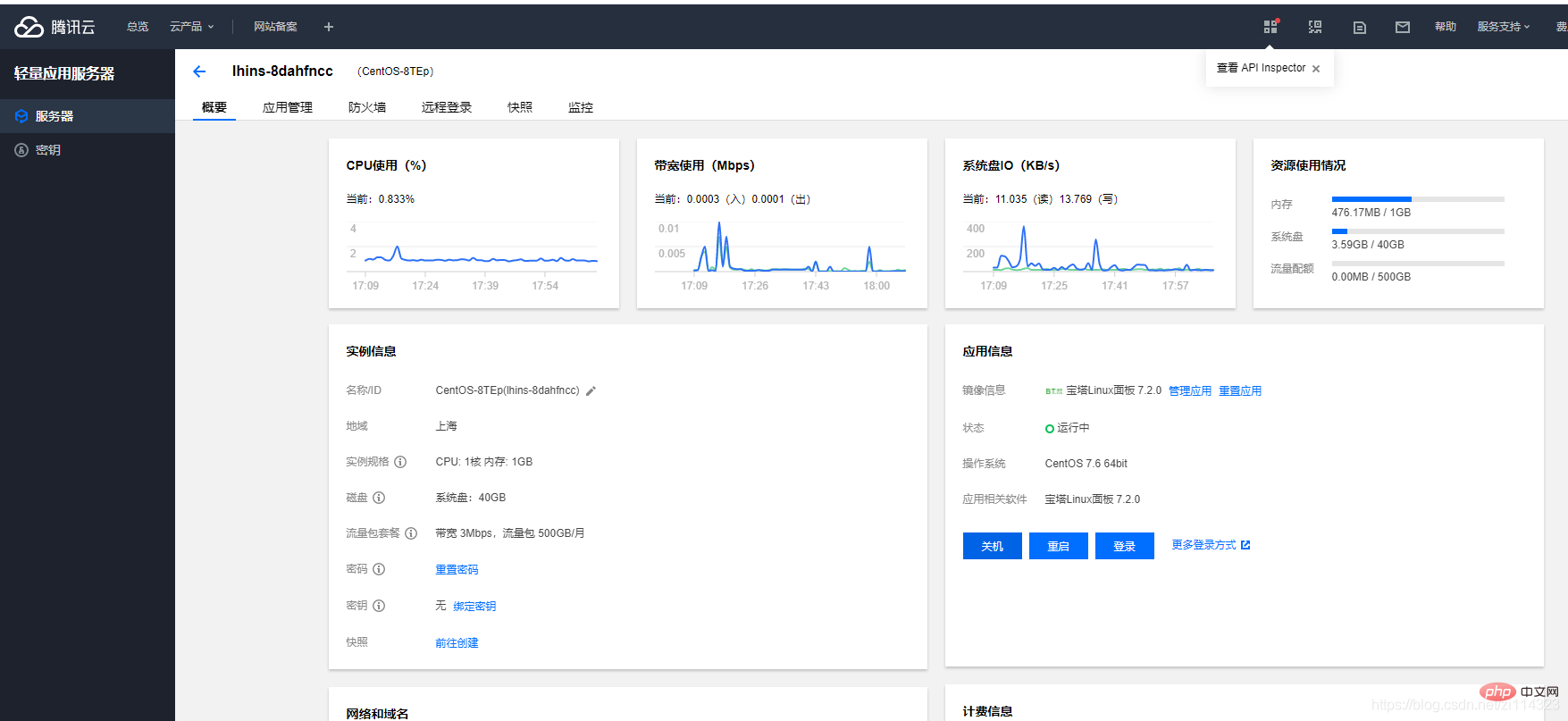
2. Configuration: I have configured it here. The unconfigured application information part may be a little different. If your image information is not a pagoda, you can click Reset Application to reconfigure, Reset Application Application Image, select Pagoda, System Image We choose Linux, which is centos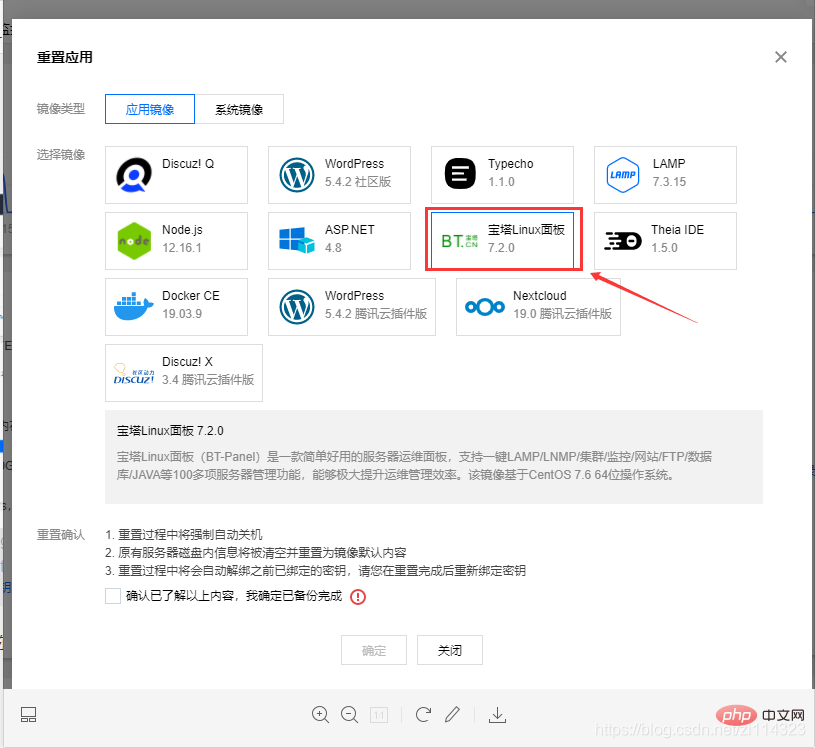
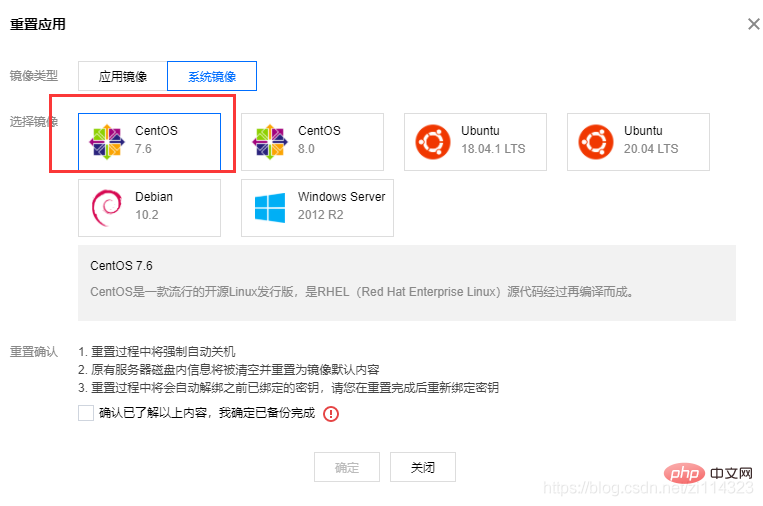 ## 3. Click Application Management, click Login, enter sudo /etc/init.d/bt default in the pop-up window, and get the pagoda The URL and account password. The port behind the URL must be added to the firewall's adding rules before you can use this URL to open the pagoda
## 3. Click Application Management, click Login, enter sudo /etc/init.d/bt default in the pop-up window, and get the pagoda The URL and account password. The port behind the URL must be added to the firewall's adding rules before you can use this URL to open the pagoda
sudo /etc/init.d/bt default
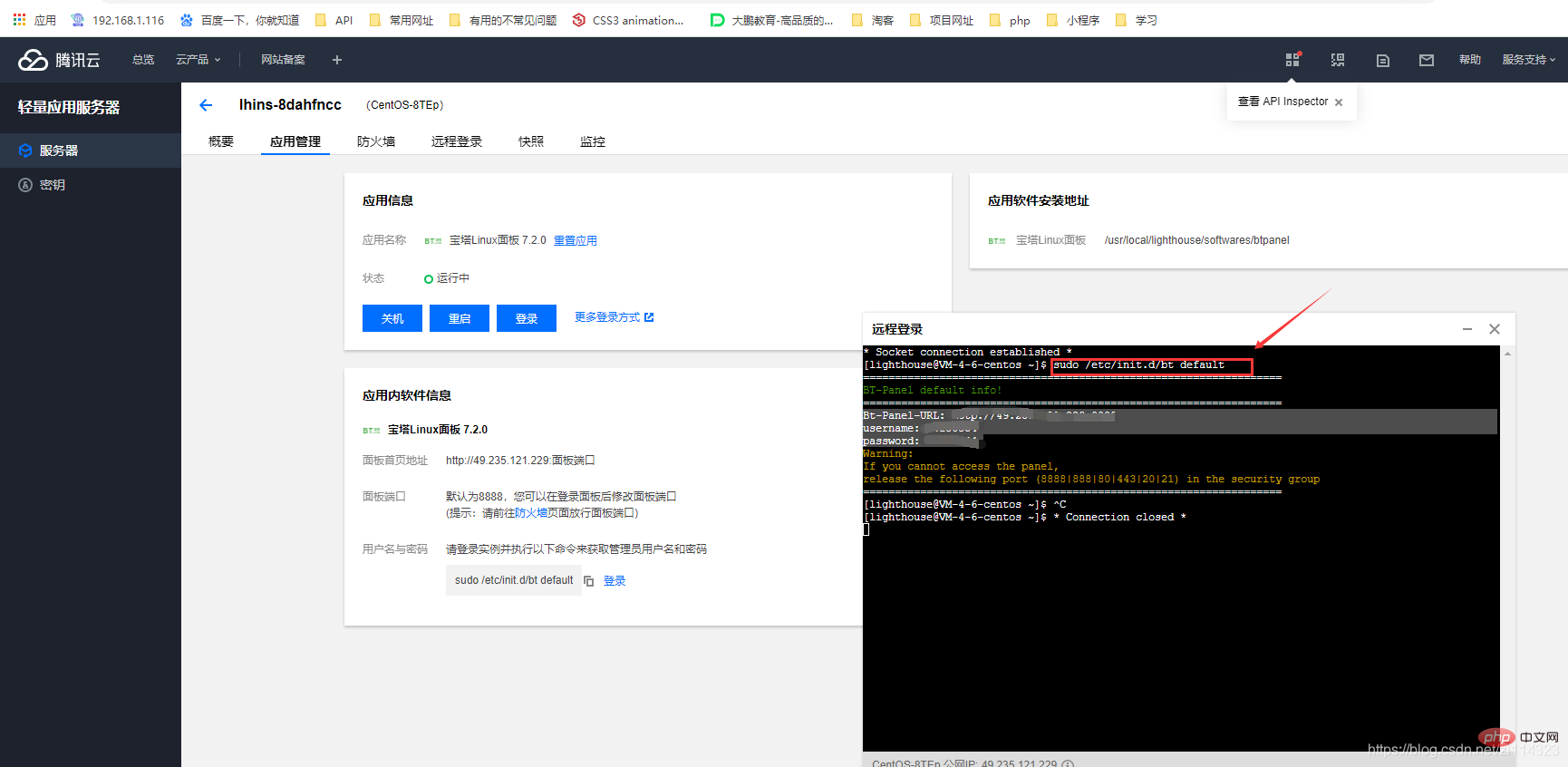 My address is 8888
My address is 8888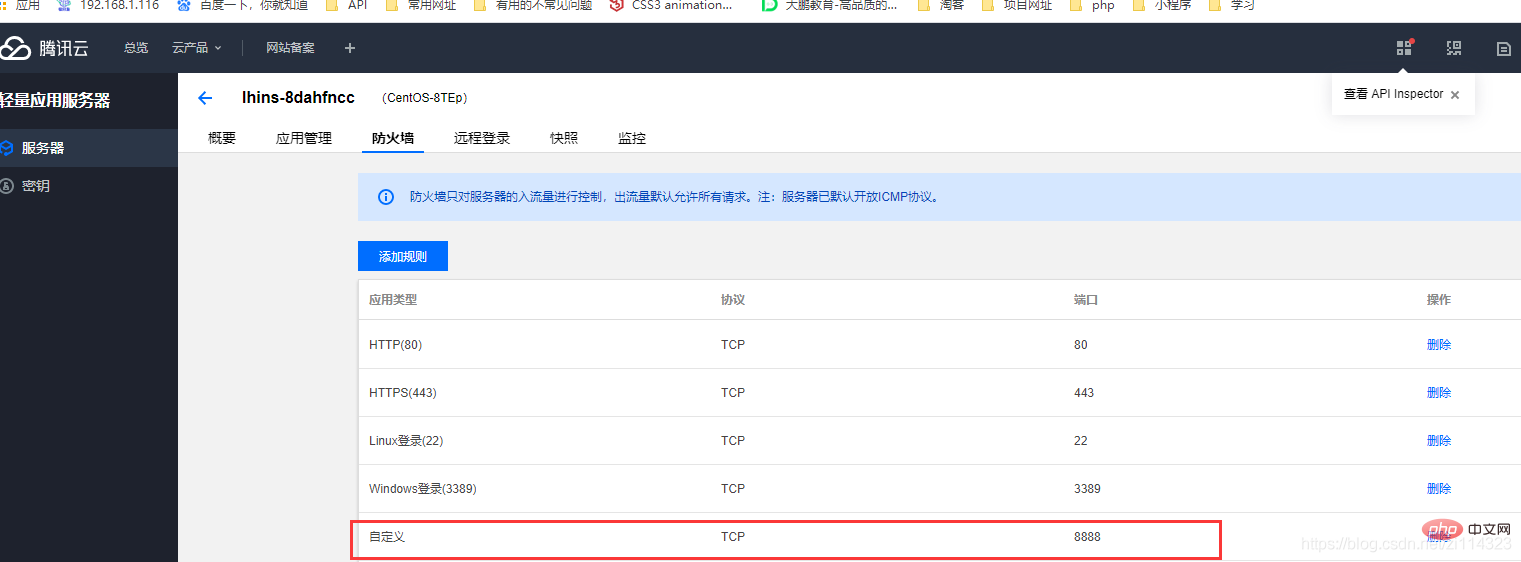 4. Open a new tab and enter the URL just now: (Example: 127.0.0.1:8888). Use the account and password in the pop-up box to log in to the pagoda. The first login will ask you to install the environment. Be careful not to have the PHP version too low
4. Open a new tab and enter the URL just now: (Example: 127.0.0.1:8888). Use the account and password in the pop-up box to log in to the pagoda. The first login will ask you to install the environment. Be careful not to have the PHP version too low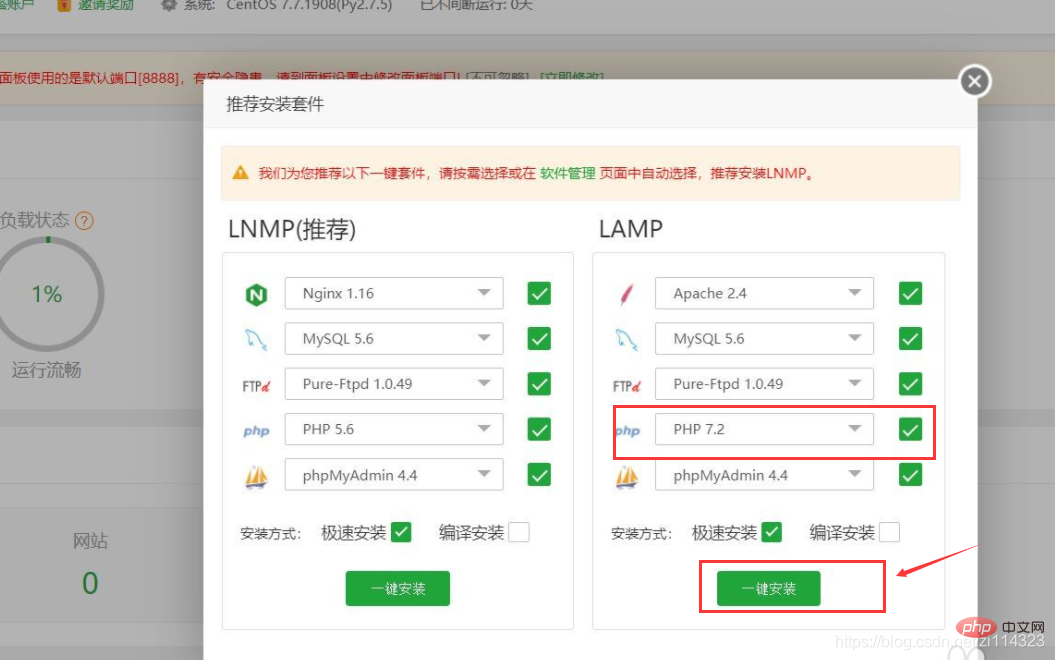 Next, wait for the installation. The installation process may be a bit long. Wait until the installation is completed before proceeding to the next step.
Next, wait for the installation. The installation process may be a bit long. Wait until the installation is completed before proceeding to the next step.
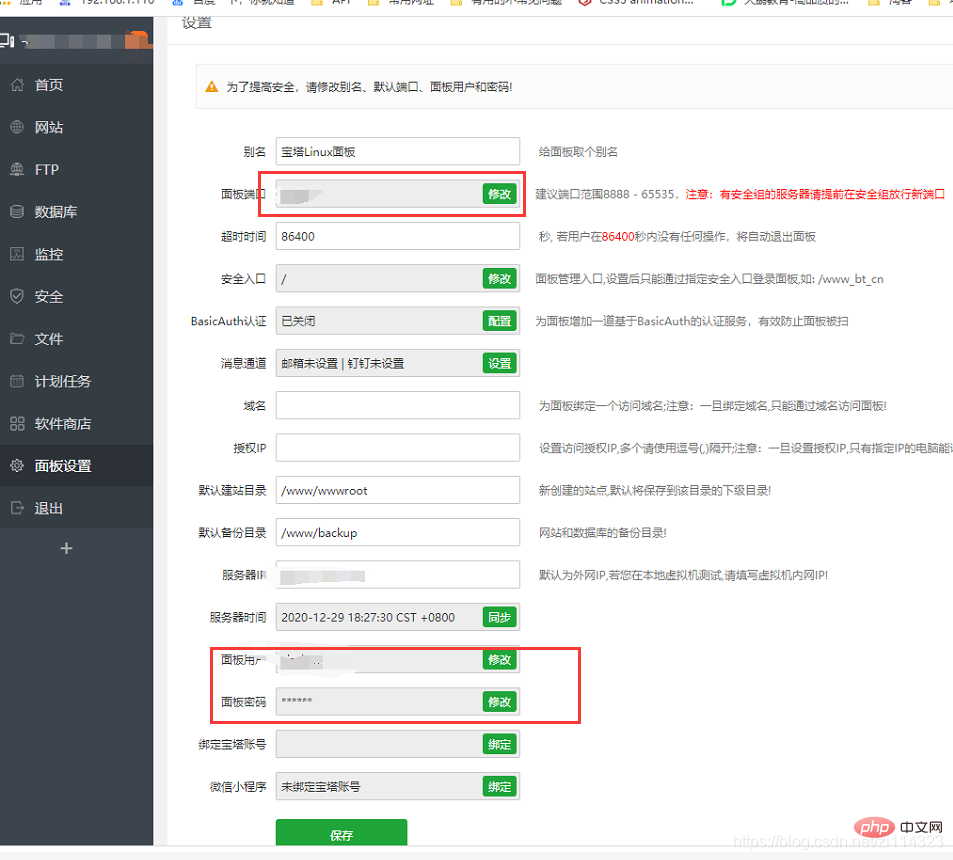
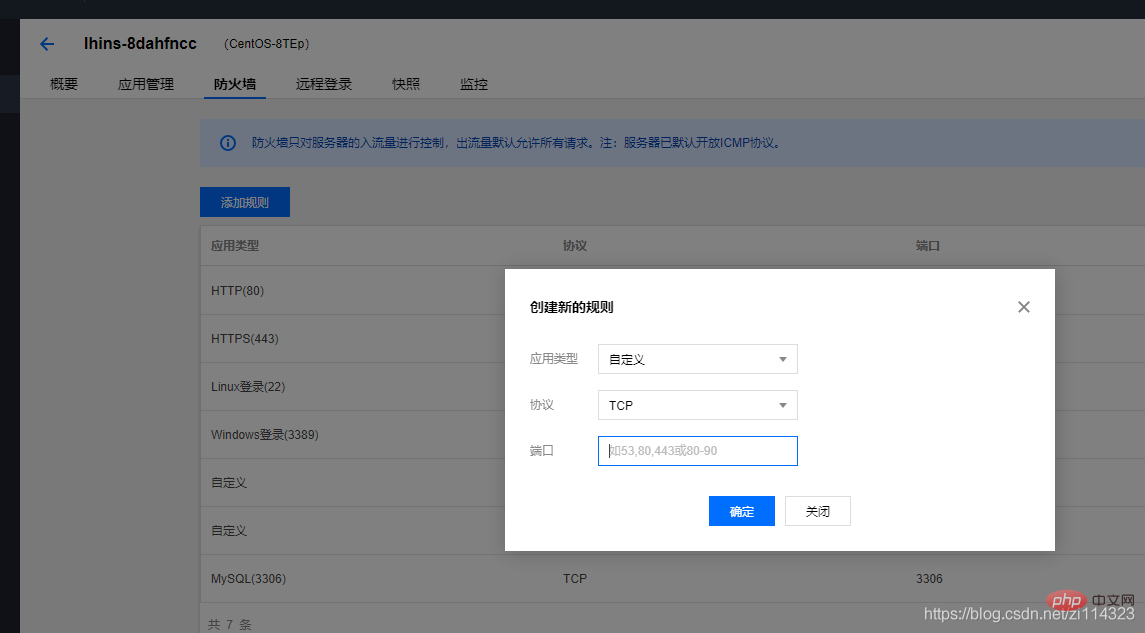
The above is the detailed content of About Tencent Cloud lightweight application server configuration (Pagoda panel). For more information, please follow other related articles on the PHP Chinese website!

Hot AI Tools

Undresser.AI Undress
AI-powered app for creating realistic nude photos

AI Clothes Remover
Online AI tool for removing clothes from photos.

Undress AI Tool
Undress images for free

Clothoff.io
AI clothes remover

Video Face Swap
Swap faces in any video effortlessly with our completely free AI face swap tool!

Hot Article

Hot Tools

Notepad++7.3.1
Easy-to-use and free code editor

SublimeText3 Chinese version
Chinese version, very easy to use

Zend Studio 13.0.1
Powerful PHP integrated development environment

Dreamweaver CS6
Visual web development tools

SublimeText3 Mac version
God-level code editing software (SublimeText3)

Hot Topics
 1386
1386
 52
52
 How to perform website performance stress testing and tuning through the Pagoda Panel
Jun 21, 2023 pm 01:31 PM
How to perform website performance stress testing and tuning through the Pagoda Panel
Jun 21, 2023 pm 01:31 PM
With the rapid development of the Internet, website performance has an increasing impact on user experience and SEO rankings. In order to improve the performance of our website, we need to perform performance stress testing and tuning to locate problems and optimize them. As a popular service management panel, Pagoda Panel provides convenient and simple performance stress testing and tuning tools. The following will introduce how to perform website performance stress testing and tuning through the Pagoda Panel. 1. Performance stress testing Performance stress testing is to test the load capacity and response speed of the website by simulating user access. In the Pagoda panel, we can
 Can Pagoda Panel deploy Go language projects?
Mar 23, 2024 pm 06:54 PM
Can Pagoda Panel deploy Go language projects?
Mar 23, 2024 pm 06:54 PM
Title: How does the Pagoda panel deploy Go language projects? In today's Internet era, Go language is favored by more and more developers as an efficient, concise and powerful programming language with strong concurrency performance. As a powerful server management tool, Pagoda Panel provides convenient interface operations and various automated deployment functions. So, can the Pagoda panel deploy Go language projects? The answer is yes. Next, we will explain in detail how to deploy Go language projects on the Pagoda panel and provide specific code examples. At first, we
 Pagoda PHP version switching: Interpretation of detailed operation steps
Mar 04, 2024 pm 05:48 PM
Pagoda PHP version switching: Interpretation of detailed operation steps
Mar 04, 2024 pm 05:48 PM
Pagoda PHP version switching: Interpretation of detailed operation steps, specific code examples are required. With the continuous development of Internet technology, website development often involves the use of different versions of PHP. Pagoda Panel is a simple and easy-to-use server management software that can help users quickly build and manage server environments. In the process of website development, sometimes it is necessary to switch the PHP version to adapt to different needs. This article will explain in detail how to switch the PHP version in the Pagoda panel, and give specific operating steps and code examples. Step 1: Log in to Pagoda Noodles
 Must-read for Pagoda Linux: PHP5.2.0 version installation tips
Mar 07, 2024 pm 12:33 PM
Must-read for Pagoda Linux: PHP5.2.0 version installation tips
Mar 07, 2024 pm 12:33 PM
Pagoda Linux must-read: PHP5.2.0 version installation tips In the process of using the Pagoda Linux panel to build a website, some old versions of the PHP environment may be required, such as PHP5.2.0 version. This article will introduce how to install PHP5.2.0 version on the Pagoda Linux panel, and provide specific code examples to help readers quickly complete the installation process. 1. Install PHP5.2.0 version Step 1: Enter the Pagoda Linux panel. First, enter your server IP address in the browser.
 How to switch between different versions when installing PHP in Pagoda
Jun 19, 2023 am 11:18 AM
How to switch between different versions when installing PHP in Pagoda
Jun 19, 2023 am 11:18 AM
The method for installing PHP in Pagoda and switching between versions is: 1. Click "My Website" on the home page of Pagoda Panel; 2. Find the corresponding website and click the "Settings" button on the right; 3. Click "Apache/Nginx" on the left "tab, you can see the PHP version currently in use; 4. Click the "Switch" button behind the PHP version and select the version you want to switch; 5. Restart the relevant services.
 Pagoda Linux Tutorial: Detailed steps to install PHP5.2.0
Mar 06, 2024 pm 02:27 PM
Pagoda Linux Tutorial: Detailed steps to install PHP5.2.0
Mar 06, 2024 pm 02:27 PM
In this article, I will introduce in detail the steps on how to install PHP5.2.0 version on the Pagoda panel, including specific code examples. Although PHP5.2.0 is relatively old, there are still some projects with special needs that need to use this version. Hope this tutorial is helpful to everyone. In the process of using the Pagoda Linux panel, sometimes we encounter situations where we need to install PHP5.2.0. In this tutorial, I will introduce you in detail how to install PHP5 on the Pagoda panel.
 One click to get it done! Guide to installing PHP5.2.0 on Pagoda Linux
Mar 06, 2024 pm 04:33 PM
One click to get it done! Guide to installing PHP5.2.0 on Pagoda Linux
Mar 06, 2024 pm 04:33 PM
Title: One click to get it done! Guide to installing PHP5.2.0 on Pagoda Linux In the current Internet era, website development is inseparable from PHP. The PHP5.2.0 version is outdated compared to the current version, but sometimes we still need to install the PHP5.2.0 version on the Pagoda panel, perhaps for compatibility with some old projects or requirements. In this article, we will introduce how to install PHP5.2.0 on Pagoda Linux with one click. We hope it will be helpful to you. step one
 宝塔一键安装PHP,轻松切换各版本
Mar 04, 2024 pm 03:12 PM
宝塔一键安装PHP,轻松切换各版本
Mar 04, 2024 pm 03:12 PM
宝塔一键安装PHP,轻松切换各版本宝塔是一款网络服务器管理软件,提供了一键安装和管理各种服务器环境的功能,包括PHP、MySQL、Nginx等。本文将介绍如何通过宝塔一键安装PHP,并且演示如何轻松切换各个PHP版本。一、安装宝塔面板首先,我们需要在服务器上安装宝塔面板。可以通过以下命令进行安装:wget-Oinstall.shhttp://downl



