How to keep one decimal place in excel calculation results: first open the excel table to be edited; then select the data area to be edited; then select "Set Cell Format" and find " Value"; finally change the number of decimal places to 1.

The operating environment of this article: Windows 7 system, Microsoft Office Excel 2010 version, Dell G3 computer.
We first open the excel table to be edited. There are many digits in the following numbers. To facilitate comparison, the editor will keep the data on the left and make a copy;
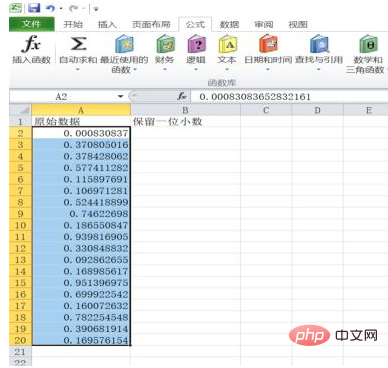
Click the left mouse button and continue dragging down to select the data area to be edited;
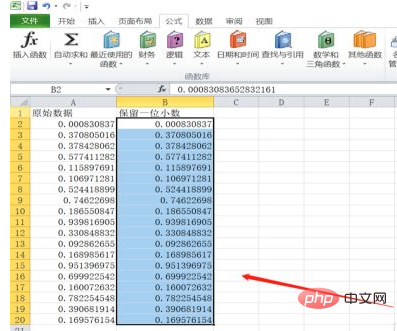
Right click the mouse and a menu list will appear. We select "Set cell format";
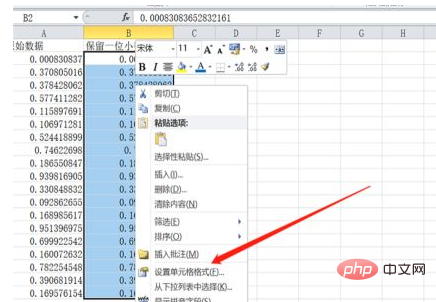
The setting window pops up, we find "Value" in the category on the left, click it;
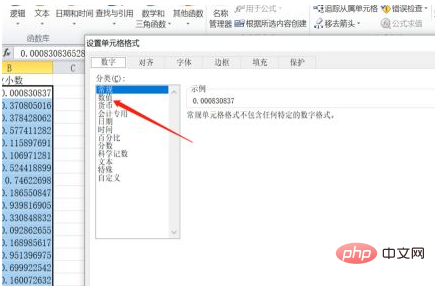
Enter the value page, you can see on the right that the number of decimal places is 2 by default, click to change it to 1;
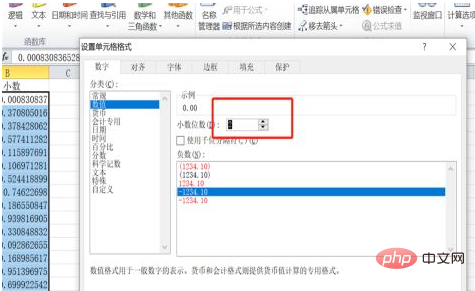
Change the number of decimal places Finally, we click OK;
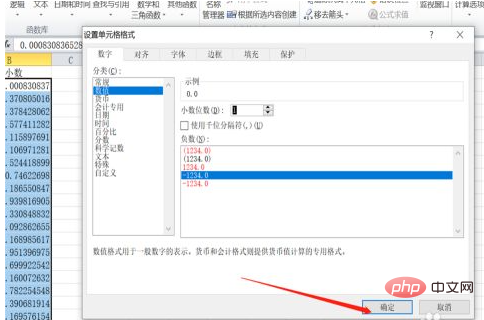
After returning to the excel table, we see that the original number of decimal places has become 1 decimal place;
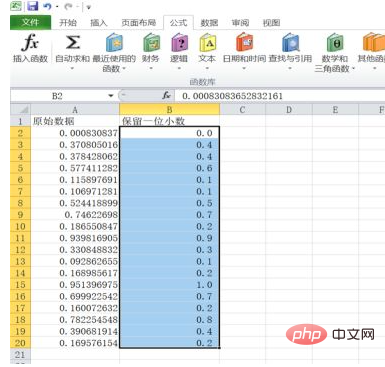
[Recommended learning: Excel tutorial]
The above is the detailed content of How to calculate results in excel with one decimal place. For more information, please follow other related articles on the PHP Chinese website!
 Compare the similarities and differences between two columns of data in excel
Compare the similarities and differences between two columns of data in excel
 excel duplicate item filter color
excel duplicate item filter color
 How to copy an Excel table to make it the same size as the original
How to copy an Excel table to make it the same size as the original
 Excel table slash divided into two
Excel table slash divided into two
 Excel diagonal header is divided into two
Excel diagonal header is divided into two
 Absolute reference input method
Absolute reference input method
 java export excel
java export excel
 Excel input value is illegal
Excel input value is illegal




