
How to display hidden files in Win10: First open "My Computer" and open the view options; then click to open the options on the right; then uncheck "Show hidden files, folders and drives"; finally Click OK to view hidden files.

#The operating environment of this article: Windows 10 system, Dell G3 computer.
How to display hidden files in Win10?
Open "My Computer", if there is a window open, skip this step
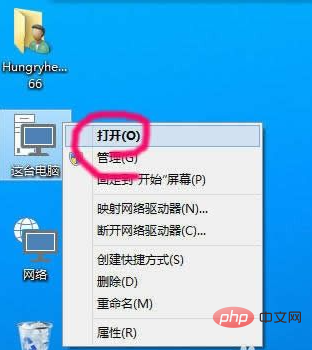
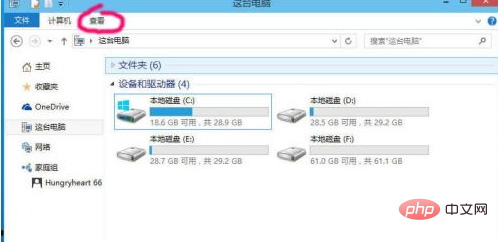
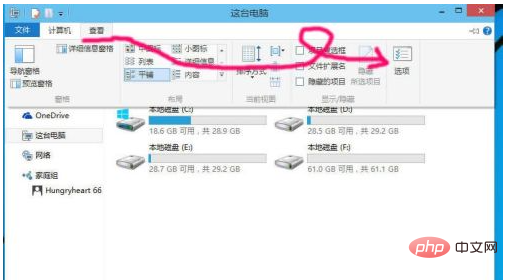
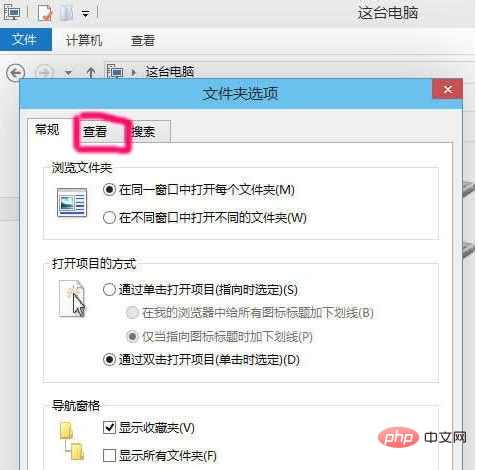
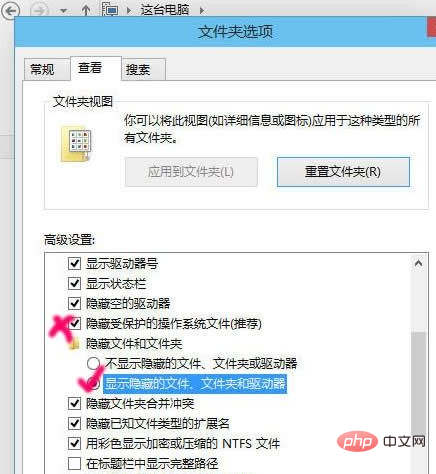
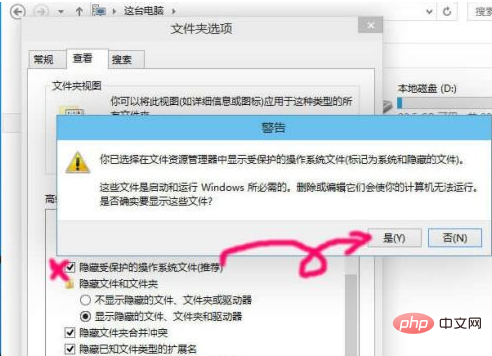
FAQ column!
The above is the detailed content of How to show hidden files in Win10. For more information, please follow other related articles on the PHP Chinese website!
 win10 bluetooth switch is missing
win10 bluetooth switch is missing
 Why do all the icons in the lower right corner of win10 show up?
Why do all the icons in the lower right corner of win10 show up?
 The difference between win10 sleep and hibernation
The difference between win10 sleep and hibernation
 Win10 pauses updates
Win10 pauses updates
 What to do if the Bluetooth switch is missing in Windows 10
What to do if the Bluetooth switch is missing in Windows 10
 win10 connect to shared printer
win10 connect to shared printer
 Clean up junk in win10
Clean up junk in win10
 How to share printer in win10
How to share printer in win10




