What button is source?
source is the adjustment key of the monitor. The definition of the monitor source key: 1. Confirm the menu selection; 2. Switch the current display signal between different input signal sources (digital/HDMI/DP, etc.).

The operating environment of this tutorial: Windows 7 system, Dell G3 computer.
source is the adjustment key of the monitor
MENU sets the start key
ADJ, ADJ, is the selection and adjustment amount
EXIT exits step by step (closed) ) For example, you can set the brightness and contrast of the monitor, move the screen display up, down, left, and right, extend and stretch
Confirm/source key definition of the monitor:
1. Confirm the menu selection.
2 If you press the button when the OSD menu is not displayed, the input signal source (digital/HDMI/DP) will be changed. Therefore, the function of the source key alone is to display the current signal in different input signal sources (digital). /HDMI/DP, etc.).
The display (display) is also often called a monitor. The monitor is an I/O device of the computer, that is, an input and output device. It is a display tool that displays certain electronic files on the screen through a specific transmission device and then reflects them to the human eye.
According to different manufacturing materials, it can be divided into: cathode ray tube display (CRT), plasma display PDP, liquid crystal display LCD and so on.

Extended information:
Maintenance
1. When moving the monitor, connect the power cord and signal Before unplugging the power cord and signal cable, shut down the computer first.
2. When adjusting the function knob on the monitor panel, do it slowly and steadily, and do not turn it hard or violently to prevent damage to the knob.
3. The monitor should be plugged into a fused socket, preferably with an uninterruptible power supply.
4. Keep debris on the monitor.
5. If the display content of the monitor often remains unchanged for a long time, it is best to use a screen saver.
6. There may be no display on the screen suddenly because the line frequency is too low or the power supply voltage is too high. The monitor will be protected by high voltage and must be shut down immediately. Wait for a few minutes before the voltage stabilizes and then turn it on again before it can work again.
7. During use, appropriately reduce the brightness to slow down the aging of the filament and phosphor. It is not advisable to use too high a refresh frequency to extend the service life of the display.
8. Install a radiation protection device. Good quality can prevent more than 90% of electromagnetic field radiation, and can enhance the contrast and clarity of the display. It can also eliminate static electricity and glare, and absorb ultraviolet light. Not only It can protect human health and is also good for monitors.
9. If you smoke in front of the monitor, the tar in the cigarette will damage the coating of the monitor.
10. Frequent power on and off. The high voltage changes of the power on and off have a great impact on the life of the monitor.
11. Touch the screen often with your fingers.
For more computer-related knowledge, please visit the FAQ column!
The above is the detailed content of What button is source?. For more information, please follow other related articles on the PHP Chinese website!

Hot AI Tools

Undresser.AI Undress
AI-powered app for creating realistic nude photos

AI Clothes Remover
Online AI tool for removing clothes from photos.

Undress AI Tool
Undress images for free

Clothoff.io
AI clothes remover

Video Face Swap
Swap faces in any video effortlessly with our completely free AI face swap tool!

Hot Article

Hot Tools

Notepad++7.3.1
Easy-to-use and free code editor

SublimeText3 Chinese version
Chinese version, very easy to use

Zend Studio 13.0.1
Powerful PHP integrated development environment

Dreamweaver CS6
Visual web development tools

SublimeText3 Mac version
God-level code editing software (SublimeText3)

Hot Topics
 1386
1386
 52
52
 Which key is on l?
Jun 21, 2023 am 11:31 AM
Which key is on l?
Jun 21, 2023 am 11:31 AM
Above l is the shift on the left side of the keyboard. The l here means left, which is opposite to r.
 How to turn off the back key vibration function of Redmi K40 Pro? Return key setting guide
Jan 09, 2024 am 09:58 AM
How to turn off the back key vibration function of Redmi K40 Pro? Return key setting guide
Jan 09, 2024 am 09:58 AM
Many friends don’t like the function of key vibration on mobile phones, mainly because it is not practical and relatively speaking, it also consumes more power. Today I will bring you how to turn off the key vibration of Redmi K40Pro, as well as a tutorial on how to set up the return button on Redmi phones. For how to turn off key vibration on Redmi K40Pro, you can follow the steps below: 1. Open the settings menu of your phone. 2. In the settings menu, find the "Sounds & Vibration" option. 3. In the "Sounds and Vibration" options, find the "Key Vibration" setting. 4. Click on the "Key Vibration" setting and then turn off this function. For the settings of the return key on Redmi phones, you can follow the steps below: 1. Open the settings menu of the phone. 2. in
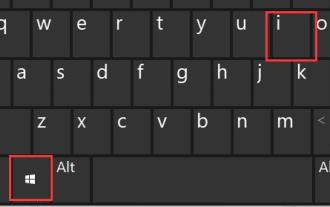 How to solve the problem of typing after pressing the Shift key to make the game play smoothly on Win11
Dec 24, 2023 am 10:33 AM
How to solve the problem of typing after pressing the Shift key to make the game play smoothly on Win11
Dec 24, 2023 am 10:33 AM
I believe that many friends who play games have encountered the problem of typing when pressing shift. This is because the system’s default input method switching key is shift, so we can solve this problem by modifying the keys. Let’s follow the editor’s instructions. Get up and try it. When playing games in win11, you can type by pressing shift: The first step is to open the settings by pressing "Win" + "i" on the keyboard. The second step is to click "Time and Language" on the left column. The third step is to enter the "Input" settings on the right side. The fourth step is to open the "Advanced Keyboard Settings". The fifth step is to click the "Input Language Hotkey" button under Switch Input Method. Step 6. Click "Change Key Sequence" in the pop-up window. Step 7. Change the switching input language to "Unassigned" and confirm to save.
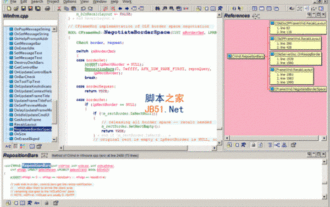 Analysis of how to use Source Insight in Ubuntu system
Jan 08, 2024 pm 11:49 PM
Analysis of how to use Source Insight in Ubuntu system
Jan 08, 2024 pm 11:49 PM
I believe that many friends are accustomed to using SourceInsight to read and analyze source code under Windows. There are indeed more efficient tools under LINUX, but it is troublesome and cumbersome to configure them. I believe many people definitely hope to be able to use them under Linux. SourceInsight can be used. The following editor will give you a detailed explanation of the use of SourceInsight in Ubuntu! Let’s go and see it together! This is my system information: Linuxgavin-laptop2.6.32-40-generic#87-UbuntuSMPTueMar600:56:56UTC2012x86_64GNU/Li
 What button is source?
Oct 10, 2023 pm 03:26 PM
What button is source?
Oct 10, 2023 pm 03:26 PM
Source is the button to switch the input signal source or select a different input source. Typically found on televisions, projectors, sound systems, computer monitors, and other equipment. On the TV, the source button allows users to switch between different input sources to play different content on the TV. On a projector, the source button has a similar function and can connect different devices to the projector. On the audio system, the source button is used to switch between different audio input sources. On computer monitors, the source button functions similarly to TVs and projectors, etc.
 Apple and Huawei both wanted to make a buttonless phone, but Xiaomi made it first?
Aug 29, 2024 pm 03:33 PM
Apple and Huawei both wanted to make a buttonless phone, but Xiaomi made it first?
Aug 29, 2024 pm 03:33 PM
According to a report from Smartprix, Xiaomi is developing a buttonless mobile phone codenamed "Suzaku". According to this news, this mobile phone codenamed Zhuque will be designed with an integrated concept, use an under-screen camera, and be equipped with Qualcomm Snapdragon 8gen4 processor. If the plan does not change, we are likely to see its arrival in 2025. When I saw this news, I thought I was back in 2019 - at that time, Xiaomi released the Mi MIX Alpha concept phone, and the surround-screen button-less design was quite amazing. This is the first time I have seen the charm of a buttonless mobile phone. If you want a piece of "magic glass", you must first kill the buttons. In "The Biography of Steve Jobs", Jobs once expressed that he hoped that the mobile phone could be like a piece of "magic glass".
 How to connect iPhone 15's USB C to a mouse?
Oct 23, 2023 pm 11:13 PM
How to connect iPhone 15's USB C to a mouse?
Oct 23, 2023 pm 11:13 PM
Apple has finally added USBC connections to the iPhone 15 and 15 Pro series, allowing a large number of computer accessories to be used on the iPhone. Some users may be wondering, is it possible to connect a keyboard and mouse to use the iPhone like a computer? 1: First enter settings, assisted use 2: Select touch 3: Select auxiliary touch 4: Activate auxiliary touch 5: After starting, you will see dots like when using the trackpad on iPad, and then set the settings for each button. To define different functions, such as home screen keys, auxiliary keys, etc., you can enter the following steps and go to "Auxiliary Usage" in "Settings". 6: Select touch 7: Assistive touch 8: Select device 9: Select the name of the mouse you connected 10: Add button, then click the button you want to set on the mouse 11: Then
 Simple steps to set the following three buttons on Huawei P40pro
Mar 23, 2024 pm 06:51 PM
Simple steps to set the following three buttons on Huawei P40pro
Mar 23, 2024 pm 06:51 PM
1. Open the settings on the mobile phone desktop. 2. Under the Settings menu, click Enter System and Updates. 3. Click under the system page to enter the system navigation mode. 4. Click to check the three-button navigation within the screen.



