 Web Front-end
Web Front-end
 CSS Tutorial
CSS Tutorial
 Teach you step by step how to use CSS to customize beautiful scroll bar styles!
Teach you step by step how to use CSS to customize beautiful scroll bar styles!
Teach you step by step how to use CSS to customize beautiful scroll bar styles!
Customized scroll bars are becoming more and more popular now and are worth studying. The following article will take you to understand the components of the scroll bar and introduce how to use CSS to customize the scroll bar style.

(Learning video sharing: css video tutorial)
Why do you need to customize scrolling? The browser's default scroll bars make the UI look inconsistent across multiple operating systems. Using defined scrolling we can unify the style.
I've always been interested in how to customize scrollbars in CSS, but never had the chance to do so. Today, I will record my learning process.
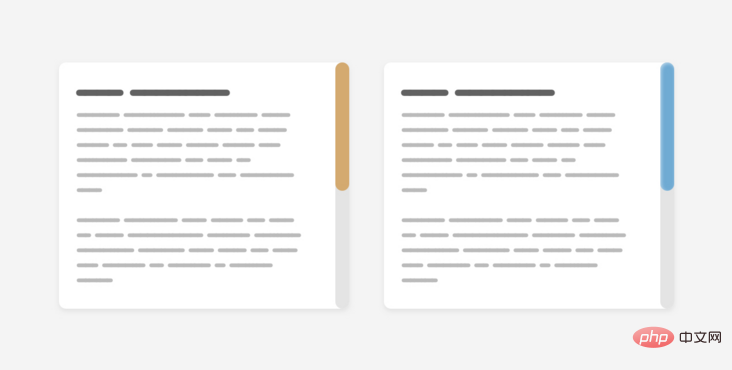
Introduction
First of all, we need to introduce the components of the scroll bar. The scroll bar contains track and thumb, as shown in the following figure:
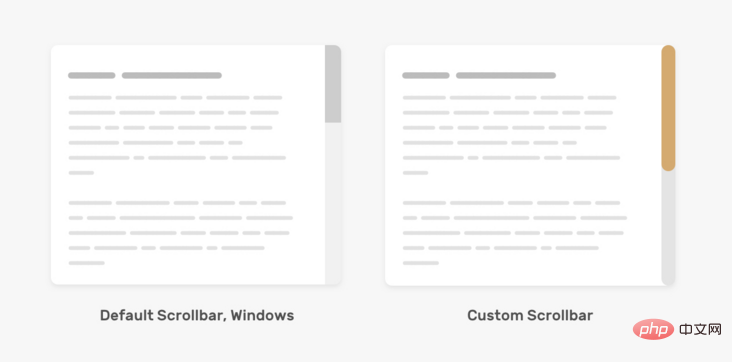
track is the scroll bar Basics, where thumb is the user dragging to support scrolling within the page or chapter.
Another important thing to remember is that scroll bars can work horizontally or vertically, depending on the design. Also, this changes when working on a multilingual website that works in both left-to-right (LTR) and right-to-left (RTL) directions.
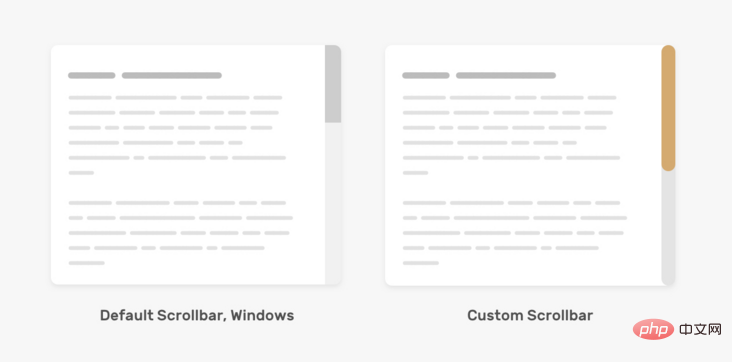
Custom scroll bar design
Having a custom scroll bar used to be a webkit patent, so Firefox and IE were Excluded from the game. We have a new syntax, only used in Firefox, that will make our jobs easier when it is fully supported. Let's look at the old Webkit syntax first, and then introduce the new syntax.
1. Old syntax
Scroll bar width
First, we need to define the size of the scroll bar. This can be the width of a vertical scrollbar or the height of a horizontal scrollbar.
.section::-webkit-scrollbar {
width: 10px;
}With this setting, we can set the style of the scroll bar itself.
Scroll bar track
This represents the basis of the scroll bar. We can style it by adding background, shadows, border-radius and border.
.section::-webkit-scrollbar-track {
background-color: darkgrey;
}Scroll bar thumb
After preparing the foundation of the scroll bar, we need to style the thumb of the scroll bar. This is important because the user may drag this thumb to interact with the scrollbar.
.section::-webkit-scrollbar-thumb {
box-shadow: inset 0 0 6px rgba(0, 0, 0, 0.3);
}So far, we have introduced the old method of customizing scroll bars in CSS. Let's explore the new syntax.
2. New syntax
Scrollbar Width
As it says, this definition The width of the scroll bar has two values: auto and thin. The bad thing is that we can't define a specific number like webkit's syntax.
.section {
scrollbar-width: thin;
}Scrollbar Color
With this property we can define pairs of values for the scrollbar track and thumb s color.
.section {
scrollbar-color: #6969dd #e0e0e0;
scrollbar-width: thin;
}Although this new syntax is simple, it has limitations. We can only add color. We can't add shadows`, gradients, rounded, or anything like that, all we are allowed to customize is the color.
Specify the range of custom scroll bars
An important question to know is where to customize the scroll bar. Do you want the style to be universal and valid for all scrollbars on the site? Or do you want it to be used only for a specific section?
Using the old syntax we can write selectors without having to attach them to elements and they will apply to all scrollable elements.
::-webkit-scrollbar {
width: 10px;
}
::-webkit-scrollbar-track {
background-color: darkgrey;
}
::-webkit-scrollbar-thumb {
box-shadow: inset 0 0 6px rgba(0, 0, 0, 0.3);
}If you want to apply only to a specific section, you need to append the element before the selector.
.section::-webkit-scrollbar {
width: 10px;
}
.section::-webkit-scrollbar-track {
background-color: darkgrey;
}
.section::-webkit-scrollbar-thumb {
box-shadow: inset 0 0 6px rgba(0, 0, 0, 0.3);
}With the new syntax, it's almost the same. What I noticed is that if you want a universal style, it should be applied to the <html> element, not the <body>.
html {
scrollbar-color: #6969dd #e0e0e0;
scrollbar-width: thin;
}I tried adding the above for <body> but it didn't work as expected.
Now that we know how the old and new syntax works, we can start customizing some scroll bar designs.
Custom scroll bar design
Example 1
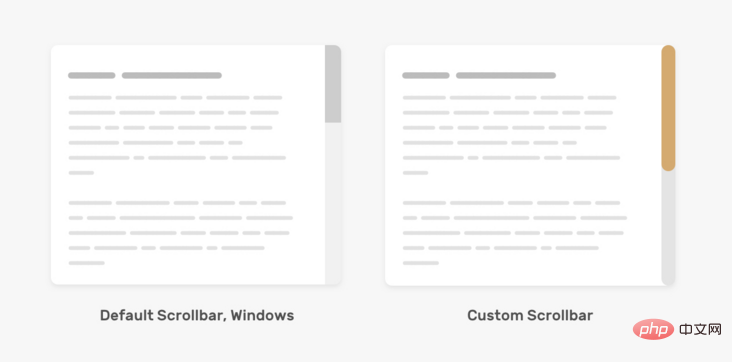
在研究定制滚动条之前,值得讨论一下Mac OS中的默认样式。下面是它的外观。
- 滚动条
track的左右两边都有边框,背景色为纯色。 - 滚动条
thumb是圆形的,左右两边都有空间。
对于Windows,它有点不同。
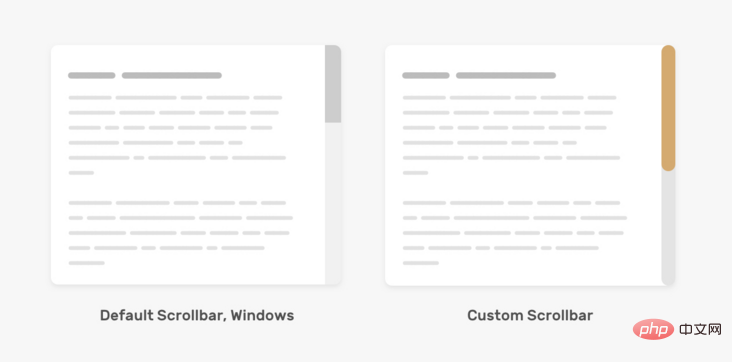
下面是我们根据上面的模拟图来定制滚动条。
.section::-webkit-scrollbar {
width: 16px;
}
.section::-webkit-scrollbar-track {
background-color: #e4e4e4;
border-radius: 100px;
}
.section::-webkit-scrollbar-thumb {
background-color: #d4aa70;
border-radius: 100px;
}为 track 和thumb添加border-radius是必要的,因为它在::webkit-scrollbar上不起作用。
在新的语法中,我们不能调整滚动条的宽度,唯一能做的的是改变 track 和thumb的背景颜色。
.section {
scrollbar-color: #D4AA70 #e4e4e4;
}例2
对于这个例子,设计有点重,因为它包含渐变和阴影。我们可以应用内部阴影和渐变来模仿这种效果。来看看怎么做!
.section::-webkit-scrollbar-thumb {
background-image: linear-gradient(180deg, #D0368A 0%, #708AD4 99%);
box-shadow: inset 2px 2px 5px 0 rgba(#fff, 0.5);
border-radius: 100px;
}示例地址:https://codepen.io/shadeed/pen/VwpOReG
例3
我们还可以为 thumb 和track添加边框,这可以帮助我们处理一些棘手的设计。
.section::-webkit-scrollbar-thumb {
border-radius: 100px;
background: #8070D4;
border: 6px solid rgba(0,0,0,0.2);
}基于同样的例子,我们可以重置顶部和底部边界为零,这样thumb获得一个有趣的效果。注意thumb顶部和底部的那些小元素。
示例地址:https://codepen.io/shadeed/pen/qBrGvOx
可以添加悬停效果吗?
我们可以为新旧语法的滚动条thumb添加悬停效果。
/* 旧语法 */
.section::-webkit-scrollbar-thumb:hover {
background-color: #5749d2;
}
/* 新语法 */
.section {
scrollbar-color: #d4aa70 #e4e4e4;
transition: scrollbar-color 0.3s ease-out;
}
.section:hover {
scrollbar-color: #5749d2;
}需要时显示滚动条
创建一个可滚动的元素是可以通过给overflow属性添加一个除visible以外的值。建议使用auto关键字,因为它只在内容超过其容器时才会显示滚动条。
.section {
overflow-y: auto;
}可访问性问题
在定制滚动条设计时,请记住在 thumb 和 track之间要有良好的对比,这样它就容易被用户注意。
考虑一下下面这个自定义滚动条的 "坏 "例子。
thumb 的颜色几乎看不出来。这对用户来说不是好事,因为如果他们习惯于通过thumb 滚动,这将增加他们的难度。
英文原文地址:https://ishadeed.com/article/custom-scrollbars-css/
作者:ishadeed
更多编程相关知识,请访问:编程入门!!
The above is the detailed content of Teach you step by step how to use CSS to customize beautiful scroll bar styles!. For more information, please follow other related articles on the PHP Chinese website!

Hot AI Tools

Undresser.AI Undress
AI-powered app for creating realistic nude photos

AI Clothes Remover
Online AI tool for removing clothes from photos.

Undress AI Tool
Undress images for free

Clothoff.io
AI clothes remover

AI Hentai Generator
Generate AI Hentai for free.

Hot Article

Hot Tools

Notepad++7.3.1
Easy-to-use and free code editor

SublimeText3 Chinese version
Chinese version, very easy to use

Zend Studio 13.0.1
Powerful PHP integrated development environment

Dreamweaver CS6
Visual web development tools

SublimeText3 Mac version
God-level code editing software (SublimeText3)

Hot Topics
 1377
1377
 52
52
 How to insert pictures on bootstrap
Apr 07, 2025 pm 03:30 PM
How to insert pictures on bootstrap
Apr 07, 2025 pm 03:30 PM
There are several ways to insert images in Bootstrap: insert images directly, using the HTML img tag. With the Bootstrap image component, you can provide responsive images and more styles. Set the image size, use the img-fluid class to make the image adaptable. Set the border, using the img-bordered class. Set the rounded corners and use the img-rounded class. Set the shadow, use the shadow class. Resize and position the image, using CSS style. Using the background image, use the background-image CSS property.
 How to set up the framework for bootstrap
Apr 07, 2025 pm 03:27 PM
How to set up the framework for bootstrap
Apr 07, 2025 pm 03:27 PM
To set up the Bootstrap framework, you need to follow these steps: 1. Reference the Bootstrap file via CDN; 2. Download and host the file on your own server; 3. Include the Bootstrap file in HTML; 4. Compile Sass/Less as needed; 5. Import a custom file (optional). Once setup is complete, you can use Bootstrap's grid systems, components, and styles to create responsive websites and applications.
 How to use bootstrap button
Apr 07, 2025 pm 03:09 PM
How to use bootstrap button
Apr 07, 2025 pm 03:09 PM
How to use the Bootstrap button? Introduce Bootstrap CSS to create button elements and add Bootstrap button class to add button text
 How to write split lines on bootstrap
Apr 07, 2025 pm 03:12 PM
How to write split lines on bootstrap
Apr 07, 2025 pm 03:12 PM
There are two ways to create a Bootstrap split line: using the tag, which creates a horizontal split line. Use the CSS border property to create custom style split lines.
 How to resize bootstrap
Apr 07, 2025 pm 03:18 PM
How to resize bootstrap
Apr 07, 2025 pm 03:18 PM
To adjust the size of elements in Bootstrap, you can use the dimension class, which includes: adjusting width: .col-, .w-, .mw-adjust height: .h-, .min-h-, .max-h-
 How to view the date of bootstrap
Apr 07, 2025 pm 03:03 PM
How to view the date of bootstrap
Apr 07, 2025 pm 03:03 PM
Answer: You can use the date picker component of Bootstrap to view dates in the page. Steps: Introduce the Bootstrap framework. Create a date selector input box in HTML. Bootstrap will automatically add styles to the selector. Use JavaScript to get the selected date.
 The Roles of HTML, CSS, and JavaScript: Core Responsibilities
Apr 08, 2025 pm 07:05 PM
The Roles of HTML, CSS, and JavaScript: Core Responsibilities
Apr 08, 2025 pm 07:05 PM
HTML defines the web structure, CSS is responsible for style and layout, and JavaScript gives dynamic interaction. The three perform their duties in web development and jointly build a colorful website.
 How to use bootstrap in vue
Apr 07, 2025 pm 11:33 PM
How to use bootstrap in vue
Apr 07, 2025 pm 11:33 PM
Using Bootstrap in Vue.js is divided into five steps: Install Bootstrap. Import Bootstrap in main.js. Use the Bootstrap component directly in the template. Optional: Custom style. Optional: Use plug-ins.








