What are the pop-up windows in javascript?
The pop-up windows in javascript include warning boxes, confirmation boxes and prompt boxes. Alert boxes are often used to ensure that users receive certain information. Confirmation boxes are often used to verify acceptance of user actions. Prompt boxes are often used to prompt users to enter a certain value before entering the page.

#The operating environment of this article: windows10 system, javascript 1.8.5, thinkpad t480 computer.
There are three types of pop-up windows in JavaScript, which are warning boxes, confirmation boxes, and prompt boxes.
Let’s take a brief look at these three pop-up window types:
Alert box
Alert box is often used to ensure that users can get certain information.
When the warning box appears, the user needs to click the OK button to continue the operation.
window.alert("sometext");The window.alert() method can use the alert() method directly without the window object.
Confirmation box
Confirmation box is usually used to verify whether the user operation is accepted.
When the confirmation card pops up, the user can click "Confirm" or "Cancel" to confirm the user operation.
When you click "Confirm", the confirmation box returns true. If you click "Cancel", the confirmation box returns false.
window.confirm("sometext");The window.confirm() method can be used directly without the window object. The confirm() method can be used directly.
Prompt box
Prompt box is often used to prompt the user to enter a certain value before entering the page.
When the prompt box appears, the user needs to enter a certain value and then click the confirm or cancel button to continue the operation.
If the user clicks to confirm, the return value is the entered value. If the user clicks Cancel, the return value is null.
window.prompt("sometext","defaultvalue");The window.prompt() method can be used directly without the window object. The prompt() method can be used directly.
Recommended related tutorials: js tutorial
The above is the detailed content of What are the pop-up windows in javascript?. For more information, please follow other related articles on the PHP Chinese website!

Hot AI Tools

Undresser.AI Undress
AI-powered app for creating realistic nude photos

AI Clothes Remover
Online AI tool for removing clothes from photos.

Undress AI Tool
Undress images for free

Clothoff.io
AI clothes remover

AI Hentai Generator
Generate AI Hentai for free.

Hot Article

Hot Tools

Notepad++7.3.1
Easy-to-use and free code editor

SublimeText3 Chinese version
Chinese version, very easy to use

Zend Studio 13.0.1
Powerful PHP integrated development environment

Dreamweaver CS6
Visual web development tools

SublimeText3 Mac version
God-level code editing software (SublimeText3)

Hot Topics
 1375
1375
 52
52
 How to implement an online speech recognition system using WebSocket and JavaScript
Dec 17, 2023 pm 02:54 PM
How to implement an online speech recognition system using WebSocket and JavaScript
Dec 17, 2023 pm 02:54 PM
How to use WebSocket and JavaScript to implement an online speech recognition system Introduction: With the continuous development of technology, speech recognition technology has become an important part of the field of artificial intelligence. The online speech recognition system based on WebSocket and JavaScript has the characteristics of low latency, real-time and cross-platform, and has become a widely used solution. This article will introduce how to use WebSocket and JavaScript to implement an online speech recognition system.
 What should I do if there are no pop-up reminders for calendar events in Win10? How to recover if calendar event reminders are gone in Win10
Jun 09, 2024 pm 02:52 PM
What should I do if there are no pop-up reminders for calendar events in Win10? How to recover if calendar event reminders are gone in Win10
Jun 09, 2024 pm 02:52 PM
The calendar can help users record your schedule and even set reminders. However, many users are asking what to do if calendar event reminders do not pop up in Windows 10? Users can first check the Windows update status or clear the Windows App Store cache to perform the operation. Let this site carefully introduce to users the analysis of the problem of Win10 calendar event reminder not popping up. To add calendar events, click the "Calendar" program in the system menu. Click the left mouse button on a date in the calendar. Enter the event name and reminder time in the editing window, and click the "Save" button to add the event. Solving the problem of win10 calendar event reminder not popping up
 WebSocket and JavaScript: key technologies for implementing real-time monitoring systems
Dec 17, 2023 pm 05:30 PM
WebSocket and JavaScript: key technologies for implementing real-time monitoring systems
Dec 17, 2023 pm 05:30 PM
WebSocket and JavaScript: Key technologies for realizing real-time monitoring systems Introduction: With the rapid development of Internet technology, real-time monitoring systems have been widely used in various fields. One of the key technologies to achieve real-time monitoring is the combination of WebSocket and JavaScript. This article will introduce the application of WebSocket and JavaScript in real-time monitoring systems, give code examples, and explain their implementation principles in detail. 1. WebSocket technology
 How to implement an online reservation system using WebSocket and JavaScript
Dec 17, 2023 am 09:39 AM
How to implement an online reservation system using WebSocket and JavaScript
Dec 17, 2023 am 09:39 AM
How to use WebSocket and JavaScript to implement an online reservation system. In today's digital era, more and more businesses and services need to provide online reservation functions. It is crucial to implement an efficient and real-time online reservation system. This article will introduce how to use WebSocket and JavaScript to implement an online reservation system, and provide specific code examples. 1. What is WebSocket? WebSocket is a full-duplex method on a single TCP connection.
 How to use JavaScript and WebSocket to implement a real-time online ordering system
Dec 17, 2023 pm 12:09 PM
How to use JavaScript and WebSocket to implement a real-time online ordering system
Dec 17, 2023 pm 12:09 PM
Introduction to how to use JavaScript and WebSocket to implement a real-time online ordering system: With the popularity of the Internet and the advancement of technology, more and more restaurants have begun to provide online ordering services. In order to implement a real-time online ordering system, we can use JavaScript and WebSocket technology. WebSocket is a full-duplex communication protocol based on the TCP protocol, which can realize real-time two-way communication between the client and the server. In the real-time online ordering system, when the user selects dishes and places an order
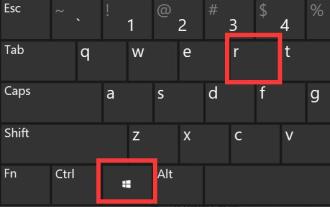 How to solve the problem of Win11 pop-up windows that cannot be closed
Dec 22, 2023 pm 05:13 PM
How to solve the problem of Win11 pop-up windows that cannot be closed
Dec 22, 2023 pm 05:13 PM
I believe that when using the computer, we are all troubled by pop-up windows that pop up unintentionally. Especially after updating the system, we even encountered the problem that the win11 pop-up window cannot be closed. At this time, we can only close it in the task manager. Solution to the problem that the win11 pop-up window cannot be closed: 1. First press the "Win+R" key combination on the keyboard to open Run. 2. Then enter “msconfig” and press Enter to run. 3. Then enter "Startup" and click "Open Task Manager" 4. Then select the application that pops up under the startup options. 5. Finally, click "Disable" in the lower right corner.
 How to open the 360 browser pop-up window
Mar 28, 2024 pm 09:31 PM
How to open the 360 browser pop-up window
Mar 28, 2024 pm 09:31 PM
Pop-up windows can be opened and used by themselves in 360 Browser. Some users do not know how to open pop-up windows in 360 Browser. Just uncheck the box in the advanced settings to not allow any website to display pop-up windows. This pop-up window Opening the introduction of the setting method will tell you the specific operation method. The following is a detailed introduction, so take a look. How to open the 360 Browser pop-up window? Answer: Uncheck the box in the advanced settings to not allow any website to display pop-up windows. Detailed introduction: 1. Open the 360 Browser and click the [Settings] icon on the upper right. 2. Select [Option]. 3. Click [Advanced Settings] in the list on the left. 4. Uncheck [Do not allow any website to display pop-up windows].
 JavaScript and WebSocket: Building an efficient real-time weather forecasting system
Dec 17, 2023 pm 05:13 PM
JavaScript and WebSocket: Building an efficient real-time weather forecasting system
Dec 17, 2023 pm 05:13 PM
JavaScript and WebSocket: Building an efficient real-time weather forecast system Introduction: Today, the accuracy of weather forecasts is of great significance to daily life and decision-making. As technology develops, we can provide more accurate and reliable weather forecasts by obtaining weather data in real time. In this article, we will learn how to use JavaScript and WebSocket technology to build an efficient real-time weather forecast system. This article will demonstrate the implementation process through specific code examples. We




