How to modify php.ini with lnmp
Lnmp method to modify php.ini: First use the find command to find the location of php.ini; then modify it through the "vi /usr/local/php/etc/php.ini" command.
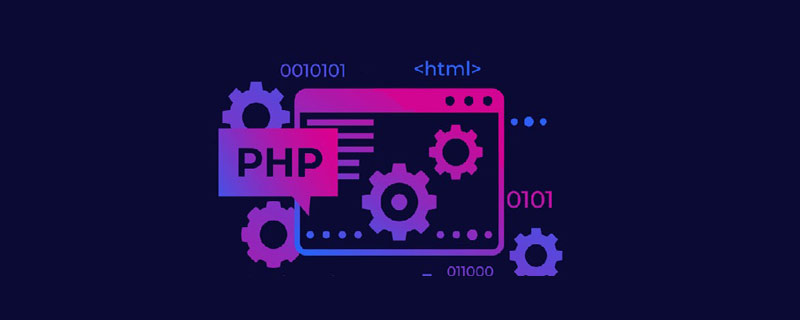
The operating environment of this article: linux5.9.8 system, PHP7.1 version, DELL G3 computer
lnmpHow to modify php.ini ?
Lnmp modifies the php.ini configuration
To modify the php.ini configuration in the lnmp system, first use the find command to find the location of php.ini:
find / -name php.ini
The search results are as follows:
usr/local/php/etc/php.ini
Then use the VI command to modify:
vi /usr/local/php/etc/php.ini
After modification, you need to restart to take effect. The restart here does not mean restarting nginx-be sure to pay attention.
If your lnmp is installed with php-cgi, restart php-cgi, if it is installed with php-fpm, restart php-fpm
Recommended learning: "PHP Video Tutorial 》
The above is the detailed content of How to modify php.ini with lnmp. For more information, please follow other related articles on the PHP Chinese website!

Hot AI Tools

Undresser.AI Undress
AI-powered app for creating realistic nude photos

AI Clothes Remover
Online AI tool for removing clothes from photos.

Undress AI Tool
Undress images for free

Clothoff.io
AI clothes remover

AI Hentai Generator
Generate AI Hentai for free.

Hot Article

Hot Tools

Notepad++7.3.1
Easy-to-use and free code editor

SublimeText3 Chinese version
Chinese version, very easy to use

Zend Studio 13.0.1
Powerful PHP integrated development environment

Dreamweaver CS6
Visual web development tools

SublimeText3 Mac version
God-level code editing software (SublimeText3)

Hot Topics
 1378
1378
 52
52
 How to turn off cache in php.ini
Mar 15, 2021 am 09:35 AM
How to turn off cache in php.ini
Mar 15, 2021 am 09:35 AM
How to turn off the cache in php.ini: 1. Find and open the php.ini configuration file; 2. Find the "opcache.enable" and "opcache.enable_cli" options and modify them to "opcache.enable=0" and "opcache. enable_cli=0”; 3. Save the modified file.
 Let's talk about how to modify the php.ini configuration file
Mar 28, 2023 pm 05:34 PM
Let's talk about how to modify the php.ini configuration file
Mar 28, 2023 pm 05:34 PM
PHP.ini is a PHP configuration file that is used to control the performance of PHP on the server. This file is used to set the values of some variables to control PHP at runtime. This article will show you how to modify the PHP.ini configuration file to control how PHP behaves on your server.
 How to modify the php.ini file in wamp
Mar 20, 2023 pm 03:33 PM
How to modify the php.ini file in wamp
Mar 20, 2023 pm 03:33 PM
Wampserver is a software package that can install Apache, PHP and MySQL on Windows computers. Develop and test PHP websites on your local computer easily with Wampserver. During the development process, we may need to modify the PHP configuration file php.ini. This article will introduce how to modify the php.ini file in Wampserver.
![[Compilation and Summary] Common PHP.ini prompt errors and solutions](https://img.php.cn/upload/article/202303/20/2023032017183812389.jpg?x-oss-process=image/resize,m_fill,h_207,w_330) [Compilation and Summary] Common PHP.ini prompt errors and solutions
Mar 20, 2023 pm 04:56 PM
[Compilation and Summary] Common PHP.ini prompt errors and solutions
Mar 20, 2023 pm 04:56 PM
PHP is a commonly used server-side scripting language that is widely used in the field of web development. However, during the PHP development process, we often encounter various problems. Among them, PHP.ini prompt error is a common problem.
 thinkphp lnmp cannot be opened directly, how to solve it
May 26, 2023 pm 01:41 PM
thinkphp lnmp cannot be opened directly, how to solve it
May 26, 2023 pm 01:41 PM
First of all, it needs to be clear that when we use the thinkphp framework, we need to set up the required development environment first, and lnmp is one of the most commonly used environments. So, why do some people fail to open the page when they visit the thinkphp website after setting up the lnmp environment? Generally speaking, the main reasons for this situation are as follows: No virtual host is configured. When we use lnmp to build an environment, we need to configure a virtual host for our website. This virtual host will specify a domain name and website directory, so Only then can we access our website. If we do not configure a virtual host, then when we visit the website, the default ngi will be opened directly.
 How to change time zone in php.ini file
Mar 22, 2023 pm 03:22 PM
How to change time zone in php.ini file
Mar 22, 2023 pm 03:22 PM
PHP is a very popular server-side programming language. When developing web applications using PHP, we sometimes need to set the time zone in PHP. The default time zone of PHP is "UTC (Coordinated Universal Time)", which is not the time zone we want in many cases, so we need to change the time zone setting in the php.ini file. This article will explain how to change the time zone in the php.ini file.
 How to solve the problem that linux php.ini does not take effect
May 13, 2023 am 09:10 AM
How to solve the problem that linux php.ini does not take effect
May 13, 2023 am 09:10 AM
Solution to linuxphp.ini not taking effect: 1. Reload the php.ini configuration file; 2. Search for the configuration to be modified in the printed "phpinfo();"; 3. View the "php-fpm.conf" configuration file , check whether the configuration in php.ini is overwritten. What should I do if linuxphp.ini does not take effect? Troubleshooting the problem that modifying php.ini does not take effect in the Linux environment. The main reasons why php.ini does not take effect after modification are as follows: 1. After modifying the php.ini configuration file, the php.ini configuration file is not reloaded. 2. There are multiple php.ini configuration files. 3. The configuration in php.ini is included in other files.
 What should I do if changing php.ini in php7 does not work?
Nov 07, 2022 am 09:54 AM
What should I do if changing php.ini in php7 does not work?
Nov 07, 2022 am 09:54 AM
Solution to the problem that changing php.ini in php7 does not work: 1. Check the path of the configuration file; 2. Modify the parameters of "php.ini" under windows; 3. Set the parameter of "post_max_size" to N of "upload_max_filesize" times; 4. Restart apache.




