 Web Front-end
Web Front-end
 PS Tutorial
PS Tutorial
 As a newbie, let me tell you, what are the commonly used cutout methods in PS?
As a newbie, let me tell you, what are the commonly used cutout methods in PS?
As a newbie, let me tell you, what are the commonly used cutout methods in PS?
In the previous article "Take you to use PS to make text posters in one minute (detailed pictures and texts)", I introduced you how to make a simple and beautiful poster. The following article will introduce to you the commonly used cutout methods in PS (magic wand method, color range, magnetic lasso method, pen tool), and let these four cutout methods help you get started easily.

ps Commonly used cutout method 1: Magic wand method
Using magic to help cut out pictures is the most intuitive and clear cutout method. The most basic cutout method is applicable when the color difference between the image and the background is very obvious, the background color is single, and the image boundary is clear.
Magic wand cutout is to get the image you need by removing the background color.
Method defects: It is not useful for hair, and cannot be done for more diverse pictures.
How to use the magic wand:
1. Click to open the "Magic Wand" tool;
2. In the "Magic Wand" toolbar, Put a check mark in front of the "Continuous" item;
3. Fill in the "10" value for the "Tolerance" value to see the subsequent effect and adjust it;
4. Use the magic wand to click on the background image, and a virtual frame will appear surrounding the background image;
#5. If you are not satisfied with the range of the virtual frame, you can press CTRL D to cancel the virtual frame first, and then align it. Adjust the "tolerance" value in one step;
6. If you are satisfied with the range of the virtual frame, press the DELE key on the keyboard to delete the background color and you will get a single image.
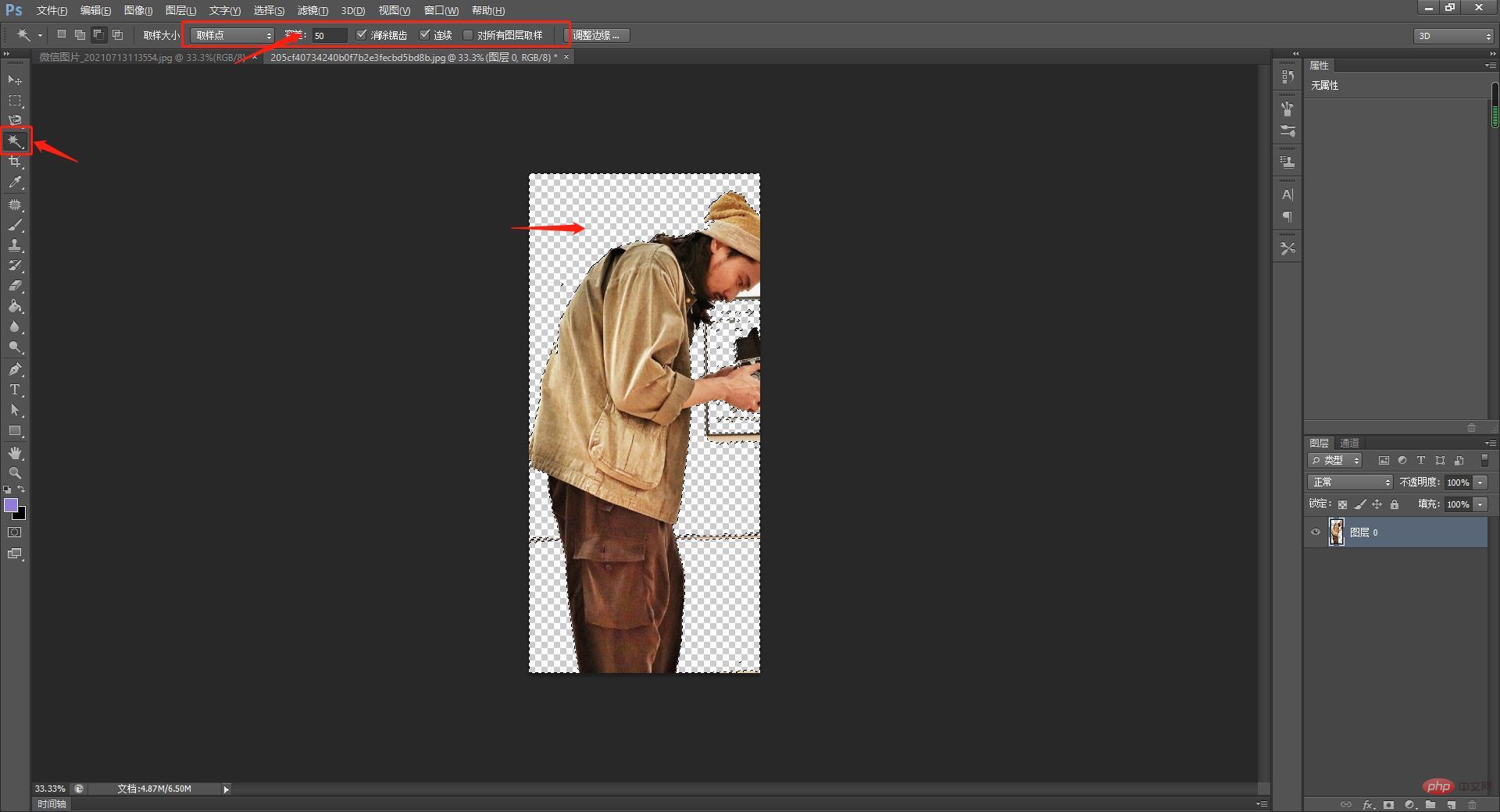
ps Commonly used cutout method 2: Color range--a very fast method for cutout
This method is also one of the basic methods 1. It is suitable for situations where the color difference between the image and the background color is obvious, the background color is single, and there is no background color in the image. The method has major flaws: it is not applicable to images with background colors.
How to use:
1. Click the "Color Range" function in the "Select" function in the menu;
2. Pick up the background with the color straw Color;
3. Tick the "Reverse" item, and the image will be selected after confirmation.
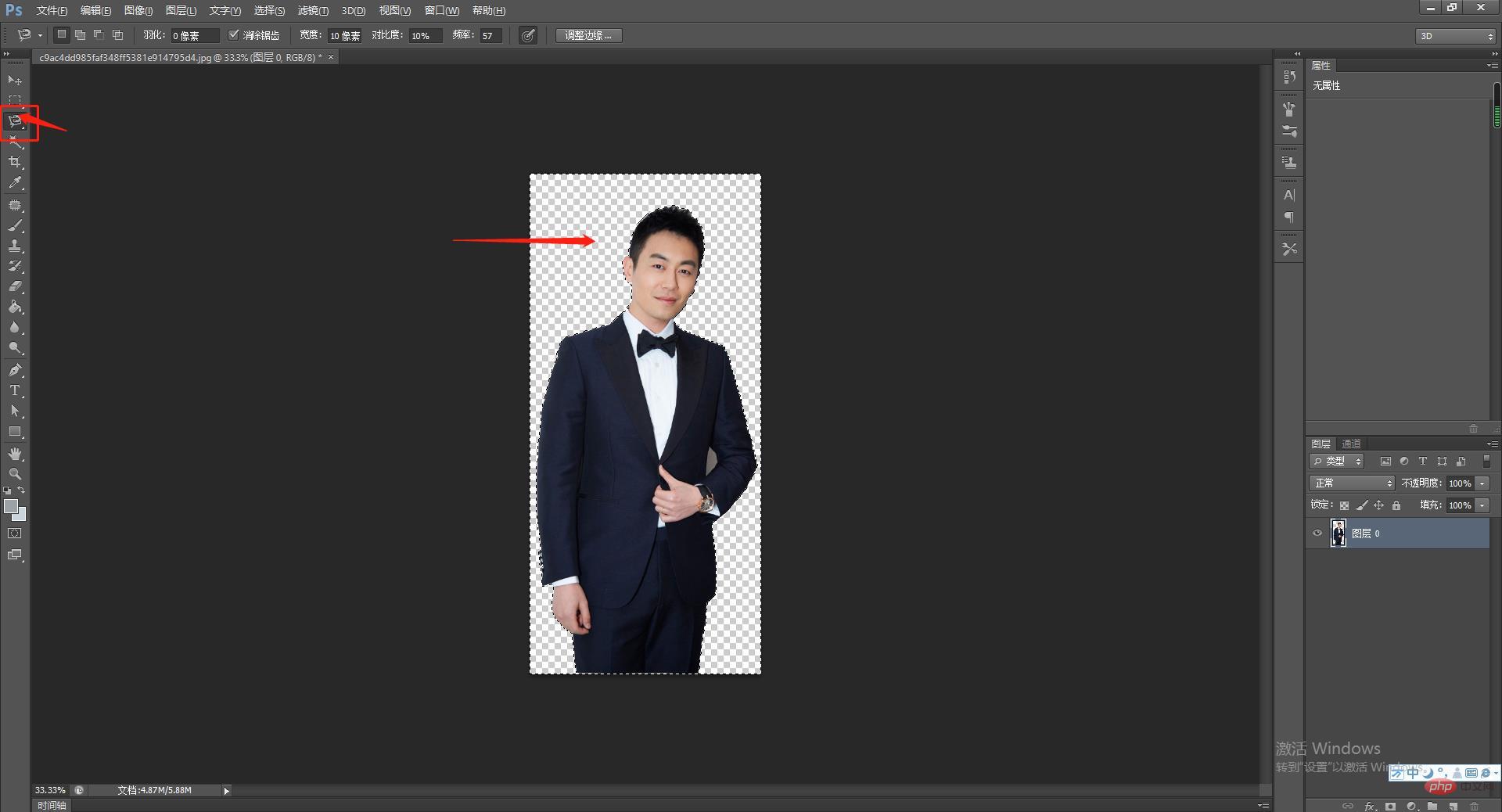
ps Commonly used cutout method three: Magnetic rope method - cutout is more commonly used, convenient and accurate
Scope of application: image boundary clear.
Method Intent: The magnetic noose will automatically recognize the image boundary and automatically adhere to the image boundary.
Method defect: Boundary points need to be carefully placed where the boundaries are blurry.
How to use:
1. Select the lasso tool--the magnetic lasso tool;
2. Use the "magnetic lasso" tool, Place it slowly along the border of the image, and a line will automatically adhere to the border of the image between the two points;
3. After the noose is closed, the cutout is completed, and then press CTRL J. You can copy this cut out layer work.
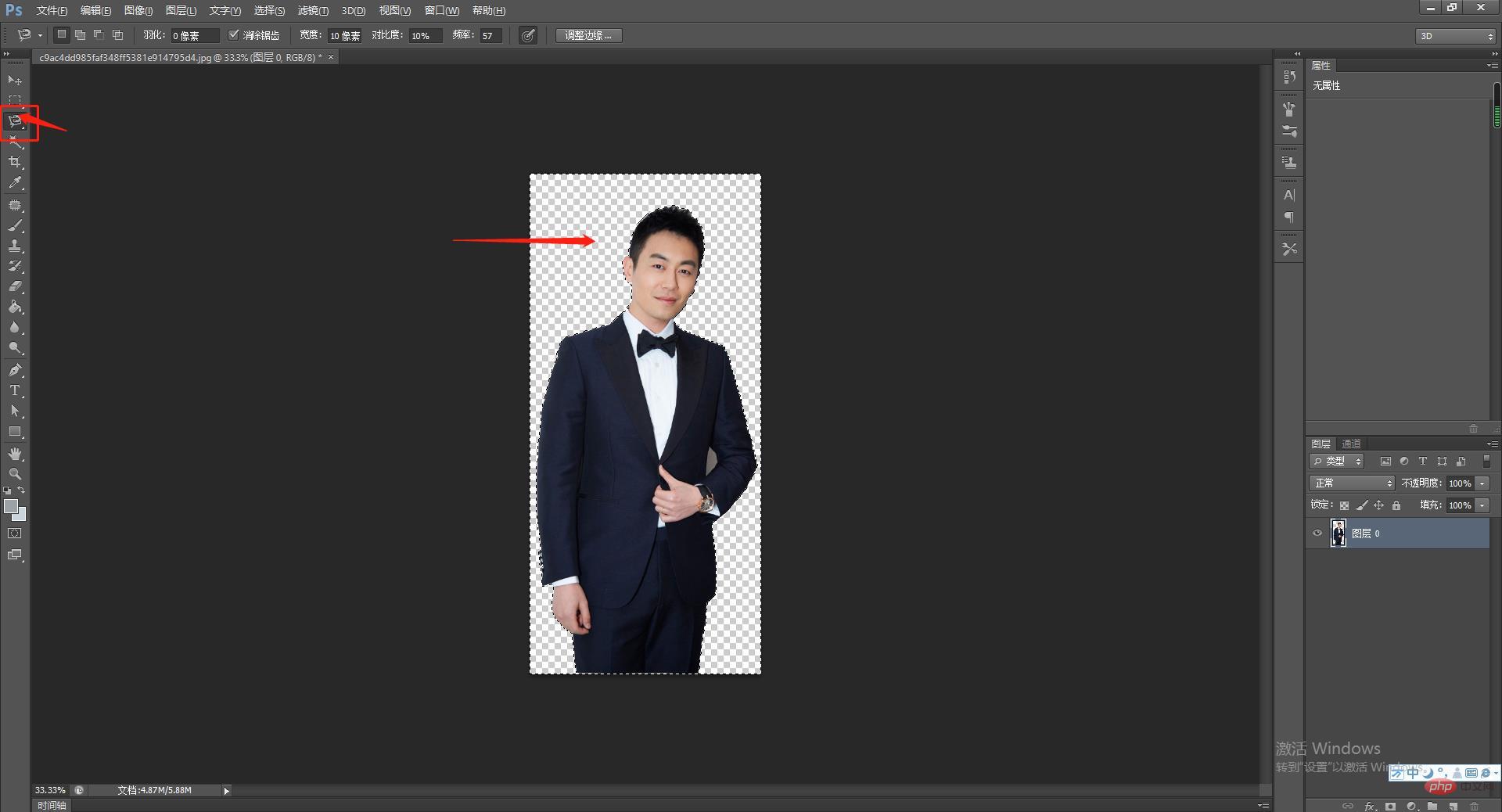
ps Commonly used cutout method four: Pen tool cutout--the most accurate, time-consuming and slow method of path cutout
Applicable For pictures with complex shapes, discontinuous shapes, and small color differences, the processing accuracy is high and the boundary points are manually placed to cut out the picture
1. Open the picture and press CTRL J again, then select the pen tool and change the properties to Then trace points on the image to form a closed area;
2. Use the conversion point tool to adjust the smoothness between the points. After adjustment, press the CTRL ENTER key to load the selection, as shown in the figure. Display;
3. Then invert the selection and press the DELETE key to delete the background.
Recommended learning: PS video tutorial
The above is the detailed content of As a newbie, let me tell you, what are the commonly used cutout methods in PS?. For more information, please follow other related articles on the PHP Chinese website!

Hot AI Tools

Undresser.AI Undress
AI-powered app for creating realistic nude photos

AI Clothes Remover
Online AI tool for removing clothes from photos.

Undress AI Tool
Undress images for free

Clothoff.io
AI clothes remover

AI Hentai Generator
Generate AI Hentai for free.

Hot Article

Hot Tools

Notepad++7.3.1
Easy-to-use and free code editor

SublimeText3 Chinese version
Chinese version, very easy to use

Zend Studio 13.0.1
Powerful PHP integrated development environment

Dreamweaver CS6
Visual web development tools

SublimeText3 Mac version
God-level code editing software (SublimeText3)

Hot Topics
 1382
1382
 52
52
 ps serial number cs5 permanently free 2020
Jul 13, 2023 am 10:06 AM
ps serial number cs5 permanently free 2020
Jul 13, 2023 am 10:06 AM
PS serial numbers cs5 permanent free 2020 include: 1. 1330-1384-7388-4265-2355-8589 (Chinese); 2. 1330-1409-7892-5799-0412-7680 (Chinese); 3. 1330-1616-1993 -8375-9492-6951 (Chinese); 4. 1330-1971-2669-5043-0398-7801 (Chinese), etc.
 What to do if ps installation cannot write registry value error 160
Mar 22, 2023 pm 02:33 PM
What to do if ps installation cannot write registry value error 160
Mar 22, 2023 pm 02:33 PM
Solution to error 160 when ps installation cannot write registry value: 1. Check whether there is 2345 software on the computer, and if so, uninstall the software; 2. Press "Win+R" and enter "Regedit" to open the system registry, and then Find "Photoshop.exe" and delete the Photoshop item.
 How to delete selected area in ps
Aug 07, 2023 pm 01:46 PM
How to delete selected area in ps
Aug 07, 2023 pm 01:46 PM
Steps to delete the selected area in PS: 1. Open the picture you want to edit; 2. Use the appropriate tool to create a selection; 3. You can use a variety of methods to delete the content in the selection, use the "Delete" key, use the "Healing Brush Tool" , use "Content-Aware Fill", use the "Stamp Tool", etc.; 4. Use tools to repair any obvious traces or defects to make the picture look more natural; 5. After completing editing, click "File" > in the menu bar "Save" to save the editing results.
 Introduction to the process of extracting line drawings in PS
Apr 01, 2024 pm 12:51 PM
Introduction to the process of extracting line drawings in PS
Apr 01, 2024 pm 12:51 PM
1. Open the software and import a piece of material, as shown in the picture below. 2. Then ctrl+shift+u to remove color. 3. Then press ctrl+J to copy the layer. 4. Then reverse ctrl+I, and then set the layer blending mode to Color Dodge. 5. Click Filter--Others--Minimum. 6. In the pop-up dialog box, set the radius to 2 and click OK. 7. Finally, you can see the line draft extracted.
 What should I do if the PS interface font is too small?
Dec 01, 2022 am 11:31 AM
What should I do if the PS interface font is too small?
Dec 01, 2022 am 11:31 AM
How to fix the PS interface font that is too small: 1. Open PS, click the "Edit" button on the top menu bar of PS to expand the editing menu; 2. Click the "Preferences" button in the expanded editing menu, and then click "Interface. .." button; 3. In the interface settings, set the user interface font size to "Large", set the UI scaling to "200%" and save the settings, then restart PS to take effect.
 How to automate tasks using PowerShell
Feb 20, 2024 pm 01:51 PM
How to automate tasks using PowerShell
Feb 20, 2024 pm 01:51 PM
If you are an IT administrator or technology expert, you must be aware of the importance of automation. Especially for Windows users, Microsoft PowerShell is one of the best automation tools. Microsoft offers a variety of tools for your automation needs, without the need to install third-party applications. This guide will detail how to leverage PowerShell to automate tasks. What is a PowerShell script? If you have experience using PowerShell, you may have used commands to configure your operating system. A script is a collection of these commands in a .ps1 file. .ps1 files contain scripts executed by PowerShell, such as basic Get-Help
 Complete list of ps shortcut keys
Mar 11, 2024 pm 04:31 PM
Complete list of ps shortcut keys
Mar 11, 2024 pm 04:31 PM
1. Ctrl + N: Create a new document. 2. Ctrl + O: Open a file. 3. Ctrl + S: Save the current file. 4. Ctrl + Shift + S: Save as. 5. Ctrl + W: Close the current document. 6. Ctrl + Q: Exit Photoshop. 7. Ctrl + Z: Undo. 8. Ctrl + Y: Redo. 9. Ctrl + X: Cut the selected content. 10. Ctrl + C: Copy the selected content.
 What is the ps curve shortcut key?
Aug 22, 2023 am 10:44 AM
What is the ps curve shortcut key?
Aug 22, 2023 am 10:44 AM
The ps curve shortcut key is Ctrl+M. Other curve shortcut keys: 1. Convert to point control curve, Alt+Shift+Ctrl+T; 2. Automatically align the curve, Alt+Shift+Ctrl+O; 3. Restore the default curve, Ctrl+Alt+Shift+R; 4. Copy the curve, Ctrl+Alt+Shift+C; 5. Paste the curve, Ctrl+Alt+Shift+V; 6. Adjust the curve slope, Shift+up and down arrows; 7. Adjust the curve brightness, Shift+left and right arrows




