
This article will take you to understand nvm, introduce the installation method of nvm, and how to use nvm to quickly switch the Nodejs version.
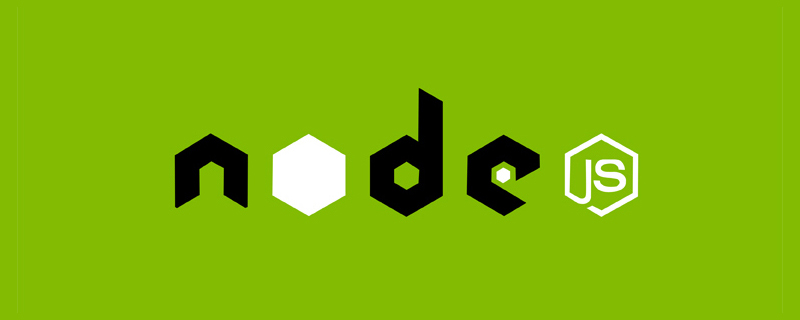
In our daily development, we often encounter several projects at hand. Each project runs in a different environment. Different projects must rely on different versions of the NodeJS running environment. . Every problem raised must have a solution, so NVM came into being. [Recommended learning: "nodejs Tutorial"]
NVM (NodeJS Version Management) is a nodejs version management tool. Through it, you can install and switch different versions of nodejs.
Be sure to uninstall the installed NodeJS before installation, otherwise conflicts will occur.
Download nvm-windows The latest installation package, just install it directly.
Remember to uninstall the installed NodeJS before installation to avoid errors after installation
nvm list [available]
nvm install 14.15.4
nvm use 14.15.4
nvm uninstall 14.15.4
nvm ls-remote
nvm ls available
nvm use 14.15.4
nvm use node
nvm alias current-version 14.15.4
nvm unalias current-version
nvm alias default node
For more programming-related knowledge, please visit:Introduction to Programming! !
The above is the detailed content of Understand the nvm tool and briefly talk about how nvm switches Nodejs versions. For more information, please follow other related articles on the PHP Chinese website!





