
The solution to change the wps toolbar to English: first use the keyboard "WIN R" key to open and run; then enter regedit and click ok; then find Office and right-click the language registry; finally change the numerical data Change to "zh_CN" and click OK.

The operating environment of this article: windows7 system, DELL G3 computer, WPS Office2019
What should I do if the wps toolbar becomes English?
wps can be changed to the English version by changing the language information in the registry to the Chinese version. The specific method is as follows:
Use the WIN R key on the keyboard to open and run.
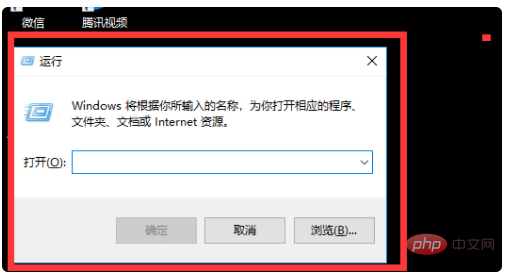
Enter regedit and click ok.
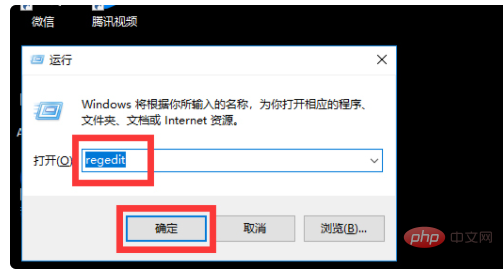
Click HKEY_CURRENT_USER to expand it.
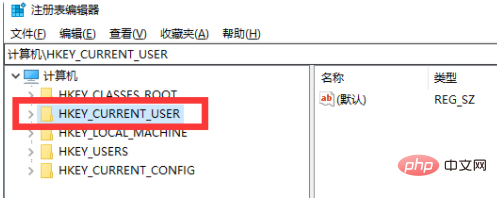
Click Software to expand it.
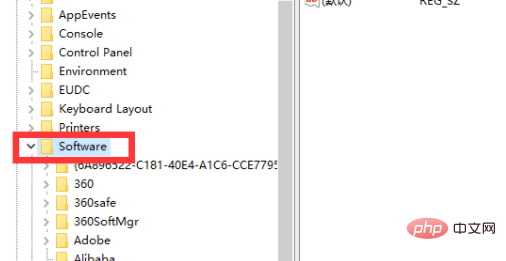
Click on kingsoft to expand it.
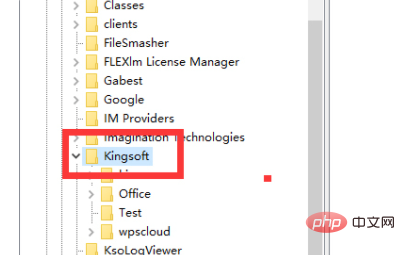
Click Office as shown.
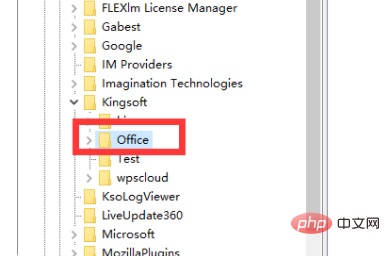
Right-click the language registry, as shown in the picture.
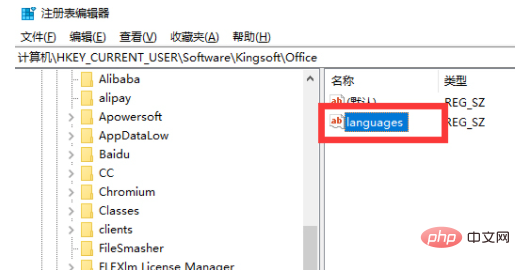
Click modify as shown.
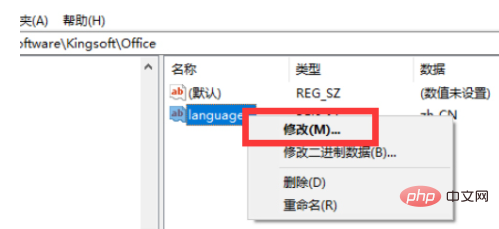
Change the numerical data to zh_CN and click ok, as shown.
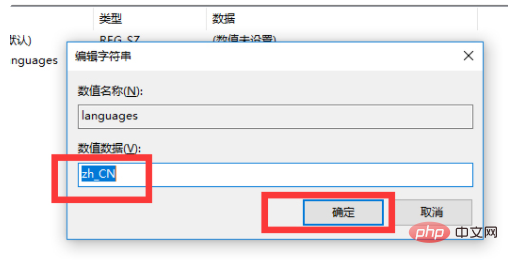
In this way, open WPS again and it will become a Chinese version.
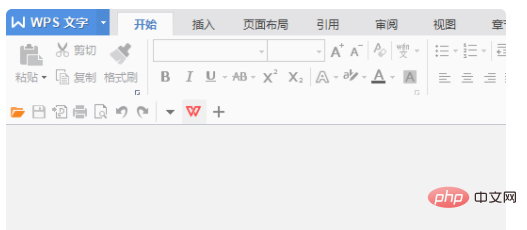
For more related knowledge, please visit the FAQ column!
The above is the detailed content of What should I do if the wps toolbar becomes English?. For more information, please follow other related articles on the PHP Chinese website!
 wps replacement shortcut keys
wps replacement shortcut keys
 How to clear the WPS cloud document space when it is full?
How to clear the WPS cloud document space when it is full?
 What currency is USD?
What currency is USD?
 How to connect to database with sqlplus
How to connect to database with sqlplus
 Solution to failedtofetch error
Solution to failedtofetch error
 How to remove people from the blacklist on WeChat
How to remove people from the blacklist on WeChat
 Java performs forced type conversion
Java performs forced type conversion
 Solution to WIN10 update failure
Solution to WIN10 update failure




