 Web Front-end
Web Front-end
 CSS Tutorial
CSS Tutorial
 CSS selector learning: Let's talk about compound selectors (detailed introduction)
CSS selector learning: Let's talk about compound selectors (detailed introduction)
CSS selector learning: Let's talk about compound selectors (detailed introduction)
This article will give you a detailed introduction to the composite selector in CSS, and learn about the intersection selector, union composite selector, hierarchical selector, pseudo-class and pseudo-element selector, and attribute selector in CSS, together Study it!
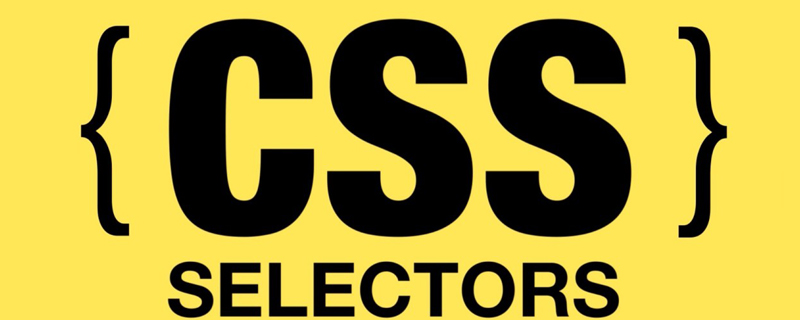
1. Intersection selector
- ##Also known as label-specific selector
- Function: Select content that matches two tags at the same time
- Format: 1. It consists of
two selectors, the first of which One is the label selector, and the second one is the class selector or id selector; 2. There can be no spaces between the two selectors
- For example: teacher Require all students in his class to dye their hair red
div.student{
color: red;
}2. Union Composite Selector
- Function: Define the same style for all selected selectors
- Format: Each selector is connected by
comma
- Note: Any selector can be used as part of the union selector (tolerance is greater)
- For example: the principal requires the school slogan, all teachers, Guo Yue can only write in the future Write Song Dynasty
p.slogn,.teacher,#gy{
font-family: "宋体";
}3. Hierarchical selector
1. Descendant element compounder
- Function: Select the descendants of an element
- Format: The outer label is written in front, the inner label is written in the back, in the middle Separate with spaces
- For example: Yu Gong’s descendants want to dye their hair collectively
#yuGong .people{
color: red;
}- Note: At this time Yu Gong Among the descendants
all the descendants of people willdye their hair, including Yugong’s son, grandson, great-grandson...
2. Sub-elements Composite selector
- Function: Select elements that are children (sons) of an element
- Format: Parent Level tags are written in front, sub-level tags are written in the back, and are connected by >
- For example: Yu Gong’s sons want to dye their hair collectively
#yuGong>.people{
color: red;
}- Note: At this time, all the people's
sons among Yu Gong's descendants will dye their hair. Yu Gong's grandsons and great-grandsons will not dye their hair because Still young Only child elements (biological sons) will be selected here
3. Nearby brother selector
- Function: Select an element immediately after another element, and both have the same parent element
- Format: The selector uses the plus sign " " To link the two selectors before and after. The two elements in the selector have the
same parent, and the second element must closely follow the first element
- For example: The third child among the seven gourd brothers needs to dye his hair (use the second child to locate the third child)
#secondBaby+#thirdBaby{
color: red;
}4. Ordinary brother selector
- Function: Select an element that is at the same level as another element, and both have the same parent element
- Format: use "~" to link Two selectors before and after. The two elements in the selector have
the same parent , but the second element does not have to follow the first element.
- For example: The third baby in the Seven Calabash Brothers wants to dye his hair (use the big baby to locate the third baby)
#bigBaby~#thirdBaby{
color: red;
}4. Fake Classes and pseudo-element selectors
#0. What is "pseudo"?
- "Pseudo" means that the selector is used to modify parts that are not in the document tree.
- Must read: http://www.alloyteam.com/2016/05/summary-of-pseudo-classes-and-pseudo-elements/#prettyPhoto
1. Pseudo-class selector
- Function: Used when an existing element is in a certain state When, add the corresponding style to it, this state changes dynamically based on user behavior.
- The following only introduces the
status pseudo-classes that are not explained in detail above
1) link
- Function: Set the unvisited style of the element (hyperlink)
- Format:
a:link{...}2) visited
- Function: Set the visited style of the element (hyperlink)
- Format:
a:visited{...}3)hover
- Function: Set the style of the element when the mouse is hovering
- Format:
a:hover{...}4) activer
- Function: Set the element Style of activity (mouse pressed)
- Format:
a:active{...}5) focus
- Function: Set the style for the element to get focus
- Format:
a:focus{...}Note: Do not reverse the order of pseudo-classes, follow the order of link-visited-hover-active, otherwise errors may occur
2. Pseudo-element selector
Function: Used to create some elements that are not in the document tree and add styles to them.
| Selector | Function | Format |
|---|---|---|
| ::first-letter | Select the first letter of the selector | p::first-letter |
| Select the first line of the selector | p::first-line |
|
| Add content before the selector and use the content attribute to specify the content to be inserted. (The inserted content is not actually in the document tree) | p::before{content: "hello ";} |
|
| Add content after the selector and use the content attribute to specify the content to be inserted. (The inserted content is not actually in the document tree) | p::after{content: "hello ";} |
|
| Matches the part selected or highlighted by the user | p::selection |
5. Attribute selector
| Function | Format | |
|---|---|---|
| Indicates that the att attribute value of the E tag starts with 'value' | p[id^='yuan' ]{color: red;} | |
| Indicates that the att attribute value of the E tag ends with 'value' | p[id$='chao']{ color: blue;} | |
| represents the att attribute value of the E tag Contains the 'value' string | p[class*='shi']{font-size: 35px;} |
Introduction to Programming! !
The above is the detailed content of CSS selector learning: Let's talk about compound selectors (detailed introduction). For more information, please follow other related articles on the PHP Chinese website!

Hot AI Tools

Undresser.AI Undress
AI-powered app for creating realistic nude photos

AI Clothes Remover
Online AI tool for removing clothes from photos.

Undress AI Tool
Undress images for free

Clothoff.io
AI clothes remover

Video Face Swap
Swap faces in any video effortlessly with our completely free AI face swap tool!

Hot Article

Hot Tools

Notepad++7.3.1
Easy-to-use and free code editor

SublimeText3 Chinese version
Chinese version, very easy to use

Zend Studio 13.0.1
Powerful PHP integrated development environment

Dreamweaver CS6
Visual web development tools

SublimeText3 Mac version
God-level code editing software (SublimeText3)

Hot Topics
 1387
1387
 52
52
 How to use bootstrap in vue
Apr 07, 2025 pm 11:33 PM
How to use bootstrap in vue
Apr 07, 2025 pm 11:33 PM
Using Bootstrap in Vue.js is divided into five steps: Install Bootstrap. Import Bootstrap in main.js. Use the Bootstrap component directly in the template. Optional: Custom style. Optional: Use plug-ins.
 The Roles of HTML, CSS, and JavaScript: Core Responsibilities
Apr 08, 2025 pm 07:05 PM
The Roles of HTML, CSS, and JavaScript: Core Responsibilities
Apr 08, 2025 pm 07:05 PM
HTML defines the web structure, CSS is responsible for style and layout, and JavaScript gives dynamic interaction. The three perform their duties in web development and jointly build a colorful website.
 How to write split lines on bootstrap
Apr 07, 2025 pm 03:12 PM
How to write split lines on bootstrap
Apr 07, 2025 pm 03:12 PM
There are two ways to create a Bootstrap split line: using the tag, which creates a horizontal split line. Use the CSS border property to create custom style split lines.
 Understanding HTML, CSS, and JavaScript: A Beginner's Guide
Apr 12, 2025 am 12:02 AM
Understanding HTML, CSS, and JavaScript: A Beginner's Guide
Apr 12, 2025 am 12:02 AM
WebdevelopmentreliesonHTML,CSS,andJavaScript:1)HTMLstructurescontent,2)CSSstylesit,and3)JavaScriptaddsinteractivity,formingthebasisofmodernwebexperiences.
 How to resize bootstrap
Apr 07, 2025 pm 03:18 PM
How to resize bootstrap
Apr 07, 2025 pm 03:18 PM
To adjust the size of elements in Bootstrap, you can use the dimension class, which includes: adjusting width: .col-, .w-, .mw-adjust height: .h-, .min-h-, .max-h-
 How to use bootstrap button
Apr 07, 2025 pm 03:09 PM
How to use bootstrap button
Apr 07, 2025 pm 03:09 PM
How to use the Bootstrap button? Introduce Bootstrap CSS to create button elements and add Bootstrap button class to add button text
 How to set up the framework for bootstrap
Apr 07, 2025 pm 03:27 PM
How to set up the framework for bootstrap
Apr 07, 2025 pm 03:27 PM
To set up the Bootstrap framework, you need to follow these steps: 1. Reference the Bootstrap file via CDN; 2. Download and host the file on your own server; 3. Include the Bootstrap file in HTML; 4. Compile Sass/Less as needed; 5. Import a custom file (optional). Once setup is complete, you can use Bootstrap's grid systems, components, and styles to create responsive websites and applications.
 How to insert pictures on bootstrap
Apr 07, 2025 pm 03:30 PM
How to insert pictures on bootstrap
Apr 07, 2025 pm 03:30 PM
There are several ways to insert images in Bootstrap: insert images directly, using the HTML img tag. With the Bootstrap image component, you can provide responsive images and more styles. Set the image size, use the img-fluid class to make the image adaptable. Set the border, using the img-bordered class. Set the rounded corners and use the img-rounded class. Set the shadow, use the shadow class. Resize and position the image, using CSS style. Using the background image, use the background-image CSS property.



