Detailed explanation of four methods to check the PHP version
Recently, I found that many novice friends are searching for "how to check the PHP version". It happened to rain recently. I took this opportunity to share the practical process of this method with the novice friends. I It has also been a step-by-step journey from the novice road to the professional project now, so I naturally empathize with how difficult the novice road is, so let us work together to work together on this road of PHP development and move forward together! Without further ado, here’s the method:
First of all, let’s take a look at the first way to check the PHP version:
PHP uses the function phpinfo():
<?php echo phpinfo(); ?>
Screenshot of personal actual operation after running the code:
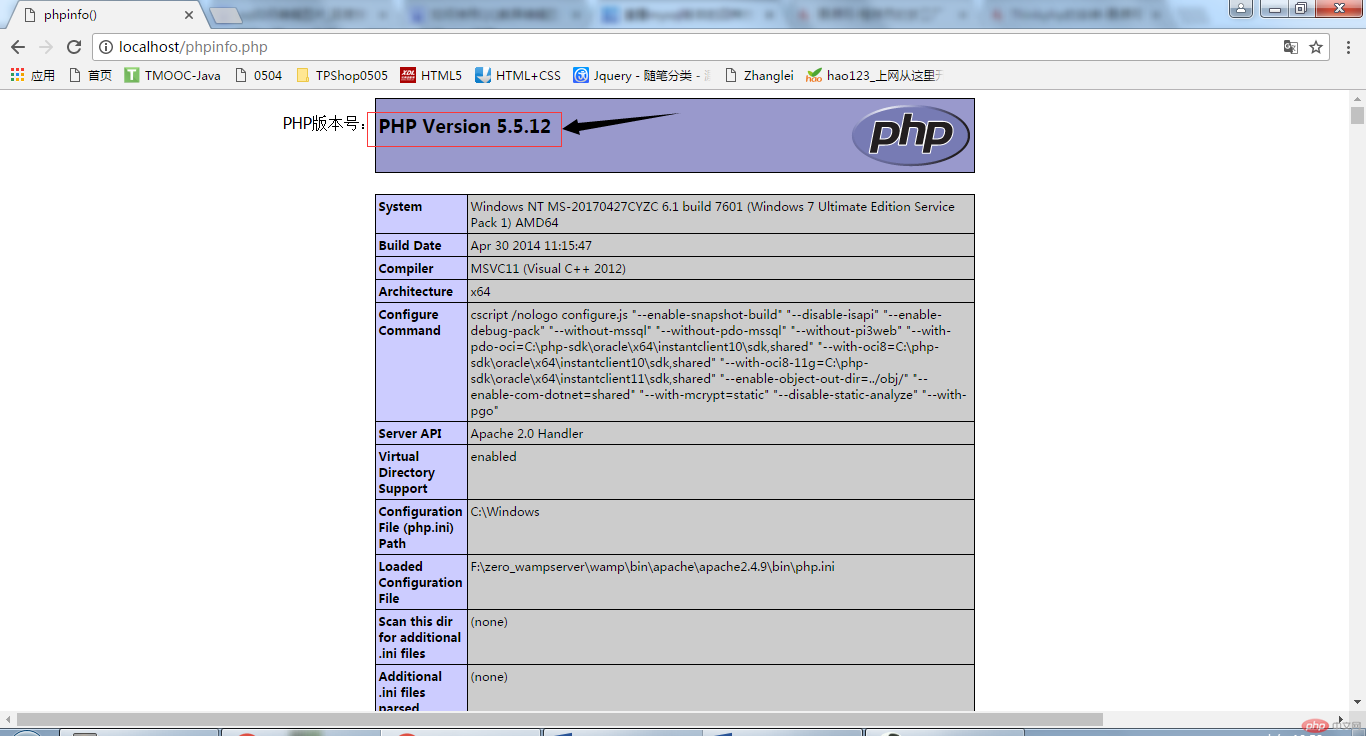
As shown in the picture above, you can see our code where the arrow points. Does the PHP version running feel very simple? In fact, PHP is easy to learn, so be bold and learn it!
Then let’s look at the second method of checking the PHP version used by the project to run:
Command line input php –v:
As shown below, use the Win R key to open the command box:
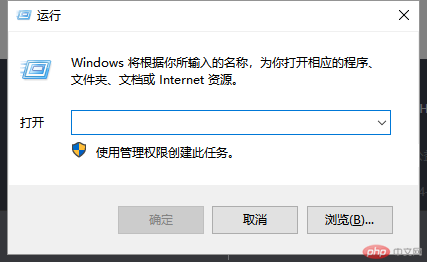
Then enter cmd:
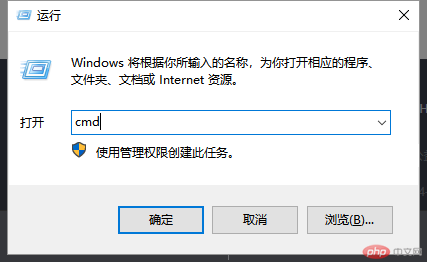
Then press the "Enter" key to enter the interface as shown below:
Knocking on the blackboard, please pay special attention to the following, if not If you pay attention to these options, your cmd command box will not be online and will stop working!
Note: PHP environment variables need to be configured
The steps to configure PHP environment variables are as follows:
① Right-click the "Computer" icon, the following page will appear:
## ② Click "Advanced System Settings", the following page will appear :
##③Click "Environment Variables" and the following page will appear:
④Find the Path line and copy the PHP directory into the small box (note: the added Path and the previous default Path need to be separated by English; ): My PHPPath: F:\zero_wampserver\wamp\bin\php\php5.5.12
(Just find the directory where php.exe is located)
⑤ Click "OK" to complete the environment variable configuration, as shown in the figure below.

Let’s look at the third way to check the PHP version:
Use the predefined constant PHP_VERSION query: <?php
echo PHP_VERSION;
?>

Use the phpversion() function to query: PHP is actually very simple, but we must keep moving forward on the road of learning, constantly check PHP documents, watch some PHP tutorial videos, communicate with more friends, learn together, and work hard together, only In this way, we can continue to move forward in the PHP industry and keep ourselves from being eliminated. Come on! A group of friends who love PHP! The above is the detailed content of Detailed explanation of four methods to check the PHP version. For more information, please follow other related articles on the PHP Chinese website!<?php
echo phpversion();
?>


Hot AI Tools

Undresser.AI Undress
AI-powered app for creating realistic nude photos

AI Clothes Remover
Online AI tool for removing clothes from photos.

Undress AI Tool
Undress images for free

Clothoff.io
AI clothes remover

AI Hentai Generator
Generate AI Hentai for free.

Hot Article

Hot Tools

Notepad++7.3.1
Easy-to-use and free code editor

SublimeText3 Chinese version
Chinese version, very easy to use

Zend Studio 13.0.1
Powerful PHP integrated development environment

Dreamweaver CS6
Visual web development tools

SublimeText3 Mac version
God-level code editing software (SublimeText3)

Hot Topics
 CakePHP Project Configuration
Sep 10, 2024 pm 05:25 PM
CakePHP Project Configuration
Sep 10, 2024 pm 05:25 PM
In this chapter, we will understand the Environment Variables, General Configuration, Database Configuration and Email Configuration in CakePHP.
 PHP 8.4 Installation and Upgrade guide for Ubuntu and Debian
Dec 24, 2024 pm 04:42 PM
PHP 8.4 Installation and Upgrade guide for Ubuntu and Debian
Dec 24, 2024 pm 04:42 PM
PHP 8.4 brings several new features, security improvements, and performance improvements with healthy amounts of feature deprecations and removals. This guide explains how to install PHP 8.4 or upgrade to PHP 8.4 on Ubuntu, Debian, or their derivati
 CakePHP Date and Time
Sep 10, 2024 pm 05:27 PM
CakePHP Date and Time
Sep 10, 2024 pm 05:27 PM
To work with date and time in cakephp4, we are going to make use of the available FrozenTime class.
 CakePHP File upload
Sep 10, 2024 pm 05:27 PM
CakePHP File upload
Sep 10, 2024 pm 05:27 PM
To work on file upload we are going to use the form helper. Here, is an example for file upload.
 CakePHP Routing
Sep 10, 2024 pm 05:25 PM
CakePHP Routing
Sep 10, 2024 pm 05:25 PM
In this chapter, we are going to learn the following topics related to routing ?
 Discuss CakePHP
Sep 10, 2024 pm 05:28 PM
Discuss CakePHP
Sep 10, 2024 pm 05:28 PM
CakePHP is an open-source framework for PHP. It is intended to make developing, deploying and maintaining applications much easier. CakePHP is based on a MVC-like architecture that is both powerful and easy to grasp. Models, Views, and Controllers gu
 CakePHP Creating Validators
Sep 10, 2024 pm 05:26 PM
CakePHP Creating Validators
Sep 10, 2024 pm 05:26 PM
Validator can be created by adding the following two lines in the controller.
 CakePHP Working with Database
Sep 10, 2024 pm 05:25 PM
CakePHP Working with Database
Sep 10, 2024 pm 05:25 PM
Working with database in CakePHP is very easy. We will understand the CRUD (Create, Read, Update, Delete) operations in this chapter.











