How to install extension in php
WorkerMan runs based on the PHP command line PHP CLI and uses different PHP executable programs. Today we will talk about how to install the extension. You can refer to it if you need it.
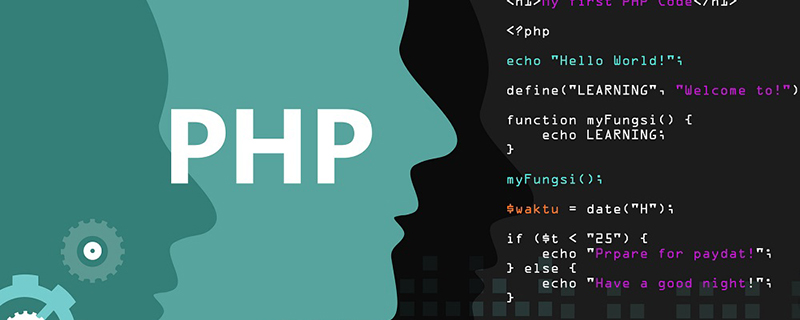
Install extension
Note
Different from the running mode of Apache PHP or Nginx PHP, WorkerMan is based on PHP command line PHP CLI runs, using different PHP executable programs, and the php.ini file used may also be different. Therefore, if you print phpinfo() on the web page and see that an extension is installed, it does not mean that the corresponding extension is also installed on the PHP CLI on the command line.
How to determine which extensions are installed by PHP CLI
Running php -m will list the extensions that have been installed by the command line PHP CLI. The result is similar to the following:
~# php -m [PHP Modules] libevent posix pcntl ...
How to determine the location of the php.ini file of PHP CLI
When we install the extension, we may need to manually configure the php.ini file and add the extension, so we must confirm that PHP The location of the CLI's php.ini file. You can run php --ini to find the location of the ini file of PHP CLI. The results are similar to the following (the results displayed by each system will be different):
~# php --ini Configuration File (php.ini) Path: /etc/php5/cli Loaded Configuration File: /etc/php5/cli/php.ini Scan for additional .ini files in: /etc/php5/cli/conf.d Additional .ini files parsed: /etc/php5/cli/conf.d/apc.ini, /etc/php5/cli/conf.d/libevent.ini, /etc/php5/cli/conf.d/memcached.ini, /etc/php5/cli/conf.d/mysql.ini, /etc/php5/cli/conf.d/pdo.ini, /etc/php5/cli/conf.d/pdo_mysql.ini ...
Install extensions for PHP CLI (installing the memcached extension as an example)
Method 1. Use apt or yum command to install
If PHP is installed through apt or yum command, the extension can also be installed through apt or yum
debian /ubuntu and other systems apt to install PHP extension method (non-root users need to add sudo command)
1. Use apt-cache search to find the extension package
~# apt-cache search memcached php php-apc - APC (Alternative PHP Cache) module for PHP 5 php5-memcached - memcached module for php5
2. Use apt-get install to install the extension Package
~# apt-get install -y php5-memcached Reading package lists... Done Reading state information... Done ...
centos and other systems yum installation PHP extension method
1. Use yum search to find the extension package
~# yum search memcached php php-pecl-memcached - memcached module for php5
2. Use yum install to install the extension package
~# yum install -y php-pecl-memcached Reading package lists... Done Reading state information... Done ...
Instructions:
Using apt or yum to install the PHP extension will automatically configure the php.ini file. It can be used directly after installation, which is very convenient. The disadvantage is that some extensions do not have corresponding extension installation packages in apt or yum.
Method 2, use pecl to install
Use pecl install command to install extension
1, pecl install installation
~# pecl install memcached downloading memcached-2.2.0.tgz ... Starting to download memcached-2.2.0.tgz (70,449 bytes) ....
2, Configure php.ini
Find the location of the php.ini file by running php --ini, and then add extension=memcached.so
Method 3. Source code compilation and installation (generally It is to install the extension that comes with PHP, take the installation of pcntl extension as an example)
1. Use the php -v command to check the current PHP CLI version
~# php -v PHP 5.3.29-1~dotdeb.0 with Suhosin-Patch (cli) (built: Aug 14 2014 19:55:20) Copyright (c) 1997-2014 The PHP Group Zend Engine v2.3.0, Copyright (c) 1998-2014 Zend Technologies
2. Download according to the version PHP source code
PHP historical version download page: http://php.net/releases/
3. Decompress the source code compressed package
For example, the name of the downloaded compressed package is php-5.3.29.tar.gz
~# tar -zxvf php-5.3.29.tar.gz php-5.3.29/ php-5.3.29/README.WIN32-BUILD-SYSTEM php-5.3.29/netware/ ...
4. Enter the ext/pcntl directory in the source code
~# cd php-5.3.29/ext/pcntl/
5. Run the phpize command
~# phpize Configuring for: PHP Api Version: 20090626 Zend Module Api No: 20090626 Zend Extension Api No: 220090626
6. Run the configure command
~# ./configure checking for grep that handles long lines and -e... /bin/grep checking for egrep... /bin/grep -E ...
7. Run the make command
~# make /bin/bash /tmp/php-5.3.29/ext/pcntl/libtool --mode=compile cc ... -I/usr/include/php5 -I/usr/include/php5/main -I/usr/include/php5/TSRM -I/usr/include/php5/Zend... ...
8. Run the make install command
~# make install Installing shared extensions: /usr/lib/php5/20090626/
9. Configure the ini file
Search by running php --ini php.ini file location, and then add extension=pcntl.so
to the file. Description: This method is generally used to install extensions that come with PHP, such as posix extensions and pcntl extensions. In addition to using phpize to compile an extension, you can also recompile the entire PHP and add the extension with parameters during compilation. For example, run
~# ./configure --enable-pcntl --enable-posix ... ~# make && make install
in the source code root directory. Method 4. phpize installation
If the extension to be installed is not in the php source code ext directory, then the extension needs to be searched and downloaded at http://pecl.php.net
Take the installation of the libevent extension as an example (assuming that the system has libevent installed -dev library)
1. Download the libevent expansion file compressed package (you can download it in any directory of the current system)
~# wget http://pecl.php.net/get/libevent-0.1.0.tgz --2015-05-26 21:43:40-- http://pecl.php.net/get/libevent-0.1.0.tgz Resolving pecl.php.net... 104.236.228.160 Connecting to pecl.php.net|104.236.228.160|:80... connected. HTTP request sent, awaiting response... 200 OK Length: 9806 (9.6K) [application/octet-stream] Saving to: “libevent-0.1.0.tgz” 100%[=======================================================>] 9,806 41.4K/s in 0.2s
2. Unzip the expanded file compressed package
~# tar -zxvf libevent-0.1.0.tgz package.xml libevent-0.1.0/config.m4 libevent-0.1.0/CREDITS libevent-0.1.0/libevent.c ....
3. Enter the source code directory
~# cd libevent-0.1.0/
4. Run the phpize command
~# phpize Configuring for: PHP Api Version: 20090626 Zend Module Api No: 20090626 Zend Extension Api No: 220090626
5. Run the configure command
~# ./configure checking for grep that handles long lines and -e... /bin/grep checking for egrep... /bin/grep -E checking for a sed that does not truncate output... /bin/sed checking for cc... cc checking whether the C compiler works... yes ...
6. Run the make command
~# /bin/bash /data/test/libevent-0.1.0/libtool --mode=compile cc -I. -I/data/test/libevent-0.1.0 -DPHP_ATOM_INC -I/data/test/libevent-0.1.0/include ...
7. Run make install command
~# make install Installing shared extensions: /usr/lib/php5/20090626/
8, configure ini file
Find the location of the php.ini file by running php --ini, and then add extension=libevent.so
Recommended learning: php video tutorial
The above is the detailed content of How to install extension in php. For more information, please follow other related articles on the PHP Chinese website!

Hot AI Tools

Undresser.AI Undress
AI-powered app for creating realistic nude photos

AI Clothes Remover
Online AI tool for removing clothes from photos.

Undress AI Tool
Undress images for free

Clothoff.io
AI clothes remover

Video Face Swap
Swap faces in any video effortlessly with our completely free AI face swap tool!

Hot Article

Hot Tools

Notepad++7.3.1
Easy-to-use and free code editor

SublimeText3 Chinese version
Chinese version, very easy to use

Zend Studio 13.0.1
Powerful PHP integrated development environment

Dreamweaver CS6
Visual web development tools

SublimeText3 Mac version
God-level code editing software (SublimeText3)

Hot Topics
 1389
1389
 52
52
 PHP 8.4 Installation and Upgrade guide for Ubuntu and Debian
Dec 24, 2024 pm 04:42 PM
PHP 8.4 Installation and Upgrade guide for Ubuntu and Debian
Dec 24, 2024 pm 04:42 PM
PHP 8.4 brings several new features, security improvements, and performance improvements with healthy amounts of feature deprecations and removals. This guide explains how to install PHP 8.4 or upgrade to PHP 8.4 on Ubuntu, Debian, or their derivati
 7 PHP Functions I Regret I Didn't Know Before
Nov 13, 2024 am 09:42 AM
7 PHP Functions I Regret I Didn't Know Before
Nov 13, 2024 am 09:42 AM
If you are an experienced PHP developer, you might have the feeling that you’ve been there and done that already.You have developed a significant number of applications, debugged millions of lines of code, and tweaked a bunch of scripts to achieve op
 How To Set Up Visual Studio Code (VS Code) for PHP Development
Dec 20, 2024 am 11:31 AM
How To Set Up Visual Studio Code (VS Code) for PHP Development
Dec 20, 2024 am 11:31 AM
Visual Studio Code, also known as VS Code, is a free source code editor — or integrated development environment (IDE) — available for all major operating systems. With a large collection of extensions for many programming languages, VS Code can be c
 Explain JSON Web Tokens (JWT) and their use case in PHP APIs.
Apr 05, 2025 am 12:04 AM
Explain JSON Web Tokens (JWT) and their use case in PHP APIs.
Apr 05, 2025 am 12:04 AM
JWT is an open standard based on JSON, used to securely transmit information between parties, mainly for identity authentication and information exchange. 1. JWT consists of three parts: Header, Payload and Signature. 2. The working principle of JWT includes three steps: generating JWT, verifying JWT and parsing Payload. 3. When using JWT for authentication in PHP, JWT can be generated and verified, and user role and permission information can be included in advanced usage. 4. Common errors include signature verification failure, token expiration, and payload oversized. Debugging skills include using debugging tools and logging. 5. Performance optimization and best practices include using appropriate signature algorithms, setting validity periods reasonably,
 How do you parse and process HTML/XML in PHP?
Feb 07, 2025 am 11:57 AM
How do you parse and process HTML/XML in PHP?
Feb 07, 2025 am 11:57 AM
This tutorial demonstrates how to efficiently process XML documents using PHP. XML (eXtensible Markup Language) is a versatile text-based markup language designed for both human readability and machine parsing. It's commonly used for data storage an
 PHP Program to Count Vowels in a String
Feb 07, 2025 pm 12:12 PM
PHP Program to Count Vowels in a String
Feb 07, 2025 pm 12:12 PM
A string is a sequence of characters, including letters, numbers, and symbols. This tutorial will learn how to calculate the number of vowels in a given string in PHP using different methods. The vowels in English are a, e, i, o, u, and they can be uppercase or lowercase. What is a vowel? Vowels are alphabetic characters that represent a specific pronunciation. There are five vowels in English, including uppercase and lowercase: a, e, i, o, u Example 1 Input: String = "Tutorialspoint" Output: 6 explain The vowels in the string "Tutorialspoint" are u, o, i, a, o, i. There are 6 yuan in total
 Explain late static binding in PHP (static::).
Apr 03, 2025 am 12:04 AM
Explain late static binding in PHP (static::).
Apr 03, 2025 am 12:04 AM
Static binding (static::) implements late static binding (LSB) in PHP, allowing calling classes to be referenced in static contexts rather than defining classes. 1) The parsing process is performed at runtime, 2) Look up the call class in the inheritance relationship, 3) It may bring performance overhead.
 What are PHP magic methods (__construct, __destruct, __call, __get, __set, etc.) and provide use cases?
Apr 03, 2025 am 12:03 AM
What are PHP magic methods (__construct, __destruct, __call, __get, __set, etc.) and provide use cases?
Apr 03, 2025 am 12:03 AM
What are the magic methods of PHP? PHP's magic methods include: 1.\_\_construct, used to initialize objects; 2.\_\_destruct, used to clean up resources; 3.\_\_call, handle non-existent method calls; 4.\_\_get, implement dynamic attribute access; 5.\_\_set, implement dynamic attribute settings. These methods are automatically called in certain situations, improving code flexibility and efficiency.




