How to install php on macbook pro
How to install php on macbook pro: first start Apache; then enter the command "sudo vim /etc/apache2/httpd.conf" in the terminal; finally remove the semicolon before "libphp5.so".
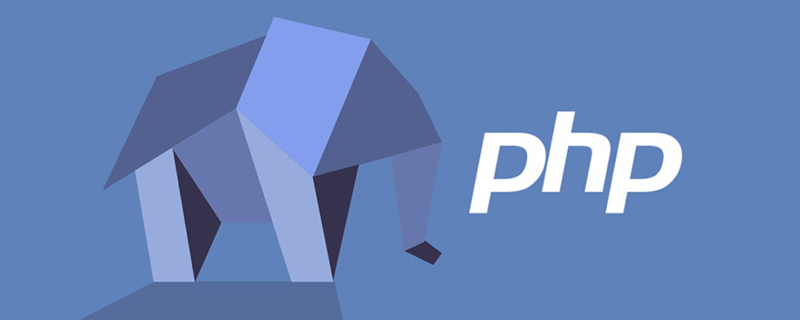
The operating environment of this article: macOS10.15 system, PHP5.6.24 version, MacBook Air 2019 computer
Macbook Pro builds PHP development environment
Mac OS comes with Apache, you just need to start Apache.
- Start Apache
先介绍几个命令 // 启动Apache服务 sudo apachectl start // 重启Apache服务 sudo apachectl restart // 停止Apache服务 sudo apachectl stop // 查看Apache版本 httpd -v
- Open the browser and enter localhost in the address bar. If the It Works string appears, it means Apache has been started successfully
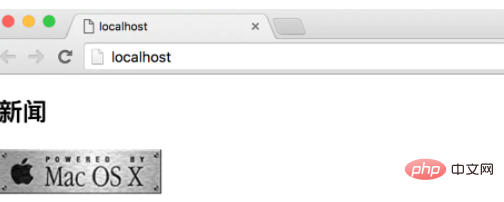
- Under Macbook pro, the root directory of Apache's website server is under the /Library/WebServer/Documents path
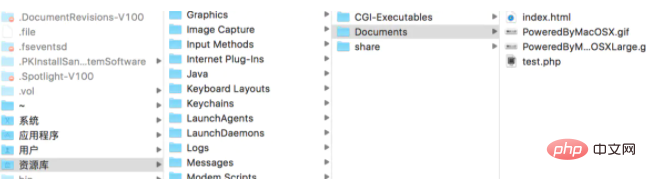
Configuring PHP
Mac OS also comes with PHP, you just need to add Apache’s support for PHP in the Apache configuration file
1. Enter in the terminal Command: sudo vim /etc/apache2/httpd.conf
2. Open the httpd.conf file
3. Remove the comment symbols in the red box
LoadModule php5_module libexec/apache2/libphp5.so
Then save
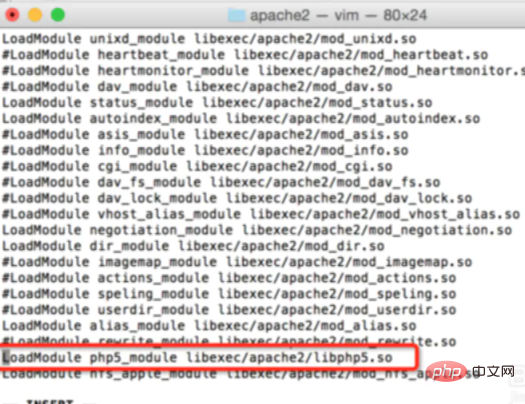
Restart the Apache service
while browsing Open the page localhost/test.php in the server to test whether PHP is available
<?php
phpinfo();
?>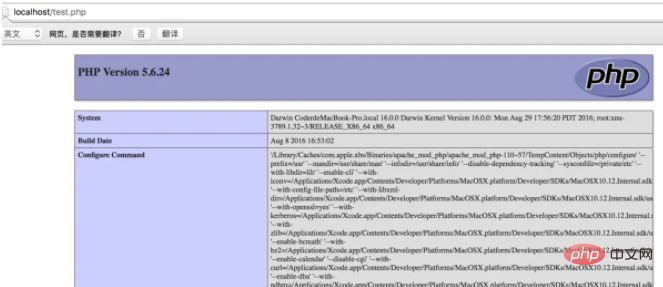

Recommended learning:《PHP video tutorial》
The above is the detailed content of How to install php on macbook pro. For more information, please follow other related articles on the PHP Chinese website!

Hot AI Tools

Undresser.AI Undress
AI-powered app for creating realistic nude photos

AI Clothes Remover
Online AI tool for removing clothes from photos.

Undress AI Tool
Undress images for free

Clothoff.io
AI clothes remover

AI Hentai Generator
Generate AI Hentai for free.

Hot Article

Hot Tools

Notepad++7.3.1
Easy-to-use and free code editor

SublimeText3 Chinese version
Chinese version, very easy to use

Zend Studio 13.0.1
Powerful PHP integrated development environment

Dreamweaver CS6
Visual web development tools

SublimeText3 Mac version
God-level code editing software (SublimeText3)

Hot Topics
 CakePHP Project Configuration
Sep 10, 2024 pm 05:25 PM
CakePHP Project Configuration
Sep 10, 2024 pm 05:25 PM
In this chapter, we will understand the Environment Variables, General Configuration, Database Configuration and Email Configuration in CakePHP.
 PHP 8.4 Installation and Upgrade guide for Ubuntu and Debian
Dec 24, 2024 pm 04:42 PM
PHP 8.4 Installation and Upgrade guide for Ubuntu and Debian
Dec 24, 2024 pm 04:42 PM
PHP 8.4 brings several new features, security improvements, and performance improvements with healthy amounts of feature deprecations and removals. This guide explains how to install PHP 8.4 or upgrade to PHP 8.4 on Ubuntu, Debian, or their derivati
 CakePHP Date and Time
Sep 10, 2024 pm 05:27 PM
CakePHP Date and Time
Sep 10, 2024 pm 05:27 PM
To work with date and time in cakephp4, we are going to make use of the available FrozenTime class.
 CakePHP File upload
Sep 10, 2024 pm 05:27 PM
CakePHP File upload
Sep 10, 2024 pm 05:27 PM
To work on file upload we are going to use the form helper. Here, is an example for file upload.
 CakePHP Routing
Sep 10, 2024 pm 05:25 PM
CakePHP Routing
Sep 10, 2024 pm 05:25 PM
In this chapter, we are going to learn the following topics related to routing ?
 Discuss CakePHP
Sep 10, 2024 pm 05:28 PM
Discuss CakePHP
Sep 10, 2024 pm 05:28 PM
CakePHP is an open-source framework for PHP. It is intended to make developing, deploying and maintaining applications much easier. CakePHP is based on a MVC-like architecture that is both powerful and easy to grasp. Models, Views, and Controllers gu
 How To Set Up Visual Studio Code (VS Code) for PHP Development
Dec 20, 2024 am 11:31 AM
How To Set Up Visual Studio Code (VS Code) for PHP Development
Dec 20, 2024 am 11:31 AM
Visual Studio Code, also known as VS Code, is a free source code editor — or integrated development environment (IDE) — available for all major operating systems. With a large collection of extensions for many programming languages, VS Code can be c
 CakePHP Creating Validators
Sep 10, 2024 pm 05:26 PM
CakePHP Creating Validators
Sep 10, 2024 pm 05:26 PM
Validator can be created by adding the following two lines in the controller.






