
How to install css3ps: First open the official website of css3ps, select the required css3ps version to download; then execute the file and install the extension; finally open the adobe photoshop software and find "Window-Extended Functions-CSS3Ps" to use .

The operating environment of this article: Windows 7 system, Adobe Extension Manager, Dell G3 computer.
How to install css3ps?
Open the official website of css3ps, click download, and select the css3ps version you need.
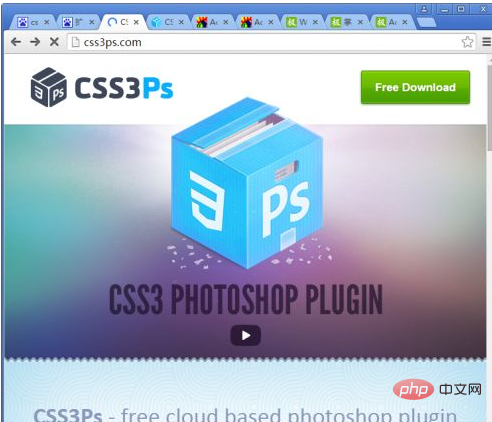
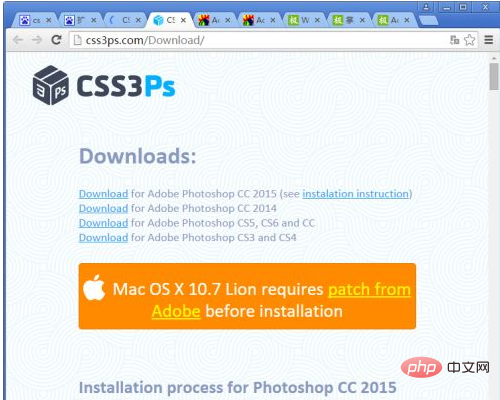
After the download is complete, open Adobe Extension Manager CC [must correspond to your photoshop version, otherwise it will not be installed, editor There is only Adobe Extension Manager CS6 and I downloaded a cc version]
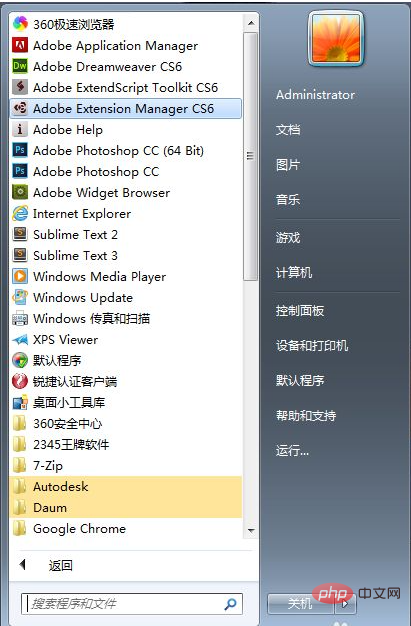
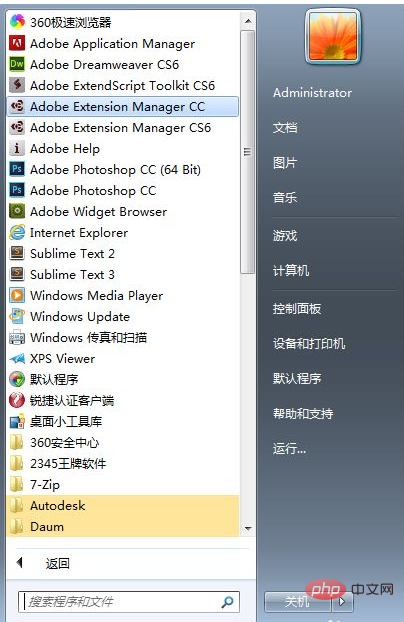
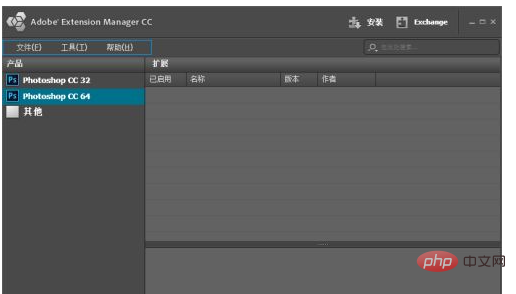
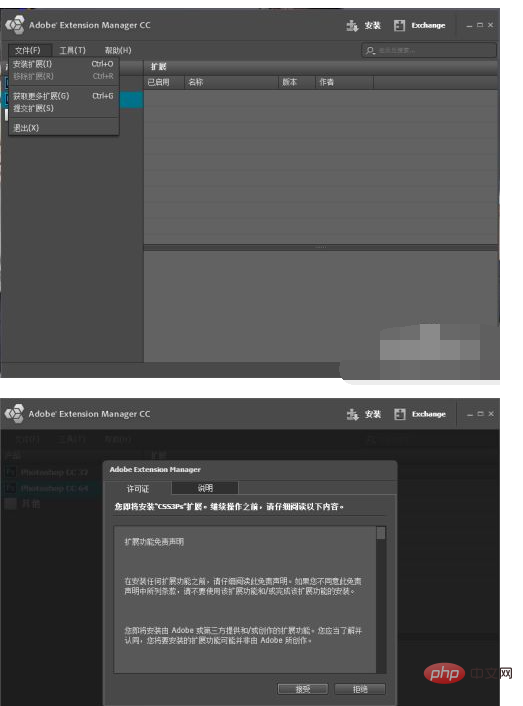
ps tutorial】
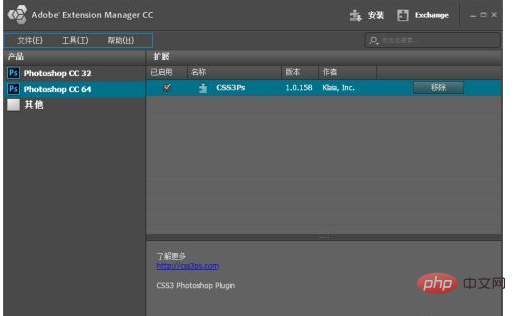
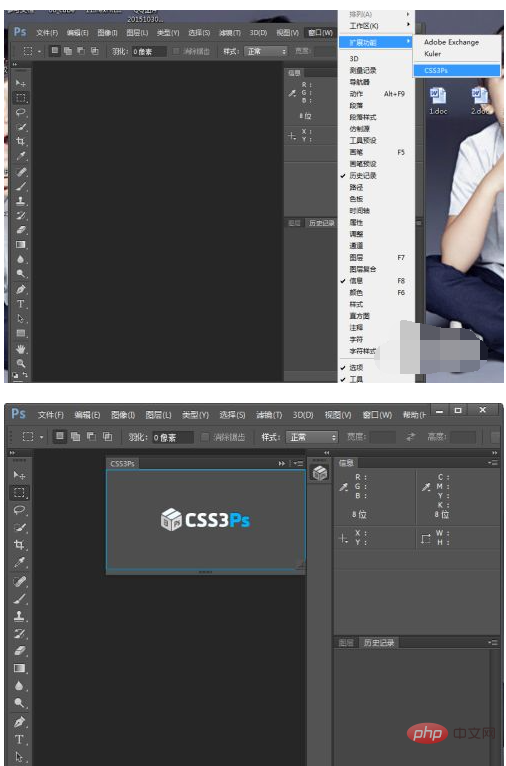
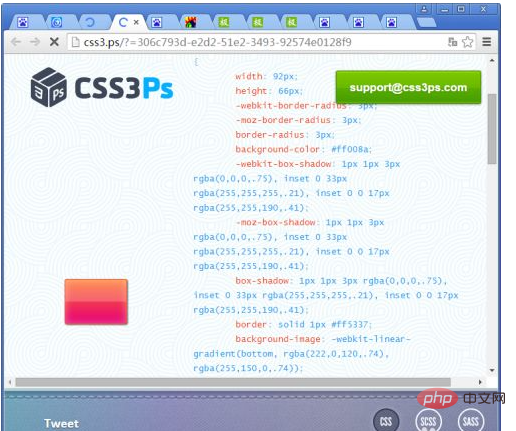
The above is the detailed content of How to install css3ps. For more information, please follow other related articles on the PHP Chinese website!
 How to open win11 control panel
How to open win11 control panel
 The difference between pascal language and c language
The difference between pascal language and c language
 fil currency price real-time price
fil currency price real-time price
 Several ways to capture data
Several ways to capture data
 Usage of promise
Usage of promise
 What are the virtual currencies that may surge in 2024?
What are the virtual currencies that may surge in 2024?
 The difference between ms office and wps office
The difference between ms office and wps office
 what is python programming
what is python programming
 Virtual currency trading platform
Virtual currency trading platform