How to implement MySQL remote connection through Navicat
When we use Navicat to connect directly through IP, various errors will be reported, so what should we do? Today, the editor will take you through the process of achieving remote connection through Navicat. You can refer to it if necessary.

Directly using Navicat to connect through IP will report various errors, such as: Error 1130: Host '192.168.1.80' is not allowed to connect to this MySQL server.
After personal verification, the solution is as follows:
Authorization method:
1. First use localhost to log in to the database you want to connect remotely
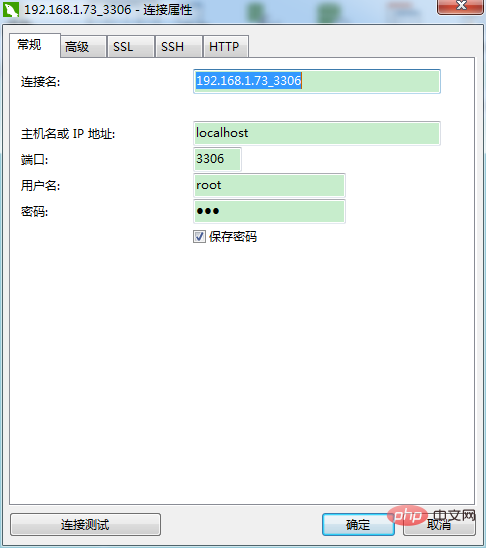
2. Open the command prompt window and enter the following command:
mysql> grant all privileges on *.* to 'root'@'%' identified by '123456' with grant option; Query OK, 0 rows affected mysql> flush privileges; Query OK, 0 rows affected
The first sentence is to give the permissions of the remote connection. You only need to modify the root in the statement according to the personal database and 123456 Just set the username and password for the connection
The second sentence is to refresh the database so that the permissions take effect immediately.
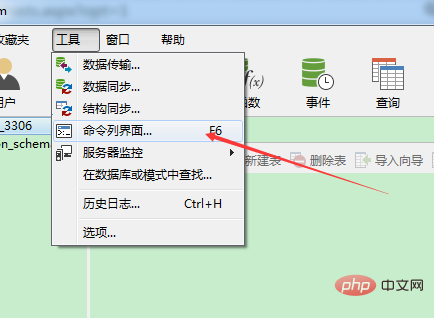
3. Generally, you can connect to the database remotely, but sometimes the following error will occur: 2003 - Can't connect to MySQL server on '192.168.1.80' (10038).
This error is that the firewall of the server (the server is a win7 system) has intercepted your connection. Then turn off the firewall and you can connect.
Use the cmd command to connect to the remote database. You do not want to use any tools to connect to the remote database.
An error was reported in the command line. ERROR 2003
The reason for this error is the same as above, it is blocked by the firewall.
After the above steps, friends who use WIN7 to build a local area and remotely connect to the MySQL database on WIN7 can already develop the connection to the database normally.
PS: In addition to turning off the WIN7 firewall in the control panel, you must also turn it off in the service
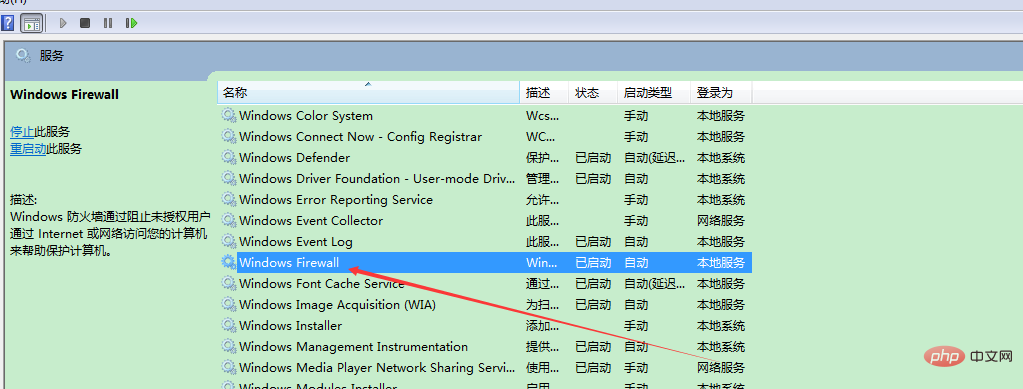
Change the property to manual, or disable it, and then try again Just turn off the service.
Firewall
There are two ways:
1. Service mode
View the firewall status :
[root@centos6 ~]# service iptables status
iptables: The firewall is not running.
Turn on the firewall:
[root@centos6 ~]# service iptables start
Turn off the firewall:
[root@centos6 ~]# service iptables stop
2. iptables method
First enter the init.d directory, the command is as follows:
[root@centos6 ~]# cd /etc/init .d/
[root@centos6 init.d]
#Then
View the firewall status:
[root@centos6 init.d]# /etc/init.d/iptables status
Temporarily turn off the firewall:
[root@centos6 init.d]# /etc/init.d/iptables stop
Restart iptables:
[root@centos6 init.d]# /etc/init.d/iptables restart
Related recommendations: "mysql tutorial"
The above is the detailed content of How to implement MySQL remote connection through Navicat. For more information, please follow other related articles on the PHP Chinese website!

Hot AI Tools

Undresser.AI Undress
AI-powered app for creating realistic nude photos

AI Clothes Remover
Online AI tool for removing clothes from photos.

Undress AI Tool
Undress images for free

Clothoff.io
AI clothes remover

Video Face Swap
Swap faces in any video effortlessly with our completely free AI face swap tool!

Hot Article

Hot Tools

Notepad++7.3.1
Easy-to-use and free code editor

SublimeText3 Chinese version
Chinese version, very easy to use

Zend Studio 13.0.1
Powerful PHP integrated development environment

Dreamweaver CS6
Visual web development tools

SublimeText3 Mac version
God-level code editing software (SublimeText3)

Hot Topics
 1387
1387
 52
52
 How to open phpmyadmin
Apr 10, 2025 pm 10:51 PM
How to open phpmyadmin
Apr 10, 2025 pm 10:51 PM
You can open phpMyAdmin through the following steps: 1. Log in to the website control panel; 2. Find and click the phpMyAdmin icon; 3. Enter MySQL credentials; 4. Click "Login".
 MySQL: An Introduction to the World's Most Popular Database
Apr 12, 2025 am 12:18 AM
MySQL: An Introduction to the World's Most Popular Database
Apr 12, 2025 am 12:18 AM
MySQL is an open source relational database management system, mainly used to store and retrieve data quickly and reliably. Its working principle includes client requests, query resolution, execution of queries and return results. Examples of usage include creating tables, inserting and querying data, and advanced features such as JOIN operations. Common errors involve SQL syntax, data types, and permissions, and optimization suggestions include the use of indexes, optimized queries, and partitioning of tables.
 MySQL's Place: Databases and Programming
Apr 13, 2025 am 12:18 AM
MySQL's Place: Databases and Programming
Apr 13, 2025 am 12:18 AM
MySQL's position in databases and programming is very important. It is an open source relational database management system that is widely used in various application scenarios. 1) MySQL provides efficient data storage, organization and retrieval functions, supporting Web, mobile and enterprise-level systems. 2) It uses a client-server architecture, supports multiple storage engines and index optimization. 3) Basic usages include creating tables and inserting data, and advanced usages involve multi-table JOINs and complex queries. 4) Frequently asked questions such as SQL syntax errors and performance issues can be debugged through the EXPLAIN command and slow query log. 5) Performance optimization methods include rational use of indexes, optimized query and use of caches. Best practices include using transactions and PreparedStatemen
 Why Use MySQL? Benefits and Advantages
Apr 12, 2025 am 12:17 AM
Why Use MySQL? Benefits and Advantages
Apr 12, 2025 am 12:17 AM
MySQL is chosen for its performance, reliability, ease of use, and community support. 1.MySQL provides efficient data storage and retrieval functions, supporting multiple data types and advanced query operations. 2. Adopt client-server architecture and multiple storage engines to support transaction and query optimization. 3. Easy to use, supports a variety of operating systems and programming languages. 4. Have strong community support and provide rich resources and solutions.
 How to connect to the database of apache
Apr 13, 2025 pm 01:03 PM
How to connect to the database of apache
Apr 13, 2025 pm 01:03 PM
Apache connects to a database requires the following steps: Install the database driver. Configure the web.xml file to create a connection pool. Create a JDBC data source and specify the connection settings. Use the JDBC API to access the database from Java code, including getting connections, creating statements, binding parameters, executing queries or updates, and processing results.
 phpmyadmin connection mysql
Apr 10, 2025 pm 10:57 PM
phpmyadmin connection mysql
Apr 10, 2025 pm 10:57 PM
How to connect to MySQL using phpMyAdmin? The URL to access phpMyAdmin is usually http://localhost/phpmyadmin or http://[your server IP address]/phpmyadmin. Enter your MySQL username and password. Select the database you want to connect to. Click the "Connection" button to establish a connection.
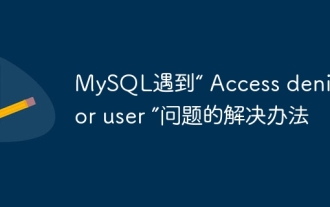 Solution to MySQL encounters 'Access denied for user' problem
Apr 11, 2025 pm 05:36 PM
Solution to MySQL encounters 'Access denied for user' problem
Apr 11, 2025 pm 05:36 PM
How to solve the MySQL "Access denied for user" error: 1. Check the user's permission to connect to the database; 2. Reset the password; 3. Allow remote connections; 4. Refresh permissions; 5. Check the database server configuration (bind-address, skip-grant-tables); 6. Check the firewall rules; 7. Restart the MySQL service. Tip: Make changes after backing up the database.
 Navicat's automatic backup of MySQL data
Apr 11, 2025 pm 05:30 PM
Navicat's automatic backup of MySQL data
Apr 11, 2025 pm 05:30 PM
Steps to automatically back up MySQL data using Navicat: Install and connect to the MySQL server. Create a backup task, specifying the backup source, file location, and name. Configure backup options, including backup type, frequency, and retention time. Set up an automatic backup plan, enable automatic backup, set time and frequency. Preview the backup settings and perform the backup. Monitor backup progress and history.




