
In the previous article "Teach you step by step how to use PS to create relief effects (share)", I introduced you to a little trick to quickly add relief effects to photos. Any picture can be used Add relief. The following article will introduce to you how to add tilt offset blur to pictures. Let's see how to do it.

1. Open your favorite photo in ps and import it, and copy a layer [Ctrl J].

#2. Then select [Filter]-[Blur]-[Tilt Offset] in the menu bar.
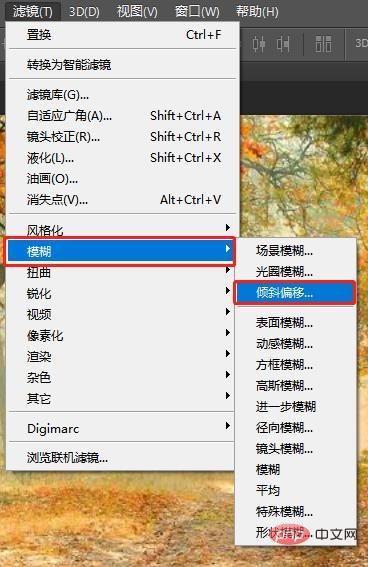
#3. In the window, set the tilt offset data and then confirm.

The final effect is as follows:

Recommended learning: PS video tutorial
The above is the detailed content of PS Beginner's Article: How to add tilt offset blur effect to pictures (Collection). For more information, please follow other related articles on the PHP Chinese website!