22 good VSCode plug-ins for web development (share)
This article will share with you 22 good VSCode plug-ins in web development to help developers improve development efficiency. Let’s take a look!
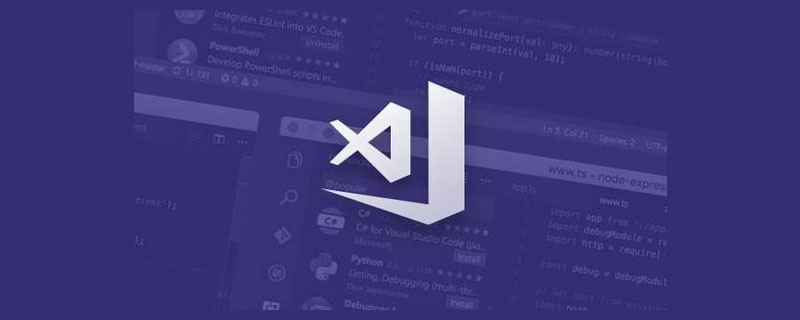
[Recommended study: "vscode tutorial"]
1. Debugger for chrome
https://marketplace.visualstudio.com/items?itemName=msjsdiag.debugger-for-chrome
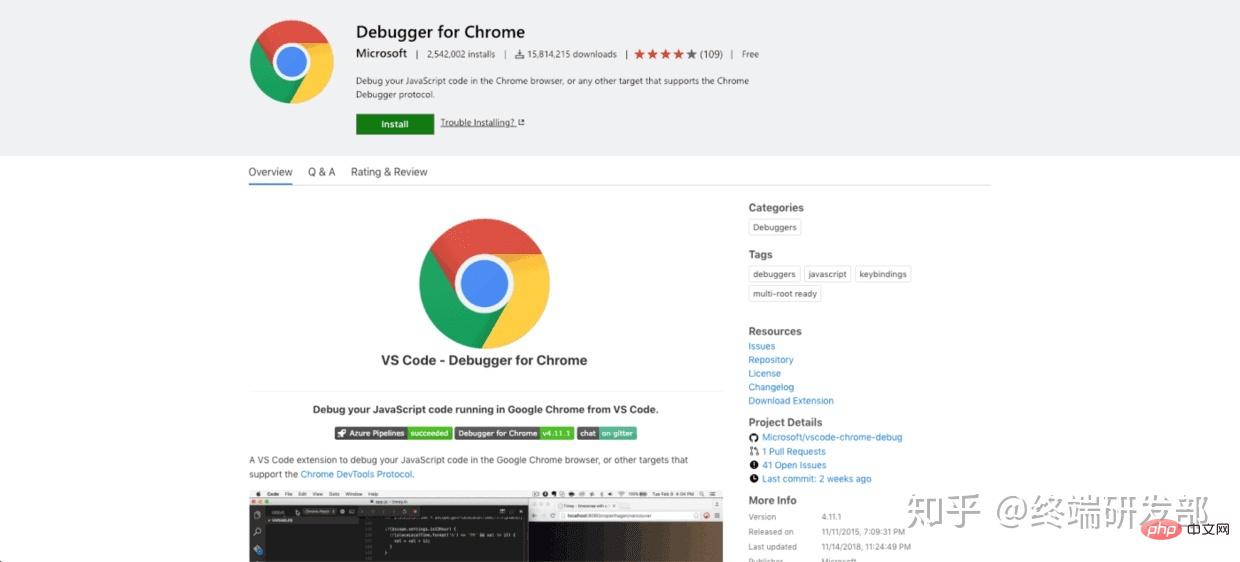
Trust me, debug JavaScript Don't just write console.log() (although this is the most common approach). Chrome has some built-in features for a better debugging experience. This plugin allows you to use all (or almost all) of these debugging features in VS Code.
If you want to know more, you can read:
Debugging JavaScript in Chrome and Visual Studio Code.
https://scotch.io/tutorials /debugging-javascript-in-google-chrome-and-visual-studio-code
2. Javascript (ES6) Code Snippets
https://scotch.io/tutorials/debugging-javascript-in-google-chrome-and-visual-studio-code
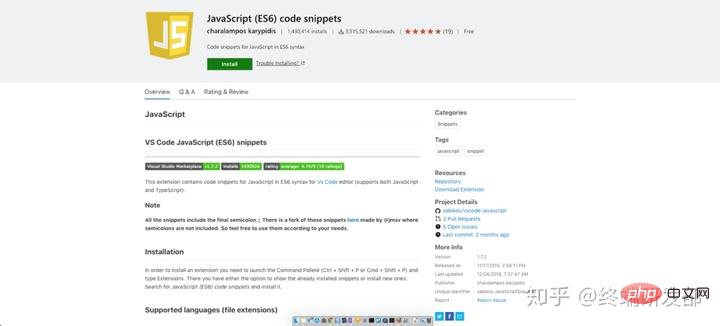
3. ESLint
https://marketplace.visualstudio.com/items?itemName=dbaeumer.vscode-eslint
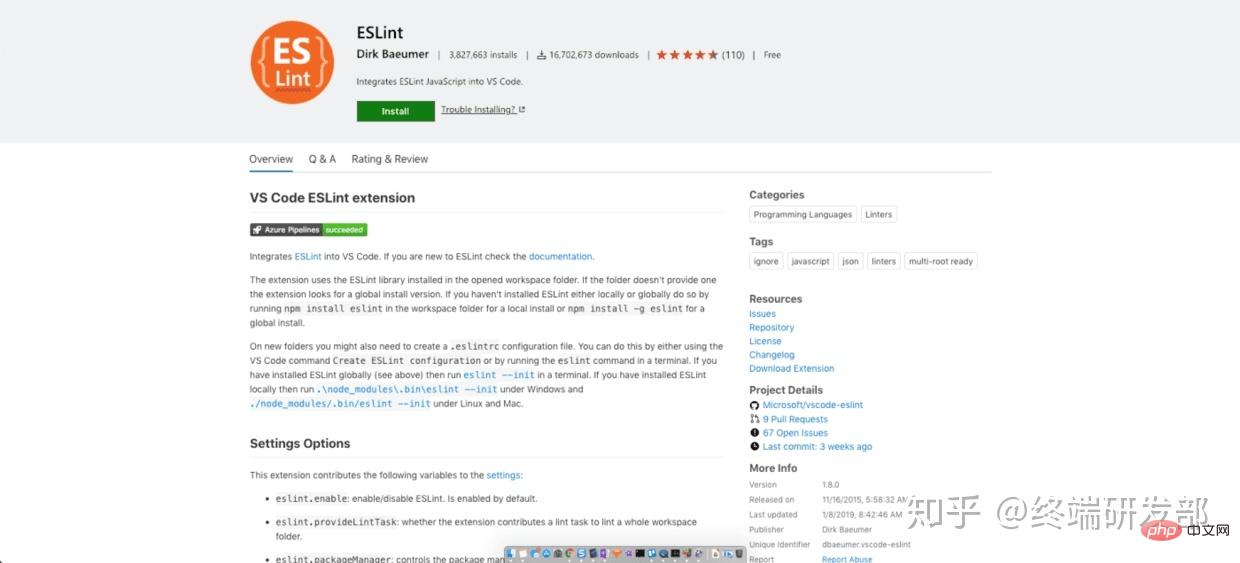
4. Live server
https://marketplace.visualstudio.com/items?itemName=ritwickdey.LiveServer
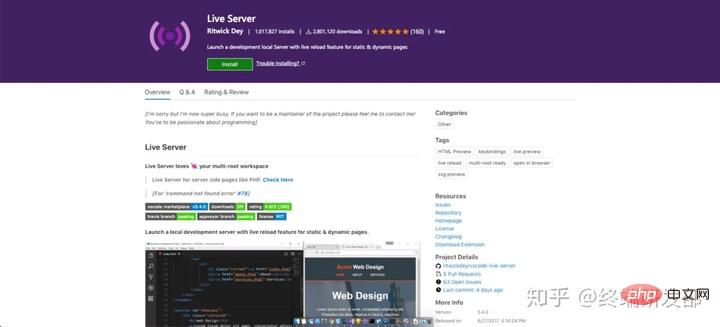
5. Bracket Pair Colorizor
https://marketplace.visualstudio.com/items?itemName=CoenraadS.bracket-pair-colorizer
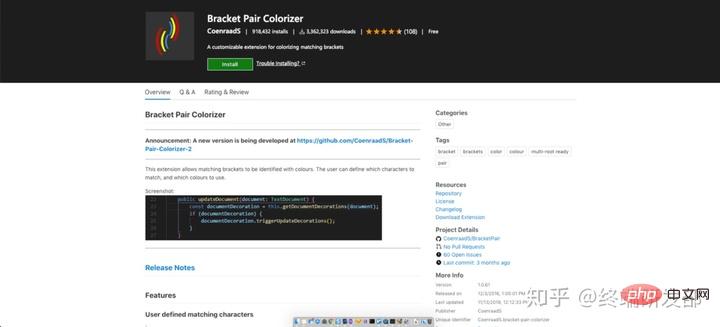
6. Auto Rename Tag
https://marketplace.visualstudio.com/items?itemName=formulahendry.auto-rename-tag
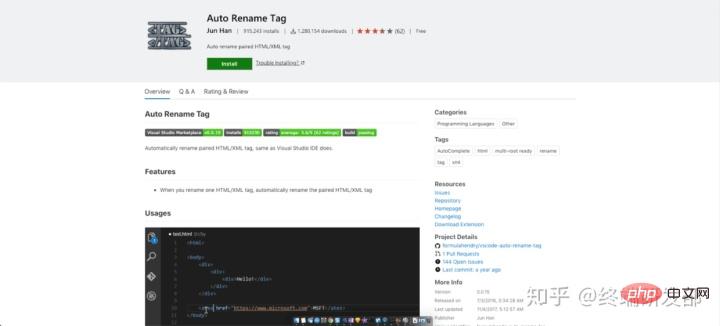
7. Quokka
##https://marketplace.visualstudio.com/items?itemName=WallabyJs.quokka-vscode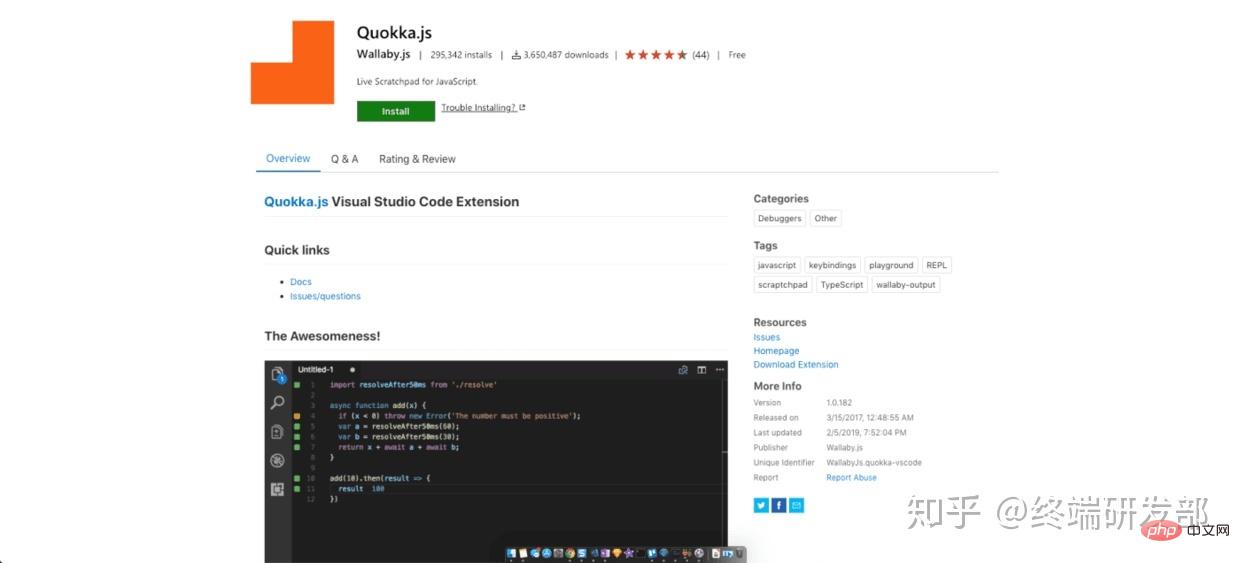 Need a quick place to test some JavaScript? I used to open the console in Chrome and type some code in it, but the drawbacks are many. Quokka provides you with a JavaScript (and TypeScript) scratchpad in VS Code. This means you can test a piece of code in your favorite editor!
Need a quick place to test some JavaScript? I used to open the console in Chrome and type some code in it, but the drawbacks are many. Quokka provides you with a JavaScript (and TypeScript) scratchpad in VS Code. This means you can test a piece of code in your favorite editor!
https://marketplace.visualstudio.com/items?itemName=christian-kohler.path-intellisense
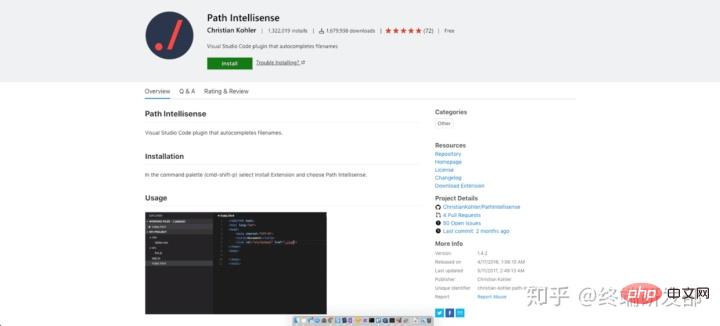 In large projects, it can be troublesome to remember specific file names and the directories in which the files are located. This plugin will provide you with smart tips. When you start typing a path in quotes, you'll see smart prompts for directory and file names. This will save you from spending a lot of time browsing files :)
In large projects, it can be troublesome to remember specific file names and the directories in which the files are located. This plugin will provide you with smart tips. When you start typing a path in quotes, you'll see smart prompts for directory and file names. This will save you from spending a lot of time browsing files :)
9. Project Manager
##https://marketplace.visualstudio.com/items?itemName=alefragnani.project-manager
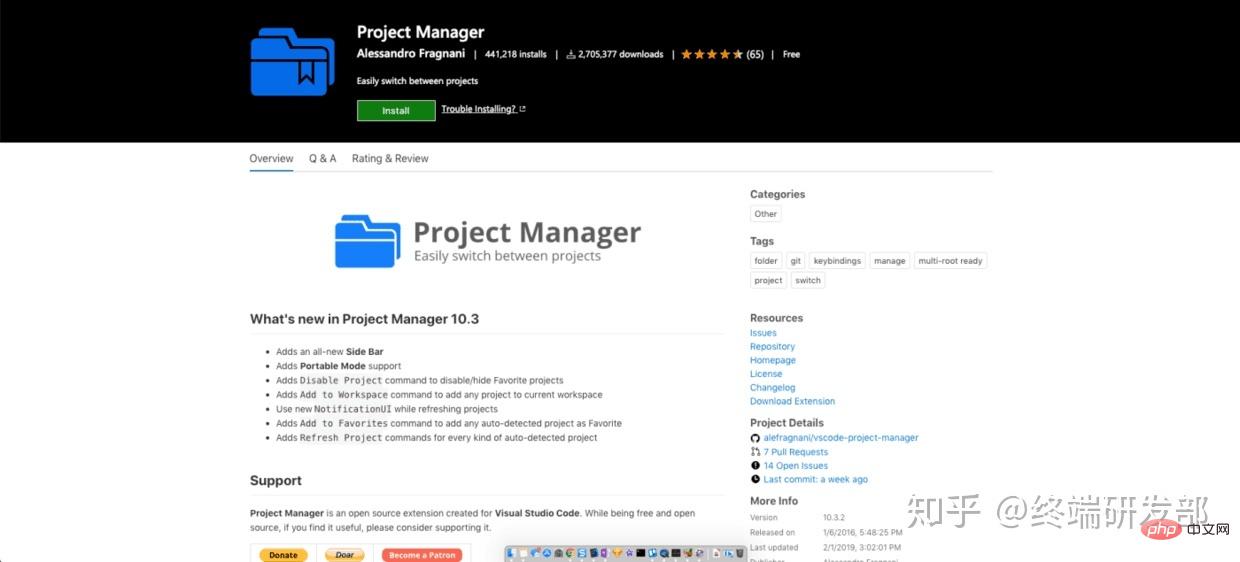
10. Editor Config
https://marketplace.visualstudio.com/items?itemName=EditorConfig.EditorConfig
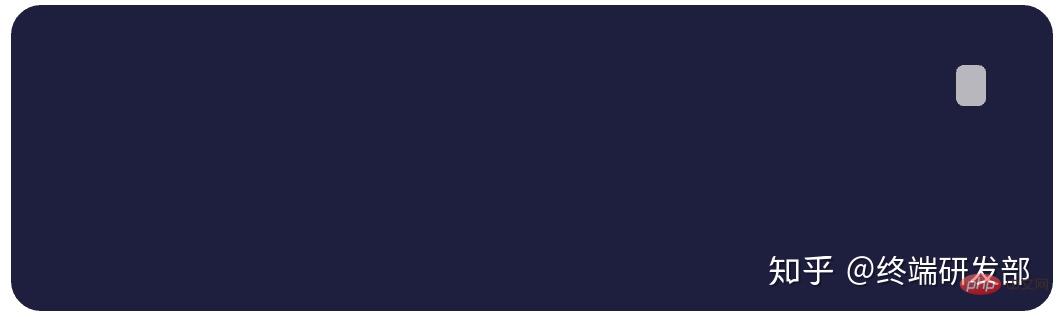
11. Sublime Text Keymap
https://marketplace.visualstudio.com/items?itemName=ms-vscode.sublime-keybindings
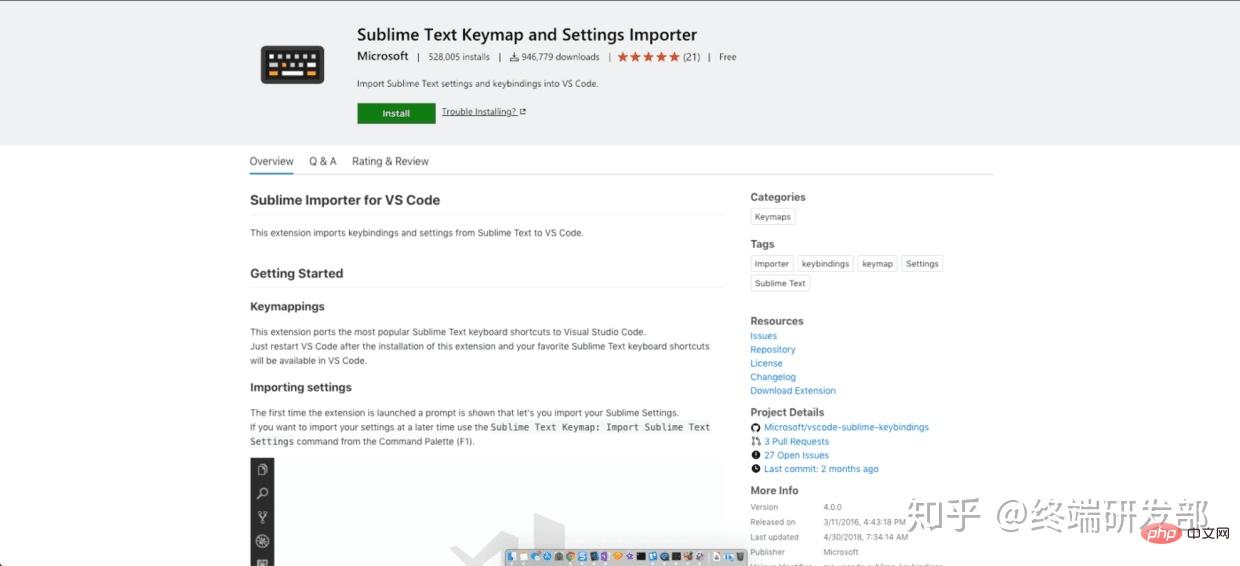
12. Browser Preview
https://marketplace.visualstudio.com/items?itemName=auchenberg.vscode-browser-preview
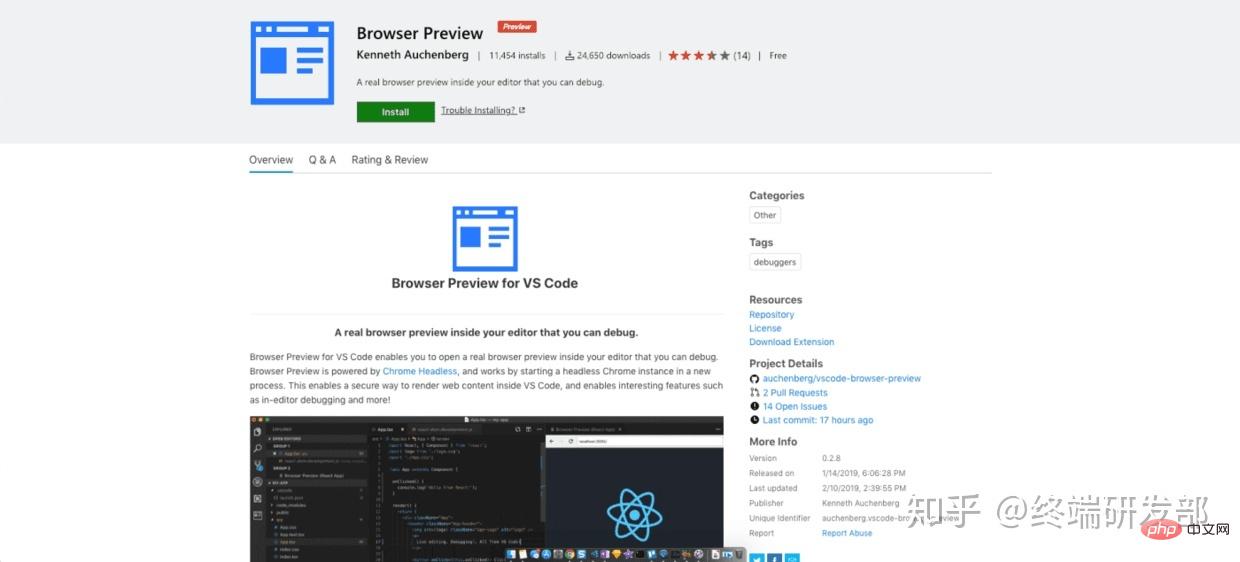
13. Git Lens
https://marketplace.visualstudio.com/items?itemName=eamodio.gitlens
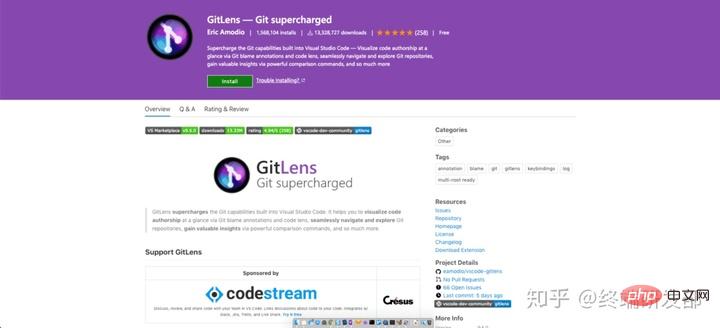
14. Polacode
https://marketplace.visualstudio.com/items?itemName=pnp.polacode
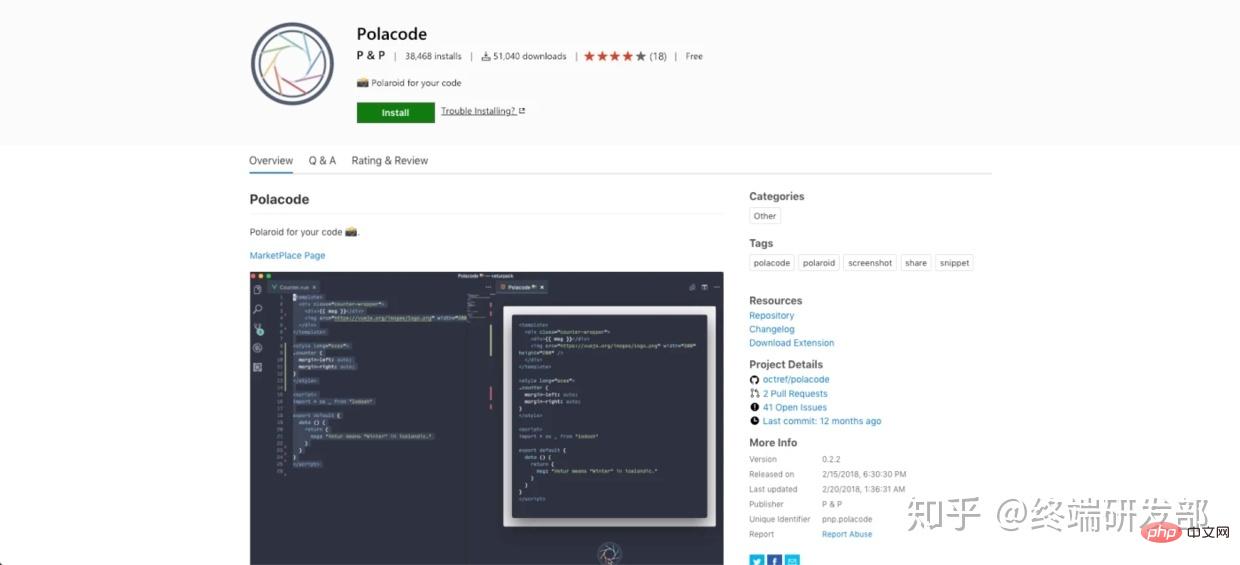
15. Prettier
https://marketplace.visualstudio.com/items?itemName=esbenp.prettier-vscode
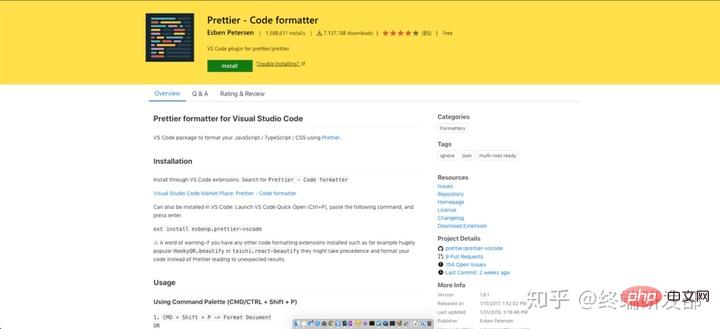
16. Better Comments
https://marketplace.visualstudio.com/items?itemName=aaron-bond.better-comments
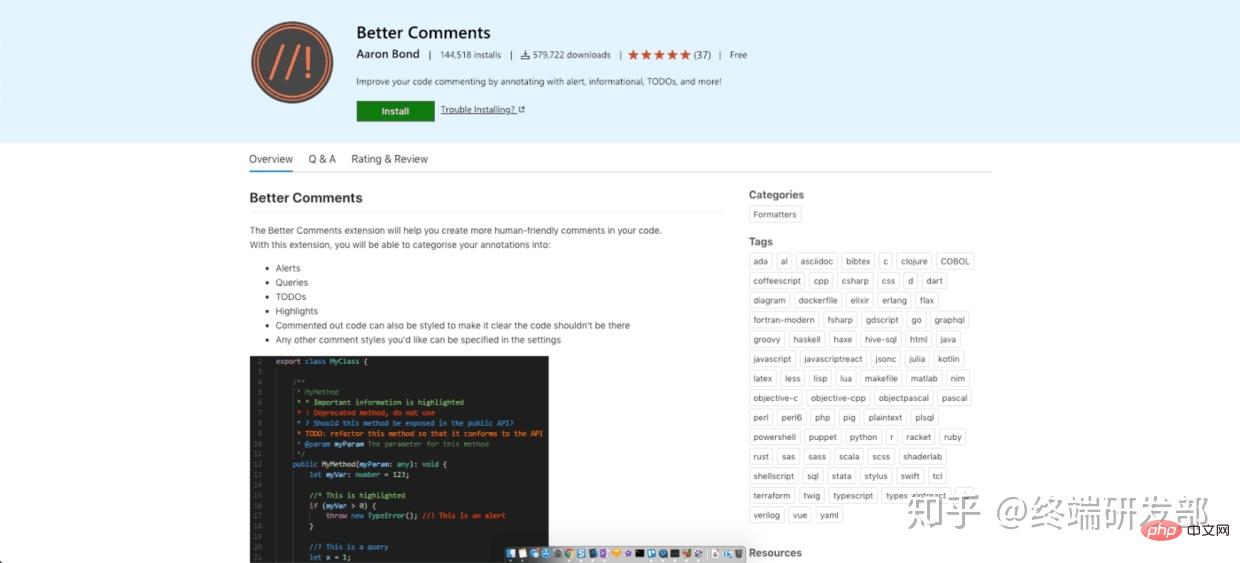
17. Git Link
https://marketplace.visualstudio.com/items?itemName=qezhu.gitlink
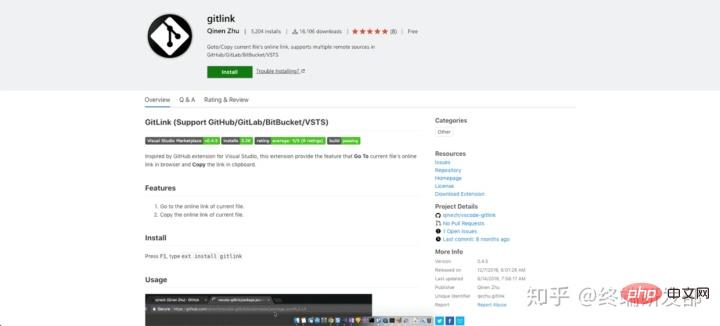
18. VS Code Icons
https://marketplace.visualstudio.com/items?itemName=robertohuertasm.vscode-icons
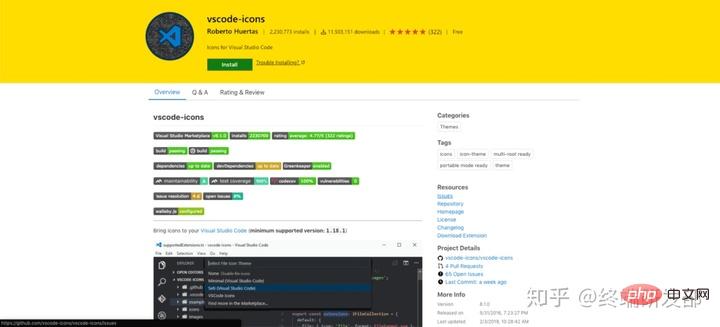
Did you know that you can customize the icons in VS Code? If you look at the settings, you'll see an option for "File Icon Theme." From there, you can choose from pre-installed icons or install an icon pack. This plugin gives you a really cute icon pack and is used by 11 million people!
19. Material Icon Theme
https://marketplace.visualstudio.com/items?itemName=PKief.material-icon-theme
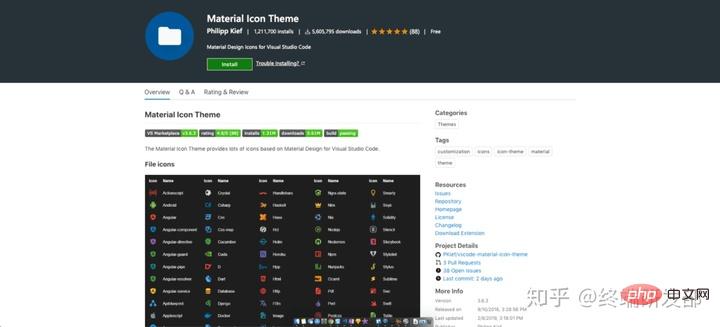
Are you a fan of Google Material design? Well, check out this “Material Theme” icon pack. There are hundreds of different icons and they look great!
20. Settings Sync
https://marketplace.visualstudio.com/items?itemName=Shan.code-settings-sync
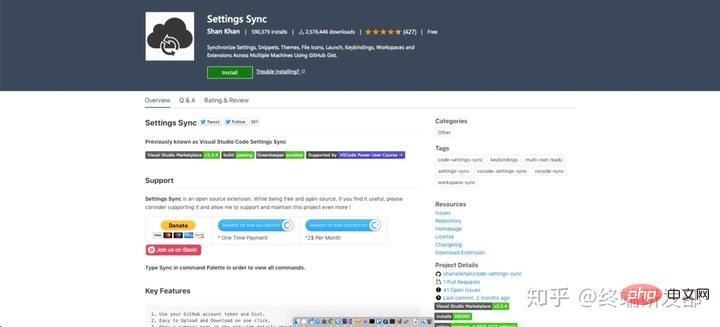
Developers (myself included) spend a lot of time customizing development environments, especially text editors. Using the "Settings Sync" plugin you can save settings in Github. They can then be loaded into any new version of VS Code using a single command.
21. Better Align
https://marketplace.visualstudio.com/items?itemName=wwm.better-align
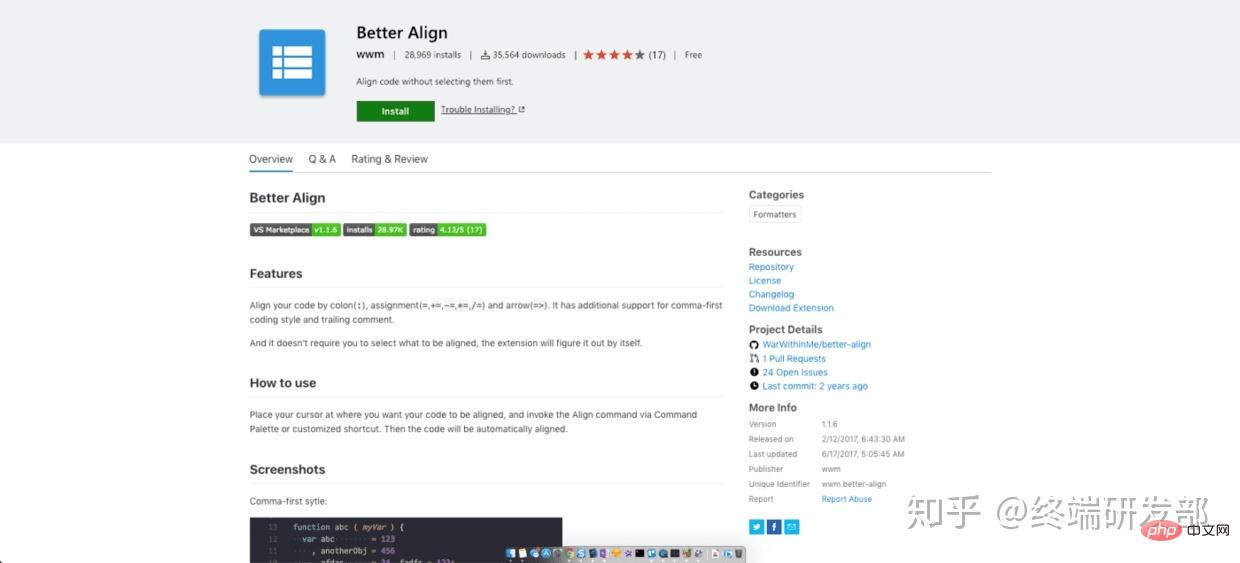
If you are the kind of person who likes perfect alignment in your code, then you need Better Align. You can align multiple variable declarations, trailing comments, code snippets, etc. There’s no better way to see how great this plugin is than to install it and give it a try!
22. VIM
https://marketplace.visualstudio.com/items?itemName=vscodevim.vim
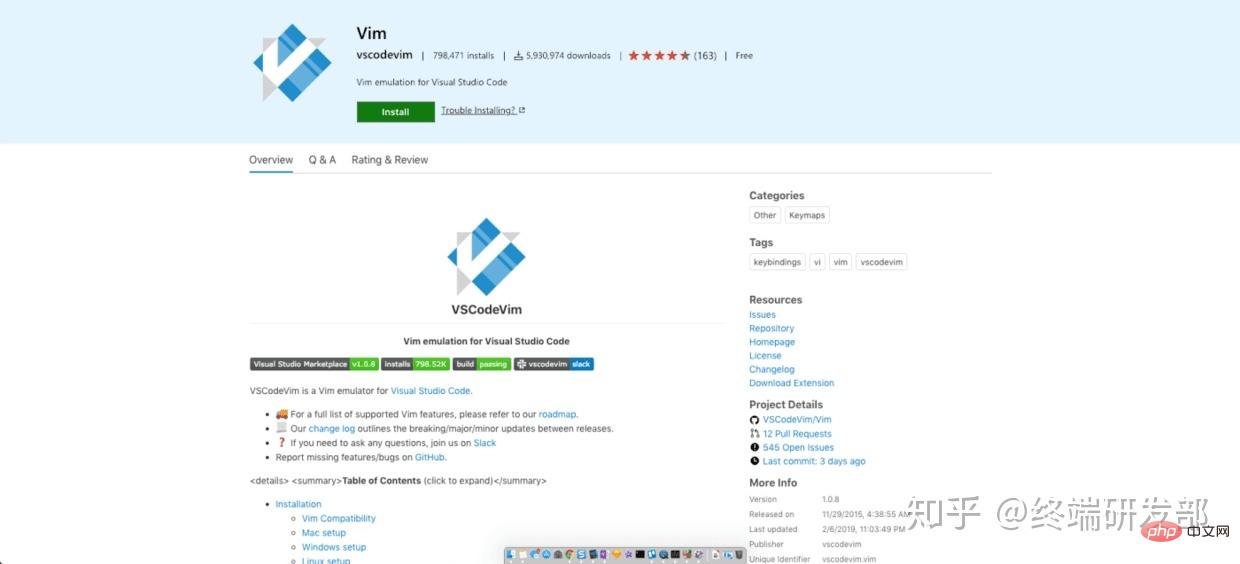
Are you an in-depth user of VIM? If so, congratulations, you can use all VIM tricks directly in VS Code. I'm not personally great at this, but I know how insanely productive it can be to use VIM to its potential, giving you so much more functionality.
Original address: https://scotch.io/bar-talk/22-best-visual-studio-code-extensions-for-web-development
Original author: James Quick
For more programming-related knowledge, please visit: Programming Video! !
The above is the detailed content of 22 good VSCode plug-ins for web development (share). For more information, please follow other related articles on the PHP Chinese website!

Hot AI Tools

Undresser.AI Undress
AI-powered app for creating realistic nude photos

AI Clothes Remover
Online AI tool for removing clothes from photos.

Undress AI Tool
Undress images for free

Clothoff.io
AI clothes remover

Video Face Swap
Swap faces in any video effortlessly with our completely free AI face swap tool!

Hot Article

Hot Tools

Notepad++7.3.1
Easy-to-use and free code editor

SublimeText3 Chinese version
Chinese version, very easy to use

Zend Studio 13.0.1
Powerful PHP integrated development environment

Dreamweaver CS6
Visual web development tools

SublimeText3 Mac version
God-level code editing software (SublimeText3)

Hot Topics
 1390
1390
 52
52
 What computer configuration is required for vscode
Apr 15, 2025 pm 09:48 PM
What computer configuration is required for vscode
Apr 15, 2025 pm 09:48 PM
VS Code system requirements: Operating system: Windows 10 and above, macOS 10.12 and above, Linux distribution processor: minimum 1.6 GHz, recommended 2.0 GHz and above memory: minimum 512 MB, recommended 4 GB and above storage space: minimum 250 MB, recommended 1 GB and above other requirements: stable network connection, Xorg/Wayland (Linux)
 How to solve the problem of vscode Chinese annotations becoming question marks
Apr 15, 2025 pm 11:36 PM
How to solve the problem of vscode Chinese annotations becoming question marks
Apr 15, 2025 pm 11:36 PM
How to solve the problem that Chinese comments in Visual Studio Code become question marks: Check the file encoding and make sure it is "UTF-8 without BOM". Change the font to a font that supports Chinese characters, such as "Song Style" or "Microsoft Yahei". Reinstall the font. Enable Unicode support. Upgrade VSCode, restart the computer, and recreate the source file.
 React and Frontend Development: A Comprehensive Overview
Apr 18, 2025 am 12:23 AM
React and Frontend Development: A Comprehensive Overview
Apr 18, 2025 am 12:23 AM
React is a JavaScript library developed by Facebook for building user interfaces. 1. It adopts componentized and virtual DOM technology to improve the efficiency and performance of UI development. 2. The core concepts of React include componentization, state management (such as useState and useEffect) and the working principle of virtual DOM. 3. In practical applications, React supports from basic component rendering to advanced asynchronous data processing. 4. Common errors such as forgetting to add key attributes or incorrect status updates can be debugged through ReactDevTools and logs. 5. Performance optimization and best practices include using React.memo, code segmentation and keeping code readable and maintaining dependability
 Common commands for vscode terminal
Apr 15, 2025 pm 10:06 PM
Common commands for vscode terminal
Apr 15, 2025 pm 10:06 PM
Common commands for VS Code terminals include: Clear the terminal screen (clear), list the current directory file (ls), change the current working directory (cd), print the current working directory path (pwd), create a new directory (mkdir), delete empty directory (rmdir), create a new file (touch) delete a file or directory (rm), copy a file or directory (cp), move or rename a file or directory (mv) display file content (cat) view file content and scroll (less) view file content only scroll down (more) display the first few lines of the file (head)
 How to use VSCode
Apr 15, 2025 pm 11:21 PM
How to use VSCode
Apr 15, 2025 pm 11:21 PM
Visual Studio Code (VSCode) is a cross-platform, open source and free code editor developed by Microsoft. It is known for its lightweight, scalability and support for a wide range of programming languages. To install VSCode, please visit the official website to download and run the installer. When using VSCode, you can create new projects, edit code, debug code, navigate projects, expand VSCode, and manage settings. VSCode is available for Windows, macOS, and Linux, supports multiple programming languages and provides various extensions through Marketplace. Its advantages include lightweight, scalability, extensive language support, rich features and version
 vscode Previous Next Shortcut Key
Apr 15, 2025 pm 10:51 PM
vscode Previous Next Shortcut Key
Apr 15, 2025 pm 10:51 PM
VS Code One-step/Next step shortcut key usage: One-step (backward): Windows/Linux: Ctrl ←; macOS: Cmd ←Next step (forward): Windows/Linux: Ctrl →; macOS: Cmd →
 How to set vscode in Chinese
Apr 15, 2025 pm 09:27 PM
How to set vscode in Chinese
Apr 15, 2025 pm 09:27 PM
There are two ways to set up a Chinese language in Visual Studio Code: 1. Install the Chinese language package; 2. Modify the "locale" settings in the configuration file. Make sure Visual Studio Code version is 1.17 or higher.
 How to switch Chinese mode with vscode
Apr 15, 2025 pm 11:39 PM
How to switch Chinese mode with vscode
Apr 15, 2025 pm 11:39 PM
VS Code To switch Chinese mode: Open the settings interface (Windows/Linux: Ctrl, macOS: Cmd,) Search for "Editor: Language" settings Select "Chinese" in the drop-down menu Save settings and restart VS Code




