How to set the top border in css
In CSS, you can use the border-top attribute to set the top border. You only need to set the "boder-top:width style color" style to the element; this attribute can be set in order: border-top-width, border-top-style and border-top-color.

The operating environment of this tutorial: Windows 7 system, CSS3&&HTML5 version, Dell G3 computer.
1. Border style
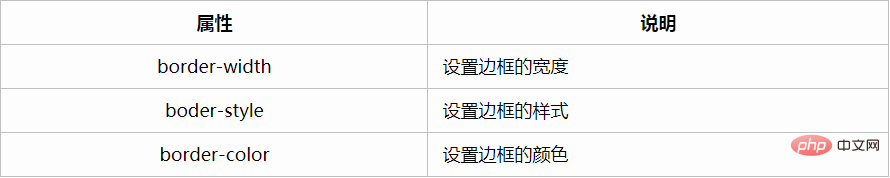
a. Border-width attribute
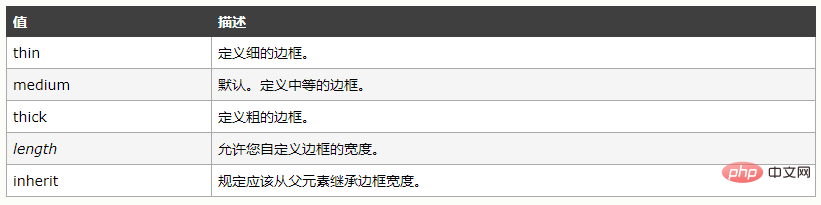
Custom border Width cannot be defined as a percentage.
b. border-style attribute
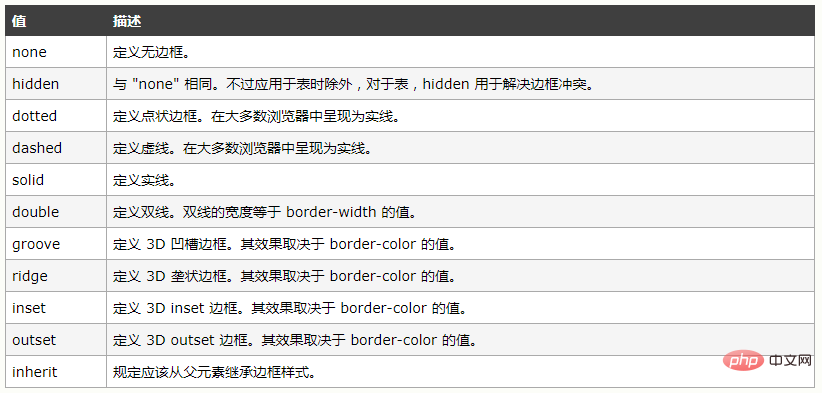
The above attributes can be set with one, two, three, or four attribute values. When setting a value, four This attribute value is applied to all borders. When two are set, the first attribute value is used for up and down, and the second attribute value is used for left and right. When three values are set, the first value is applied to the top border, and the second one is used for the left and right sides. Apply to the left and right borders, and the third attribute value is applied to the bottom border. When four attribute values are set, apply them one at a time in a clockwise direction. In most cases, groove, ridge, inset, and outset can use two-color borders, but when the border-color attribute is set to black, both colors will be displayed as black.
2. Apply a border style to a side
boder-top/bottom/right/left-width/style/color is used to set the style of a border, and can be combined with general properties In conjunction with. You can also use border-bottom/top/left/right to set one border at a time.
<!DOCTYPE html>
<html>
<head>
<meta charset="UTF-8">
<title>Document</title>
<style type="text/css">
div{
width: 100px;
height:200px;
border-width: 10px;
border-style: ridge;
border-color: red;
border-top-style: double;
}
</style>
</head>
<body>
<div>
</div>
</body>
</html> 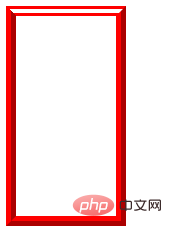
3. Use the border abbreviation attribute
You can use it once to set the width, style, and color of the border. Separate the three attribute values with spaces. . The order among the three attributes can be disrupted.
<!DOCTYPE html>
<html>
<head>
<meta charset="UTF-8">
<title>Document</title>
<style type="text/css">
div{
width: 100px;
height:200px;
border:solid 2px red ;
}
</style>
</head>
<body>
<div>
</div>
</body>
</html> 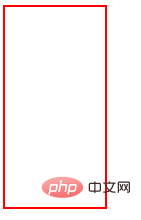
4. Create a rounded border
border-top/bottom-left/right-radius
Set a rounded corner, A pair of length values or percentages relative to the width and height of the border box. The first value is the horizontal radius of the ellipse's border, and the second value is the vertical radius of the ellipse. If only one value is the radius of a circle, separate the two values with a space.
Border -radius
Set the four rounded corners of the border at one time, one pair, two pairs, three pairs, four pairs of length values or percentages, and the horizontal radius and vertical radius are separated by / .
<!DOCTYPE html>
<html>
<head>
<meta charset="UTF-8">
<title>Document</title>
<style type="text/css">
div{
width: 100px;
height:200px;
border:solid 2px red;
border-top-left-radius: 20px 10px
}
</style>
</head>
<body>
<div>
</div>
</body>
</html> 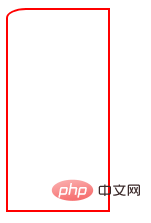
<!DOCTYPE html>
<html>
<head>
<meta charset="UTF-8">
<title>Document</title>
<style type="text/css">
div{
width: 100px;
height:200px;
border:solid 2px red;
border-radius: 20px/10px
}
</style>
</head>
<body>
<div>
</div>
</body>
</html> 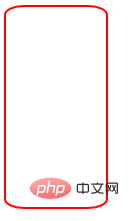
When there is a pair or one attribute value, the four rounded corners are the same, and when there are two attribute values, the first one The attribute value corresponds to the upper left and lower right, the second corresponds to the upper right and lower left, and the three attribute values correspond to the upper left, (upper right, lower left), and lower right. The four attribute values are in clockwise direction.
5. Image border
The browser compatibility of the image border is not good. In many cases, it is necessary to add the browser manufacturer prefix in front of the attribute. In order to provide better compatibility, it is recommended to use it as follows.
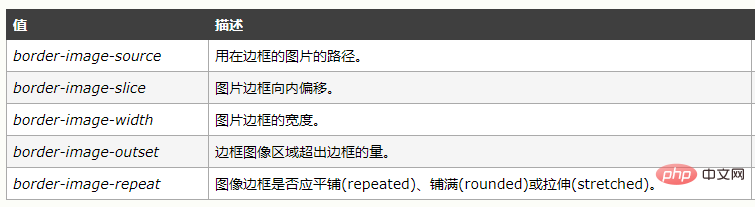
a. border-image-source
You must use the url function to specify the image source.
b. border-image-slice attribute
This attribute specifies the inward offset of the upper, right, lower, and left edges of the image. It is divided into nine areas: four corners, four sides and a middle area. Unless the fill keyword is used, the middle portion of the image is discarded. If the fourth value/percentage is omitted, it is the same as the second value. If the third value is omitted, it is the same as the first value. If the second value is omitted, it is the same as the first value. 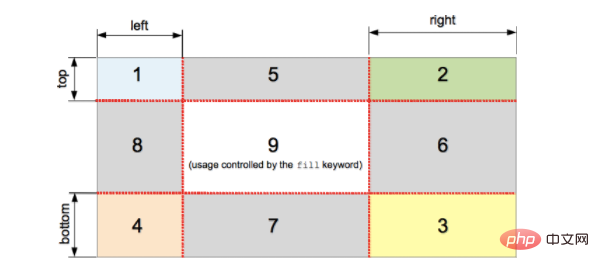
<!DOCTYPE html>
<html>
<head>
<meta charset="UTF-8">
<title>Document</title>
<style type="text/css">
div{
width: 500px;
height: 400px;
background: red;
/*border-image-source:url(1.png);
border-image-slice:89;
border-image-width: 89px;
border-image-repeat: stretch;
border-image-outset: 10px;*/
border-image:url(1.png) 89 30 89 30 fill/89px repeat
}
</style>
</head>
<body>
<div>
</div>
</body>
</html> Cutting picture: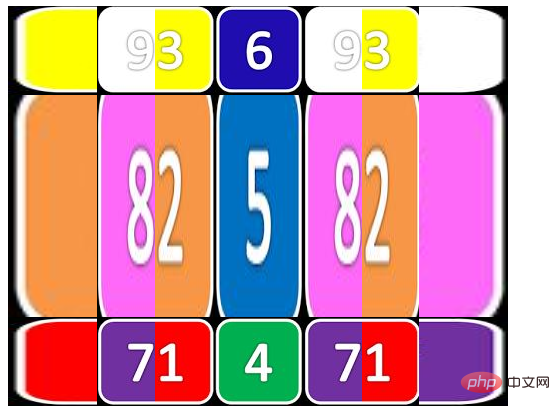
c、border-image-outset
When this attribute is not set, the border will occupy the content area. When you need to set it, you can add "/" after the width of the border to set the attribute value.
d、border-repeat

e、border-image
You can set the above properties at once. border-image:souce slice/width/outset repeat
Recommended learning: css video tutorial
The above is the detailed content of How to set the top border in css. For more information, please follow other related articles on the PHP Chinese website!

Hot AI Tools

Undresser.AI Undress
AI-powered app for creating realistic nude photos

AI Clothes Remover
Online AI tool for removing clothes from photos.

Undress AI Tool
Undress images for free

Clothoff.io
AI clothes remover

Video Face Swap
Swap faces in any video effortlessly with our completely free AI face swap tool!

Hot Article

Hot Tools

Notepad++7.3.1
Easy-to-use and free code editor

SublimeText3 Chinese version
Chinese version, very easy to use

Zend Studio 13.0.1
Powerful PHP integrated development environment

Dreamweaver CS6
Visual web development tools

SublimeText3 Mac version
God-level code editing software (SublimeText3)

Hot Topics
 1386
1386
 52
52
 How to use bootstrap in vue
Apr 07, 2025 pm 11:33 PM
How to use bootstrap in vue
Apr 07, 2025 pm 11:33 PM
Using Bootstrap in Vue.js is divided into five steps: Install Bootstrap. Import Bootstrap in main.js. Use the Bootstrap component directly in the template. Optional: Custom style. Optional: Use plug-ins.
 The Roles of HTML, CSS, and JavaScript: Core Responsibilities
Apr 08, 2025 pm 07:05 PM
The Roles of HTML, CSS, and JavaScript: Core Responsibilities
Apr 08, 2025 pm 07:05 PM
HTML defines the web structure, CSS is responsible for style and layout, and JavaScript gives dynamic interaction. The three perform their duties in web development and jointly build a colorful website.
 How to write split lines on bootstrap
Apr 07, 2025 pm 03:12 PM
How to write split lines on bootstrap
Apr 07, 2025 pm 03:12 PM
There are two ways to create a Bootstrap split line: using the tag, which creates a horizontal split line. Use the CSS border property to create custom style split lines.
 Understanding HTML, CSS, and JavaScript: A Beginner's Guide
Apr 12, 2025 am 12:02 AM
Understanding HTML, CSS, and JavaScript: A Beginner's Guide
Apr 12, 2025 am 12:02 AM
WebdevelopmentreliesonHTML,CSS,andJavaScript:1)HTMLstructurescontent,2)CSSstylesit,and3)JavaScriptaddsinteractivity,formingthebasisofmodernwebexperiences.
 How to set up the framework for bootstrap
Apr 07, 2025 pm 03:27 PM
How to set up the framework for bootstrap
Apr 07, 2025 pm 03:27 PM
To set up the Bootstrap framework, you need to follow these steps: 1. Reference the Bootstrap file via CDN; 2. Download and host the file on your own server; 3. Include the Bootstrap file in HTML; 4. Compile Sass/Less as needed; 5. Import a custom file (optional). Once setup is complete, you can use Bootstrap's grid systems, components, and styles to create responsive websites and applications.
 How to resize bootstrap
Apr 07, 2025 pm 03:18 PM
How to resize bootstrap
Apr 07, 2025 pm 03:18 PM
To adjust the size of elements in Bootstrap, you can use the dimension class, which includes: adjusting width: .col-, .w-, .mw-adjust height: .h-, .min-h-, .max-h-
 How to use bootstrap button
Apr 07, 2025 pm 03:09 PM
How to use bootstrap button
Apr 07, 2025 pm 03:09 PM
How to use the Bootstrap button? Introduce Bootstrap CSS to create button elements and add Bootstrap button class to add button text
 How to insert pictures on bootstrap
Apr 07, 2025 pm 03:30 PM
How to insert pictures on bootstrap
Apr 07, 2025 pm 03:30 PM
There are several ways to insert images in Bootstrap: insert images directly, using the HTML img tag. With the Bootstrap image component, you can provide responsive images and more styles. Set the image size, use the img-fluid class to make the image adaptable. Set the border, using the img-bordered class. Set the rounded corners and use the img-rounded class. Set the shadow, use the shadow class. Resize and position the image, using CSS style. Using the background image, use the background-image CSS property.




