How to make height adaptive in css
How to make height adaptive in css: 1. Set the "height:100%;display:table;" style to the html element, and set the "display:table-cell;height:100%;" style to the body element. Just style it. 2. Use flex layout.

The operating environment of this tutorial: Windows 7 system, CSS3&&HTML5 version, Dell G3 computer.
It is a common requirement to adapt the height of Html to the screen height when writing CSS static pages. For example, if you have a bottom button that needs to be placed at the bottom, it needs to be displayed on the screen when the content is less than one screen. Bottom, displayed at the bottom of all content when the content exceeds one screen.
Rendering:
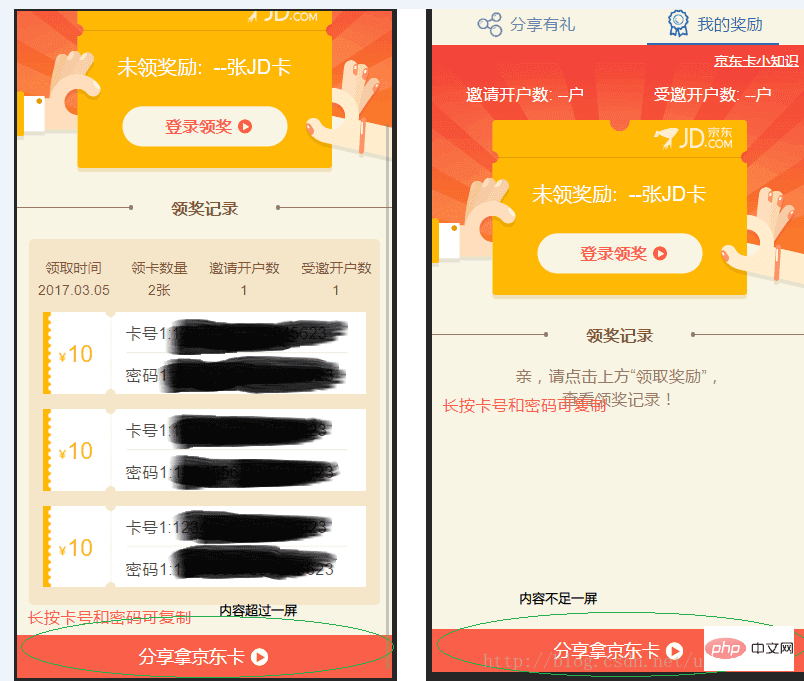
CSS practice
Method 1:
html {
height: 100%;
display: table;
}
body {
display: table-cell;
height: 100%;
}Method 2: Use flex layout:
<div class="container"> <header></header> <content></content> <footer></footer> </div>
.container {
display: flex;
min-height: 100vh;
flex-direction: column;
}
header {
background: #cecece;
min-height: 100px;
}
content {
background: #bbbbbb;
flex: 1; /* 1 代表盡可能最大,會自動填滿除了 header footer 以外的空間 */
}
footer {
background: #333333;
min-height: 100px;
}JS method
css method is Sometimes it will cause some trouble during positioning. You can try to use js to dynamically change the height of html
Based on zepto
$(document).ready(function(){
var windowHeight = $(window).height();
if($(this).height() < windowHeight){
$(this).height(windowHeight);
}
});Native js
window.onload = function(){
var winHeight = 0;
if (window.innerHeight){
winHeight = window.innerHeight;
}else if ((document.body) && (document.body.clientHeight)){
winHeight = document.body.clientHeight;
}
var html = document.getElementsByTagName('html')[0];
if(document.body.offsetHeight < windowHeight){
html.style.height = windowHeight;
}
};For more programming-related knowledge, please visit: Introduction to Programming! !
The above is the detailed content of How to make height adaptive in css. For more information, please follow other related articles on the PHP Chinese website!

Hot AI Tools

Undresser.AI Undress
AI-powered app for creating realistic nude photos

AI Clothes Remover
Online AI tool for removing clothes from photos.

Undress AI Tool
Undress images for free

Clothoff.io
AI clothes remover

AI Hentai Generator
Generate AI Hentai for free.

Hot Article

Hot Tools

Notepad++7.3.1
Easy-to-use and free code editor

SublimeText3 Chinese version
Chinese version, very easy to use

Zend Studio 13.0.1
Powerful PHP integrated development environment

Dreamweaver CS6
Visual web development tools

SublimeText3 Mac version
God-level code editing software (SublimeText3)

Hot Topics
 1376
1376
 52
52
 How to use bootstrap button
Apr 07, 2025 pm 03:09 PM
How to use bootstrap button
Apr 07, 2025 pm 03:09 PM
How to use the Bootstrap button? Introduce Bootstrap CSS to create button elements and add Bootstrap button class to add button text
 How to resize bootstrap
Apr 07, 2025 pm 03:18 PM
How to resize bootstrap
Apr 07, 2025 pm 03:18 PM
To adjust the size of elements in Bootstrap, you can use the dimension class, which includes: adjusting width: .col-, .w-, .mw-adjust height: .h-, .min-h-, .max-h-
 How to set up the framework for bootstrap
Apr 07, 2025 pm 03:27 PM
How to set up the framework for bootstrap
Apr 07, 2025 pm 03:27 PM
To set up the Bootstrap framework, you need to follow these steps: 1. Reference the Bootstrap file via CDN; 2. Download and host the file on your own server; 3. Include the Bootstrap file in HTML; 4. Compile Sass/Less as needed; 5. Import a custom file (optional). Once setup is complete, you can use Bootstrap's grid systems, components, and styles to create responsive websites and applications.
 How to insert pictures on bootstrap
Apr 07, 2025 pm 03:30 PM
How to insert pictures on bootstrap
Apr 07, 2025 pm 03:30 PM
There are several ways to insert images in Bootstrap: insert images directly, using the HTML img tag. With the Bootstrap image component, you can provide responsive images and more styles. Set the image size, use the img-fluid class to make the image adaptable. Set the border, using the img-bordered class. Set the rounded corners and use the img-rounded class. Set the shadow, use the shadow class. Resize and position the image, using CSS style. Using the background image, use the background-image CSS property.
 How to write split lines on bootstrap
Apr 07, 2025 pm 03:12 PM
How to write split lines on bootstrap
Apr 07, 2025 pm 03:12 PM
There are two ways to create a Bootstrap split line: using the tag, which creates a horizontal split line. Use the CSS border property to create custom style split lines.
 How to view the date of bootstrap
Apr 07, 2025 pm 03:03 PM
How to view the date of bootstrap
Apr 07, 2025 pm 03:03 PM
Answer: You can use the date picker component of Bootstrap to view dates in the page. Steps: Introduce the Bootstrap framework. Create a date selector input box in HTML. Bootstrap will automatically add styles to the selector. Use JavaScript to get the selected date.
 How to verify bootstrap date
Apr 07, 2025 pm 03:06 PM
How to verify bootstrap date
Apr 07, 2025 pm 03:06 PM
To verify dates in Bootstrap, follow these steps: Introduce the required scripts and styles; initialize the date selector component; set the data-bv-date attribute to enable verification; configure verification rules (such as date formats, error messages, etc.); integrate the Bootstrap verification framework and automatically verify date input when form is submitted.
 How to set the bootstrap navigation bar
Apr 07, 2025 pm 01:51 PM
How to set the bootstrap navigation bar
Apr 07, 2025 pm 01:51 PM
Bootstrap provides a simple guide to setting up navigation bars: Introducing the Bootstrap library to create navigation bar containers Add brand identity Create navigation links Add other elements (optional) Adjust styles (optional)




