How to add php7 and apache to wamp
A group of open source software commonly used to build dynamic websites or servers. They are all independent programs. However, because they are often used together, they have increasingly higher compatibility, and together they form a powerful Web. Application platform.
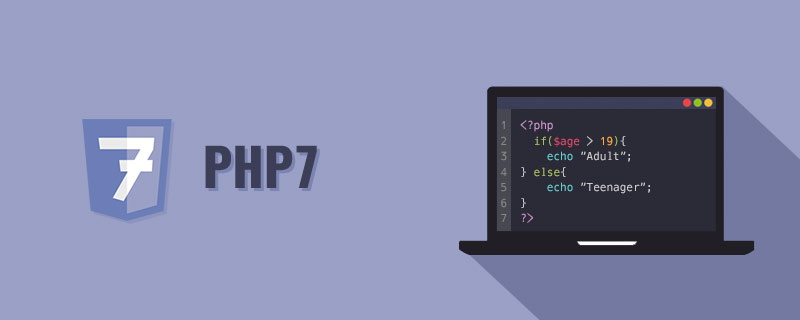
Recently, I added php7.0.5 to the php in my wamp, and also added a higher version of apache. I will record and share it here.
1. Instructions before configuration
My computer is win10, and the wamp used is wamp2.5 64-bit version. You can download the latest official version here http://www.wampserver.com/en/ (While writing this blog, I suddenly discovered that wamp3.0 has been released (dizzy~~~), which has php7 pre-installed. )
Take installing php7.0.5 and installing apache4.17 as an example. The installation of other versions is the same
Please go to the official website to download the PHP version you want to install: http://windows.php.net/download
-
You will find that you don’t know which php version to choose. Is it non thread safe or thread safe? When using wamp in windows, it is recommended to use thread safe. I will write a blog about their differences later. (In fact, there are instructions on the left side of the download page, but they are in English~~~)
2. wamp2.5 installs php7
in this directory: wamp/bin Create a new folder in /php and name it the corresponding php version number (the folder I created is php7.0.5)
Extract the downloaded php compressed package to this folder Next
Enter the php7.0.5 directory, copy a copy of php.ini-development for php.ini
Configure php.ini
Copy a copy from php.ini and name it phpForApache.ini
Copy wampserver.conf from the phpx.x.x folder that already exists by default to the newly added php folder (mine is php7.0.5), and open it for editing
$phpConf'apache'['LoadModuleName'] = 'php5_module'; $phpConf'apache'['LoadModuleFile'] = 'php5apache2_4.dll'; 改为: $phpConf'apache'['LoadModuleName'] = 'php7_module'; $phpConf'apache'['LoadModuleFile'] = 'php7apache2_4.dll';
If the added php version is not php7 but php5, the file usually does not need to be modified.
Exit wampserver and restart
Select the corresponding php version, create a new file and write phpinfo() function; and run. Check to see if the corresponding version is successfully enabled.
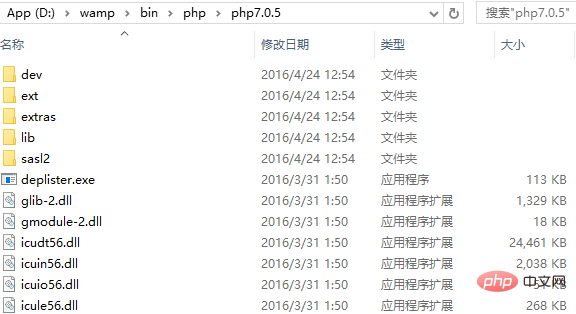
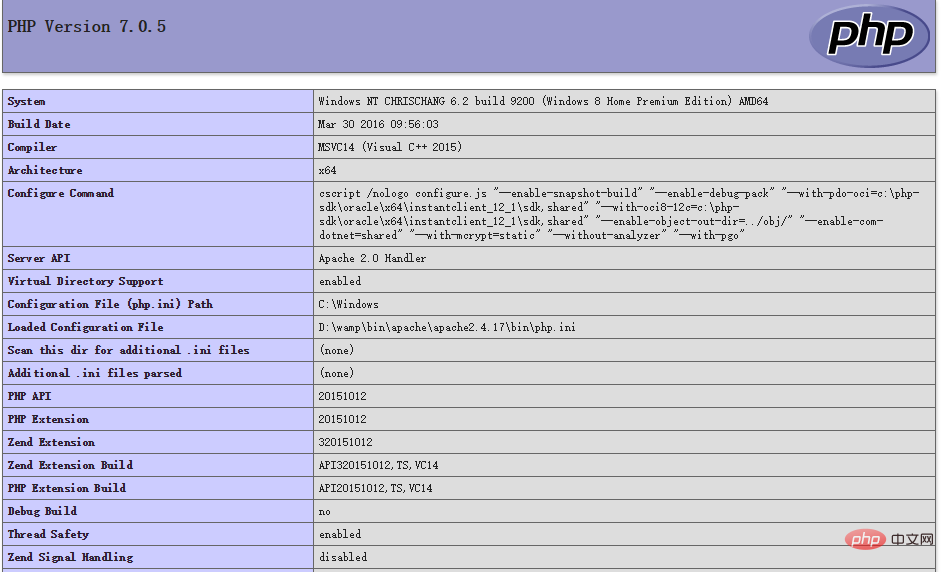
3. Add apache to wamp2.5
Create a new one in this directory: wamp/bin/apache The name of the folder is the corresponding apache version number (mine is 2.4.17)
Extract the downloaded apache compressed package to this folder
Enter the default apache directory (my wamp2.5 defaults to apache2.4.9), and then copy the wampserver.conf file to the new apache directory just created
Exit wampserver and restart
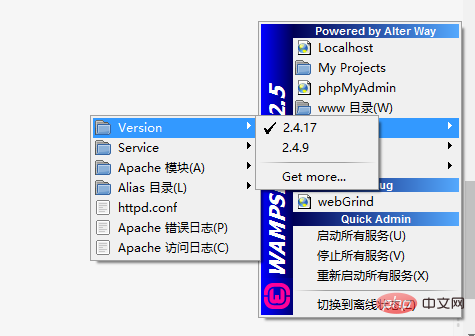
4. Note
After you complete the installation, if you directly open and modify the corresponding php.ini or httpd.conf and then restart the service, it will not take effect. I don’t know why. For wamp, you need to open the corresponding configuration file through wamp and modify it. This is very important. Only the modification of the configuration file opened in wamp is useful. It took me a long time to do this.
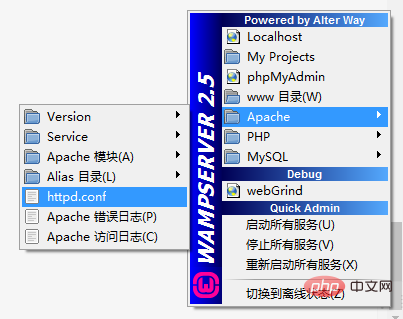
Recommended learning: php video tutorial
The above is the detailed content of How to add php7 and apache to wamp. For more information, please follow other related articles on the PHP Chinese website!

Hot AI Tools

Undresser.AI Undress
AI-powered app for creating realistic nude photos

AI Clothes Remover
Online AI tool for removing clothes from photos.

Undress AI Tool
Undress images for free

Clothoff.io
AI clothes remover

AI Hentai Generator
Generate AI Hentai for free.

Hot Article

Hot Tools

Notepad++7.3.1
Easy-to-use and free code editor

SublimeText3 Chinese version
Chinese version, very easy to use

Zend Studio 13.0.1
Powerful PHP integrated development environment

Dreamweaver CS6
Visual web development tools

SublimeText3 Mac version
God-level code editing software (SublimeText3)

Hot Topics
 1386
1386
 52
52
 How to install mongo extension in php7.0
Nov 21, 2022 am 10:25 AM
How to install mongo extension in php7.0
Nov 21, 2022 am 10:25 AM
How to install the mongo extension in php7.0: 1. Create the mongodb user group and user; 2. Download the mongodb source code package and place the source code package in the "/usr/local/src/" directory; 3. Enter "src/" directory; 4. Unzip the source code package; 5. Create the mongodb file directory; 6. Copy the files to the "mongodb/" directory; 7. Create the mongodb configuration file and modify the configuration.
 How to solve the problem when php7 detects that the tcp port is not working
Mar 22, 2023 am 09:30 AM
How to solve the problem when php7 detects that the tcp port is not working
Mar 22, 2023 am 09:30 AM
In php5, we can use the fsockopen() function to detect the TCP port. This function can be used to open a network connection and perform some network communication. But in php7, the fsockopen() function may encounter some problems, such as being unable to open the port, unable to connect to the server, etc. In order to solve this problem, we can use the socket_create() function and socket_connect() function to detect the TCP port.
 What should I do if the plug-in is installed in php7.0 but it still shows that it is not installed?
Apr 02, 2024 pm 07:39 PM
What should I do if the plug-in is installed in php7.0 but it still shows that it is not installed?
Apr 02, 2024 pm 07:39 PM
To resolve the plugin not showing installed issue in PHP 7.0: Check the plugin configuration and enable the plugin. Restart PHP to apply configuration changes. Check the plugin file permissions to make sure they are correct. Install missing dependencies to ensure the plugin functions properly. If all other steps fail, rebuild PHP. Other possible causes include incompatible plugin versions, loading the wrong version, or PHP configuration issues.
 PHP Server Environment FAQ Guide: Quickly Solve Common Problems
Apr 09, 2024 pm 01:33 PM
PHP Server Environment FAQ Guide: Quickly Solve Common Problems
Apr 09, 2024 pm 01:33 PM
Common solutions for PHP server environments include ensuring that the correct PHP version is installed and that relevant files have been copied to the module directory. Disable SELinux temporarily or permanently. Check and configure PHP.ini to ensure that necessary extensions have been added and set up correctly. Start or restart the PHP-FPM service. Check the DNS settings for resolution issues.
 How to install and deploy php7.0
Nov 30, 2022 am 09:56 AM
How to install and deploy php7.0
Nov 30, 2022 am 09:56 AM
How to install and deploy php7.0: 1. Go to the PHP official website to download the installation version corresponding to the local system; 2. Extract the downloaded zip file to the specified directory; 3. Open the command line window and go to the "E:\php7" directory Just run the "php -v" command.
 How to automatically set permissions of unixsocket after system restart?
Mar 31, 2025 pm 11:54 PM
How to automatically set permissions of unixsocket after system restart?
Mar 31, 2025 pm 11:54 PM
How to automatically set the permissions of unixsocket after the system restarts. Every time the system restarts, we need to execute the following command to modify the permissions of unixsocket: sudo...
 Why does an error occur when installing an extension using PECL in a Docker environment? How to solve it?
Apr 01, 2025 pm 03:06 PM
Why does an error occur when installing an extension using PECL in a Docker environment? How to solve it?
Apr 01, 2025 pm 03:06 PM
Causes and solutions for errors when using PECL to install extensions in Docker environment When using Docker environment, we often encounter some headaches...
 Which one is better, php8 or php7?
Nov 16, 2023 pm 03:09 PM
Which one is better, php8 or php7?
Nov 16, 2023 pm 03:09 PM
Compared with PHP7, PHP8 has some advantages and improvements in terms of performance, new features and syntax improvements, type system, error handling and extensions. However, choosing which version to use depends on your specific needs and project circumstances. Detailed introduction: 1. Performance improvement, PHP8 introduces the Just-in-Time (JIT) compiler, which can improve the execution speed of the code; 2. New features and syntax improvements, PHP8 supports the declaration of named parameters and optional parameters, making functions Calling is more flexible; anonymous classes, type declarations of properties, etc. are introduced.




