
In the previous article "Teach you step-by-step how to use PS to cut out the smoke in pictures (share)", I introduced you to a technique for quickly cutting out pictures. Let's see how to use PS. Cut out the smoke in the picture. The following article will share with you how to use PS to create avatar seal effects. Let’s see how to do it together.

The avatar seal effect picture is as follows

1. Open in PS and import your own background material.
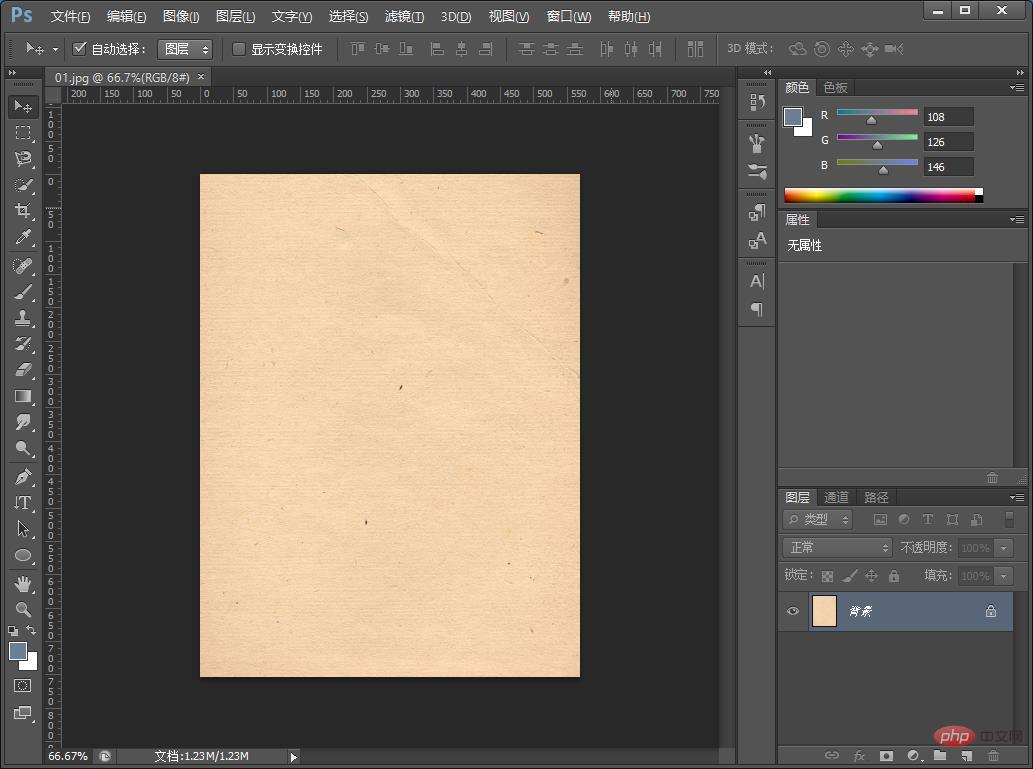
#2. Click the Ellipse Shape Tool on the left toolbar and hold down the shift Alt key to draw a circle.
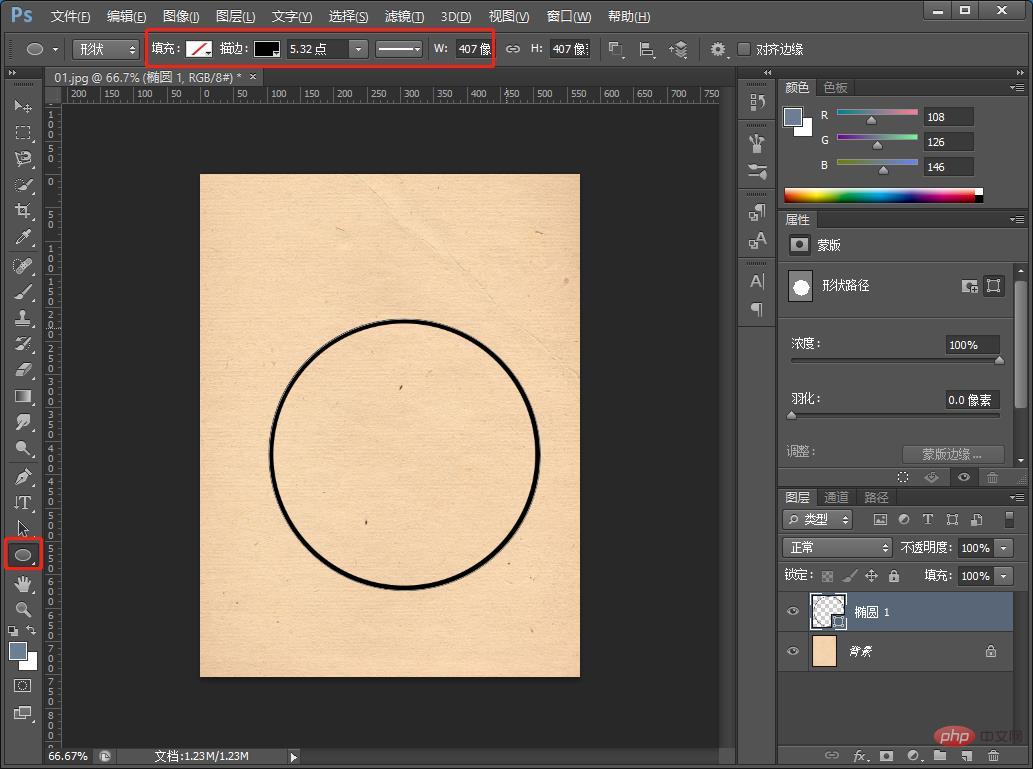
3. Duplicate a layer and shrink it and make the border thinner.
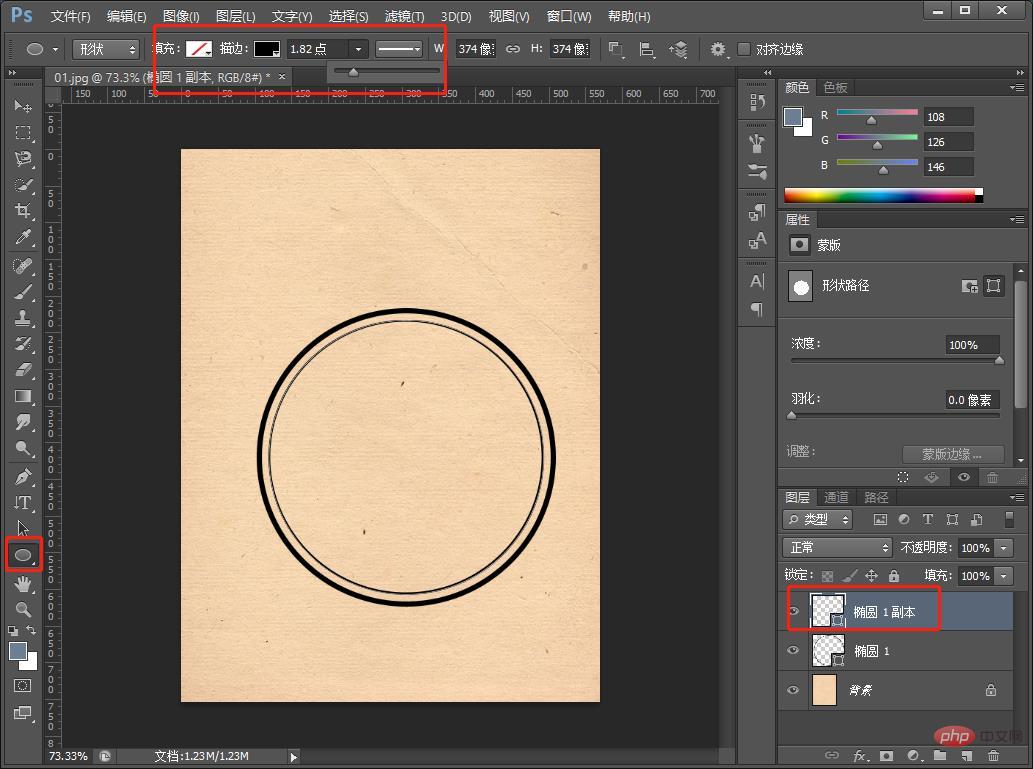
4. Duplicate another layer.
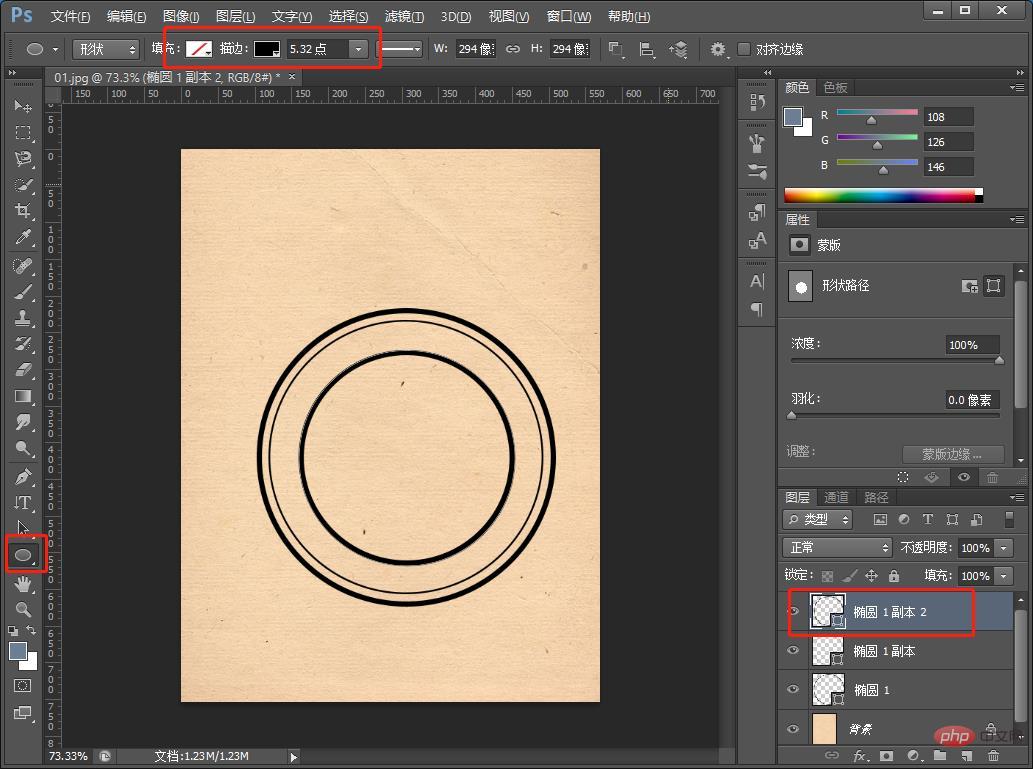
#5. Select the text tool and enter arc fonts along the circle. After the font input is completed, we continue to adjust the position and size.
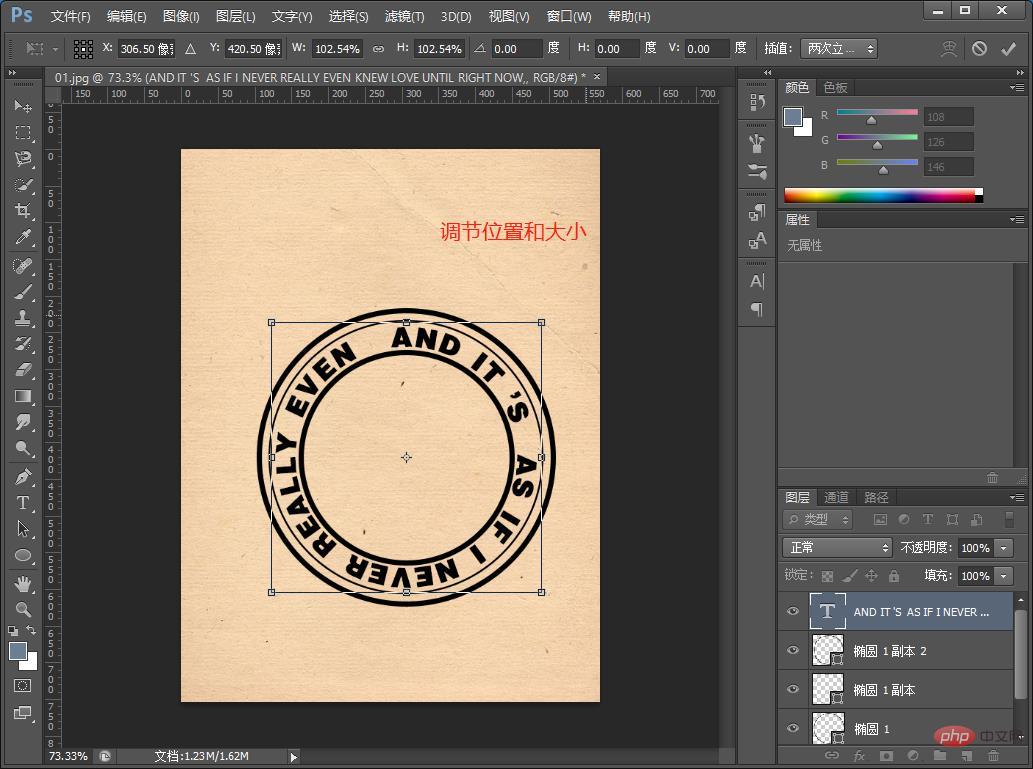
#6. Import the couple’s photos and find [Filter]-[Filter Library] and click.
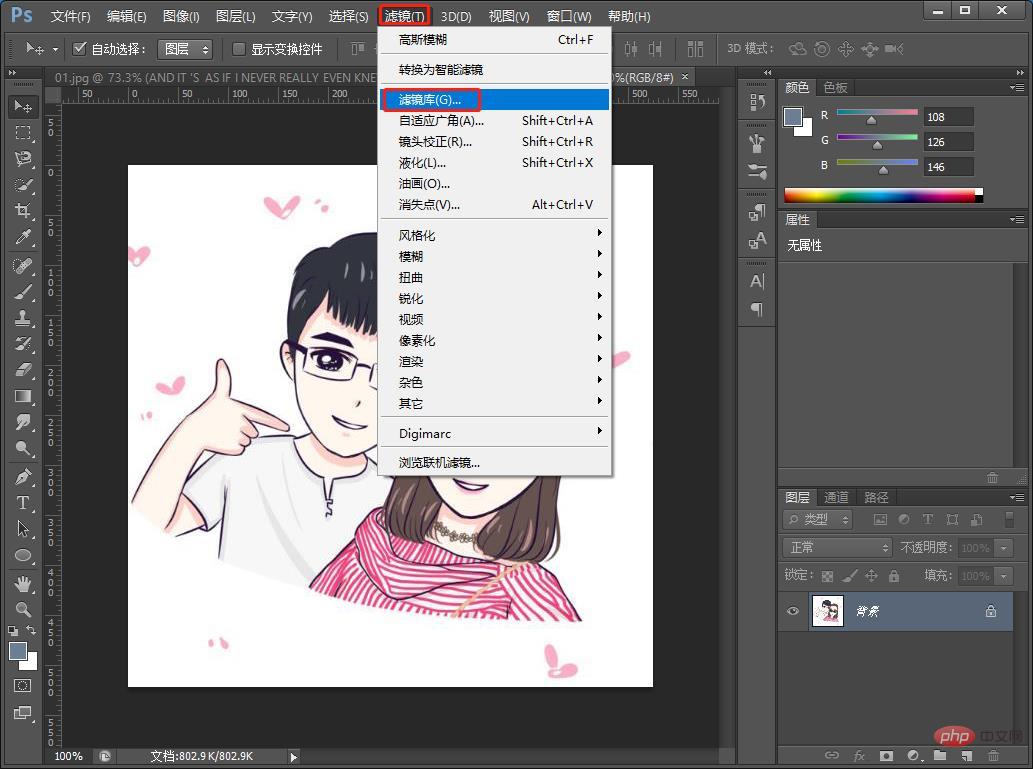
#7. Click the [Sketch] folder in the opened dialog box, find and click [Stamp] to set the parameters as shown below.
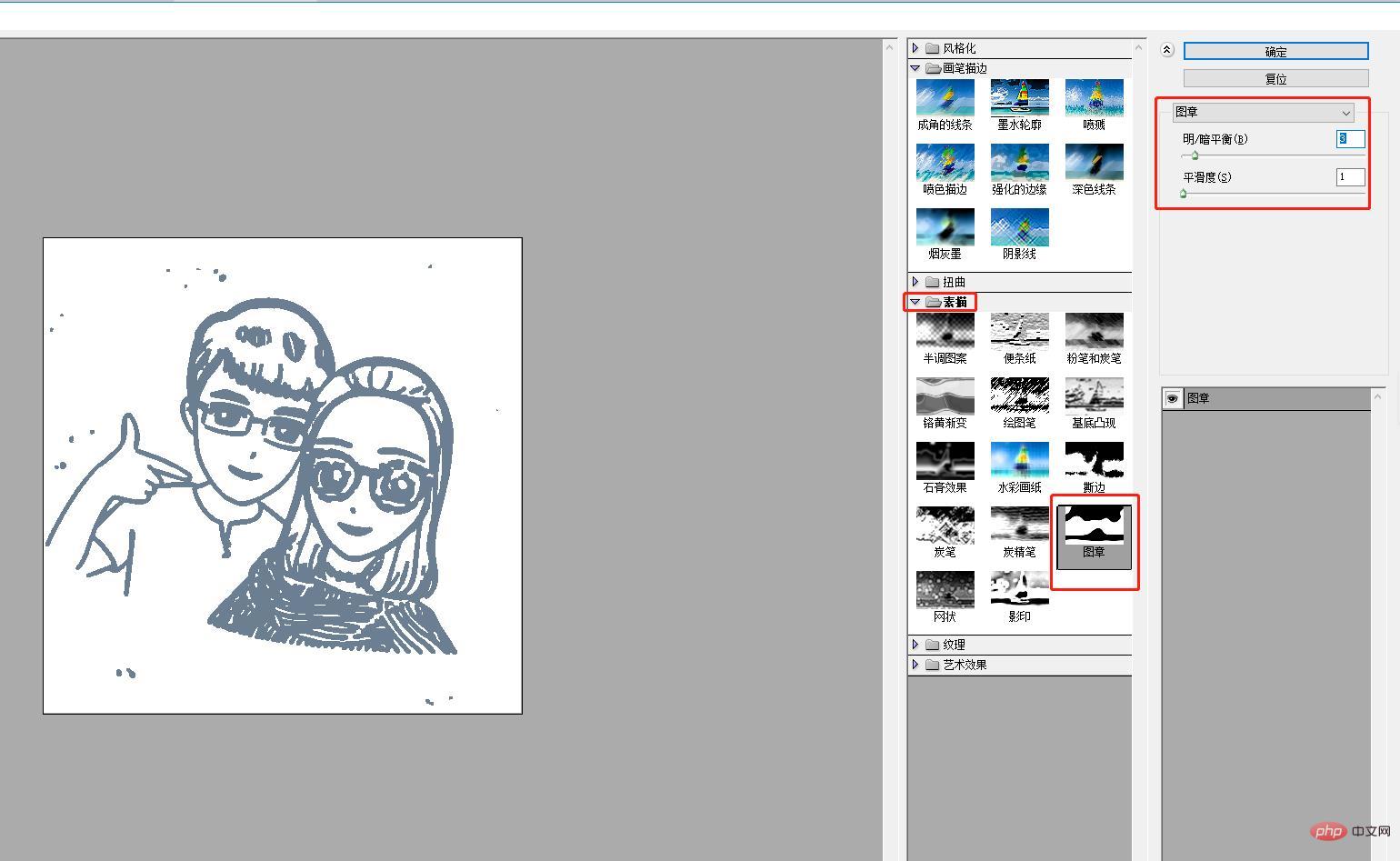
8. In ps, find [Select]-[Color Range] on the menu and adjust it to the appropriate value.
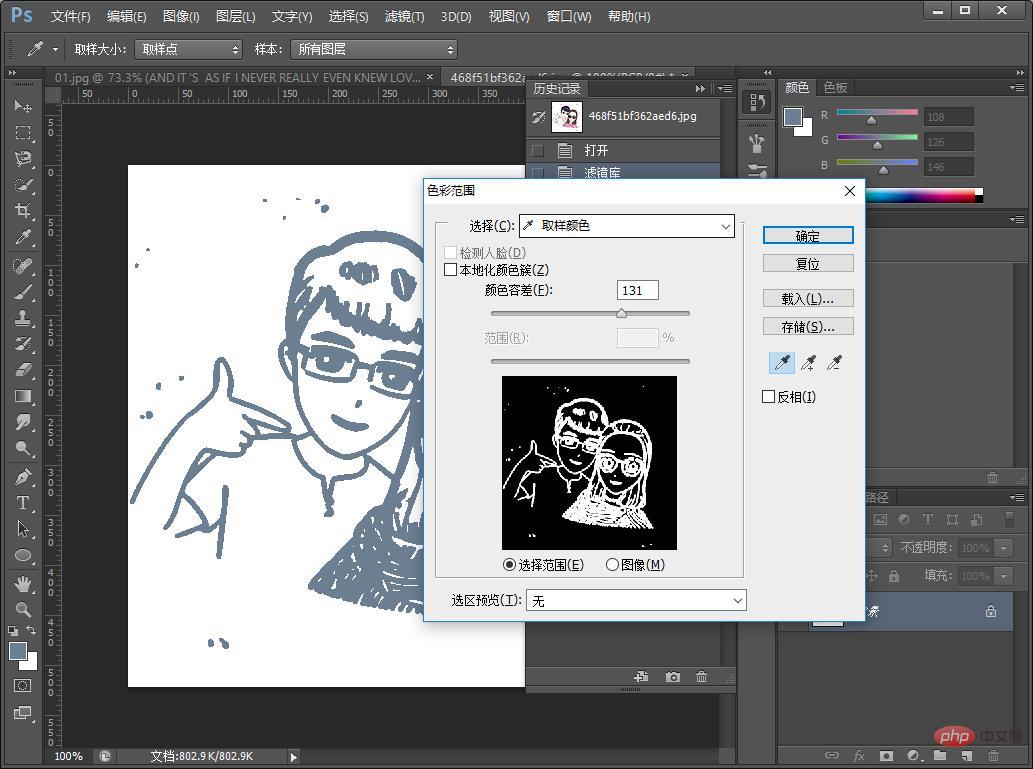
#9. Drag it back to the document, and we continue to adjust the position and size and color overlay.
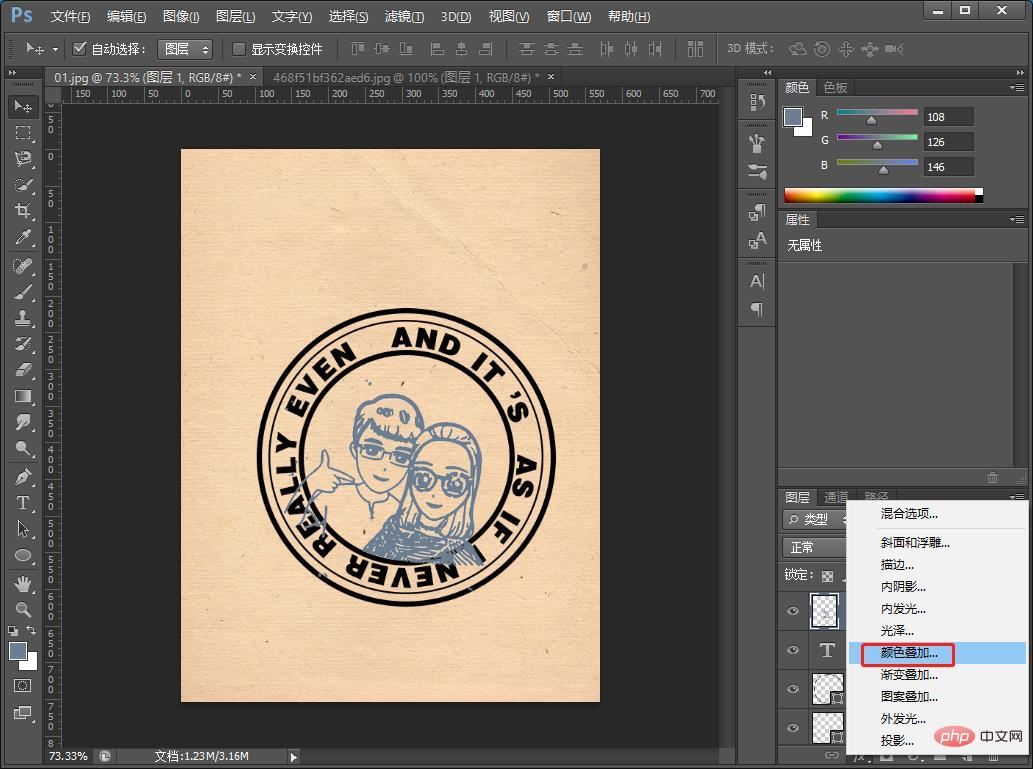
10. Select black and confirm.
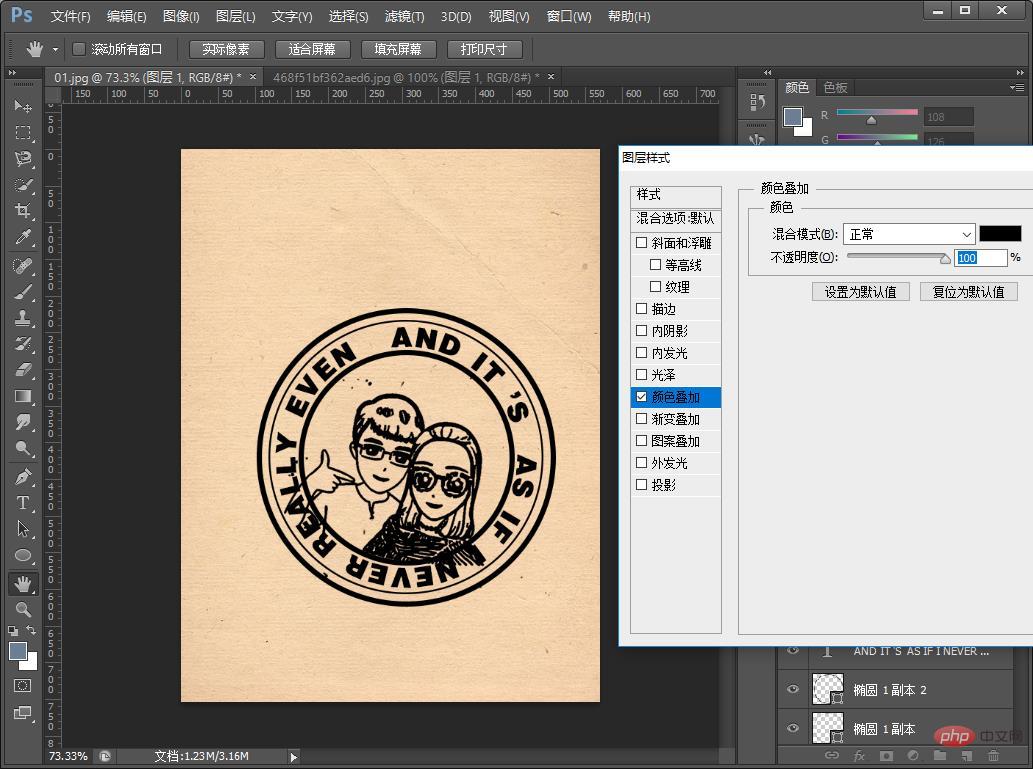
11. Add a mask to [Layer 1] and select the brush tool, set the brush color to black, and remove the excess black part.
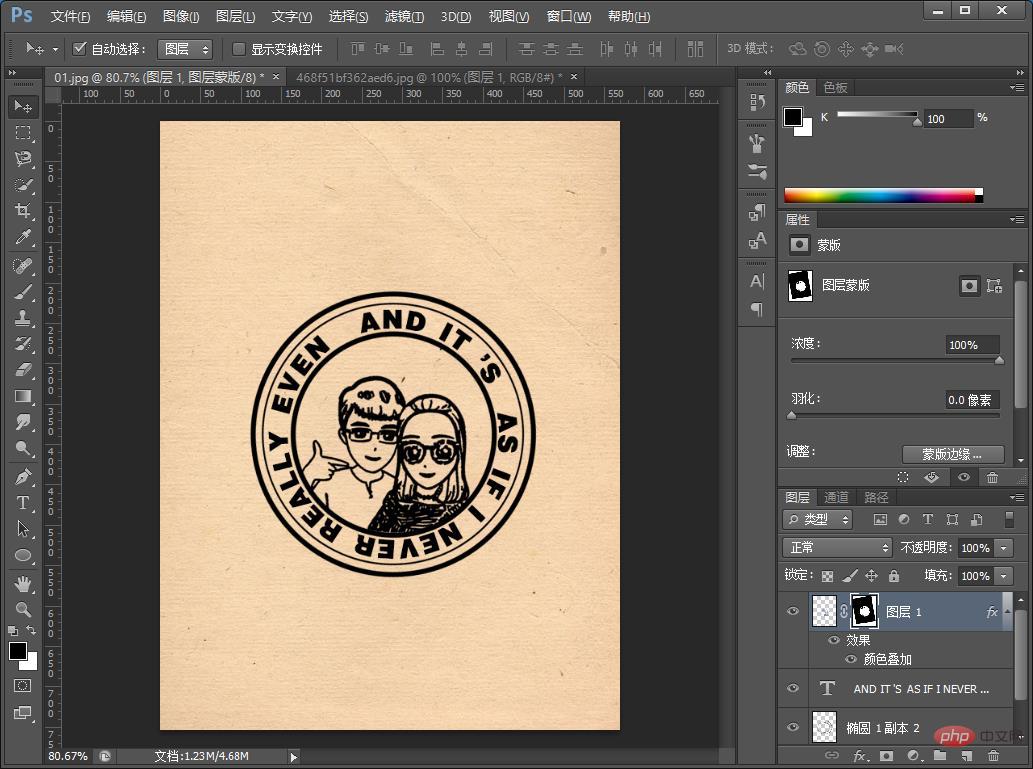
#12. When the effect is completed, you can add copywriting or logo packaging.

Recommended learning: PS video tutorial
The above is the detailed content of PS Tips: How to quickly create Chinese Valentine's Day avatar seal effect (share). For more information, please follow other related articles on the PHP Chinese website!