How to set the size and position of the specified grid in css
In the previous article, we learned about how to define the size of grid lines. Please see "How to define the size of grid lines in css". This time we will learn how to set the size and position of the specified grid. You can refer to it if necessary.
Before we looked at how to define the size of grid lines, this time we will do something different. Let's take a look at a little chestnut.
<style>
article {
display: grid;
width: 300px;
height: 300px;
grid-template-rows: repeat(3,1fr);
grid-template-columns: repeat(3,1fr);
}
div{
background: rgb(208, 159, 255);
background-clip: content-box;
border: solid 1px rgb(208, 159, 255);
padding: 10px;
}
div:first-child{
grid-row: 1 / span 2;
}
</style>
</head>
<body>
<article>
<div>1</div>
<div>2</div>
<div>3</div>
<div>4</div>
<div>5</div>
<div>6</div>
<div>7</div>
<div>8</div>
</article>
</body>The result of this small example is
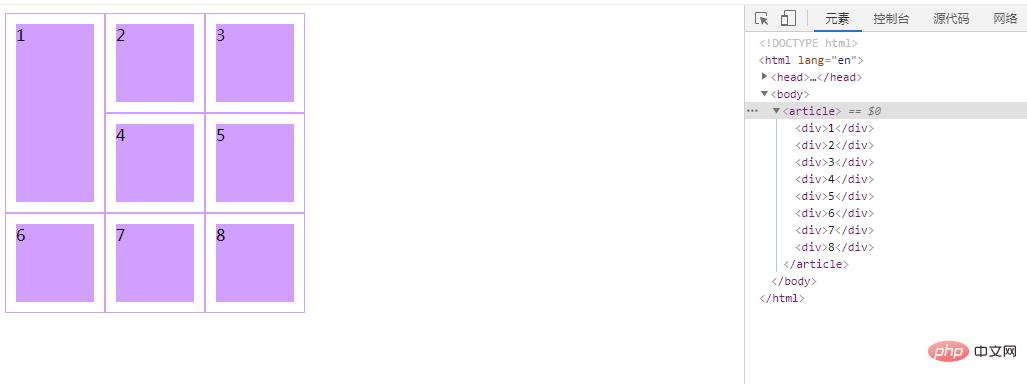
This example is very similar to the example in the previous article, both are 300* There are always several boxes in the 300 box. The difference may be that there are only 8 boxes this time, while there were 9 boxes last time. Is there anything different? Let's take a look at the small box No. 1. Does it occupy an extra small grid? No wonder there is no small box No. 9.
Then let’s take a look at what attributes cause it.
grid-row attribute is a shorthand for grid-row-start (en-US) and grid-row-end (en-US) ) form, which defines the size and position of the grid unit relative to the grid row (row), which can be passed by the baseline (line), span (span), or doing nothing (automatic) in the grid layout, thus Specify the row start and row end of the grid area.
If two
It is the shorthand property for the following property:
grid-row-start
grid-row-end
Let’s take a look at the syntax format of this attribute.
grid-row: grid-row-start / grid-row-end;
The grid-row-start represents the row from which the item starts to be displayed; the grid-row-end represents the row at which the item stops being displayed, or how many rows it spans.
It should be noted that:
IE11 does not support automatic placement of grid cells. Unless -ms-grid-column and -ms-grid-row are explicitly annotated, all cells will end up in the first row/column of the grid.
Recommended learning: css video tutorial
The above is the detailed content of How to set the size and position of the specified grid in css. For more information, please follow other related articles on the PHP Chinese website!

Hot AI Tools

Undresser.AI Undress
AI-powered app for creating realistic nude photos

AI Clothes Remover
Online AI tool for removing clothes from photos.

Undress AI Tool
Undress images for free

Clothoff.io
AI clothes remover

Video Face Swap
Swap faces in any video effortlessly with our completely free AI face swap tool!

Hot Article

Hot Tools

Notepad++7.3.1
Easy-to-use and free code editor

SublimeText3 Chinese version
Chinese version, very easy to use

Zend Studio 13.0.1
Powerful PHP integrated development environment

Dreamweaver CS6
Visual web development tools

SublimeText3 Mac version
God-level code editing software (SublimeText3)

Hot Topics
 1389
1389
 52
52
 The Roles of HTML, CSS, and JavaScript: Core Responsibilities
Apr 08, 2025 pm 07:05 PM
The Roles of HTML, CSS, and JavaScript: Core Responsibilities
Apr 08, 2025 pm 07:05 PM
HTML defines the web structure, CSS is responsible for style and layout, and JavaScript gives dynamic interaction. The three perform their duties in web development and jointly build a colorful website.
 How to use bootstrap in vue
Apr 07, 2025 pm 11:33 PM
How to use bootstrap in vue
Apr 07, 2025 pm 11:33 PM
Using Bootstrap in Vue.js is divided into five steps: Install Bootstrap. Import Bootstrap in main.js. Use the Bootstrap component directly in the template. Optional: Custom style. Optional: Use plug-ins.
 How to write split lines on bootstrap
Apr 07, 2025 pm 03:12 PM
How to write split lines on bootstrap
Apr 07, 2025 pm 03:12 PM
There are two ways to create a Bootstrap split line: using the tag, which creates a horizontal split line. Use the CSS border property to create custom style split lines.
 Understanding HTML, CSS, and JavaScript: A Beginner's Guide
Apr 12, 2025 am 12:02 AM
Understanding HTML, CSS, and JavaScript: A Beginner's Guide
Apr 12, 2025 am 12:02 AM
WebdevelopmentreliesonHTML,CSS,andJavaScript:1)HTMLstructurescontent,2)CSSstylesit,and3)JavaScriptaddsinteractivity,formingthebasisofmodernwebexperiences.
 How to use bootstrap button
Apr 07, 2025 pm 03:09 PM
How to use bootstrap button
Apr 07, 2025 pm 03:09 PM
How to use the Bootstrap button? Introduce Bootstrap CSS to create button elements and add Bootstrap button class to add button text
 How to resize bootstrap
Apr 07, 2025 pm 03:18 PM
How to resize bootstrap
Apr 07, 2025 pm 03:18 PM
To adjust the size of elements in Bootstrap, you can use the dimension class, which includes: adjusting width: .col-, .w-, .mw-adjust height: .h-, .min-h-, .max-h-
 How to set up the framework for bootstrap
Apr 07, 2025 pm 03:27 PM
How to set up the framework for bootstrap
Apr 07, 2025 pm 03:27 PM
To set up the Bootstrap framework, you need to follow these steps: 1. Reference the Bootstrap file via CDN; 2. Download and host the file on your own server; 3. Include the Bootstrap file in HTML; 4. Compile Sass/Less as needed; 5. Import a custom file (optional). Once setup is complete, you can use Bootstrap's grid systems, components, and styles to create responsive websites and applications.
 How to insert pictures on bootstrap
Apr 07, 2025 pm 03:30 PM
How to insert pictures on bootstrap
Apr 07, 2025 pm 03:30 PM
There are several ways to insert images in Bootstrap: insert images directly, using the HTML img tag. With the Bootstrap image component, you can provide responsive images and more styles. Set the image size, use the img-fluid class to make the image adaptable. Set the border, using the img-bordered class. Set the rounded corners and use the img-rounded class. Set the shadow, use the shadow class. Resize and position the image, using CSS style. Using the background image, use the background-image CSS property.




