 Web Front-end
Web Front-end
 PS Tutorial
PS Tutorial
 Teach you step by step how to use PS to create a beautiful starry sky creative avatar poster (detailed picture and text explanation)
Teach you step by step how to use PS to create a beautiful starry sky creative avatar poster (detailed picture and text explanation)
Teach you step by step how to use PS to create a beautiful starry sky creative avatar poster (detailed picture and text explanation)
In the previous article "Teach you step-by-step how to use PS to add a trailing shadow effect to text (Summary)", I introduced you to a quick technique on how to use PS to add trailing shadow effects to text. Method for trailing shadow effect. The following article will introduce to you how to use PS to create a beautiful starry sky creative avatar poster. Let’s see how to do it together.

The starry sky creative avatar poster is as follows
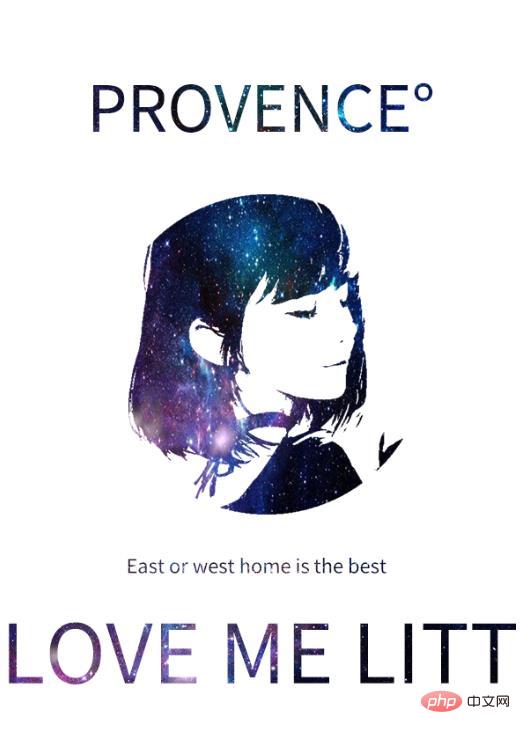
ps method of making a starry sky creative avatar poster
Method steps:
1. I imported the material using a comic photo and copied a layer.
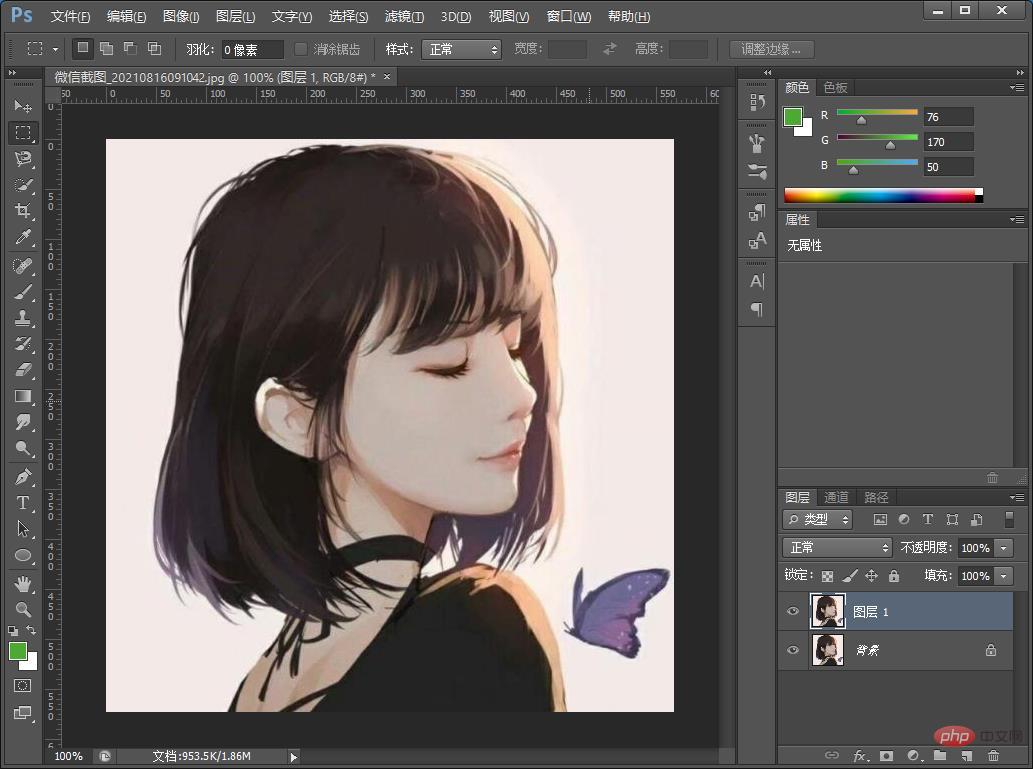
2. First use the [Threshold] color scale, click [Image]-[Adjustment]-[Threshold] in the dialog box, and adjust the relevant parameters to what you think The most appropriate value is sufficient.
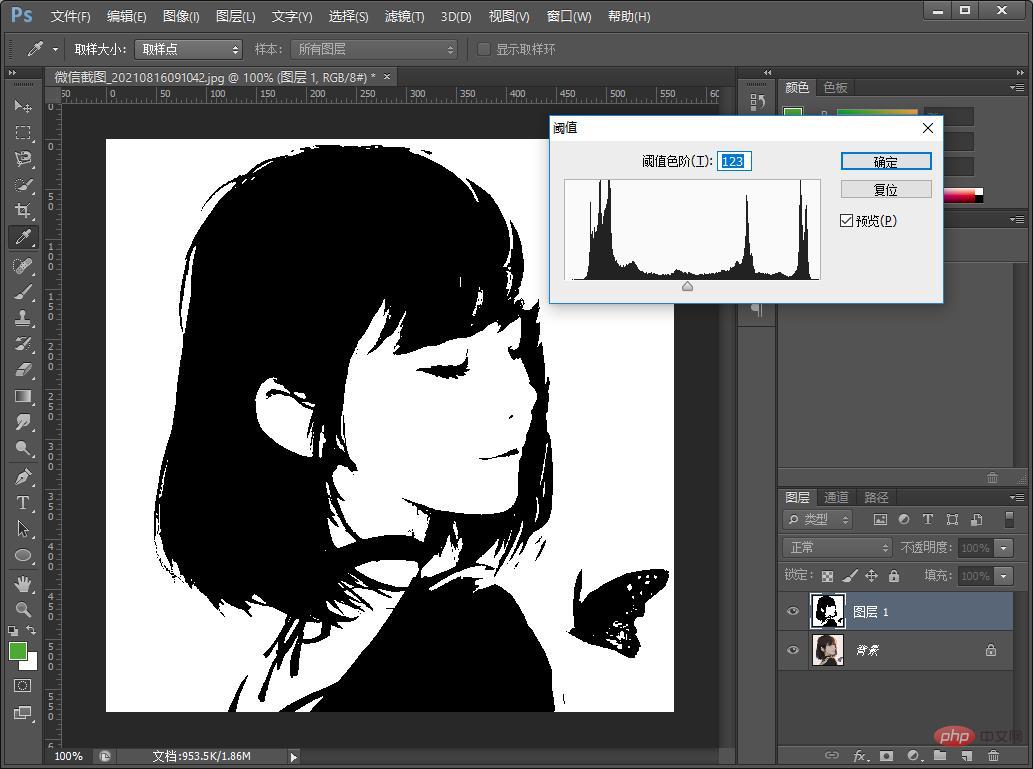
3. Use the lasso tool to draw a circle on the upper head of the picture. Remove the white part and leave only the outline. Then click [Select] 】-[Color Range]
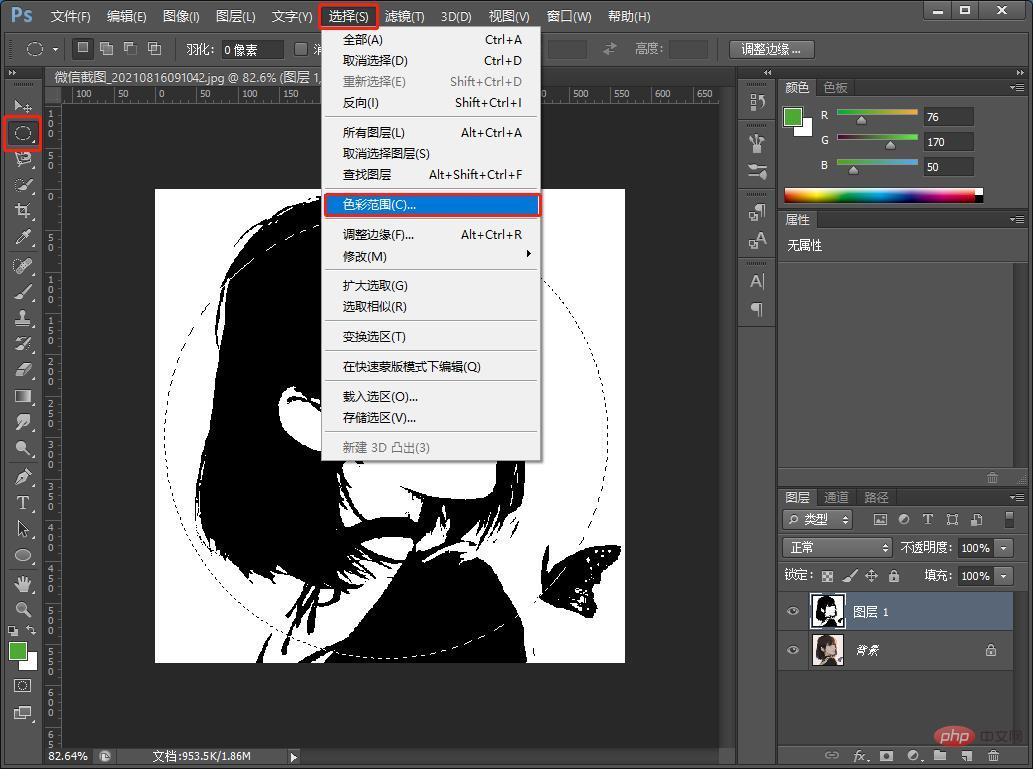
#4. Use a straw to suck the black part, check the appropriate value according to yourself, and the black selection will come out.
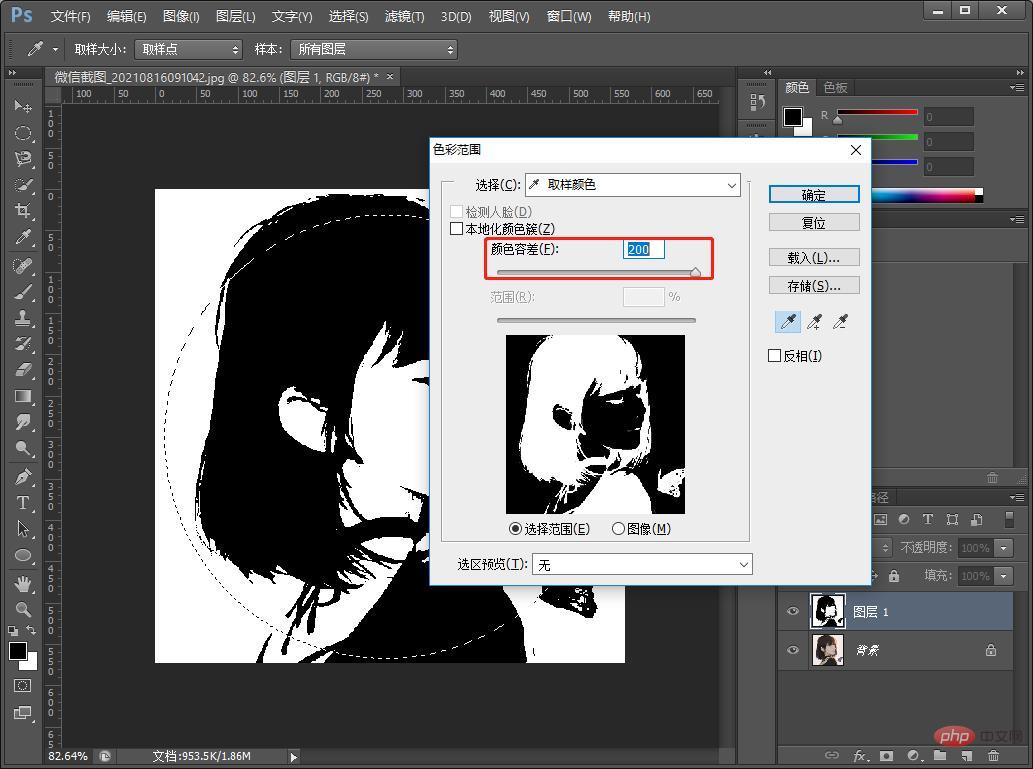
#5. After the silhouette is completed, you can add colors according to your own preferences. The method of adding a mask to the silhouette of the starry sky picture will be shown below.

#6. Here I imported a starry sky picture and created a clipping mask for this layer.
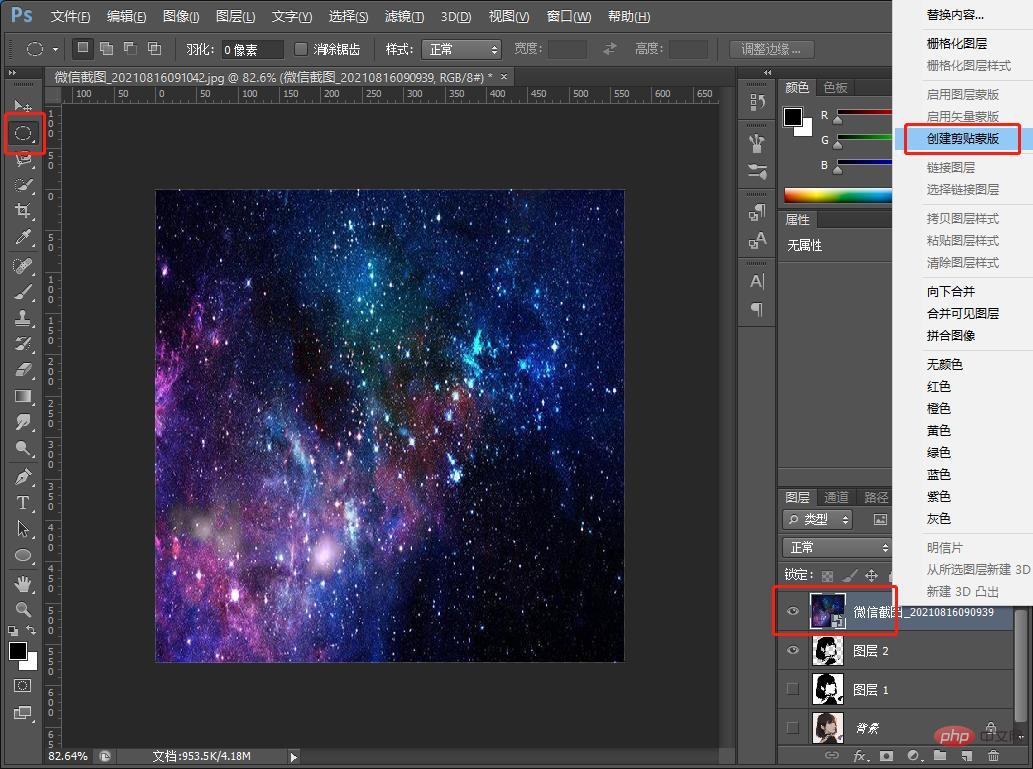
#7. Adjust the position of the starry sky. The effect is complete and you can add copy.
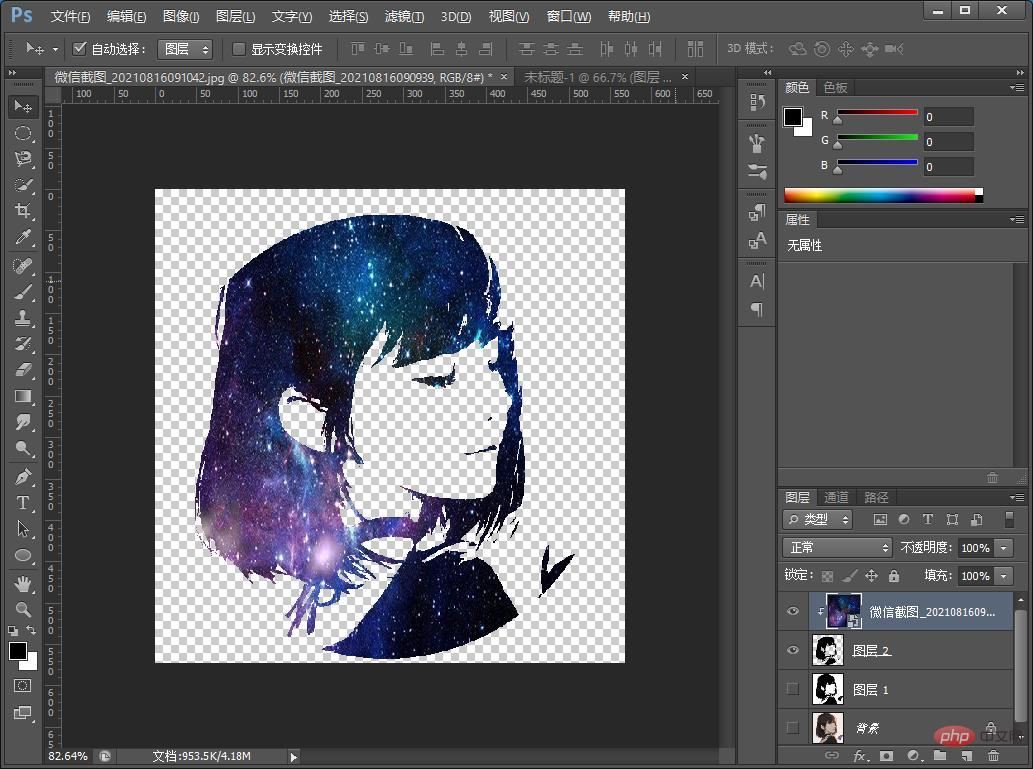
Recommended learning: PS video tutorial
The above is the detailed content of Teach you step by step how to use PS to create a beautiful starry sky creative avatar poster (detailed picture and text explanation). For more information, please follow other related articles on the PHP Chinese website!

Hot AI Tools

Undresser.AI Undress
AI-powered app for creating realistic nude photos

AI Clothes Remover
Online AI tool for removing clothes from photos.

Undress AI Tool
Undress images for free

Clothoff.io
AI clothes remover

AI Hentai Generator
Generate AI Hentai for free.

Hot Article

Hot Tools

Notepad++7.3.1
Easy-to-use and free code editor

SublimeText3 Chinese version
Chinese version, very easy to use

Zend Studio 13.0.1
Powerful PHP integrated development environment

Dreamweaver CS6
Visual web development tools

SublimeText3 Mac version
God-level code editing software (SublimeText3)

Hot Topics
 ps serial number cs5 permanently free 2020
Jul 13, 2023 am 10:06 AM
ps serial number cs5 permanently free 2020
Jul 13, 2023 am 10:06 AM
ps serial number cs5 permanently free 2020
 How to automate tasks using PowerShell
Feb 20, 2024 pm 01:51 PM
How to automate tasks using PowerShell
Feb 20, 2024 pm 01:51 PM
How to automate tasks using PowerShell
 Introduction to the process of extracting line drawings in PS
Apr 01, 2024 pm 12:51 PM
Introduction to the process of extracting line drawings in PS
Apr 01, 2024 pm 12:51 PM
Introduction to the process of extracting line drawings in PS
 What to do if ps installation cannot write registry value error 160
Mar 22, 2023 pm 02:33 PM
What to do if ps installation cannot write registry value error 160
Mar 22, 2023 pm 02:33 PM
What to do if ps installation cannot write registry value error 160
 What should I do if the PS interface font is too small?
Dec 01, 2022 am 11:31 AM
What should I do if the PS interface font is too small?
Dec 01, 2022 am 11:31 AM
What should I do if the PS interface font is too small?
 How to use ps vanishing point - how to use ps vanishing point
Mar 05, 2024 am 09:00 AM
How to use ps vanishing point - how to use ps vanishing point
Mar 05, 2024 am 09:00 AM
How to use ps vanishing point - how to use ps vanishing point







