
In the previous article "Teach you step by step how to use PS to make a beautiful starry sky creative avatar poster (detailed pictures and texts)", I introduced to you how to use PS to make a starry sky creative avatar poster. The following article will introduce to you how to use PS to add a transparent glass text effect to background materials. Let’s see how to do it together.

The transparent glass word effect picture is as follows
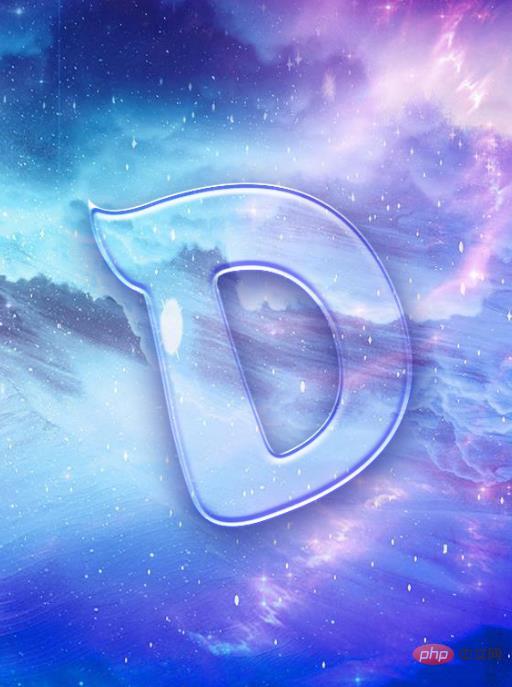
1. Open the material in ps and import it to add text.
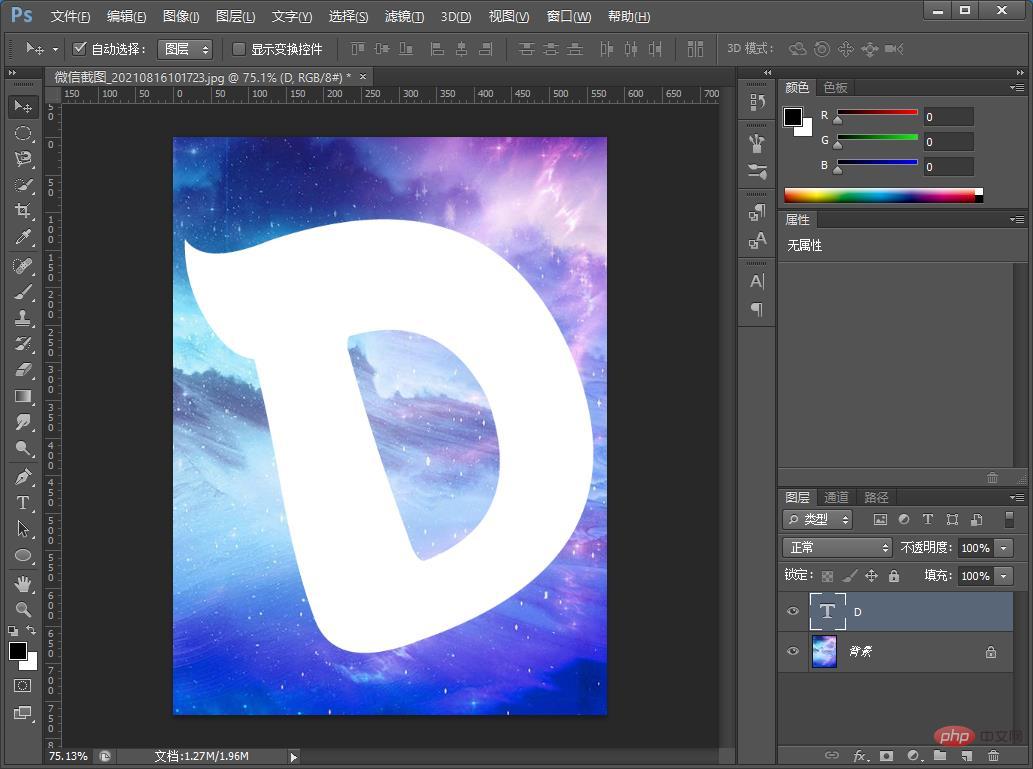
#2. Set the [Text Layer] fill to 0%.

3. Double-click to open the picture style, select [Bevel and Relief]-[Contour] Style: Inner Bevel, Method: Smooth, depth, size, and softening parameters are as follows picture.
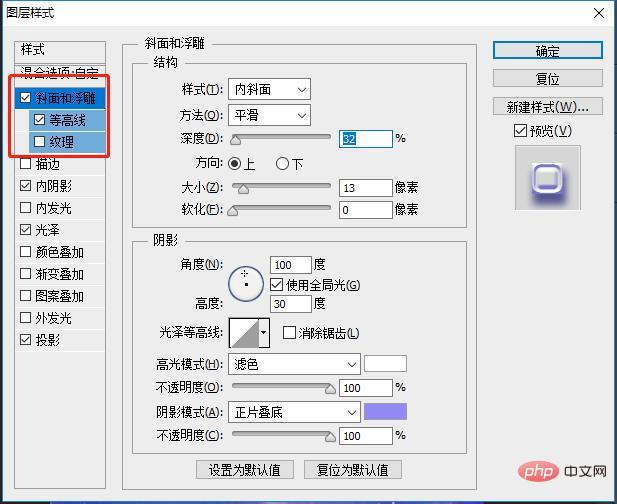
#4. Select the [Inner Shadow] parameter as shown below.
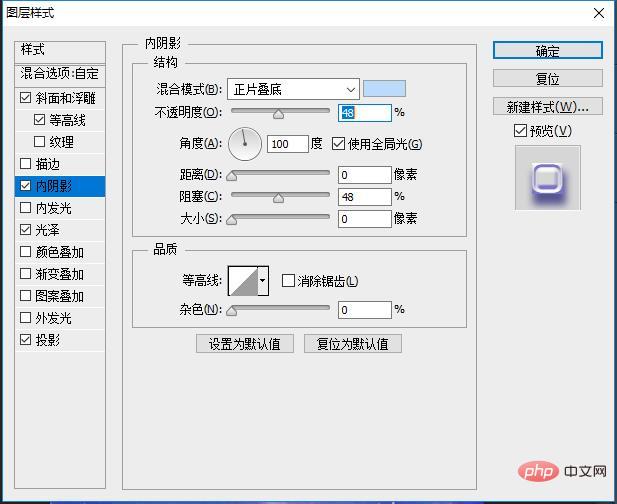
5. Select the [Gloss] parameter as shown below.
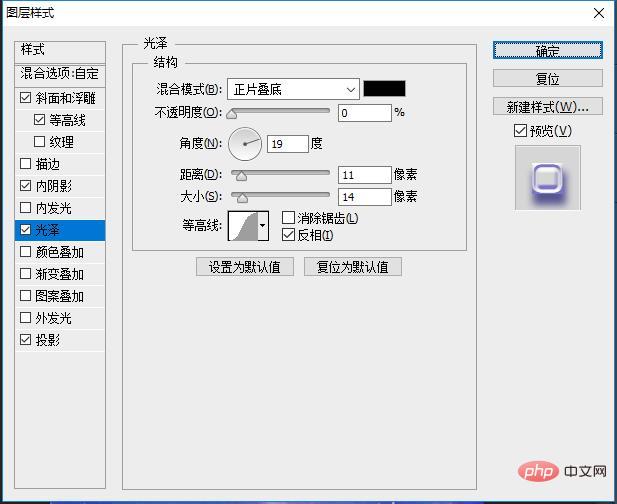
#6. Select the [Gloss] parameter as shown below.
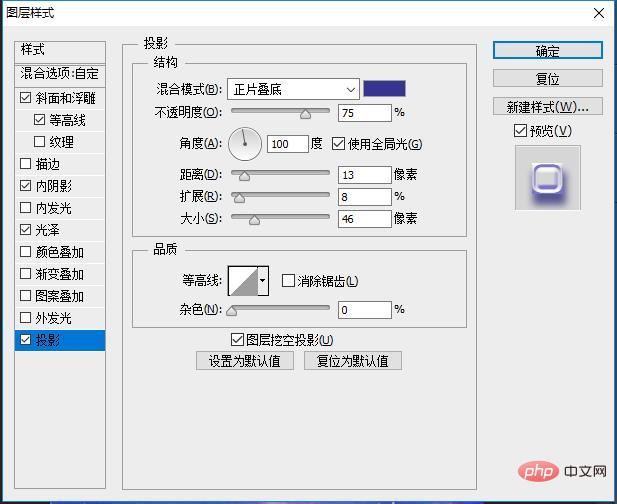
7. The effect is completed.
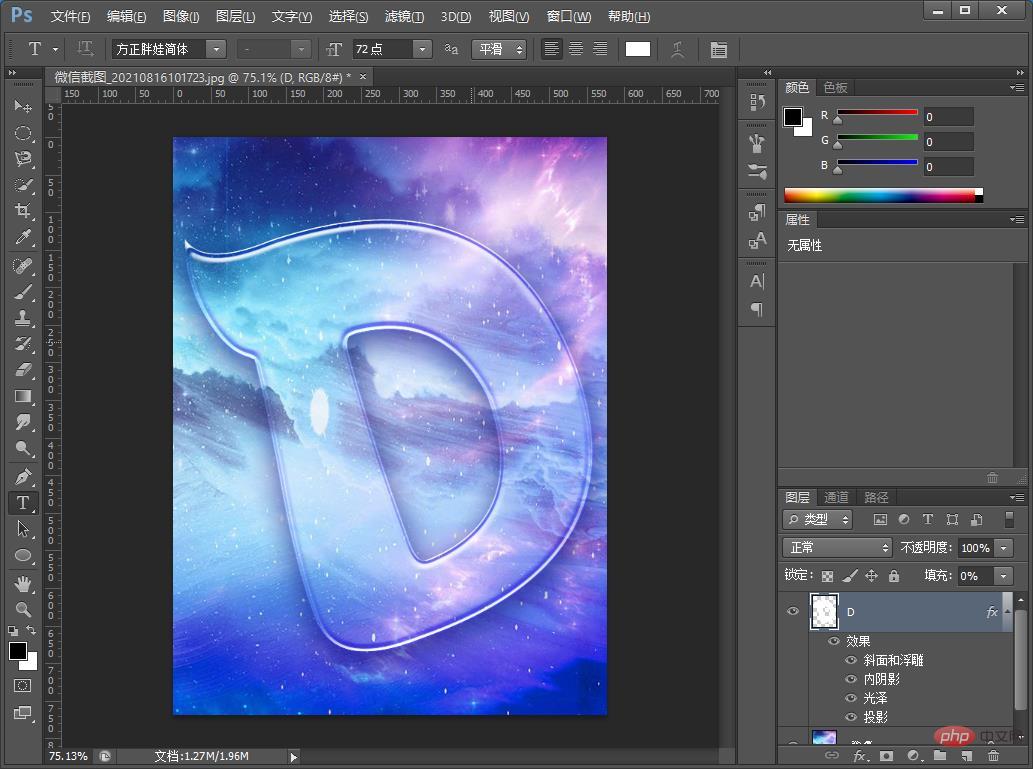
Recommended learning: PS video tutorial
The above is the detailed content of PS Beginner's Article: How to add a transparent glass text effect to the background material (share). For more information, please follow other related articles on the PHP Chinese website!