
In the previous article "Teach you step by step how to use CSS3 to create a simple page layout (detailed code explanation)", I introduced you how to use CSS3 to create a simple page layout. The following article will introduce to you how to use Vue to achieve animation effects. Friends in need can refer to it. I hope it will be helpful to you.
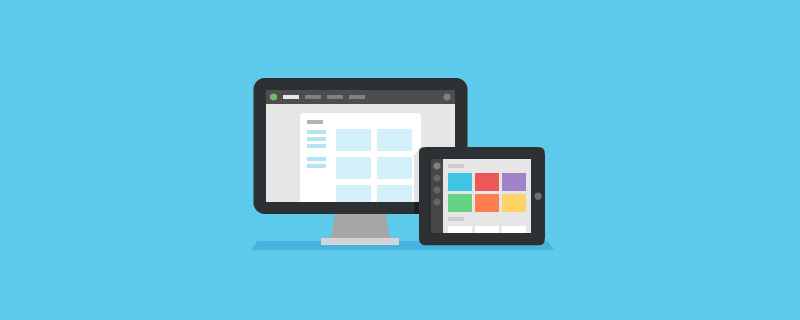
Official API address: https://cn.vuejs.org/v2/guide/transitions.html
OfficialdemoClick to show and disappear
<div id="demo">
<button v-on:click="show = !show">
Toggle
</button>
<transition name="fade">
<p v-if="show">hello</p>
</transition>
</div>
<script>
new Vue({
el: "#demo",
data: {
show: true,
},
});
</script>
<style>
.fade-enter-active,
.fade-leave-active {
transition: opacity 0.5s;
}
.fade-enter,
.fade-leave-active {
opacity: 0;
}
</style>transition Use<transition name="fade"> (元素,属性、路由....) </transition>
<strong>class</strong>Definition
.fade-enter{ }Enter the start state of the transition, which takes effect when the element is inserted, and is deleted immediately after applying only one frame; (initial state of motion)
.fade-enter-active{ }Enter the end state of the transition, which takes effect when the element is inserted, and is removed after transition/animation is completed. This class can be used to define transition process times, delays and curve functions.
.fade-leave{ }Leaves the start state of the transition, triggered when the element is deleted, and is deleted immediately after applying only one frame;
.fade- leave-active{ }Leaves the end state of the transition, takes effect when the element is deleted, and is removed after transition/animation is completed. This class can be used to define transition process times, delays and curve functions.
The default .fade-enter becomes .fade-in-enter
The default .fade-enter-active becomes .fade-in-active
Default .fade-leave becomes .fade-out-enter
Default .fade-leave-active becomes .fade-out-active
<transition name="fade" enter-class="fade-in-enter" enter-active-class="fade-in-active" leave-class="fade-out-enter" leave-active-class="fade-out-active" > <p v-show="show">hello</p> </transition>
.fade-in-active,
.fade-out-active {
transition: all 0.5s ease;
}
.fade-in-enter,
.fade-out-active {
opacity: 0;
}transitionRelated functions<transition
name="fade"
@before-enter="beforeEnter"
@enter="enter"
@after-enter="afterEnter"
@before-leave="beforeLeave"
@leave="leave"
@after-leave="afterLeave"
>
<div v-show="show"></div>
</transition>
<script>
export default {
methods: {
beforeEnter(el) {
console.log("动画enter之前");
},
enter(el) {
console.log("动画enter进入");
},
afterEnter(el) {
console.log("动画进入之后");
el.style.background = "blue";
},
beforeLeave(el) {
console.log("动画leave之前");
},
leave(el) {
console.log("动画leave");
},
afterLeave(el) {
console.log("动画leave之后");
el.style.background = "red";
},
},
};
</script>transition Combined with animate.cssUse The following code demonstrates the animation of elements flipping in and out with the X-axis as the baseline
Animate.cssLibrary point Here is the address: https://animate.style/
<!-- 翻转进场出场--> <transition enter-active-class="flipInX" leave-active-class="flipOutX"> <div v-show="show" class="animated"></div> </transition> <!-- 或者 --> <transition enter-active-class="animated flipInX" leave-active-class="animated flipOutX" > <div v-show="show"></div> </transition>
<transition-group enter-active-class="flipInX" leave-active-class="flipOutX"> <div v-show="show" :key="x" v-for="x in 5"></div> </transition-group>
It should be noted that when grouping, the value of the key directly affects the animation. Transition, for details, please refer to vue animation key value affects transition animation performance
Recommended learning: JavaScript video tutorial
The above is the detailed content of Teach you how to use Vue to achieve animation effects (with code). For more information, please follow other related articles on the PHP Chinese website!