 Web Front-end
Web Front-end
 HTML Tutorial
HTML Tutorial
 One trick to teach you how to use HTML to add border effects to images (detailed code explanation)
One trick to teach you how to use HTML to add border effects to images (detailed code explanation)
One trick to teach you how to use HTML to add border effects to images (detailed code explanation)
In the previous article "Teach you step by step how to use css to create a rounded button effect (detailed code explanation)", I introduced you how to use css to create a rounded button effect. The following article will introduce to you how to use html to add border effects to pictures. Let’s take a look at how to do it

Methods to add border effects to pictures
1. Open the HTML code software and create a code. There are two ways to add picture effects
One method: add strokes to the picture or add a stroke to the outside box.
Second method: directly add the img image tag.
Choose one of the two options, I use the second method.
Code example
<style>
<div>{
margin-top:50px;
margin-left: 100px:
}
</style>
</head>
<body>
<div>
<img src="/static/imghw/default1.png" data-src="787.jpg" class="lazy" alt="One trick to teach you how to use HTML to add border effects to images (detailed code explanation)" >
</div>Code effect

The code effect came out and found No more borders.
2. Add border settings to the picture, style: border-style, the styles include solid, dashed, etc. The color is set by border-color, and the thickness is set by border-width.
Note: The border style, border-style, is important, otherwise all other attributes will be invalid.
div img{
border-style: dashed;
border-width: 5px;
border-color: blue;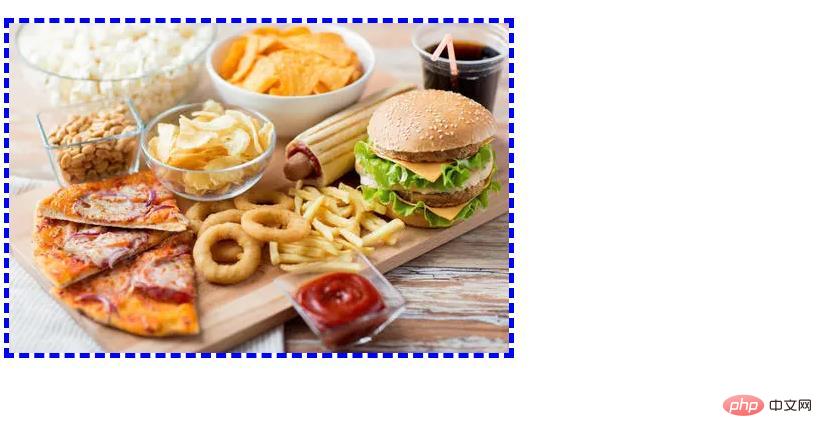
After the code effect comes out, it is a border color, and now the border is composed of a dotted line
3. Combine these three attributes into An attribute, like border:dashed 5px blue; the effect is still the same, which is very convenient.
div img{
border:dashed 5px blue;
}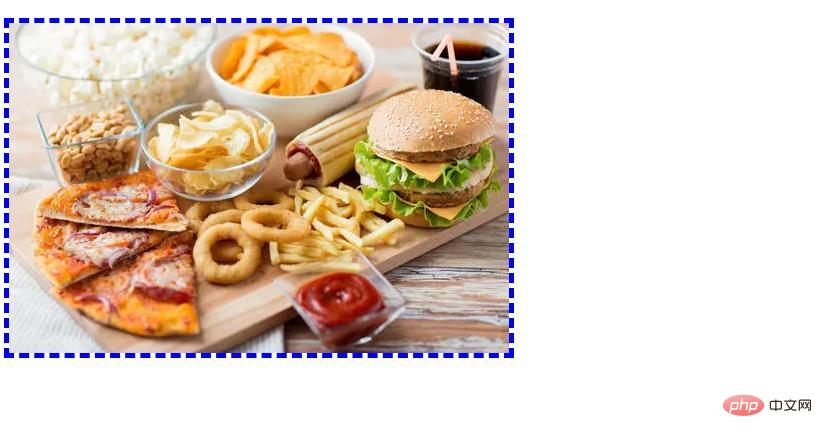
The code effect is still the same, because the three attributes are combined into one attribute. Then, we only choose to add effects to one side of the picture.
4. Left: border-left, right: border-right, top: border-top, bottom: border-left. According to this setting, any side can be set independently.
div img{
border:dashed 5px blue;
border-right:solid 10px blue;
border-top: solid 10px blue;
border-bottom: solid 10px blue;
border-left: solid 10px blue;
}
5. The code effect is out. It is almost in this state. Can the border width be enlarged? Control the border color through the border attribute of the div, set the width of the border to 20px, and the color to blue
div img{
border:dashed 5px blue;
border-right:solid 20px blue;
border-top: solid 20px blue;
border-bottom: solid 20px blue;
border-left: solid 20px blue
The final effect.
Notes: The composition of the border abbreviation attribute
border-width: specifies the width of the border;
- ##border-style: Specify the style of the border;
- border-color: Specify the color of the border.
The above is the detailed content of One trick to teach you how to use HTML to add border effects to images (detailed code explanation). For more information, please follow other related articles on the PHP Chinese website!

Hot AI Tools

Undresser.AI Undress
AI-powered app for creating realistic nude photos

AI Clothes Remover
Online AI tool for removing clothes from photos.

Undress AI Tool
Undress images for free

Clothoff.io
AI clothes remover

AI Hentai Generator
Generate AI Hentai for free.

Hot Article

Hot Tools

Notepad++7.3.1
Easy-to-use and free code editor

SublimeText3 Chinese version
Chinese version, very easy to use

Zend Studio 13.0.1
Powerful PHP integrated development environment

Dreamweaver CS6
Visual web development tools

SublimeText3 Mac version
God-level code editing software (SublimeText3)

Hot Topics
 1385
1385
 52
52
 How to use bootstrap in vue
Apr 07, 2025 pm 11:33 PM
How to use bootstrap in vue
Apr 07, 2025 pm 11:33 PM
Using Bootstrap in Vue.js is divided into five steps: Install Bootstrap. Import Bootstrap in main.js. Use the Bootstrap component directly in the template. Optional: Custom style. Optional: Use plug-ins.
 The Roles of HTML, CSS, and JavaScript: Core Responsibilities
Apr 08, 2025 pm 07:05 PM
The Roles of HTML, CSS, and JavaScript: Core Responsibilities
Apr 08, 2025 pm 07:05 PM
HTML defines the web structure, CSS is responsible for style and layout, and JavaScript gives dynamic interaction. The three perform their duties in web development and jointly build a colorful website.
 How to write split lines on bootstrap
Apr 07, 2025 pm 03:12 PM
How to write split lines on bootstrap
Apr 07, 2025 pm 03:12 PM
There are two ways to create a Bootstrap split line: using the tag, which creates a horizontal split line. Use the CSS border property to create custom style split lines.
 Understanding HTML, CSS, and JavaScript: A Beginner's Guide
Apr 12, 2025 am 12:02 AM
Understanding HTML, CSS, and JavaScript: A Beginner's Guide
Apr 12, 2025 am 12:02 AM
WebdevelopmentreliesonHTML,CSS,andJavaScript:1)HTMLstructurescontent,2)CSSstylesit,and3)JavaScriptaddsinteractivity,formingthebasisofmodernwebexperiences.
 How to resize bootstrap
Apr 07, 2025 pm 03:18 PM
How to resize bootstrap
Apr 07, 2025 pm 03:18 PM
To adjust the size of elements in Bootstrap, you can use the dimension class, which includes: adjusting width: .col-, .w-, .mw-adjust height: .h-, .min-h-, .max-h-
 How to set up the framework for bootstrap
Apr 07, 2025 pm 03:27 PM
How to set up the framework for bootstrap
Apr 07, 2025 pm 03:27 PM
To set up the Bootstrap framework, you need to follow these steps: 1. Reference the Bootstrap file via CDN; 2. Download and host the file on your own server; 3. Include the Bootstrap file in HTML; 4. Compile Sass/Less as needed; 5. Import a custom file (optional). Once setup is complete, you can use Bootstrap's grid systems, components, and styles to create responsive websites and applications.
 How to insert pictures on bootstrap
Apr 07, 2025 pm 03:30 PM
How to insert pictures on bootstrap
Apr 07, 2025 pm 03:30 PM
There are several ways to insert images in Bootstrap: insert images directly, using the HTML img tag. With the Bootstrap image component, you can provide responsive images and more styles. Set the image size, use the img-fluid class to make the image adaptable. Set the border, using the img-bordered class. Set the rounded corners and use the img-rounded class. Set the shadow, use the shadow class. Resize and position the image, using CSS style. Using the background image, use the background-image CSS property.
 How to use bootstrap button
Apr 07, 2025 pm 03:09 PM
How to use bootstrap button
Apr 07, 2025 pm 03:09 PM
How to use the Bootstrap button? Introduce Bootstrap CSS to create button elements and add Bootstrap button class to add button text



