 Web Front-end
Web Front-end
 CSS Tutorial
CSS Tutorial
 Pure CSS3 creates an animated special effect where the border shadow spreads outwards
Pure CSS3 creates an animated special effect where the border shadow spreads outwards
Pure CSS3 creates an animated special effect where the border shadow spreads outwards
In the previous article "Teach you step-by-step how to use CSS3 to implement dynamic effects of button hovering and flashing", we introduced the use of CSS3 to add dynamic effects to buttons and achieve a button hovering and flashing shadow animation effect. If you are interested, you can learn about it~
Today, this article will share with you a border animation effect. Let’s see how to use CSS3 to achieve the animation effect of the border shadow spreading outward.
Let’s take a look at the renderings first:

Let’s study how to achieve this effect:
First create the HTML part , define a div container, containing the text:
<div id="box"> 编程是为那些有不同想法的人准备的。。。<br /> 对于那些想要创造伟大事物并愿意改变世界的人。 </div>
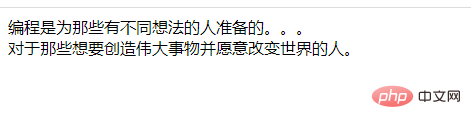
and then start defining css styles for modification : Adjust layout style, background color, div center alignment, font color
body {
display: flex;
align-items: center;
justify-content: center;
height: 100vh;
background: #00ac69;
}
#box {
font-family: Arial;
font-size: 18px;
line-height: 30px;
font-weight: bold;
color: white;
border: 2px solid;
padding: 15px;
}
Right angles don’t look good, we can use border-radius to align the four corners of the border Set to rounded corners
#box {
border-radius: 10px;
}
##The following is the most critical, creating the animation effect of the shadow spreading outward:We use animation and @keyframes to achieve
- First bind animation to the #box element, use the animation attribute to specify a name for the @keyframes animation, set the time it takes to complete the animation, and the speed curve of the animation.
#box {
animation: animated-border 1.5s infinite;
}- Then use @keyframes to set the action of each frame of the animationHere is the beginning of setting the animation (0%{} ), the border-shadow is
box-shadow: 0 0 0 0 rgba(255, 255, 255, 0.4);
; then when the animation is completed (100%{}), the border-shadow isbox-shadow: 0 0 0 20px rgba(255, 255, 255, 0);, the shadow distance becomes larger and the color becomes transparent.
@keyframes animated-border {
0% {
box-shadow: 0 0 0 0 rgba(255, 255, 255, 0.4);
}
100% {
box-shadow: 0 0 0 20px rgba(255, 255, 255, 0);
}
}
<!DOCTYPE html>
<html>
<head>
<meta charset="utf-8">
<style type="text/css">
body {
display: flex;
align-items: center;
justify-content: center;
height: 100vh;
background: #00ac69;
}
#box {
font-family: Arial;
font-size: 18px;
line-height: 30px;
font-weight: bold;
color: white;
border: 2px solid;
padding: 15px;
border-radius: 10px;
animation: animated-border 1.5s infinite;
}
@keyframes animated-border {
0% {
box-shadow: 0 0 0 0 rgba(255, 255, 255, 0.4);
}
100% {
box-shadow: 0 0 0 20px rgba(255, 255, 255, 0);
}
}
</style>
</head>
<body>
<div id="box">
编程是为那些有不同想法的人准备的。。。<br />
对于那些想要创造伟大事物并愿意改变世界的人。
</div>
</body>
</html>animation and @keyframes:
- animation Property is a shorthand property that can set multiple animation properties in a single declaration:
animation-name:指定要绑定到选择器的关键帧的名称 animation-duration:动画指定需要多少秒或毫秒完成 animation-timing-function:设置动画将如何完成一个周期 animation-delay:设置动画在启动前的延迟间隔。 animation-iteration-count:定义动画的播放次数。 animation-direction:指定是否应该轮流反向播放动画。 animation-fill-mode:规定当动画不播放时(当动画完成时,或当动画有一个延迟未开始播放时),要应用到元素的样式。 animation-play-state:指定动画是否正在运行或已暂停。
@keyframes
Rules are used to define CSS animations A periodic behavior; needs to be used together with the animation attribute to create simple animation effects.
/* 定义动画*/
@keyframes 动画名称{
/* 样式规则*/
}
/* 将它应用于元素 */
.element {
animation-name: 动画名称(在@keyframes中已经声明好的);
/* 或使用动画简写属性*/
animation: 动画名称 1s ...
}@keyframes animated-border {
0% {
box-shadow: 0 0 0 0 rgba(255, 255, 255, 0.4);
}
100% {
box-shadow: 0 0 0 20px rgba(255, 255, 255, 0);
}
}css Video Tutorial"!
The above is the detailed content of Pure CSS3 creates an animated special effect where the border shadow spreads outwards. For more information, please follow other related articles on the PHP Chinese website!

Hot AI Tools

Undresser.AI Undress
AI-powered app for creating realistic nude photos

AI Clothes Remover
Online AI tool for removing clothes from photos.

Undress AI Tool
Undress images for free

Clothoff.io
AI clothes remover

AI Hentai Generator
Generate AI Hentai for free.

Hot Article

Hot Tools

Notepad++7.3.1
Easy-to-use and free code editor

SublimeText3 Chinese version
Chinese version, very easy to use

Zend Studio 13.0.1
Powerful PHP integrated development environment

Dreamweaver CS6
Visual web development tools

SublimeText3 Mac version
God-level code editing software (SublimeText3)

Hot Topics
 1385
1385
 52
52
 How to speed up animation effects in Windows 11: 2 methods explained
Apr 24, 2023 pm 04:55 PM
How to speed up animation effects in Windows 11: 2 methods explained
Apr 24, 2023 pm 04:55 PM
When Microsoft launched Windows 11, it brought a lot of changes. One of the changes is an increase in the number of user interface animations. Some users want to change the way things appear, and they have to find a way to do it. Having animations makes it feel better and more user-friendly. Animation uses visual effects to make the computer look more attractive and responsive. Some of them include sliding menus after a few seconds or minutes. There are many animations on your computer that can affect PC performance, slow it down, and interfere with your work. In this case you have to turn off animation. This article will introduce several ways that users can improve the speed of their animations on PC. You can apply the changes using Registry Editor or a custom file you run. How to improve animations in Windows 11
 CSS Animation: How to Achieve the Flash Effect of Elements
Nov 21, 2023 am 10:56 AM
CSS Animation: How to Achieve the Flash Effect of Elements
Nov 21, 2023 am 10:56 AM
CSS animation: How to achieve the flash effect of elements, specific code examples are needed. In web design, animation effects can sometimes bring a good user experience to the page. The glitter effect is a common animation effect that can make elements more eye-catching. The following will introduce how to use CSS to achieve the flash effect of elements. 1. Basic implementation of flash First, we need to use the animation property of CSS to achieve the flash effect. The value of the animation attribute needs to specify the animation name, animation execution time, and animation delay time
![Animation not working in PowerPoint [Fixed]](https://img.php.cn/upload/article/000/887/227/170831232982910.jpg?x-oss-process=image/resize,m_fill,h_207,w_330) Animation not working in PowerPoint [Fixed]
Feb 19, 2024 am 11:12 AM
Animation not working in PowerPoint [Fixed]
Feb 19, 2024 am 11:12 AM
Are you trying to create a presentation but can't add animation? If animations are not working in PowerPoint on your Windows PC, then this article will help you. This is a common problem that many people complain about. For example, animations may stop working during presentations in Microsoft Teams or during screen recordings. In this guide, we will explore various troubleshooting techniques to help you fix animations not working in PowerPoint on Windows. Why aren't my PowerPoint animations working? We have noticed that some possible reasons that may cause the animation in PowerPoint not working issue on Windows are as follows: Due to personal
 How to set up ppt animation to enter first and then exit
Mar 20, 2024 am 09:30 AM
How to set up ppt animation to enter first and then exit
Mar 20, 2024 am 09:30 AM
We often use ppt in our daily work, so are you familiar with every operating function in ppt? For example: How to set animation effects in ppt, how to set switching effects, and what is the effect duration of each animation? Can each slide play automatically, enter and then exit the ppt animation, etc. In this issue, I will first share with you the specific steps of entering and then exiting the ppt animation. It is below. Friends, come and take a look. Look! 1. First, we open ppt on the computer, click outside the text box to select the text box (as shown in the red circle in the figure below). 2. Then, click [Animation] in the menu bar and select the [Erase] effect (as shown in the red circle in the figure). 3. Next, click [
 How to disable animations in Windows 11
Apr 16, 2023 pm 11:34 PM
How to disable animations in Windows 11
Apr 16, 2023 pm 11:34 PM
Microsoft Windows 11 includes many new features and functions. The user interface has been updated and the company has also introduced some new effects. By default, animation effects are applied to controls and other objects. Should I disable these animations? Although Windows 11 features visually appealing animations and fade effects, they can cause your computer to feel sluggish to some users as they add a bit of lag to certain tasks. It's easy to turn off animations for a more responsive user experience. After we see what other changes have been made to the operating system, we'll walk you through how to turn animation effects on or off in Windows 11. We also have an article on how to
 How to use Vue to implement typewriter animation effects
Sep 19, 2023 am 09:33 AM
How to use Vue to implement typewriter animation effects
Sep 19, 2023 am 09:33 AM
How to use Vue to implement typewriter animation special effects Typewriter animation is a common and eye-catching special effect that is often used in website titles, slogans and other text displays. In Vue, we can achieve typewriter animation effects by using Vue custom instructions. This article will introduce in detail how to use Vue to achieve this special effect and provide specific code examples. Step 1: Create a Vue project First, we need to create a Vue project. You can use VueCLI to quickly create a new Vue project, or manually
 After a two-year delay, the domestic 3D animated film 'Er Lang Shen: The Deep Sea Dragon' is scheduled to be released on July 13
Jan 26, 2024 am 09:42 AM
After a two-year delay, the domestic 3D animated film 'Er Lang Shen: The Deep Sea Dragon' is scheduled to be released on July 13
Jan 26, 2024 am 09:42 AM
This website reported on January 26 that the domestic 3D animated film "Er Lang Shen: The Deep Sea Dragon" released a set of latest stills and officially announced that it will be released on July 13. It is understood that "Er Lang Shen: The Deep Sea Dragon" is produced by Mihuxing (Beijing) Animation Co., Ltd., Horgos Zhonghe Qiancheng Film Co., Ltd., Zhejiang Hengdian Film Co., Ltd., Zhejiang Gongying Film Co., Ltd., Chengdu The animated film produced by Tianhuo Technology Co., Ltd. and Huawen Image (Beijing) Film Co., Ltd. and directed by Wang Jun was originally scheduled to be released in mainland China on July 22, 2022. Synopsis of the plot of this site: After the Battle of the Conferred Gods, Jiang Ziya took the "Conferred Gods List" to divide the gods, and then the Conferred Gods List was sealed by the Heavenly Court under the deep sea of Kyushu Secret Realm. In fact, in addition to conferring divine positions, there are also many powerful evil spirits sealed in the Conferred Gods List.
 Hayao Miyazaki's animated film 'Porco Rosso' has been extended to January 16 next year, with a Douban score of 8.6
Dec 18, 2023 am 08:07 AM
Hayao Miyazaki's animated film 'Porco Rosso' has been extended to January 16 next year, with a Douban score of 8.6
Dec 18, 2023 am 08:07 AM
According to news from this site, Miyazaki Hayao's animated film "Porco Rosso" has announced that it will extend the release date to January 16, 2024. This site previously reported that "Porco Rosso" has been launched in the National Art Federation Special Line Cinema on November 17, with a cumulative box office of over 2,000 10,000, with a Douban score of 8.6, and 85.8% of 4 and 5 star reviews. "Porco Rosso" was produced by Studio Ghibli and directed by Hayao Miyazaki. Moriyama Moriyama, Tokiko Kato, Otsuka Akio, Okamura Akemi and others participated in the dubbing. It was originally released in Japan in 1992. The film is adapted from Hayao Miyazaki's comic book "The Age of Airships" and tells the story of the Italian Air Force's ace pilot Pollock Rosen who was magically turned into a pig. After that, he became a bounty hunter, fighting against air robbers and protecting those around him. Plot synopsis: Rosen is a soldier in World War I



