An article explaining how to export PDF with Laravel-snappy
The following tutorial column from Laravel will introduce to you how to use Laravel-snappy to export PDF. I hope it will be helpful to friends in need!
Preface
There are many articles on how to use Laravel-snappy in the forum, but many of them only focus on installation and basic examples. There is no explanation of usage, and no answers to some questions and doubts, so I will sort it out here and treat it as a record.
Installation
Take ubuntu as an example
1. Execute and install wkhtmltopdf:
composer require h4cc/wkhtmltopdf-amd64 0.12.x composer require h4cc/wkhtmltoimage-amd64 0.12.x
As the name suggests, wkhtmltopdf and wkhtmltopdf are installed respectively. wkhtmltoimage.
2. Copy wkhtmltopdf to the directory of the ubuntu executable command
sudo cp vendor/h4cc/wkhtmltoimage-amd64/bin/wkhtmltoimage-amd64 /usr/local/bin/ sudo cp vendor/h4cc/wkhtmltopdf-amd64/bin/wkhtmltopdf-amd64 /usr/local/bin/ //并使其可执行: sudo chmod +x /usr/local/bin/wkhtmltoimage-amd64 sudo chmod +x /usr/local/bin/wkhtmltopdf-amd64
3. Install laravel-snappy
composer require barryvdh/laravel-snappy
4. Add ServiceProvider to config/app.php In the providers array
Barryvdh\Snappy\ServiceProvider::class
5. Add Facades to the aliases array in config/app.php
'PDF' => Barryvdh\Snappy\Facades\SnappyPdf::class, 'SnappyImage' => Barryvdh\Snappy\Facades\SnappyImage::class,
6. Execute the generated configuration file
php artisan vendor:publish --provider="Barryvdh\Snappy\ServiceProvider"
You can see The default configuration file is config/snappy.php:
return [
'pdf' => [
'enabled' => true,
'binary' => env('WKHTML_PDF_BINARY', '/usr/local/bin/wkhtmltopdf'),
'timeout' => false,
'options' => [],
'env' => [],
],
'image' => [
'enabled' => true,
'binary' => env('WKHTML_IMG_BINARY', '/usr/local/bin/wkhtmltoimage'),
'timeout' => false,
'options' => [],
'env' => [],
],
];Note that there is a pit here. The default binary configuration is /usr/local/bin/wkhtmltopdf and /usr/local/bin/wkhtmltoimage. In the first When used for the first time, an error will be reported that /usr/local/bin/wkhtmltopdf does not exist. This is because under the Linux system, the real paths and names of wkhtmltopdf and wkhtmltoimage are: /usr/local/bin/wkhtmltopdf-amd64 and /usr/ local/bin/wkhtmltoimage-amd64.
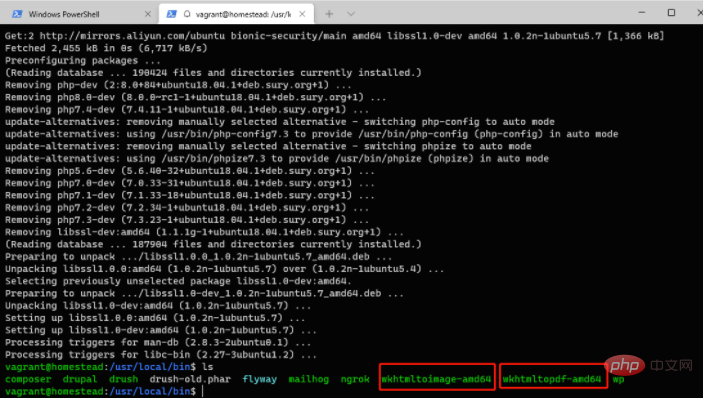
Therefore, the configuration information needs to be modified to:
'pdf' => [
...
'binary' => env('WKHTML_PDF_BINARY', '/usr/local/bin/wkhtmltopdf-amd64'),
...
],
'image' => [
...
'binary' => env('WKHTML_IMG_BINARY', '/usr/local/bin/wkhtmltoimage-amd64'),
...
],Start using
//使用方法1 $pdf = \PDF::loadView('welcome', $data); return $pdf->download('welcome.pdf'); //使用方法2 $html = '<html><head><meta charset="utf-8"></head><h1 id="订单id">订单id</h1><h2 id="">12346546</h2></html>'; $pdf = \PDF::loadHTML($html); return $pdf->inline();
Many blogs have not mentioned it, usage method 1 , the following error will be reported:
The exit status code '1' says something went wrong: stderr: "Loading pages (1/6) [> ] 0% [======> ] 10% QSslSocket: cannot resolve CRYPTO_num_locks QSslSocket: cannot resolve CRYPTO_set_id_callback QSslSocket: cannot resolve CRYPTO_set_locking_callback QSslSocket: cannot resolve sk_free QSslSocket: cannot resolve sk_num QSslSocket: cannot resolve sk_pop_free QSslSocket: cannot resolve sk_value QSslSocket: cannot resolve SSL_library_init QSslSocket: cannot resolve SSL_load_error_strings QSslSocket: cannot resolve SSLv3_client_method QSslSocket: cannot resolve SSLv23_client_method QSslSocket: cannot resolve SSLv3_server_method QSslSocket: cannot resolve SSLv23_server_method QSslSocket: cannot resolve X509_STORE_CTX_get_chain QSslSocket: cannot resolve OPENSSL_add_all_algorithms_noconf QSslSocket: cannot resolve OPENSSL_add_all_algorithms_conf QSslSocket: cannot resolve SSLeay QSslSocket: cannot call unresolved function CRYPTO_num_locks QSslSocket: cannot call unresolved function CRYPTO_set_id_callback QSslSocket: cannot call unresolved function CRYPTO_set_locking_callback QSslSocket: cannot call unresolved function SSL_library_init QSslSocket: cannot call unresolved function SSLv23_client_method QSslSocket: cannot call unresolved function sk_num [==================> ] 31% QSslSocket: cannot call unresolved function SSLv23_client_method QSslSocket: cannot call unresolved function SSL_library_init [============================================================] 100% Counting pages (2/6) [============================================================] Object 1 of 1 Resolving links (4/6) [============================================================] Object 1 of 1 Loading headers and footers (5/6) Printing pages (6/6) [> ] Preparing [============================================================] Page 1 of 1 Done Exit with code 1 due to network error: UnknownNetworkError QSslSocket: cannot call unresolved function CRYPTO_num_locks QSslSocket: cannot call unresolved function CRYPTO_set_id_callback QSslSocket: cannot call unresolved function CRYPTO_set_locking_callback " stdout: "" command: /usr/local/bin/wkhtmltopdf-amd64 --lowquality '/tmp/knp_snappy612c3edcdfc855.21787864.html' '/tmp/knp_snappy612c3edcdfce49.80482557.pdf'.
Execution:
sudo apt-get update sudo apt install libssl1.0-dev
The repair is completed and the welcome page is exported.
If you use the save () method to save, it will be saved to the /public folder by default. If the file name is the same, the second save will prompt that the file already exists.
The above is the detailed content of An article explaining how to export PDF with Laravel-snappy. For more information, please follow other related articles on the PHP Chinese website!

Hot AI Tools

Undresser.AI Undress
AI-powered app for creating realistic nude photos

AI Clothes Remover
Online AI tool for removing clothes from photos.

Undress AI Tool
Undress images for free

Clothoff.io
AI clothes remover

AI Hentai Generator
Generate AI Hentai for free.

Hot Article

Hot Tools

Notepad++7.3.1
Easy-to-use and free code editor

SublimeText3 Chinese version
Chinese version, very easy to use

Zend Studio 13.0.1
Powerful PHP integrated development environment

Dreamweaver CS6
Visual web development tools

SublimeText3 Mac version
God-level code editing software (SublimeText3)

Hot Topics
 1378
1378
 52
52
 How to embed a PDF document in an Excel worksheet
May 28, 2023 am 09:17 AM
How to embed a PDF document in an Excel worksheet
May 28, 2023 am 09:17 AM
It is usually necessary to insert PDF documents into Excel worksheets. Just like a company's project list, we can instantly append text and character data to Excel cells. But what if you want to attach the solution design for a specific project to its corresponding data row? Well, people often stop and think. Sometimes thinking doesn't work either because the solution isn't simple. Dig deeper into this article to learn how to easily insert multiple PDF documents into an Excel worksheet, along with very specific rows of data. Example Scenario In the example shown in this article, we have a column called ProductCategory that lists a project name in each cell. Another column ProductSpeci
 How to merge PDFs on iPhone
Feb 02, 2024 pm 04:05 PM
How to merge PDFs on iPhone
Feb 02, 2024 pm 04:05 PM
When working with multiple documents or multiple pages of the same document, you may want to combine them into a single file to share with others. For easy sharing, Apple allows you to merge multiple PDF files into one file to avoid sending multiple files. In this post, we will help you know all the ways to merge two or more PDFs into one PDF file on iPhone. How to Merge PDFs on iPhone On iOS, you can merge PDF files into one in two ways – using the Files app and the Shortcuts app. Method 1: Using Files App The easiest way to merge two or more PDFs into one file is to use the Files app. Open on iPhone
 3 Ways to Get Text from PDF on iPhone
Mar 16, 2024 pm 09:20 PM
3 Ways to Get Text from PDF on iPhone
Mar 16, 2024 pm 09:20 PM
Apple's Live Text feature recognizes text, handwritten notes and numbers in photos or through the Camera app and allows you to paste that information onto any other app. But what to do when you're working with a PDF and want to extract text from it? In this post, we will explain all the ways to extract text from PDF files on iPhone. How to Get Text from PDF File on iPhone [3 Methods] Method 1: Drag Text on PDF The easiest way to extract text from PDF is to copy it, just like on any other app with text . 1. Open the PDF file you want to extract text from, then long press anywhere on the PDF and start dragging the part of the text you want to copy. 2
 How to verify signature in PDF
Feb 18, 2024 pm 05:33 PM
How to verify signature in PDF
Feb 18, 2024 pm 05:33 PM
We usually receive PDF files from the government or other agencies, some with digital signatures. After verifying the signature, we see the SignatureValid message and a green check mark. If the signature is not verified, the validity is unknown. Verifying signatures is important, let’s see how to do it in PDF. How to Verify Signatures in PDF Verifying signatures in PDF format makes it more trustworthy and the document more likely to be accepted. You can verify signatures in PDF documents in the following ways. Open the PDF in Adobe Reader Right-click the signature and select Show Signature Properties Click the Show Signer Certificate button Add the signature to the Trusted Certificates list from the Trust tab Click Verify Signature to complete the verification Let
 How to process PDF files using PHP
Jun 19, 2023 pm 02:41 PM
How to process PDF files using PHP
Jun 19, 2023 pm 02:41 PM
As a universal file format, PDF files are widely used in various application scenarios, such as e-books, reports, contracts, etc. During the development process, we often need to generate, edit, read and other operations on PDF files. As a scripting language, PHP can also easily complete these tasks. This article will introduce how to use PHP to process PDF files. 1. Generate PDF files There are many ways to generate PDF files, the most common of which is to use the PDF library. PDF library is a tool that generates PDF documents for
 How to convert pdg files to pdf
Nov 14, 2023 am 10:41 AM
How to convert pdg files to pdf
Nov 14, 2023 am 10:41 AM
Methods include: 1. Use professional document conversion tools; 2. Use online conversion tools; 3. Use virtual printers.
 How to import and annotate PDFs in Apple Notes
Oct 13, 2023 am 08:05 AM
How to import and annotate PDFs in Apple Notes
Oct 13, 2023 am 08:05 AM
In iOS 17 and MacOS Sonoma, Apple added the ability to open and annotate PDFs directly in the Notes app. Read on to find out how it's done. In the latest versions of iOS and macOS, Apple has updated the Notes app to support inline PDFs, which means you can insert PDFs into Notes and then read, annotate, and collaborate on the document. This feature also works with scanned documents and is available on both iPhone and iPad. Annotate a PDF in Notes on iPhone and iPad If you're using an iPhone and want to annotate a PDF in Notes, the first thing to do is select the PDF file
 How to export xmind files to pdf files
Mar 20, 2024 am 10:30 AM
How to export xmind files to pdf files
Mar 20, 2024 am 10:30 AM
xmind is a very practical mind mapping software. It is a map form made using people's thinking and inspiration. After we create the xmind file, we usually convert it into a pdf file format to facilitate everyone's dissemination and use. Then How to export xmind files to pdf files? Below are the specific steps for your reference. 1. First, let’s demonstrate how to export the mind map to a PDF document. Select the [File]-[Export] function button. 2. Select [PDF document] in the newly appeared interface and click the [Next] button. 3. Select settings in the export interface: paper size, orientation, resolution and document storage location. After completing the settings, click the [Finish] button. 4. If you click the [Finish] button




