
In the previous article "Tutorial: How to use PS to make a beautiful little star (skill sharing)", I introduced you to a quick technique on how to use PS to make a small star. Star. The following article will introduce to you how to use PS to add glass effects to photos. Let’s see how to do it together.
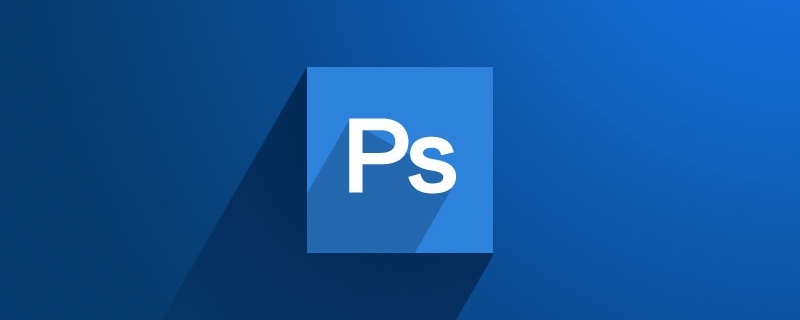
The effect of adding glass to photos is as follows

1. Open ps and import the material.
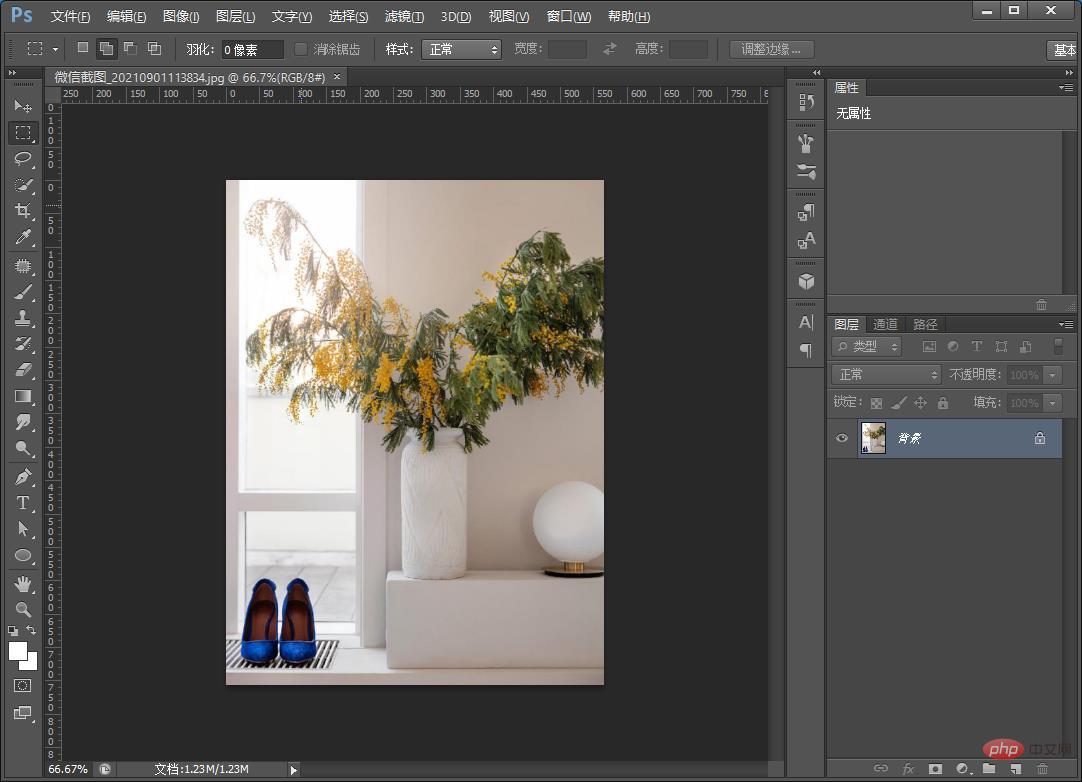
#2. Create a new blank layer, first use the rectangular marquee tool, as shown below.
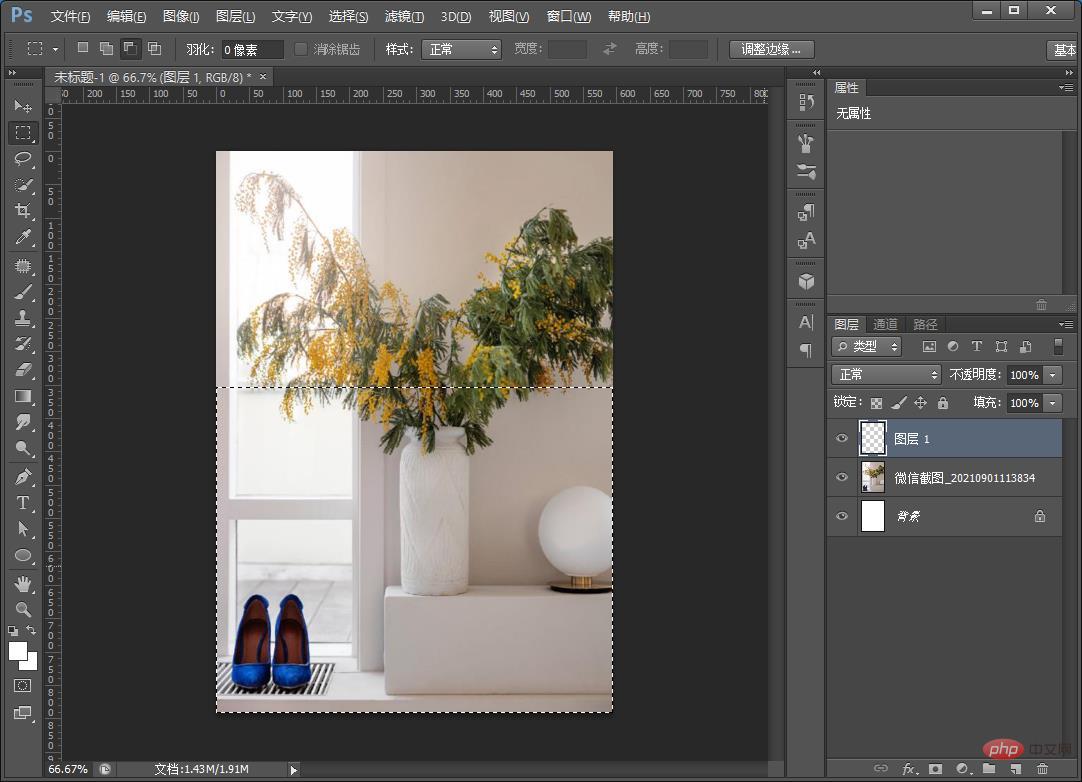
#3. After selecting the part, press Ctrl J to copy a layer, right-click to convert the layer into a smart object, and click [Filter]-[Blur]-[Gaussian] In the Blur] dialog box, set the radius to 2.5 pixels and finalize.
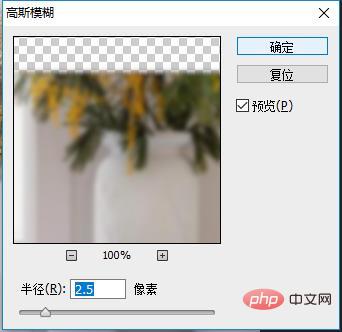
4. Open [Filter]-[Filter Library]-[Ocean Ripple] value, you can adjust it as you feel, as shown below.
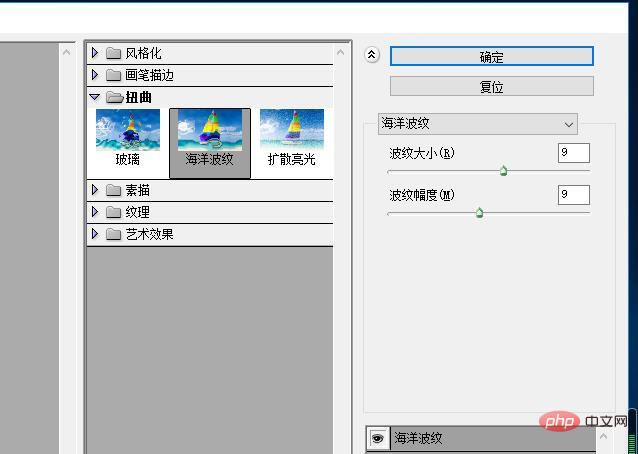
5. Now that the glass effect is out, you can use a rectangle to make the thickness.
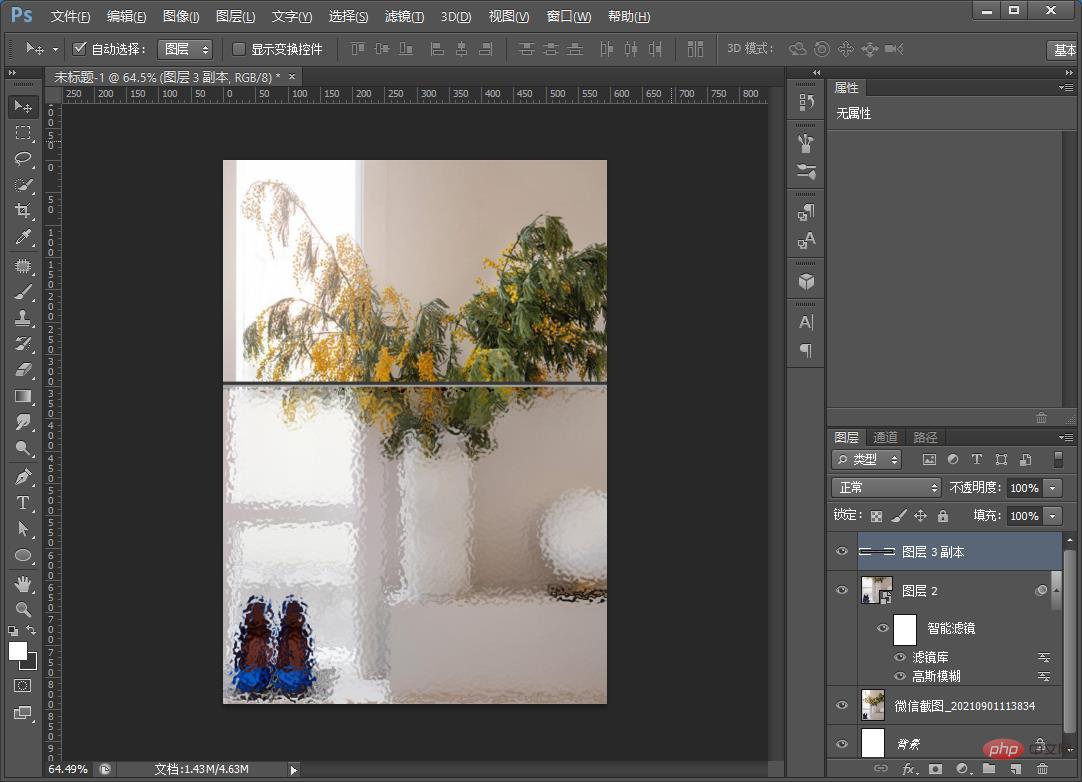
Recommended learning: PS video tutorial
The above is the detailed content of Beginner's article: How to use PS to add glass effects to photos (skill sharing). For more information, please follow other related articles on the PHP Chinese website!