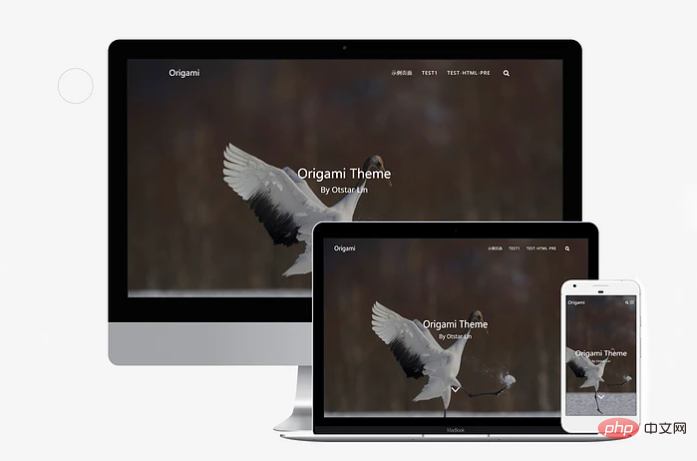Simple and light
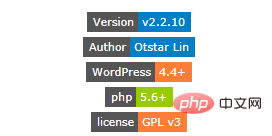
Why is this theme called origami theme? Because the style of the theme tends to be paper-like, most elements are square and flat in design, and when I first started making it, I expected it to be as light as paper. Why do I like this style? In fact, I'm tired of MD's design. The ordinary flat design is too "sleek". The original theme's paper design can well maintain a long-term viewing experience, but it also has a major disadvantage, that is, the color scheme cannot be too bright. , I had a headache when I was coloring>︿<
Introduction Introduction
Origami - A simple and light WordPress theme with many powerful functions
Feature Feature
- [Exclusive] Comments are fully dynamically loaded (including the first load), comments can be loaded completely statically
- Ajax submission of comments
- Real-time search – [ Back-end processing data]
- WorkBox registration and uninstallation
- OwO expression
- The footer displays the time since the establishment of the website
- Commenter’s annotation (webmaster, friend) Chain authentication)
- 6 shortcodes, multiple page templates
- Visual editor and text editor to add shortcodes
- Reading transfer
- Code high Bright
- Article directory
- ImgBox
- Code block new window display
- Comment page menu
- …
Loading speed Loading speed
- Gtmetrix: 100% (Pagespeed) 97% (YSlow) 0.6s (loading time)
- Lighthouse: 100% (Desktop) 100% (Mobile )
- web.dev: 99%
- Loading time: 946ms (first load) 187ms (second load, that is, caching)
Demo Demonstration
Blue Sky Blue
Temporary: Origami Dev
Docs Document
None
Install Installation
Go to Releases Download, and then upload it to WordPress. Make sure the name of the theme folder is Origami. For first-time installation, please set all the settings in the [Origami Theme Settings] tab in theme customization. To enable WordBox, please first install the theme folder. Copy sw.js in the js folder to the WordPress root directory
Github
https://github.com/syfxlin/origami
Ask for star = ̄ω ̄=
Info Information
Blog Post
Maintainer Maintainer
The Origami theme is written and maintained by Otstar Lin with the help of the following contributors.
Otstar Lin – Personal Website · Blog · Github
License License
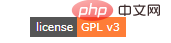 ##Open source under GPL V3.0 license .
##Open source under GPL V3.0 license .