
In the previous article "Teach you how to use PS to add a wrapping line effect to a character (skill sharing)", I introduced you how to use PS to add a wrapping line effect to a character. The following article will introduce to you how to use PS to create an advanced black hole text background. The effect is very good. Let’s see how to do it together.

The advanced black hole text background renderings are as follows
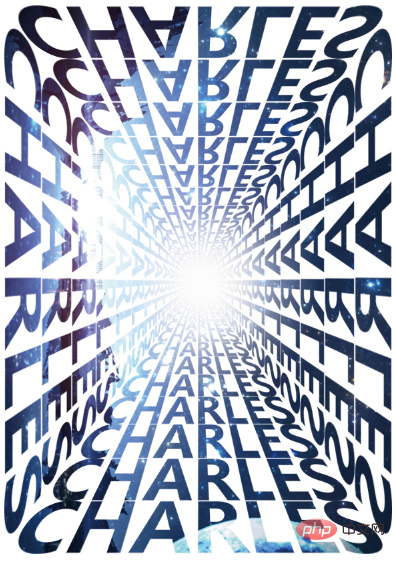
1. Open ps, create a canvas, select white, use the pen tool to draw guide lines, and create a blank layer.
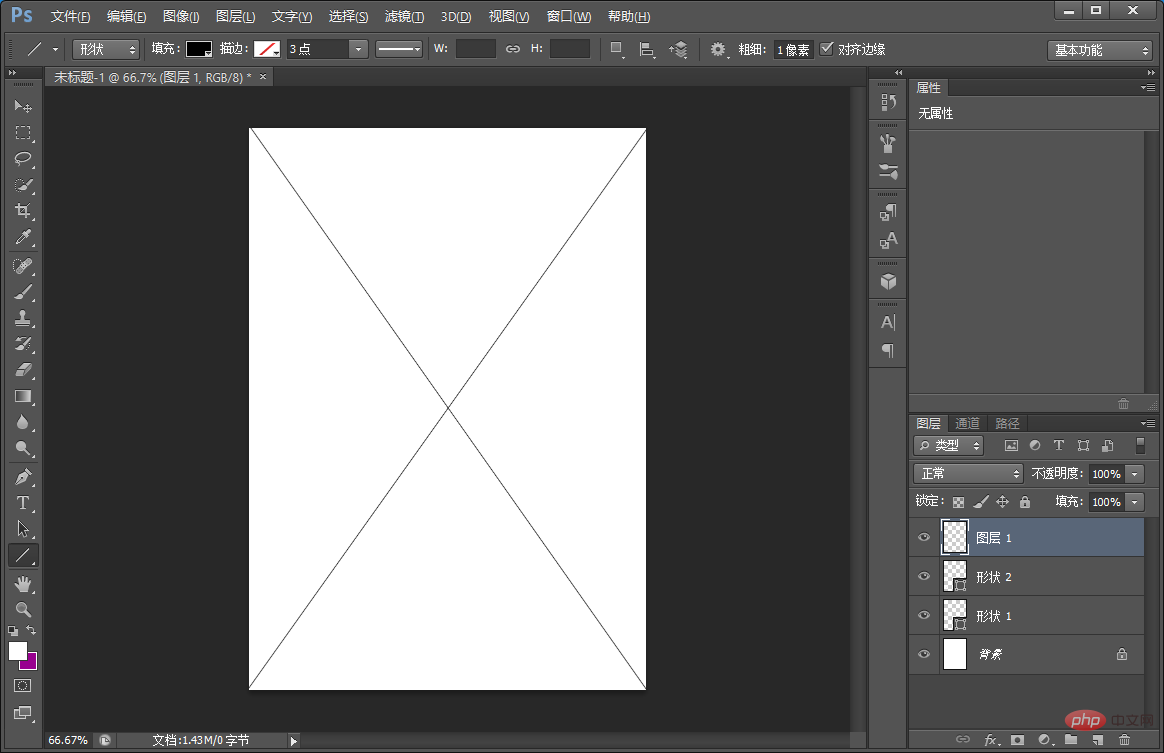
#2. Enter the text and place it.
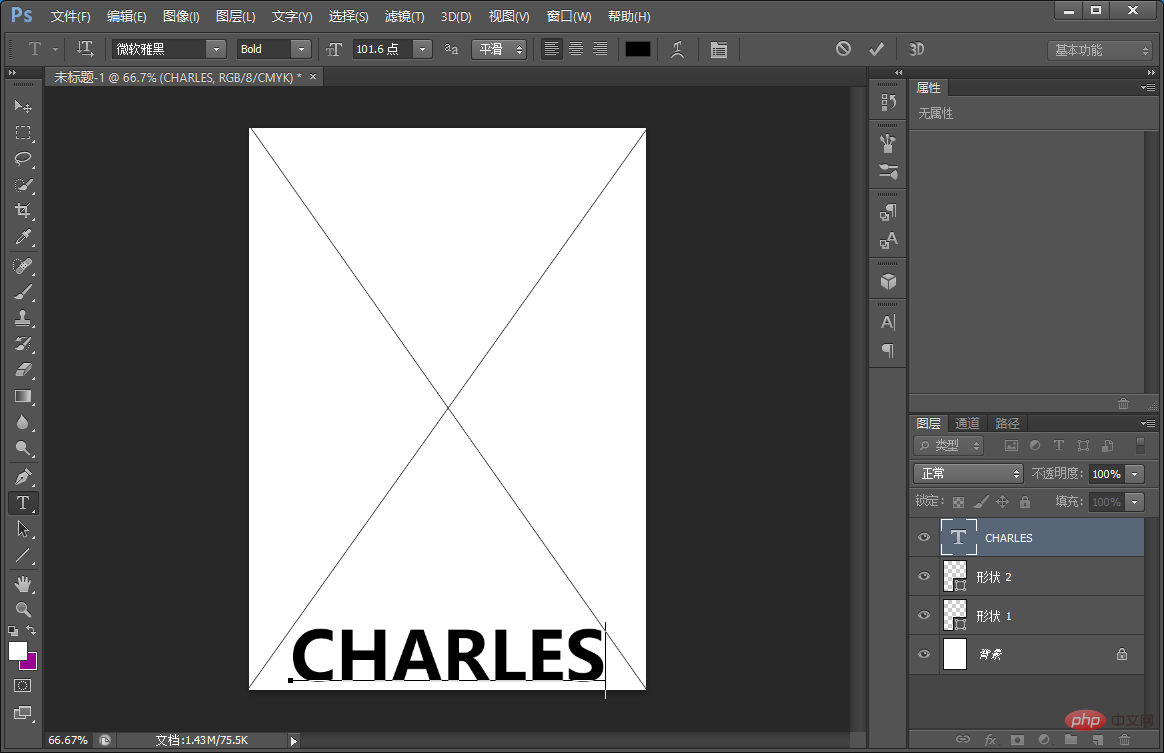
#3. Convert the text layer to a grid layer, press [Ctrl T] and then left-click the mouse to select [Perspective] to adjust the perspective.
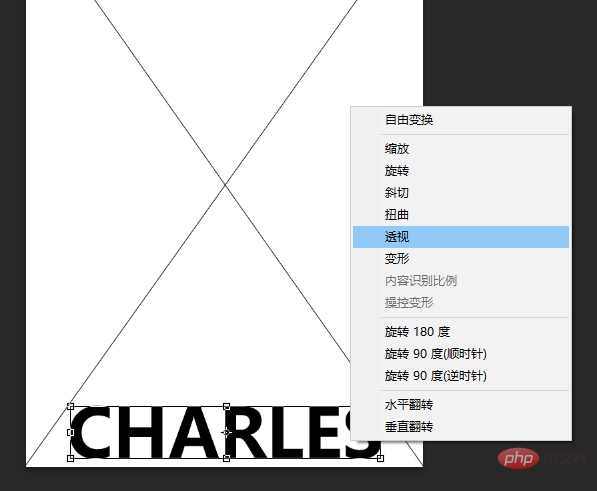
#4. After adjusting the perspective, copy the arrangement.
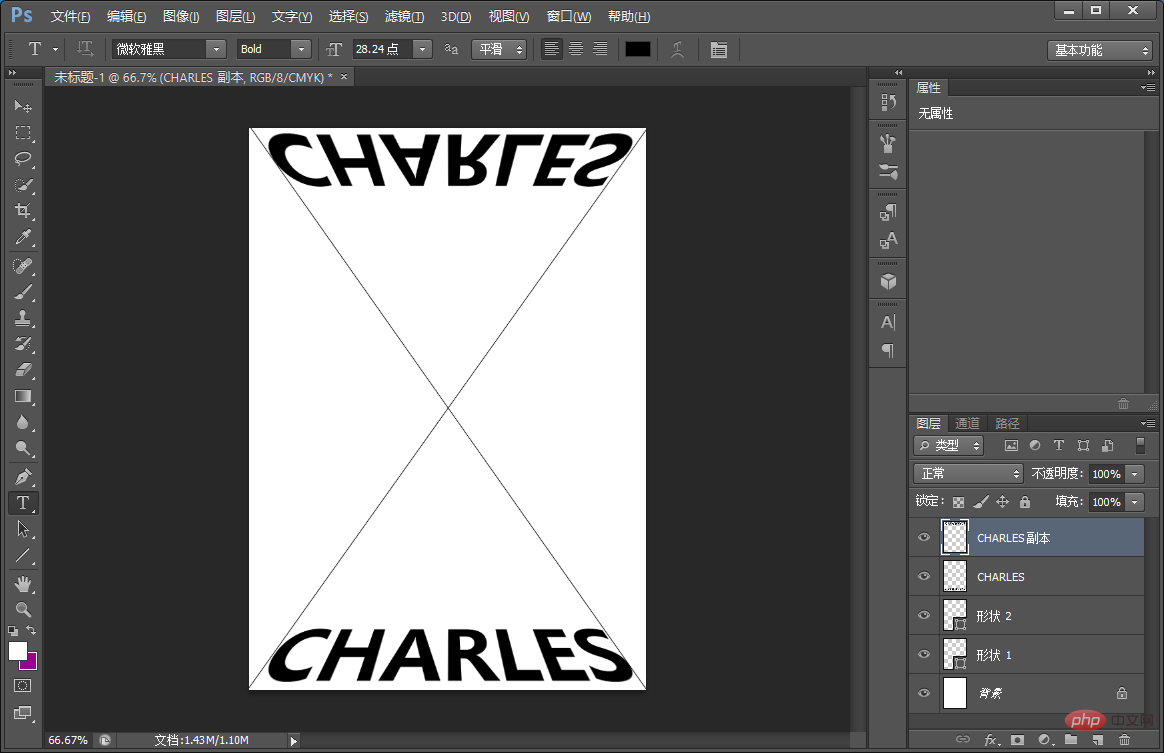
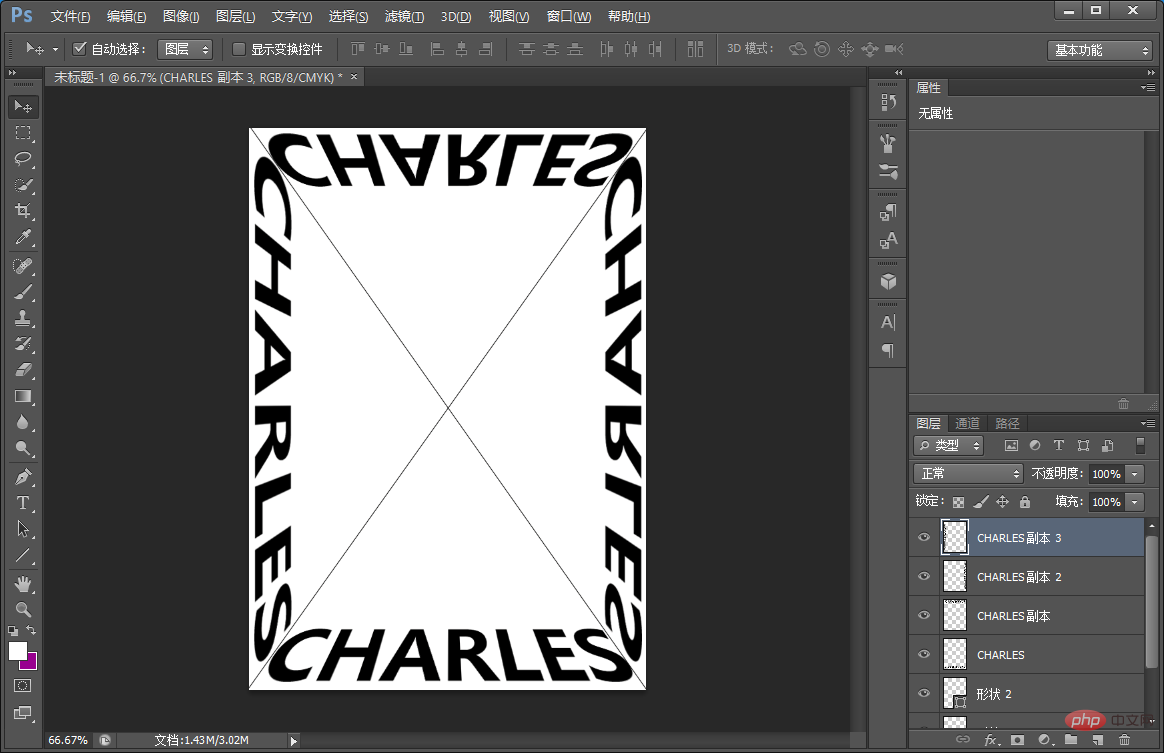
5. Click the small eyes on the [Shape 1 and 2] layers to make them invisible. Press and hold [Ctrl E] to merge the pictures.
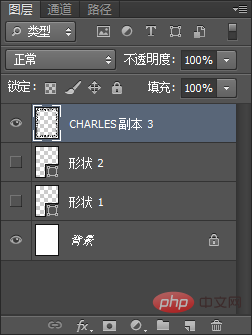
6. Press [Ctlr T] to reduce the point, and press [Ctrl alt shift T] to repeat.
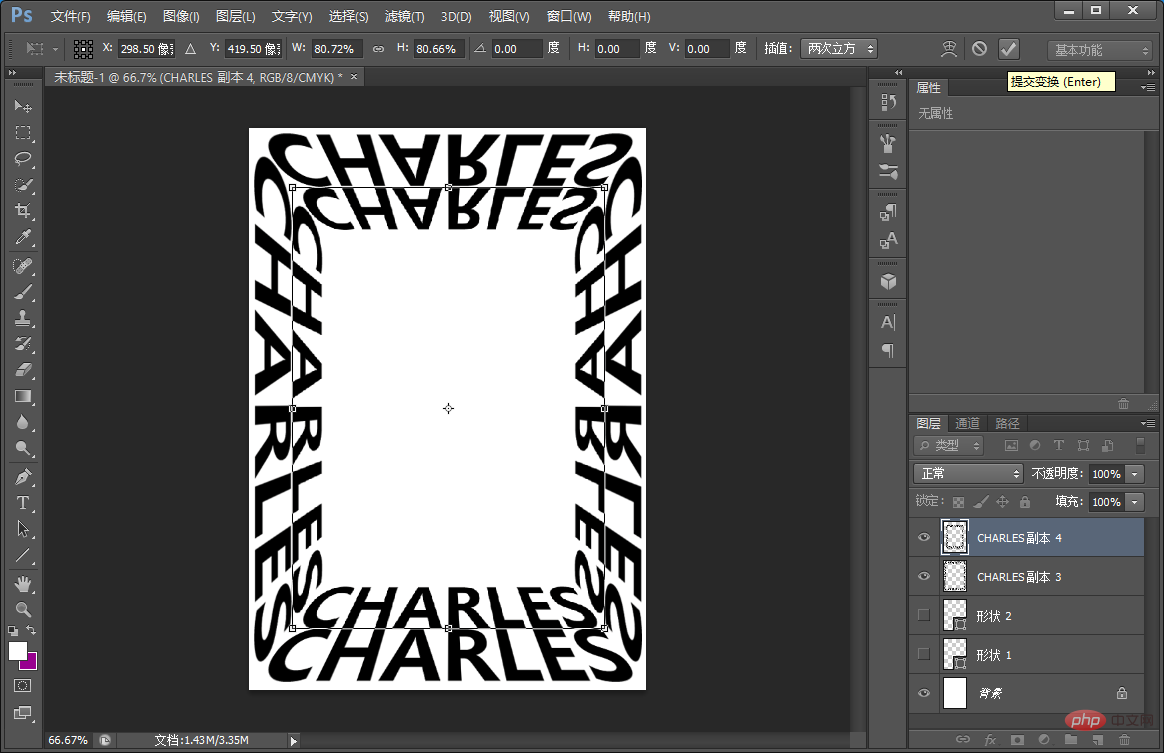
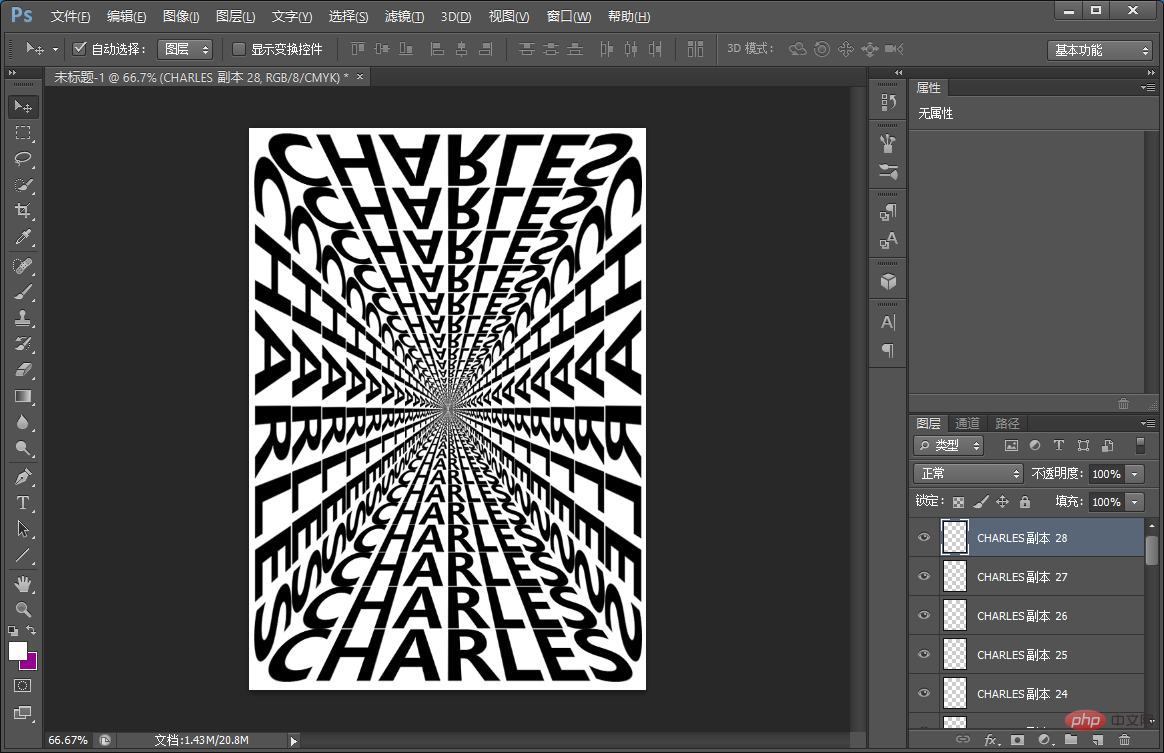
7. Just add gradient.
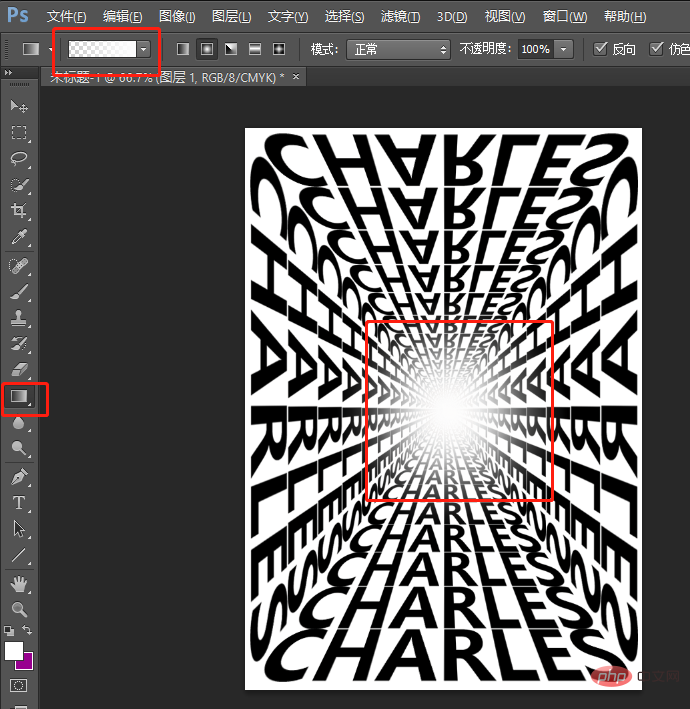
#8. Import the material of the starry sky and create a clipping mask.
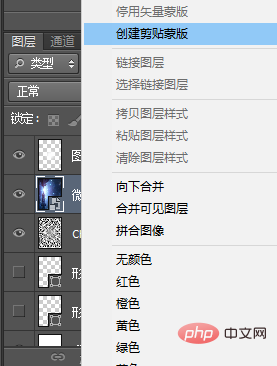
10. The effect is completed.
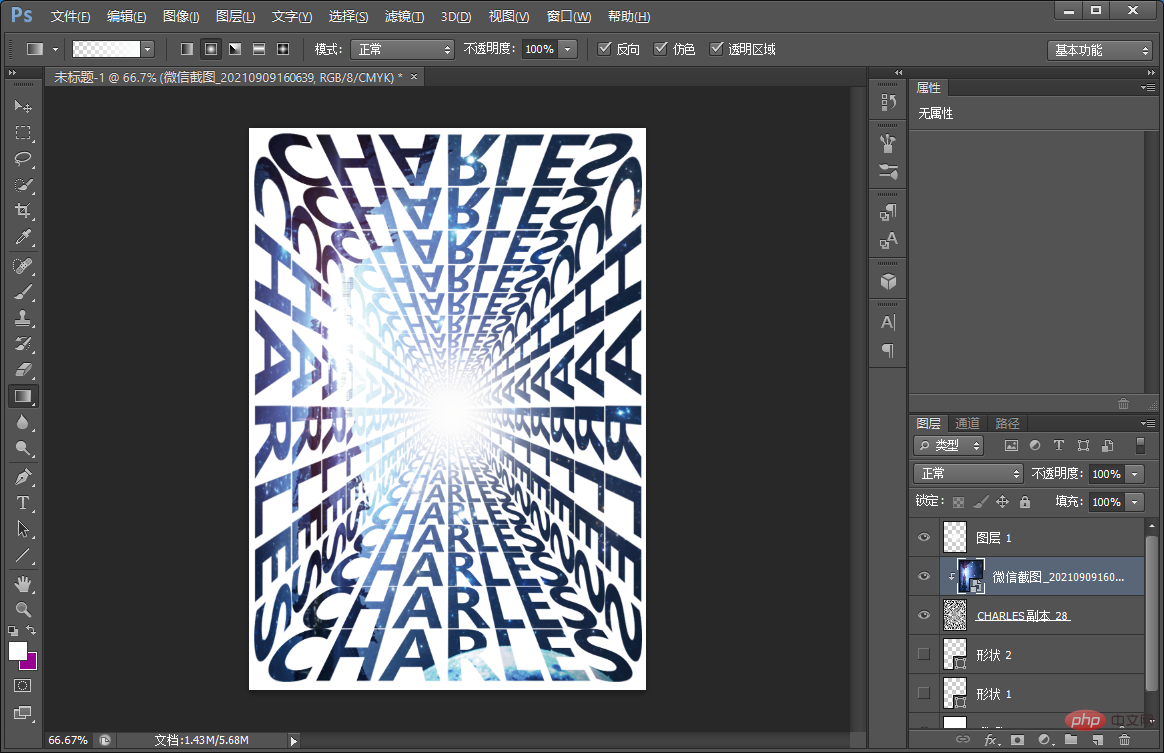
Recommended learning: PS video tutorial
The above is the detailed content of Beginner's article: How to use PS to create an advanced black hole text background (summary). For more information, please follow other related articles on the PHP Chinese website!