 Web Front-end
Web Front-end
 PS Tutorial
PS Tutorial
 Teach you step by step how to use PS to create vinyl record effects (share)
Teach you step by step how to use PS to create vinyl record effects (share)
Teach you step by step how to use PS to create vinyl record effects (share)
In the previous article "Newbies: How to use PS to draw the effect of double eyelids (skill sharing)", I introduced you to a little trick, how to use PS to draw the effect of double eyelids method. The following article will introduce to you how to use PS to create vinyl record effects. Let’s see how to do it together.
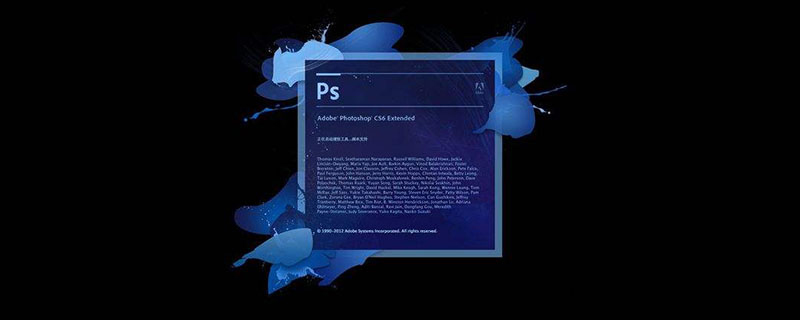
The vinyl record renderings are as follows

ps method of making vinyl records
1. Open in ps, create a new file, make the canvas 500px wide, 500px high, and 72dpi resolution, and then fill the background layer with a soft gradient. The color can be freely chosen according to your preference.
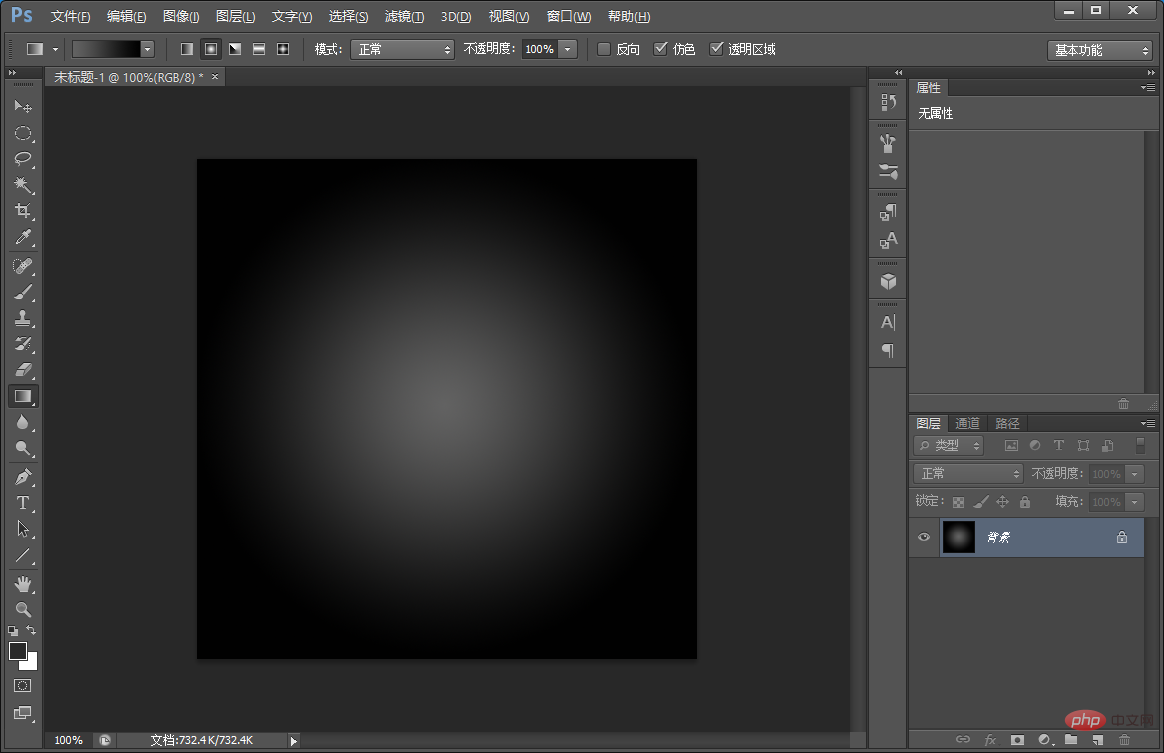
2. Let’s add noise to the record texture. Execute: [Filter]-[Noise]-[Add Noise]. Set the value to 14 and select average distribution. .
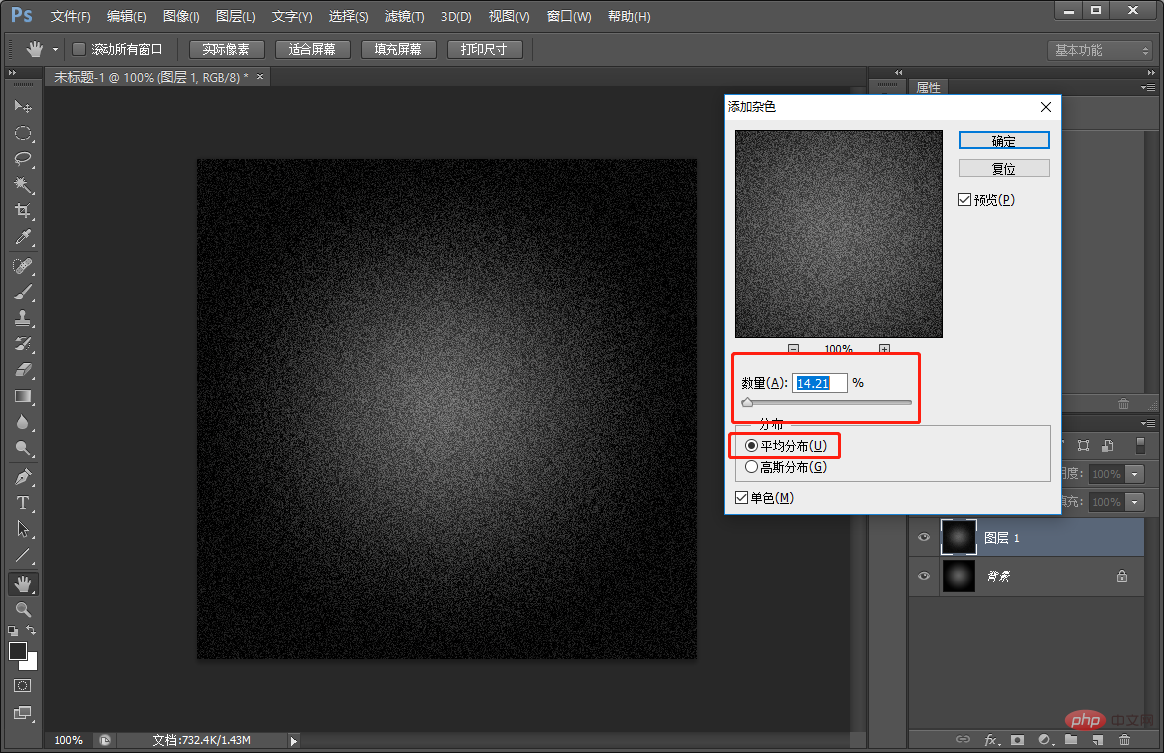
#3. Create a record ring-shaped track texture in one step, select the menu [Filter]-[Blur]-[Radial Blur] parameter settings, as shown below.
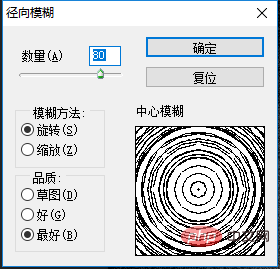
#4. You can copy a few. In order to save them, create a new layer and fill it with color.
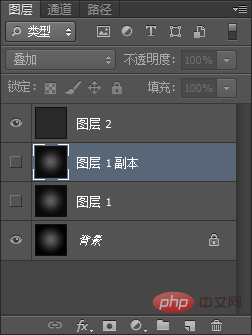
#5. Use the Ellipse tool to cut out the circular outline of the record and accurately adjust the position of the center of the circle. Place your crosshair as centered as possible on the texture and then hold down the Shift Alt key and drag out using a circle.
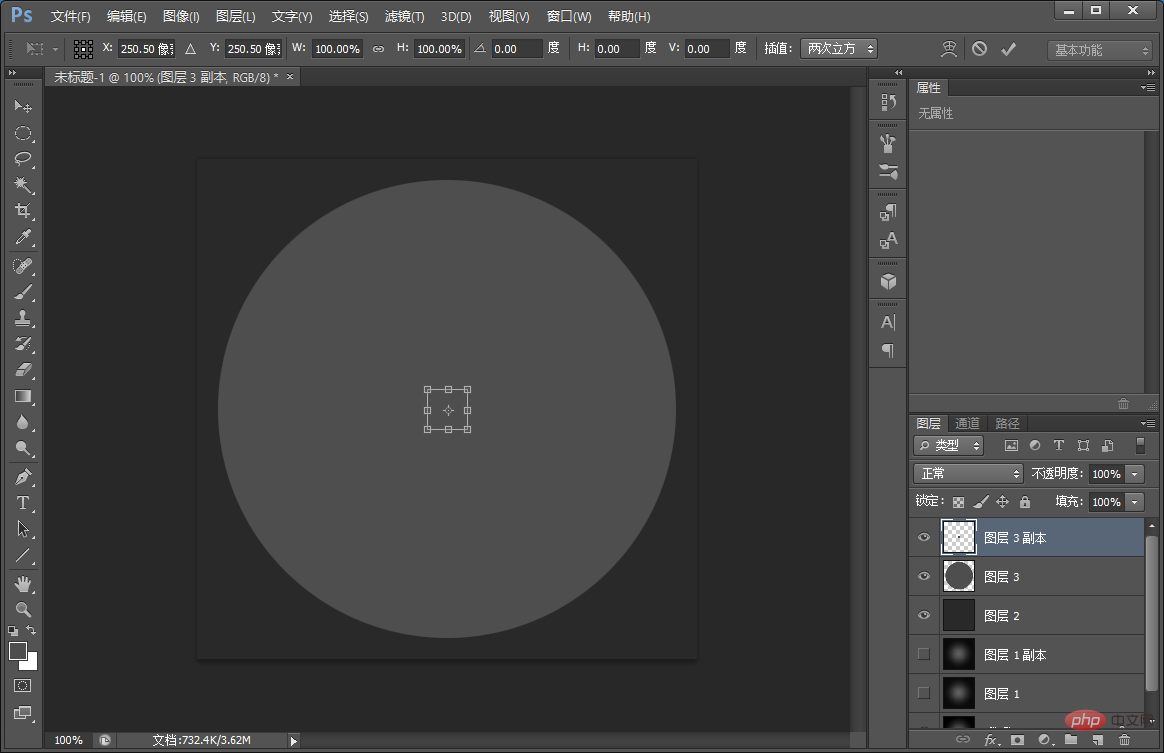
#6. Select the Move tool and click All to select the entire canvas. Use the Align tool and click Center Align and Vertical Align respectively. This will align the circle to the center of the canvas.
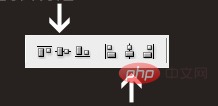
7. Select the Ctrl thumbnail (a copy of Ellipse 1), return to the Ellipse layer, add a mask, and then convert it to a smart layer.
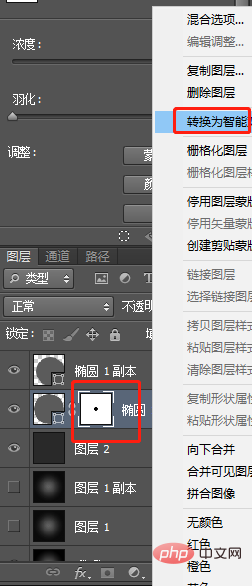
#8. To create strong reflection on the record surface, use gradient processing parameters, as shown below.
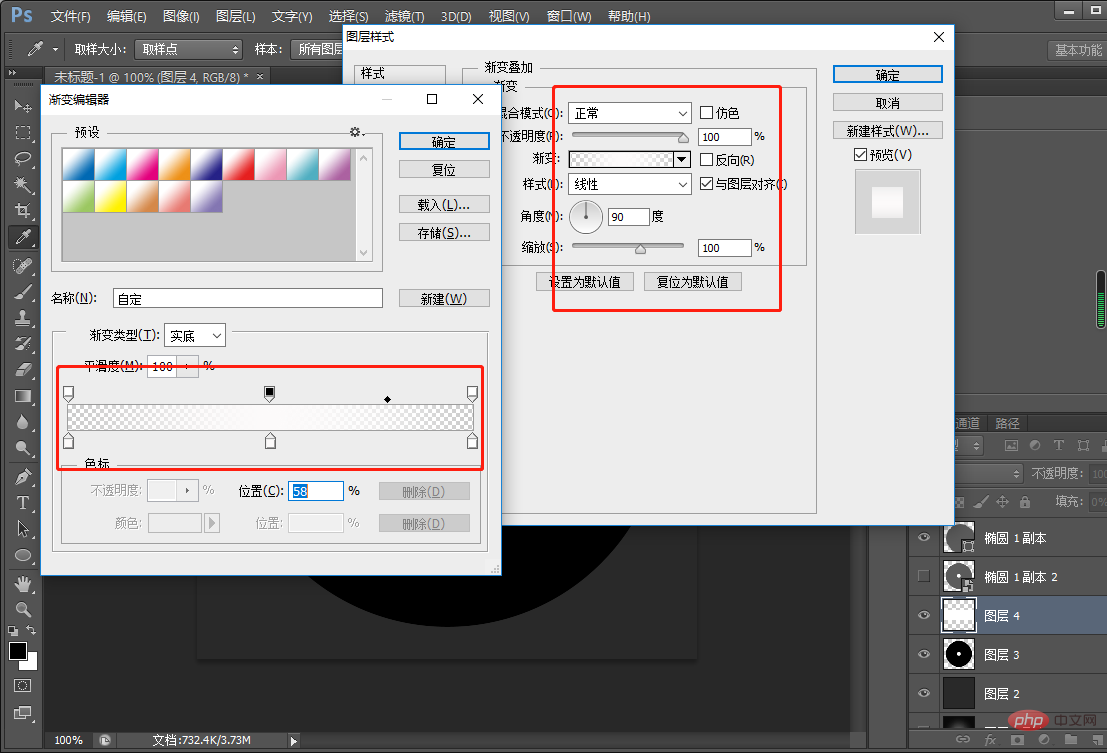
9. Next, press Ctrl and left-click to pop up the perspective selection.
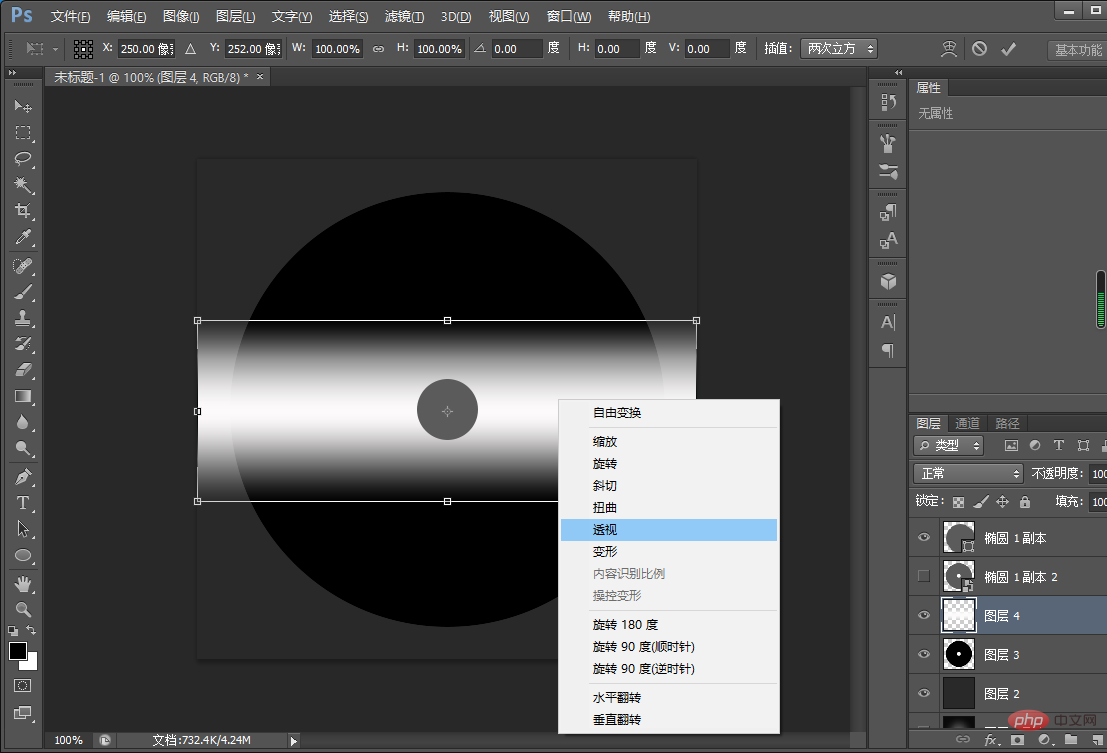
10. Set the layer blending mode to "Soft Light", duplicate it twice, rotate the top layer, and then press Ctrl E to merge the layers.
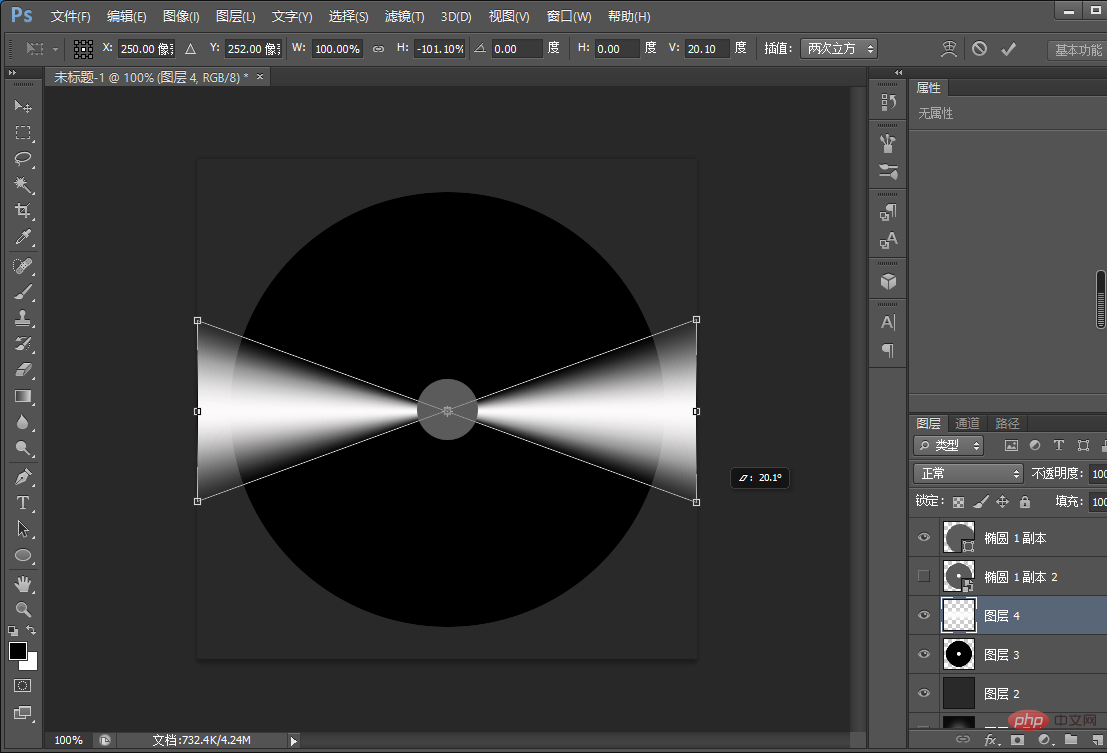
11. Reverse the selection of the [Layer 3] Ctrl thumbnail, return to [Layer 4 Copy 2] and delete it, as shown below.
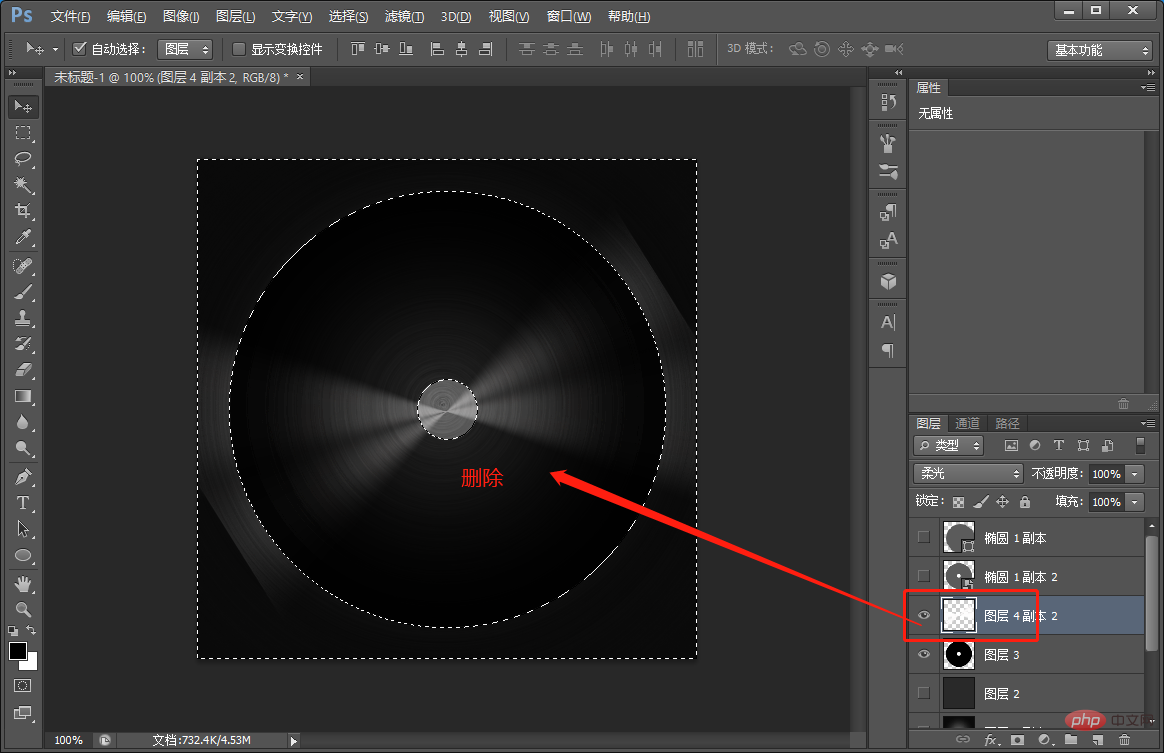
#12. Make a sticker and place it in the center of the record, and use the Ellipse Tool to draw a circle.
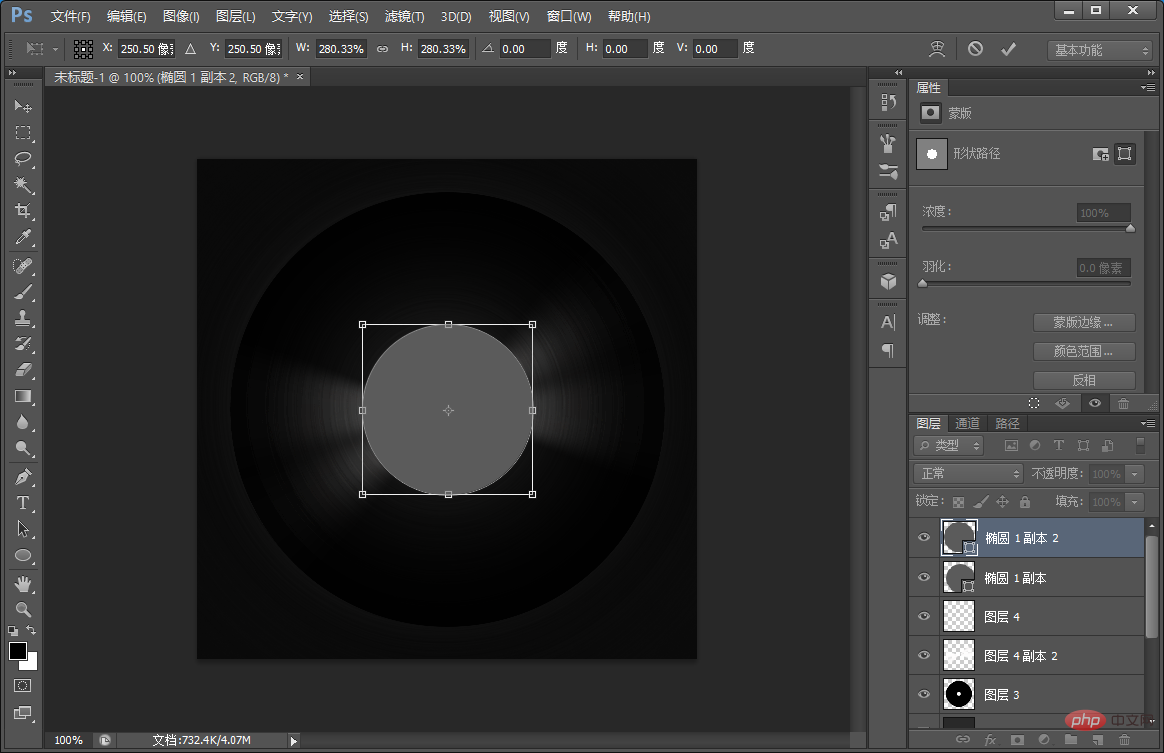
#13. Place the graphic and create a clipping mask. You can design any sticker you like. Set the layer blending mode to "Overlay" for the final effect.
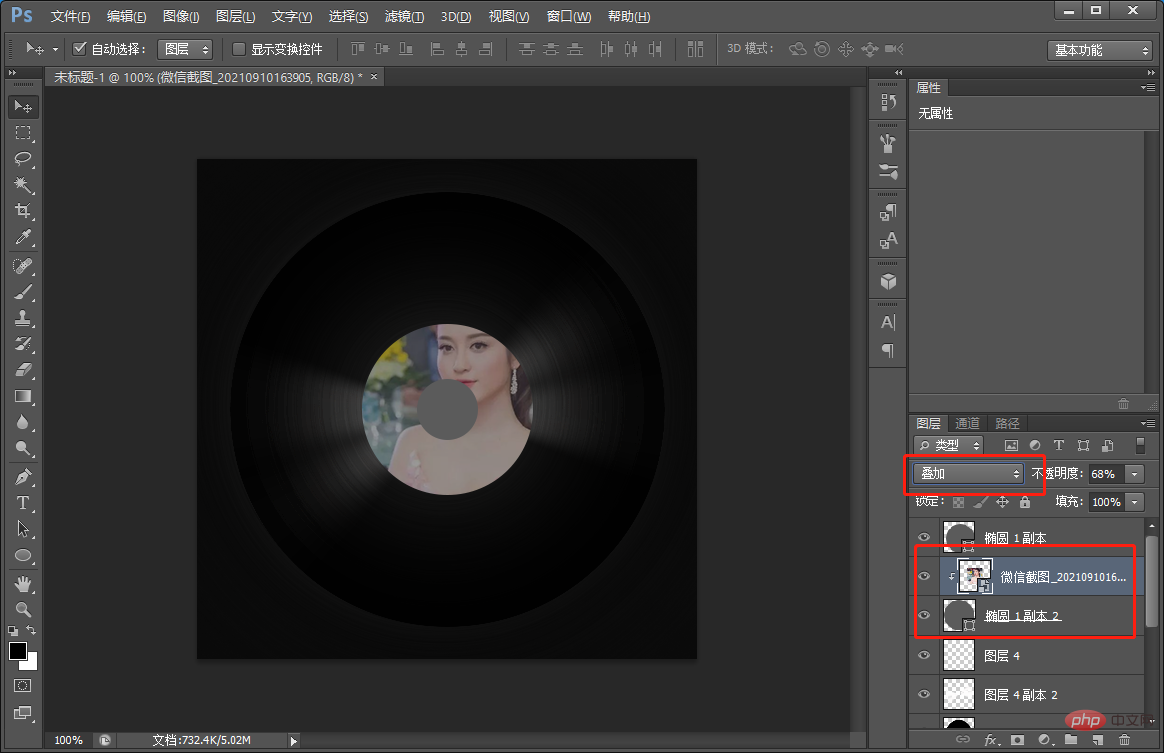
Recommended learning: PS video tutorial
The above is the detailed content of Teach you step by step how to use PS to create vinyl record effects (share). For more information, please follow other related articles on the PHP Chinese website!

Hot AI Tools

Undresser.AI Undress
AI-powered app for creating realistic nude photos

AI Clothes Remover
Online AI tool for removing clothes from photos.

Undress AI Tool
Undress images for free

Clothoff.io
AI clothes remover

AI Hentai Generator
Generate AI Hentai for free.

Hot Article

Hot Tools

Notepad++7.3.1
Easy-to-use and free code editor

SublimeText3 Chinese version
Chinese version, very easy to use

Zend Studio 13.0.1
Powerful PHP integrated development environment

Dreamweaver CS6
Visual web development tools

SublimeText3 Mac version
God-level code editing software (SublimeText3)

Hot Topics
 1378
1378
 52
52
 ps serial number cs5 permanently free 2020
Jul 13, 2023 am 10:06 AM
ps serial number cs5 permanently free 2020
Jul 13, 2023 am 10:06 AM
PS serial numbers cs5 permanent free 2020 include: 1. 1330-1384-7388-4265-2355-8589 (Chinese); 2. 1330-1409-7892-5799-0412-7680 (Chinese); 3. 1330-1616-1993 -8375-9492-6951 (Chinese); 4. 1330-1971-2669-5043-0398-7801 (Chinese), etc.
 What to do if ps installation cannot write registry value error 160
Mar 22, 2023 pm 02:33 PM
What to do if ps installation cannot write registry value error 160
Mar 22, 2023 pm 02:33 PM
Solution to error 160 when ps installation cannot write registry value: 1. Check whether there is 2345 software on the computer, and if so, uninstall the software; 2. Press "Win+R" and enter "Regedit" to open the system registry, and then Find "Photoshop.exe" and delete the Photoshop item.
 How to delete selected area in ps
Aug 07, 2023 pm 01:46 PM
How to delete selected area in ps
Aug 07, 2023 pm 01:46 PM
Steps to delete the selected area in PS: 1. Open the picture you want to edit; 2. Use the appropriate tool to create a selection; 3. You can use a variety of methods to delete the content in the selection, use the "Delete" key, use the "Healing Brush Tool" , use "Content-Aware Fill", use the "Stamp Tool", etc.; 4. Use tools to repair any obvious traces or defects to make the picture look more natural; 5. After completing editing, click "File" > in the menu bar "Save" to save the editing results.
 What should I do if the PS interface font is too small?
Dec 01, 2022 am 11:31 AM
What should I do if the PS interface font is too small?
Dec 01, 2022 am 11:31 AM
How to fix the PS interface font that is too small: 1. Open PS, click the "Edit" button on the top menu bar of PS to expand the editing menu; 2. Click the "Preferences" button in the expanded editing menu, and then click "Interface. .." button; 3. In the interface settings, set the user interface font size to "Large", set the UI scaling to "200%" and save the settings, then restart PS to take effect.
 Introduction to the process of extracting line drawings in PS
Apr 01, 2024 pm 12:51 PM
Introduction to the process of extracting line drawings in PS
Apr 01, 2024 pm 12:51 PM
1. Open the software and import a piece of material, as shown in the picture below. 2. Then ctrl+shift+u to remove color. 3. Then press ctrl+J to copy the layer. 4. Then reverse ctrl+I, and then set the layer blending mode to Color Dodge. 5. Click Filter--Others--Minimum. 6. In the pop-up dialog box, set the radius to 2 and click OK. 7. Finally, you can see the line draft extracted.
 How to automate tasks using PowerShell
Feb 20, 2024 pm 01:51 PM
How to automate tasks using PowerShell
Feb 20, 2024 pm 01:51 PM
If you are an IT administrator or technology expert, you must be aware of the importance of automation. Especially for Windows users, Microsoft PowerShell is one of the best automation tools. Microsoft offers a variety of tools for your automation needs, without the need to install third-party applications. This guide will detail how to leverage PowerShell to automate tasks. What is a PowerShell script? If you have experience using PowerShell, you may have used commands to configure your operating system. A script is a collection of these commands in a .ps1 file. .ps1 files contain scripts executed by PowerShell, such as basic Get-Help
 Complete list of ps shortcut keys
Mar 11, 2024 pm 04:31 PM
Complete list of ps shortcut keys
Mar 11, 2024 pm 04:31 PM
1. Ctrl + N: Create a new document. 2. Ctrl + O: Open a file. 3. Ctrl + S: Save the current file. 4. Ctrl + Shift + S: Save as. 5. Ctrl + W: Close the current document. 6. Ctrl + Q: Exit Photoshop. 7. Ctrl + Z: Undo. 8. Ctrl + Y: Redo. 9. Ctrl + X: Cut the selected content. 10. Ctrl + C: Copy the selected content.
 What is the ps curve shortcut key?
Aug 22, 2023 am 10:44 AM
What is the ps curve shortcut key?
Aug 22, 2023 am 10:44 AM
The ps curve shortcut key is Ctrl+M. Other curve shortcut keys: 1. Convert to point control curve, Alt+Shift+Ctrl+T; 2. Automatically align the curve, Alt+Shift+Ctrl+O; 3. Restore the default curve, Ctrl+Alt+Shift+R; 4. Copy the curve, Ctrl+Alt+Shift+C; 5. Paste the curve, Ctrl+Alt+Shift+V; 6. Adjust the curve slope, Shift+up and down arrows; 7. Adjust the curve brightness, Shift+left and right arrows



