Class library manager composer installs and configures laravel
When doing projects using the laravel framework, sometimes my mind goes blank and I don’t know how to start, or I encounter many small problems when installing laravel and I don’t know how to solve them. Below I have compiled the notes during the installation process. Hope this can provide support for developers who encounter problems.
1. Download and installation of composer
composerDownload
English website: https://getcomposer.org/
Chinese image: http://www.phpcomposer.com/
1. Tutorial on installing composer under windows:
Chinese image
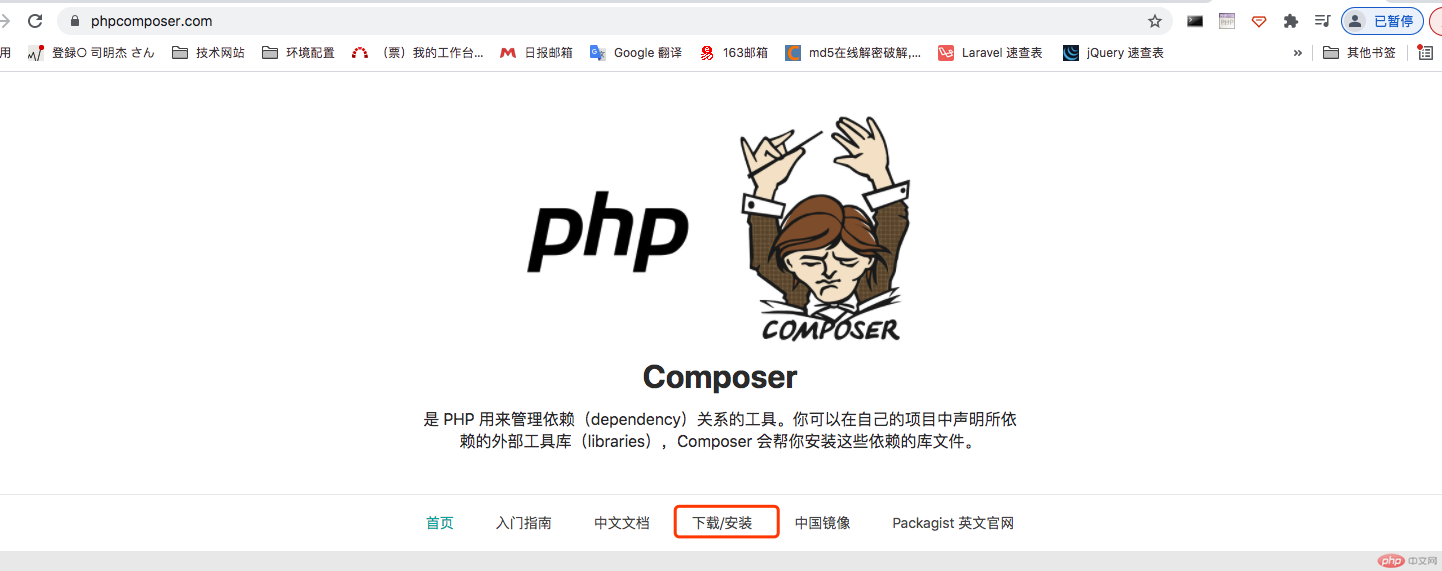
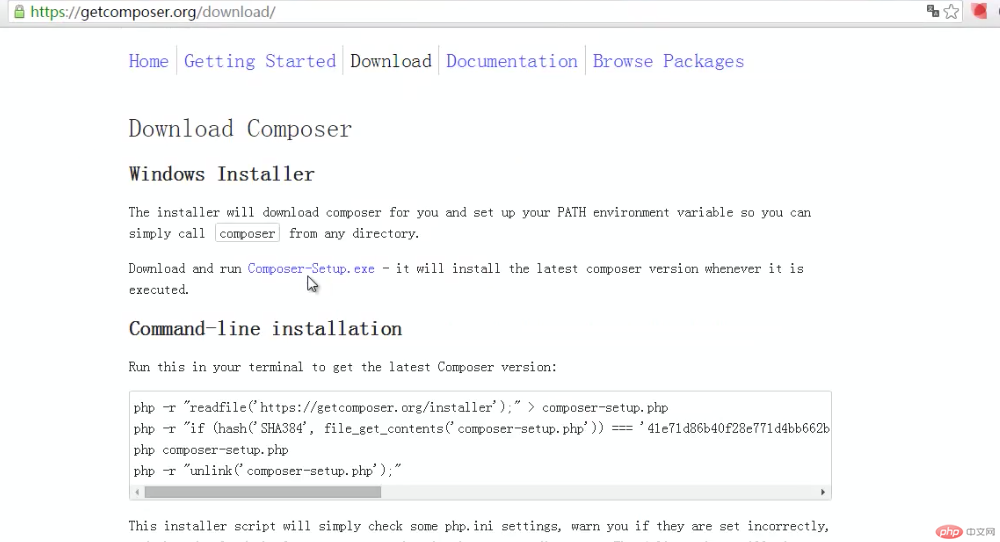
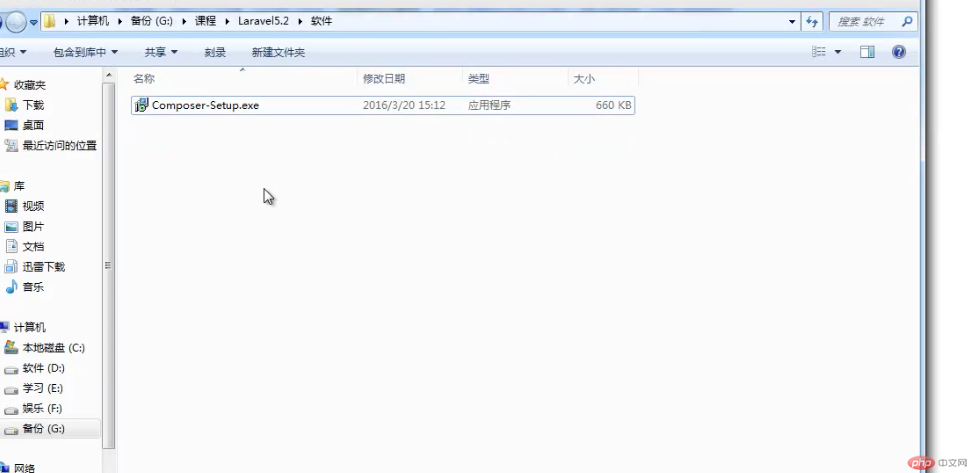
No need to modify this configuration
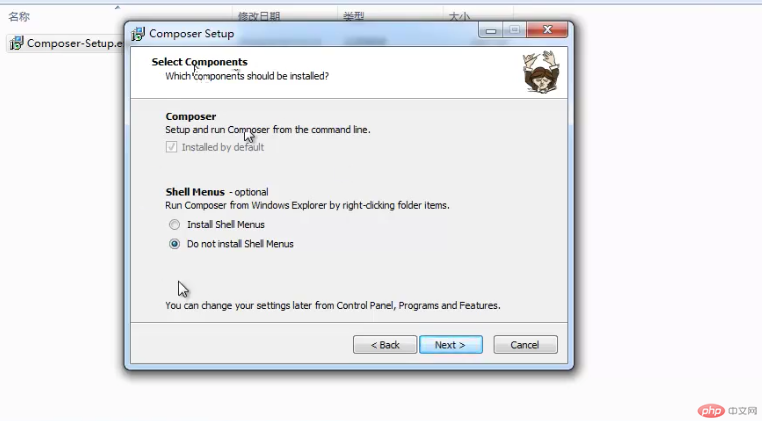
You need to pay attention here before installing this composer A PHP environment is required
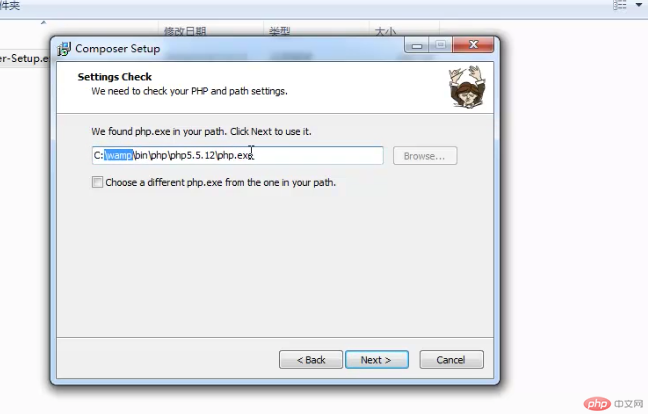
#The above step can be directly installed. After completion, use the composer -v of the cmd command to detect it.
2. Tutorial on installing composer under mac system:
Download Composer directly in command line mode under mac
Use curl command to download:
curl -sS https://getcomposer.org/installer | php
Or if curl is not installed, you can also use the php command to download:
php -r "readfile('https://getcomposer.org/installer');" | php
Manually download Composer
Address: https://getcomposer.org/composer.phar
After you download composer.phar, you can place it in the directory, but every time you create a new directory, you must make a copy to the new directory, which is more troublesome. So the best way is to put it in usr/local/bin and make it a global command.
sudo mv composer.phar /usr/local/bin/composer
This way you can use the composer command directly in the terminal
2. Laravel installation
composer installs Laravel
1. Download and install directly (need to bypass the wall)
Create a Laravel project named laravel
composer create-project laravel/laravel --prefer-dist
Create a Laravel project named blog
composer create-project laravel/laravel blog -prefer-dist
2. Use the composer image to install (do not circumvent the wall)
Use the Composer image to install the latest version of Laravel
There are two ways to enable the mirror service:
System global configuration: add the configuration information to composer's global configuration file config.json,
Individual project configuration: add the configuration information to a certain In the composer.json file of each project
Example 1: Modify the global configuration file of composer (recommended method)
Open the command line window (windows users) or console (Linux. Mac users) And execute the following command:
composer config -g repo.packagist composer https://packagist.phpcomposer. com
After the execution of the above command is completed, you can execute the following command again without going over the wall.
Create a Laravel project named laravel
composer create-project laravel/laravel --prefer-dist
Create a Laravel project named blog
composer create-project laravel/laravel blog -prefer-dist
Example 2: Modify the composer.json configuration file of the current project:
Open the command line window (windows users) or console (Linux, Mac users ), enter the root directory of your project (that is, all directories of the composer.json file), and execute the following command:
composer config repo.packagist composer nttps://packagist. phpcoeposer. com
Step 1: Because it is executed under the current project, create a project file first Folder test
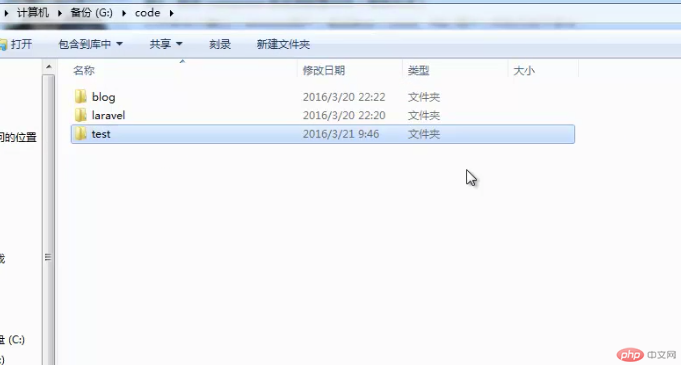
The second step is to modify the composer file of the current project, so there must be a composer.json file first, so manually simulate a text file without any settings. , just name it composer.json.
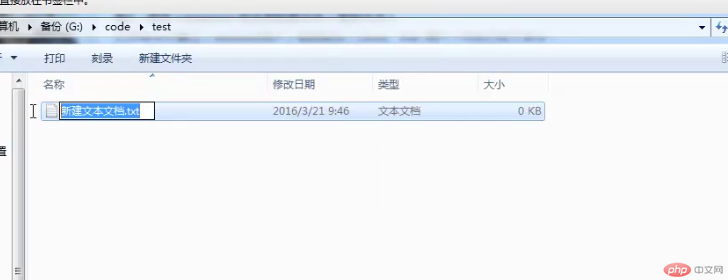
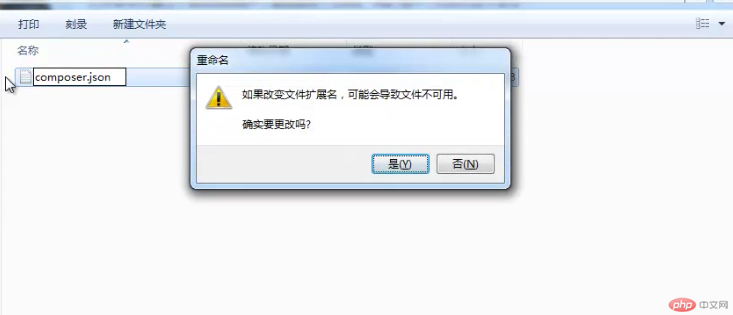 As prompted above, click "Yes"
As prompted above, click "Yes"
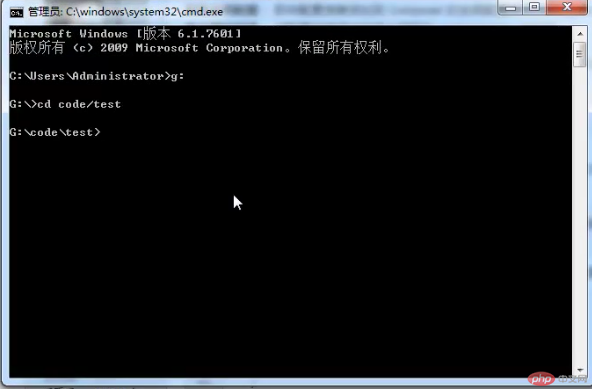
Then execute the following command:
composer config repo.packagist composer nttps://packagist. phpcoeposer. com
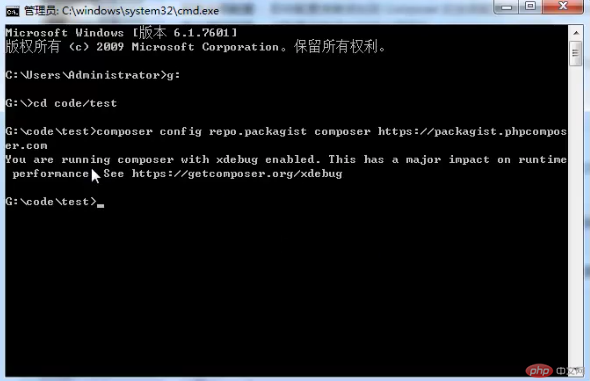
Take a look at the composer.json file. This is a file with some extra content.
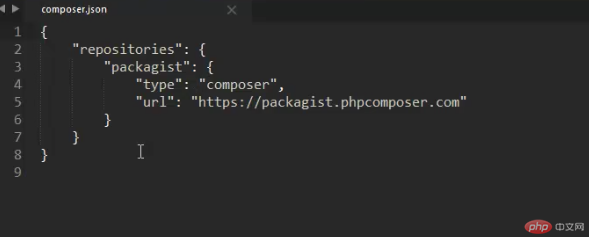
Then you can use the following command without going over the wall. .
Create a Laravel project named laravel
composer create-project laravel/laravel --prefer-dist
Create a Laravel project named blog
composer create-project laravel/laravel blog -prefer-dist
The above command will be in the composer.json file in the current project The configuration information of the mirror is automatically added at the end (you can also add it manually): The content in the
composer.json file (as shown in the screenshot above) means that the installation of laravel is specified as the Chinese website URL.
The above steps have been installed successfully by me. Just follow the steps above to install them step by step. If you don’t understand anything, please leave a message. Thank you for your support. Hope this helps everyone.
The above is the detailed content of Class library manager composer installs and configures laravel. For more information, please follow other related articles on the PHP Chinese website!

Hot AI Tools

Undresser.AI Undress
AI-powered app for creating realistic nude photos

AI Clothes Remover
Online AI tool for removing clothes from photos.

Undress AI Tool
Undress images for free

Clothoff.io
AI clothes remover

AI Hentai Generator
Generate AI Hentai for free.

Hot Article

Hot Tools

Notepad++7.3.1
Easy-to-use and free code editor

SublimeText3 Chinese version
Chinese version, very easy to use

Zend Studio 13.0.1
Powerful PHP integrated development environment

Dreamweaver CS6
Visual web development tools

SublimeText3 Mac version
God-level code editing software (SublimeText3)

Hot Topics
 1378
1378
 52
52
 Composer's advanced features: aliases, scripts, and conflict resolution
Jun 03, 2024 pm 12:37 PM
Composer's advanced features: aliases, scripts, and conflict resolution
Jun 03, 2024 pm 12:37 PM
Composer provides advanced features, including: 1. Aliases: define convenient names for packages for repeated reference; 2. Scripts: execute custom commands when installing/updating packages, used to create database tables or compile resources; 3. Conflict resolution: use priorities Rules, satisfaction constraints, and package aliases resolve the different requirements of multiple packages for the same dependency version to avoid installation conflicts.
 Agile development and operation of PHP microservice containerization
May 08, 2024 pm 02:21 PM
Agile development and operation of PHP microservice containerization
May 08, 2024 pm 02:21 PM
Answer: PHP microservices are deployed with HelmCharts for agile development and containerized with DockerContainer for isolation and scalability. Detailed description: Use HelmCharts to automatically deploy PHP microservices to achieve agile development. Docker images allow for rapid iteration and version control of microservices. The DockerContainer standard isolates microservices, and Kubernetes manages the availability and scalability of the containers. Use Prometheus and Grafana to monitor microservice performance and health, and create alarms and automatic repair mechanisms.
 What are the common ways to convert arrays to objects in PHP?
Apr 28, 2024 pm 10:54 PM
What are the common ways to convert arrays to objects in PHP?
Apr 28, 2024 pm 10:54 PM
How to convert PHP array to object: use stdClass class, use json_decode() function, use third-party library (such as ArrayObject class, Hydrator library)
 PHP code version control and collaboration
May 07, 2024 am 08:54 AM
PHP code version control and collaboration
May 07, 2024 am 08:54 AM
PHP code version control: There are two version control systems (VCS) commonly used in PHP development: Git: distributed VCS, where developers store copies of the code base locally to facilitate collaboration and offline work. Subversion: Centralized VCS, a unique copy of the code base is stored on a central server, providing more control. VCS helps teams track changes, collaborate and roll back to earlier versions.
 The role of PHP CI/CD in DevOps projects
May 08, 2024 pm 09:09 PM
The role of PHP CI/CD in DevOps projects
May 08, 2024 pm 09:09 PM
PHPCI/CD is a key practice in DevOps projects that automates the build, test, and deployment processes to improve development efficiency and software quality. A typical PHPCI/CD pipeline consists of the following stages: 1) Continuous Integration: Whenever the code changes, the code is automatically built and tested. 2) Continuous deployment: Speed up delivery by automatically deploying tested and integrated code to the production environment. By implementing the PHPCI/CD pipeline, you can increase development efficiency, improve software quality, shorten time to market, and improve reliability.
 Visualization technology of PHP data structure
May 07, 2024 pm 06:06 PM
Visualization technology of PHP data structure
May 07, 2024 pm 06:06 PM
There are three main technologies for visualizing data structures in PHP: Graphviz: an open source tool that can create graphical representations such as charts, directed acyclic graphs, and decision trees. D3.js: JavaScript library for creating interactive, data-driven visualizations, generating HTML and data from PHP, and then visualizing it on the client side using D3.js. ASCIIFlow: A library for creating textual representation of data flow diagrams, suitable for visualization of processes and algorithms.
 How to use PHP CI/CD to iterate quickly?
May 08, 2024 pm 10:15 PM
How to use PHP CI/CD to iterate quickly?
May 08, 2024 pm 10:15 PM
Answer: Use PHPCI/CD to achieve rapid iteration, including setting up CI/CD pipelines, automated testing and deployment processes. Set up a CI/CD pipeline: Select a CI/CD tool, configure the code repository, and define the build pipeline. Automated testing: Write unit and integration tests and use testing frameworks to simplify testing. Practical case: Using TravisCI: install TravisCI, define the pipeline, enable the pipeline, and view the results. Implement continuous delivery: select deployment tools, define deployment pipelines, and automate deployment. Benefits: Improve development efficiency, reduce errors, and shorten delivery time.
 How to use Redis cache in PHP array pagination?
May 01, 2024 am 10:48 AM
How to use Redis cache in PHP array pagination?
May 01, 2024 am 10:48 AM
Using Redis cache can greatly optimize the performance of PHP array paging. This can be achieved through the following steps: Install the Redis client. Connect to the Redis server. Create cache data and store each page of data into a Redis hash with the key "page:{page_number}". Get data from cache and avoid expensive operations on large arrays.




