 Web Front-end
Web Front-end
 JS Tutorial
JS Tutorial
 Teach you how to use HTML/CSS and Three.js to create a fire-breathing dragon game (code sharing)
Teach you how to use HTML/CSS and Three.js to create a fire-breathing dragon game (code sharing)
Teach you how to use HTML/CSS and Three.js to create a fire-breathing dragon game (code sharing)
In the previous article "Teach you to use HTML, CSS and JS to create a responsive and filterable game (with code)", I introduced you how to use JS to create a responsive and filterable game. game. The following article will introduce to you how to use Three.js's fire-breathing dragon game. Let's take a look.
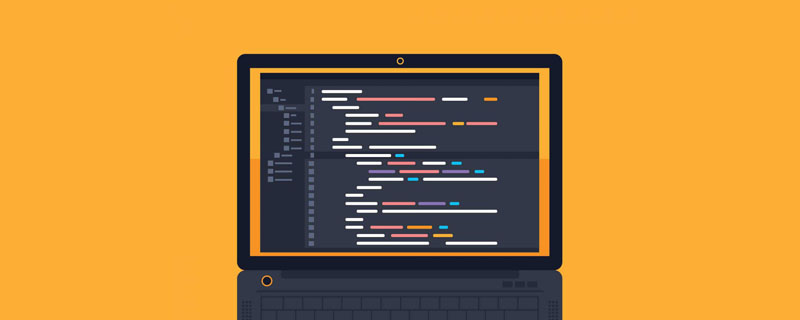
Charizard Mini Game
Live Demonstration
If you want to know how this Charizard Mini Game works, Then you can try the demo below. Here, I provide the required source code so that you can copy the code and use it in your own study (departure), work (fishing).
Demo address: http://haiyong.site/penhuolong (open with browser)
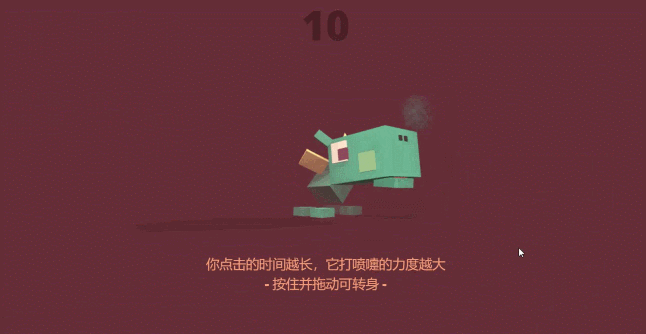
Just like you As you can see in the image above, here I've made a simple Charizard mini-game using HTML, CSS, and JavaScript.
HTML code
<body>
<div id="world"></div>
<div id="instructions">
<span class="lightInstructions">你点击的时间越长,它打喷嚏的力度越大</span><br />
<span class="lightInstructions">- 按住并拖动可转身 -</span></div>
<div id="credits">
<p>Prints on <a class="society6" href="https://juejin.cn/user/2040341402229751" target="blank">haiyong</a>
| <a href="http://haiyong.site/game" target="blank">Game</a>
| <a href="http://haiyong.site" target="blank">haiyong.site</a>
</p>
</div>
<div id="power">00</div>
</body>CSS code
Set the style of the overall div, world
#world {
background: #652e37;
position: absolute;
width: 100%;
height: 100%;
overflow: hidden;
}Set display text:
The longer you click, the harder it sneeze
Hold and drag to turn around-
#instructions {
position: absolute;
width: 100%;
top: 50%;
margin: auto;
margin-top: 120px;
font-family: "Open Sans", sans-serif;
color: #fdde8c;
font-size: 0.8em;
text-transform: uppercase;
text-align: center;
line-height: 1.5;
user-select: none;
}
.lightInstructions {
color: #f89a78;
font-size: 1.6em;
}In order to make it adapt to the small screen, the font will not be so small, and the elements will be laid out separately in the small screen, I set a media query here.
@media screen and (max-width:600px) {
#instructions {
top: 50%;
}
.lightInstructions {
font-size: 1.5em;
}
}
@media screen and (max-width:470px) {
#instructions {
top: 60%;
}
.lightInstructions {
font-size: 1.3em;
}
}JS code
First establish a basic scene. There are three elements in Three.js: scene, camera and renderer. Only the combination of the above three can render visible content. Of course, you need to download the Three.js file before this. Just search Three.js on Baidu and go to the official website to download it. After the download is complete, create a new html file and introduce Three.js. Here I quote directly from others.
<script src="https://cdnjs.cloudflare.com/ajax/libs/three.js/r70/three.min.js"></script>
Initialize THREE JS, screen and mouse events
function init() {
powerField = document.getElementById("power");
scene = new THREE.Scene();
scene.fog = new THREE.Fog(0x652e37, 350, 500);
HEIGHT = window.innerHeight;
WIDTH = window.innerWidth;
aspectRatio = WIDTH / HEIGHT;
fieldOfView = 60;
nearPlane = 1;
farPlane = 2000;
camera = new THREE.PerspectiveCamera(
fieldOfView,
aspectRatio,
nearPlane,
farPlane
);
camera.position.x = -300;
camera.position.z = 300;
camera.position.y = 100;
camera.lookAt(new THREE.Vector3(0, 0, 0));
renderer = new THREE.WebGLRenderer({
alpha: true,
antialias: true
});
renderer.setPixelRatio(window.devicePixelRatio);
renderer.setSize(WIDTH, HEIGHT);
renderer.shadowMapEnabled = true;
container = document.getElementById("world");
container.appendChild(renderer.domElement);
windowHalfX = WIDTH / 2;
windowHalfY = HEIGHT / 2;
window.addEventListener("resize", onWindowResize, false);
document.addEventListener("mouseup", handleMouseUp, false);
document.addEventListener("touchend", handleTouchEnd, false);
//*
controls = new THREE.OrbitControls(camera, renderer.domElement);
controls.minPolarAngle = -Math.PI / 2;
controls.maxPolarAngle = Math.PI / 2;
controls.noZoom = true;
controls.noPan = true;
//*/
}The JS code is too long, so I won’t show it one by one here. I will put the complete code on GitHub, or you can directly download it on my website Haiyong can go to F12 and then CV
Recommended learning: HTML/CSS video tutorial, JS video tutorial
The above is the detailed content of Teach you how to use HTML/CSS and Three.js to create a fire-breathing dragon game (code sharing). For more information, please follow other related articles on the PHP Chinese website!

Hot AI Tools

Undresser.AI Undress
AI-powered app for creating realistic nude photos

AI Clothes Remover
Online AI tool for removing clothes from photos.

Undress AI Tool
Undress images for free

Clothoff.io
AI clothes remover

AI Hentai Generator
Generate AI Hentai for free.

Hot Article

Hot Tools

Notepad++7.3.1
Easy-to-use and free code editor

SublimeText3 Chinese version
Chinese version, very easy to use

Zend Studio 13.0.1
Powerful PHP integrated development environment

Dreamweaver CS6
Visual web development tools

SublimeText3 Mac version
God-level code editing software (SublimeText3)

Hot Topics
 1377
1377
 52
52
 How to insert pictures on bootstrap
Apr 07, 2025 pm 03:30 PM
How to insert pictures on bootstrap
Apr 07, 2025 pm 03:30 PM
There are several ways to insert images in Bootstrap: insert images directly, using the HTML img tag. With the Bootstrap image component, you can provide responsive images and more styles. Set the image size, use the img-fluid class to make the image adaptable. Set the border, using the img-bordered class. Set the rounded corners and use the img-rounded class. Set the shadow, use the shadow class. Resize and position the image, using CSS style. Using the background image, use the background-image CSS property.
 How to set up the framework for bootstrap
Apr 07, 2025 pm 03:27 PM
How to set up the framework for bootstrap
Apr 07, 2025 pm 03:27 PM
To set up the Bootstrap framework, you need to follow these steps: 1. Reference the Bootstrap file via CDN; 2. Download and host the file on your own server; 3. Include the Bootstrap file in HTML; 4. Compile Sass/Less as needed; 5. Import a custom file (optional). Once setup is complete, you can use Bootstrap's grid systems, components, and styles to create responsive websites and applications.
 How to use bootstrap button
Apr 07, 2025 pm 03:09 PM
How to use bootstrap button
Apr 07, 2025 pm 03:09 PM
How to use the Bootstrap button? Introduce Bootstrap CSS to create button elements and add Bootstrap button class to add button text
 How to write split lines on bootstrap
Apr 07, 2025 pm 03:12 PM
How to write split lines on bootstrap
Apr 07, 2025 pm 03:12 PM
There are two ways to create a Bootstrap split line: using the tag, which creates a horizontal split line. Use the CSS border property to create custom style split lines.
 How to resize bootstrap
Apr 07, 2025 pm 03:18 PM
How to resize bootstrap
Apr 07, 2025 pm 03:18 PM
To adjust the size of elements in Bootstrap, you can use the dimension class, which includes: adjusting width: .col-, .w-, .mw-adjust height: .h-, .min-h-, .max-h-
 How to view the date of bootstrap
Apr 07, 2025 pm 03:03 PM
How to view the date of bootstrap
Apr 07, 2025 pm 03:03 PM
Answer: You can use the date picker component of Bootstrap to view dates in the page. Steps: Introduce the Bootstrap framework. Create a date selector input box in HTML. Bootstrap will automatically add styles to the selector. Use JavaScript to get the selected date.
 The Roles of HTML, CSS, and JavaScript: Core Responsibilities
Apr 08, 2025 pm 07:05 PM
The Roles of HTML, CSS, and JavaScript: Core Responsibilities
Apr 08, 2025 pm 07:05 PM
HTML defines the web structure, CSS is responsible for style and layout, and JavaScript gives dynamic interaction. The three perform their duties in web development and jointly build a colorful website.
 How to use bootstrap in vue
Apr 07, 2025 pm 11:33 PM
How to use bootstrap in vue
Apr 07, 2025 pm 11:33 PM
Using Bootstrap in Vue.js is divided into five steps: Install Bootstrap. Import Bootstrap in main.js. Use the Bootstrap component directly in the template. Optional: Custom style. Optional: Use plug-ins.



