 Web Front-end
Web Front-end
 JS Tutorial
JS Tutorial
 Teach you how to use HTML, CSS and JS to make a random password generator (share)
Teach you how to use HTML, CSS and JS to make a random password generator (share)
Teach you how to use HTML, CSS and JS to make a random password generator (share)
In the previous article "Basic: How to use JS to make a cool black analog clock (with code)", I introduced you how to use JS to make an analog clock. The following article will introduce to you how to use HTML, CSS and JS to make a random password generator. Let’s take a look.
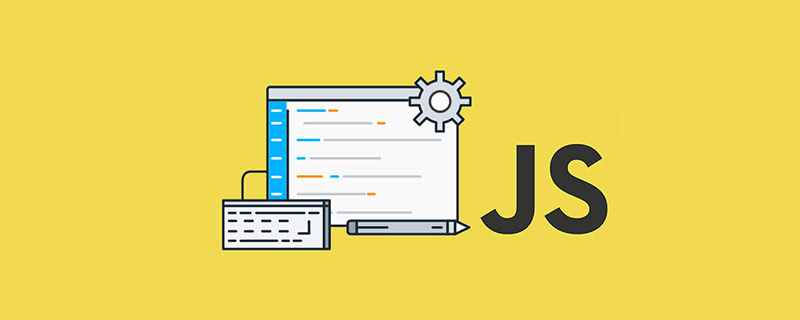
Random password generator made using HTML, CSS and JavaScript
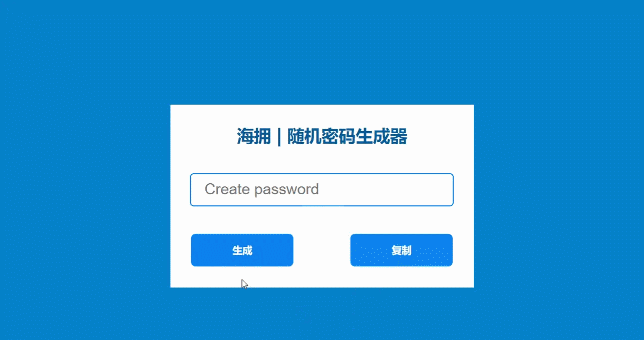
Write the # in front
##Random Password Generator is a simpleJavaScript application that automatically generates passwords. This type of application uses a variety of numbers, symbols, letters, etc. to create more complex and more secure passwords.
HTML, CSS, and JavaScript code. I'm not using any JQuery plugins or JavaScript libraries here.
JavaScript's Math.floor and Math.random methods to create it. I added numbers, different symbols and letters to this password. Here we are using a different type of loop, creating a different password each time.
Here is a live demo to help you understand how it (JavaScript Password Generator) works: http://haiyong.site/random-password-generatorYou can copy and use these source codes in your project. If you are a beginner then you must follow the tutorial below to see how I made it. How to build a random password generatorFirst, you create a
HTML file (index.html) and a CSS file ( index.css). I didn't create any JavaScript file (index.js) separately here. However, you can create separate JavaScript files if needed.
HTML and CSS code. Here I used the background color #0581ca. You can use any other background color if needed. I used white as the background color of the box. In this case we are not specifying a specific height or size of the box, it will depend on the amount of content.
<div class="box"> </div>
* {
margin: 0;
padding: 0;
user-select: none;
box-sizing: border-box;
}
body {
background-color: #0581ca;
justify-content: center;
align-items: center;
display: flex;
min-height: 100vh;
}
.box{
background-color: white;
padding-top: 30px;
padding: 30px;
}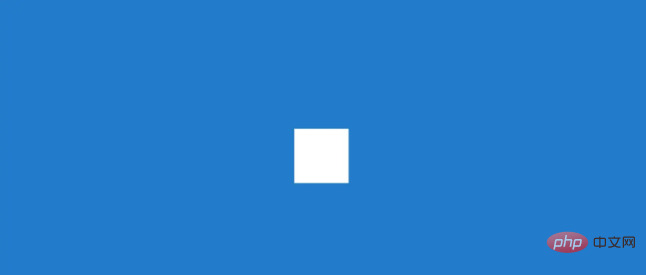
Now we will add a title to the box. To do this, I used the following
HTML and CSS code. I have used the font size 26px for this title and the color #015a96. Use text-align: center to center the text in the box.
<h2 id="海拥-nbsp-nbsp-随机密码生成器">海拥 | 随机密码生成器</h2>
.box h2{
margin-bottom: 40px;
text-align: center;
font-size: 26px;
color: #015a96;
font-family: sans-serif;
}
I made a small display using input that will see where a different password is generated each time. I used this
input with a height of 50px and a width of 400px. Used border-radius: 6px to make it slightly rounder. Border used: border: 2px solid rgb (13, 152, 245)Make it brighter.
<input type="text" name="" placeholder="创建密码" id="password" readonly>
input {
padding: 20px;
user-select: none;
height: 50px;
width: 400px;
border-radius: 6px;
border: none;
border: 2px solid rgb(13, 152, 245);
outline: none;
font-size: 22px;
}
input::placeholder{
font-size: 23px;
}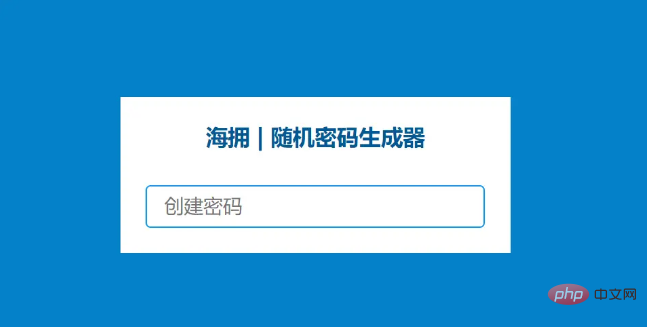
50px and the width to 150px. The background color blue and the text color white are used. I use margin-left: 85px to create the distance between the two buttons.
<table> <th><div id="button" class="btn1"onclick="genPassword()">生成</div></th> <th><a id="button" class="btn2" onclick="copyPassword()">复制</a></th> </table>
#button {
font-family: sans-serif;
font-size: 15px;
margin-top: 40px;
border: 2px solid rgb(20, 139, 250);
width: 155px;
height: 50px;
text-align: center;
background-color: #0c81ee;
display: flex;
color: rgb(255, 255, 255);
justify-content: center;
align-items: center;
cursor: pointer;
border-radius: 7px;
}
.btn2{
margin-left: 85px;
}
#button:hover {
color: white;
background-color: black;
}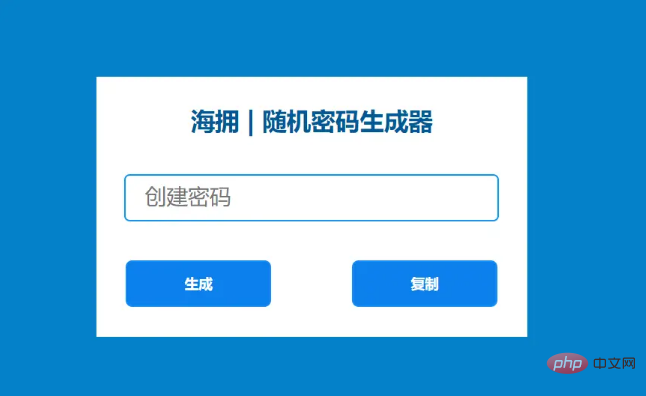
第 5 步:使用 JavaScript 代码激活密码生成器
到目前为止,我们只设计了它的外观样式,接下来我们将在JavaScript的帮助下使其动起来。首先我设置了一个密码变量(input id)。现在我们将使用函数genPassword使这个系统功能。
JavaScript
var password=document.getElementById("password");在 varchars 中,我添加了不同的数字、数字、符号等。这些相互关联的符号和数字将创建随机密码。
我已经使用var passwordLength确定了密码的数量。在这里,我使用了 12,它每次都会创建一个包含13 (12 + 1) 个字符的密码。您可以根据需要变换数值
JavaScript
function genPassword() {
var chars = "0123456789abcdefghijklmnopqrstuvwxyz!@#$%^&*()ABCDEFGHIJKLMNOPQRSTUVWXYZ";
var passwordLength = 12;
var password = "";这里的Math.random()方法将帮助创建一个随机密码。
JavaScript
for (var i = 0; i <= passwordLength; i++) {
var randomNumber = Math.floor(Math.random() * chars.length);
password += chars.substring(randomNumber, randomNumber +1);
}最后,我会在输入框中显示这个密码。我使用了输入的 ID 密码并设置了该 ID 的常量。现在我通过该常量在输入框中显示上述条件。
JavaScript
document.getElementById("password").value = password;现在我将使设计中的复制按钮生效。正如您之前看到的,有一个选项可以单击将复制所有密码。此复制按钮直接连接到该输入。输入框中输入的任何内容都将在该复制按钮的帮助下进行复制。
同样,现在我们已经确定了输入框的ID变量。然后我使用document.execCommand激活按钮。
JavaScript
function copyPassword() {
var copyText = document.getElementById("password");
copyText.select();
copyText.setSelectionRange(0, 999);
document.execCommand("copy");
}到此就大功告成了,你所需要做的就是复制粘贴就可以
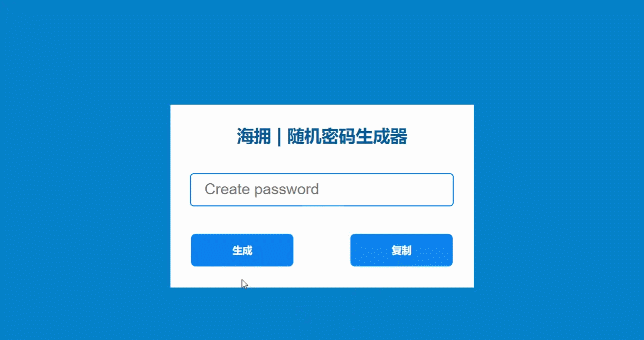
最终完整的 JavaScript 代码:
var password=document.getElementById("password");
function genPassword() {
var chars = "0123456789abcdefghijklmnopqrstuvwxyz!@#$%^&*()ABCDEFGHIJKLMNOPQRSTUVWXYZ";
var passwordLength = 12;
var password = "";
for (var i = 0; i <= passwordLength; i++) {
var randomNumber = Math.floor(Math.random() * chars.length);
password += chars.substring(randomNumber, randomNumber +1);
}
document.getElementById("password").value = password;
}
function copyPassword() {
var copyText = document.getElementById("password");
copyText.select();
copyText.setSelectionRange(0, 999);
document.execCommand("copy");
}推荐学习:HTML/CSS视频教程、JS视频教程
The above is the detailed content of Teach you how to use HTML, CSS and JS to make a random password generator (share). For more information, please follow other related articles on the PHP Chinese website!

Hot AI Tools

Undresser.AI Undress
AI-powered app for creating realistic nude photos

AI Clothes Remover
Online AI tool for removing clothes from photos.

Undress AI Tool
Undress images for free

Clothoff.io
AI clothes remover

AI Hentai Generator
Generate AI Hentai for free.

Hot Article

Hot Tools

Notepad++7.3.1
Easy-to-use and free code editor

SublimeText3 Chinese version
Chinese version, very easy to use

Zend Studio 13.0.1
Powerful PHP integrated development environment

Dreamweaver CS6
Visual web development tools

SublimeText3 Mac version
God-level code editing software (SublimeText3)

Hot Topics
 1377
1377
 52
52
 How to use bootstrap button
Apr 07, 2025 pm 03:09 PM
How to use bootstrap button
Apr 07, 2025 pm 03:09 PM
How to use the Bootstrap button? Introduce Bootstrap CSS to create button elements and add Bootstrap button class to add button text
 How to resize bootstrap
Apr 07, 2025 pm 03:18 PM
How to resize bootstrap
Apr 07, 2025 pm 03:18 PM
To adjust the size of elements in Bootstrap, you can use the dimension class, which includes: adjusting width: .col-, .w-, .mw-adjust height: .h-, .min-h-, .max-h-
 How to insert pictures on bootstrap
Apr 07, 2025 pm 03:30 PM
How to insert pictures on bootstrap
Apr 07, 2025 pm 03:30 PM
There are several ways to insert images in Bootstrap: insert images directly, using the HTML img tag. With the Bootstrap image component, you can provide responsive images and more styles. Set the image size, use the img-fluid class to make the image adaptable. Set the border, using the img-bordered class. Set the rounded corners and use the img-rounded class. Set the shadow, use the shadow class. Resize and position the image, using CSS style. Using the background image, use the background-image CSS property.
 How to write split lines on bootstrap
Apr 07, 2025 pm 03:12 PM
How to write split lines on bootstrap
Apr 07, 2025 pm 03:12 PM
There are two ways to create a Bootstrap split line: using the tag, which creates a horizontal split line. Use the CSS border property to create custom style split lines.
 How to view the date of bootstrap
Apr 07, 2025 pm 03:03 PM
How to view the date of bootstrap
Apr 07, 2025 pm 03:03 PM
Answer: You can use the date picker component of Bootstrap to view dates in the page. Steps: Introduce the Bootstrap framework. Create a date selector input box in HTML. Bootstrap will automatically add styles to the selector. Use JavaScript to get the selected date.
 How to set up the framework for bootstrap
Apr 07, 2025 pm 03:27 PM
How to set up the framework for bootstrap
Apr 07, 2025 pm 03:27 PM
To set up the Bootstrap framework, you need to follow these steps: 1. Reference the Bootstrap file via CDN; 2. Download and host the file on your own server; 3. Include the Bootstrap file in HTML; 4. Compile Sass/Less as needed; 5. Import a custom file (optional). Once setup is complete, you can use Bootstrap's grid systems, components, and styles to create responsive websites and applications.
 How to verify bootstrap date
Apr 07, 2025 pm 03:06 PM
How to verify bootstrap date
Apr 07, 2025 pm 03:06 PM
To verify dates in Bootstrap, follow these steps: Introduce the required scripts and styles; initialize the date selector component; set the data-bv-date attribute to enable verification; configure verification rules (such as date formats, error messages, etc.); integrate the Bootstrap verification framework and automatically verify date input when form is submitted.
 How to use bootstrap in vue
Apr 07, 2025 pm 11:33 PM
How to use bootstrap in vue
Apr 07, 2025 pm 11:33 PM
Using Bootstrap in Vue.js is divided into five steps: Install Bootstrap. Import Bootstrap in main.js. Use the Bootstrap component directly in the template. Optional: Custom style. Optional: Use plug-ins.



