Tips: How to use PS to create a simple spherical text (summary)
Sep 15, 2021 pm 04:14 PMIn the previous article "Teach you step by step how to use PS to create frozen character effects (share)", I introduced you to how to use PS to create frozen character effects. The following article will introduce to you how to use PS to create a simple spherical text. Let’s take a look.

The spherical text rendering is as follows


ps make one Simple spherical text method
1. First open PS, create a new canvas, and use the text tool to draw a rectangular frame.
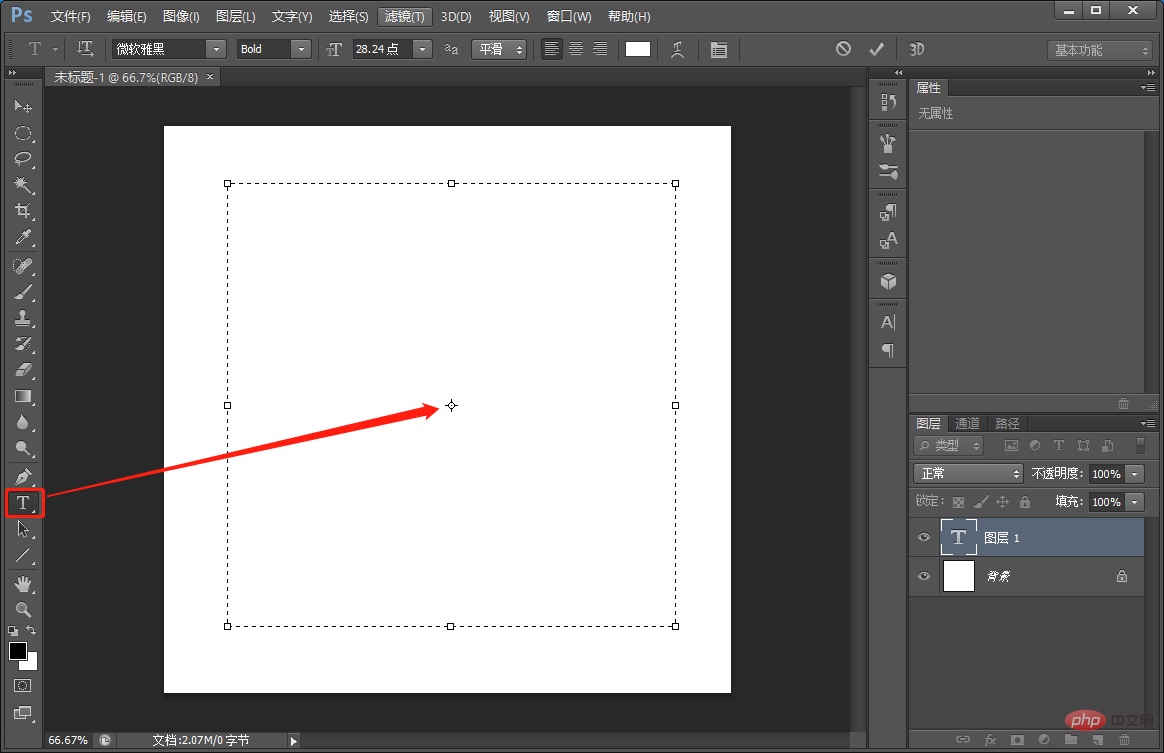
#2. Type on the top. You can write whatever you want. Copy more text to fill it, and then use the Elliptical Marquee Tool to draw a circle.
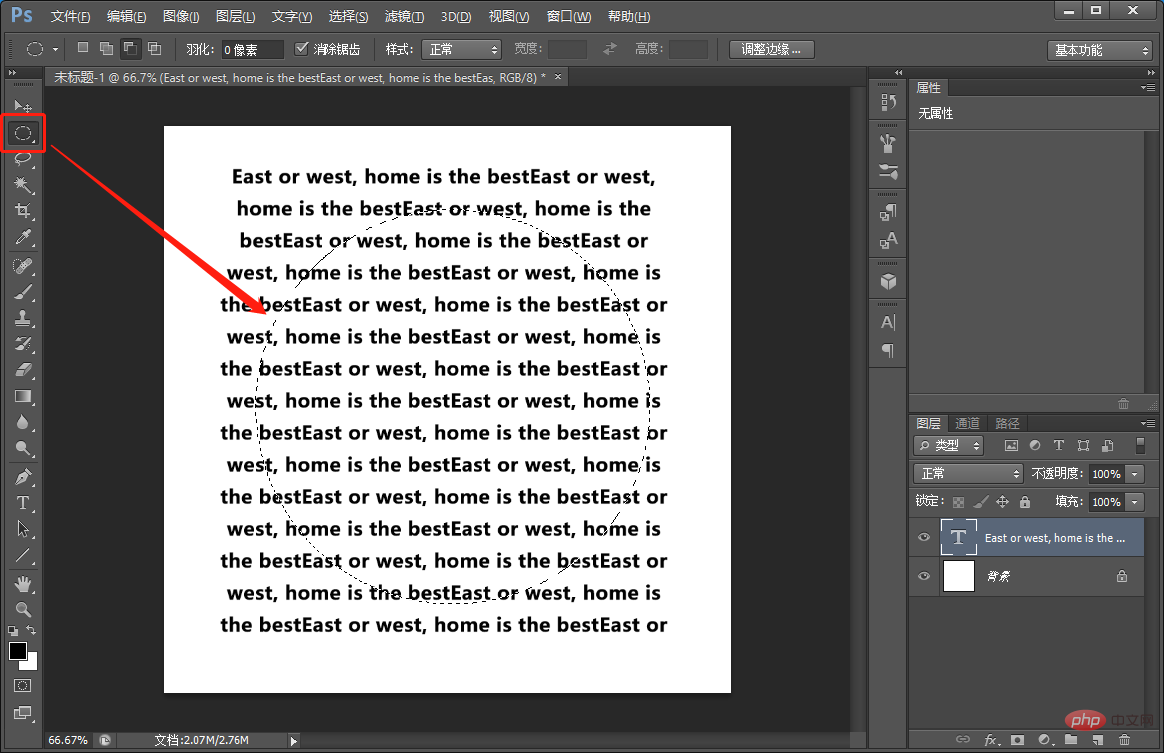
#3. Add a mask to the text layer and create a layer mask for it.
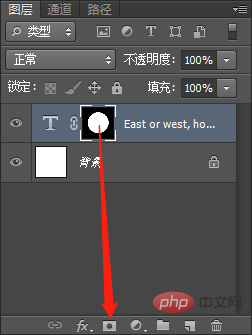
#4. We convert text into smart objects.
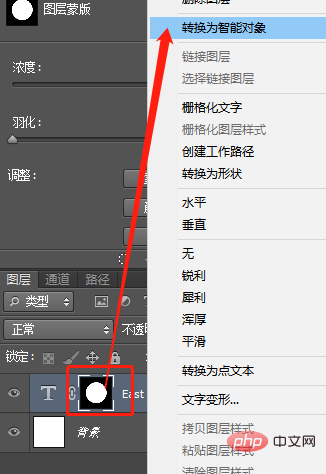
5. Adjust its center position.
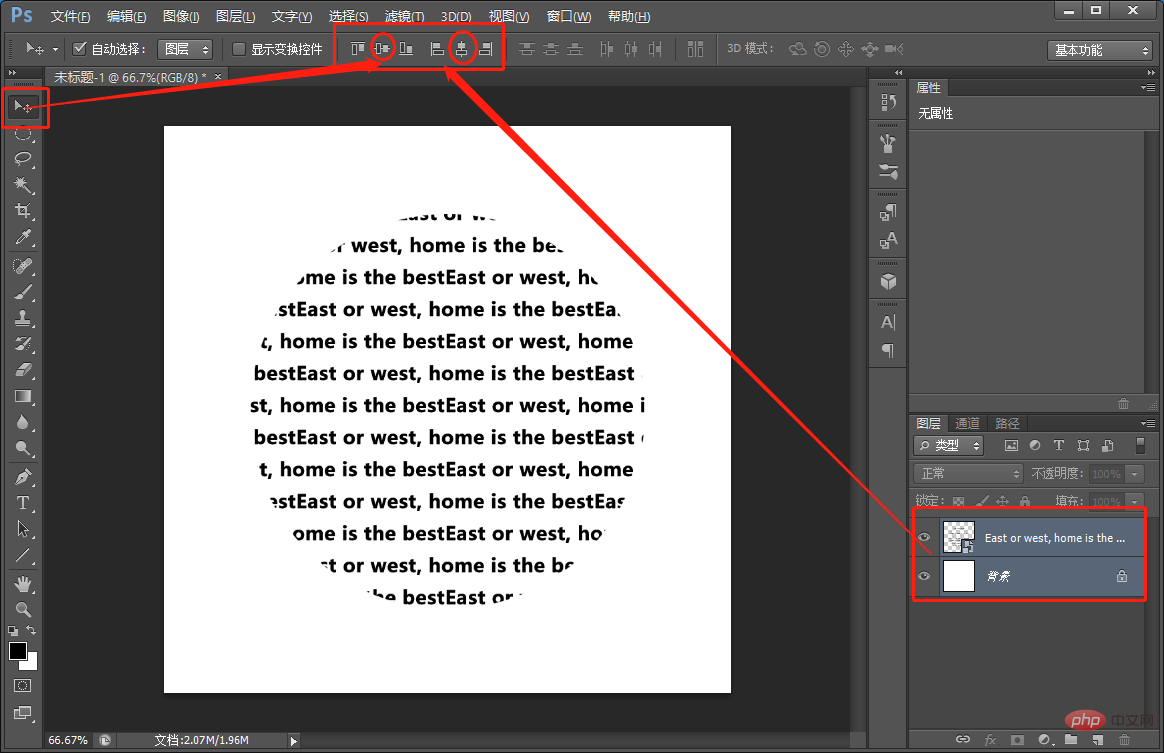
6. Execute: [Filter]-[Distortion]-[Spherization] Set the number of clicks to 100, the mode to normal, and click OK.
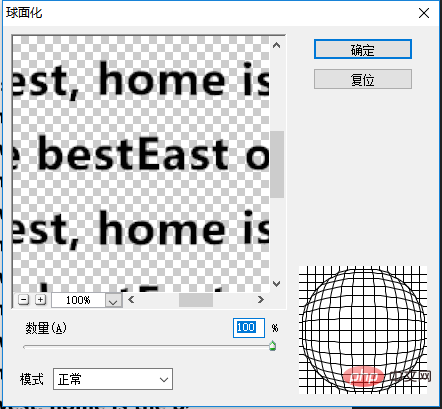
#7. Perform the same operation as last time, and the effect of the shortcut key [Ctrl F] appears.
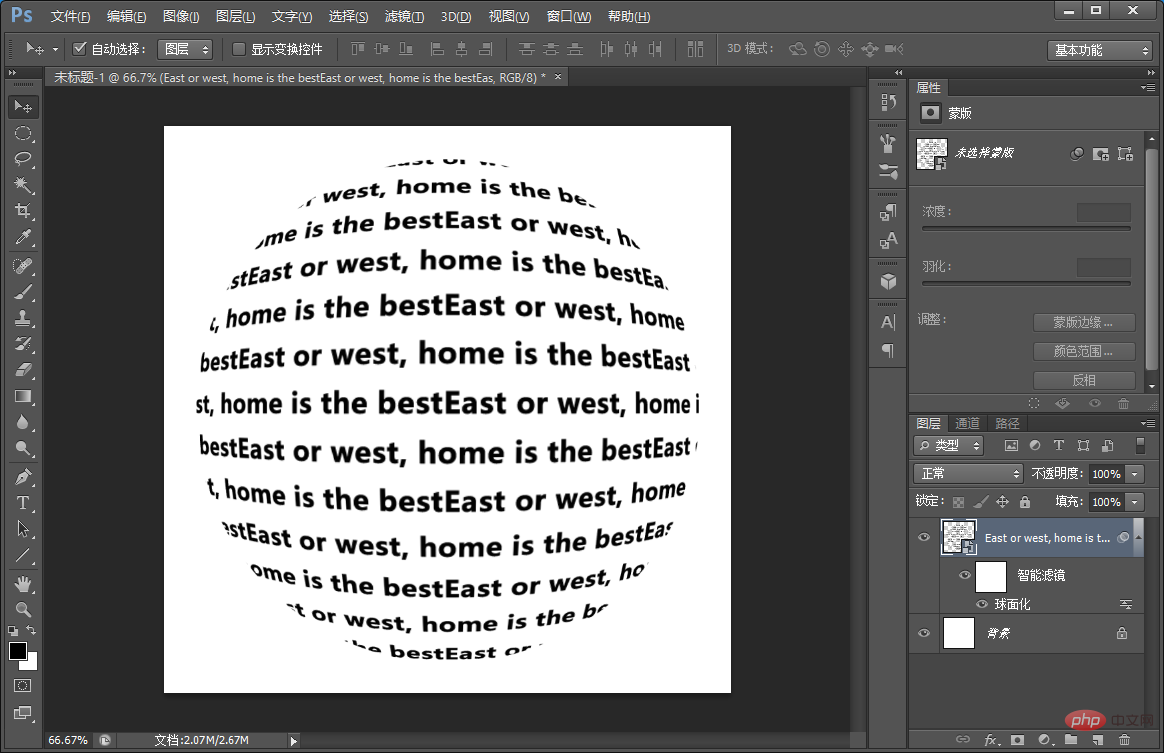
8. We add text to the table tennis ball in the same way as above.

9. Execute: [Filter]-[Distortion]-[Spherization] Set the number of clicks to 100, the mode to normal, and click OK.
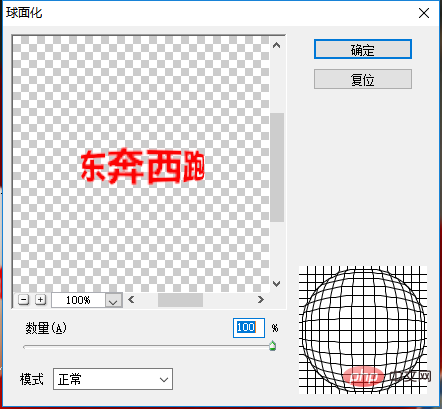
#10. Then change the blending mode to [Multiply] and the effect will come out.

Recommended learning: PS video tutorial
The above is the detailed content of Tips: How to use PS to create a simple spherical text (summary). For more information, please follow other related articles on the PHP Chinese website!

Hot Article

Hot tools Tags

Hot Article

Hot Article Tags

Notepad++7.3.1
Easy-to-use and free code editor

SublimeText3 Chinese version
Chinese version, very easy to use

Zend Studio 13.0.1
Powerful PHP integrated development environment

Dreamweaver CS6
Visual web development tools

SublimeText3 Mac version
God-level code editing software (SublimeText3)

Hot Topics
 ps serial number cs5 permanently free 2020
Jul 13, 2023 am 10:06 AM
ps serial number cs5 permanently free 2020
Jul 13, 2023 am 10:06 AM
ps serial number cs5 permanently free 2020
 Introduction to the process of extracting line drawings in PS
Apr 01, 2024 pm 12:51 PM
Introduction to the process of extracting line drawings in PS
Apr 01, 2024 pm 12:51 PM
Introduction to the process of extracting line drawings in PS
 How to automate tasks using PowerShell
Feb 20, 2024 pm 01:51 PM
How to automate tasks using PowerShell
Feb 20, 2024 pm 01:51 PM
How to automate tasks using PowerShell
 What should I do if the PS interface font is too small?
Dec 01, 2022 am 11:31 AM
What should I do if the PS interface font is too small?
Dec 01, 2022 am 11:31 AM
What should I do if the PS interface font is too small?
 What to do if ps installation cannot write registry value error 160
Mar 22, 2023 pm 02:33 PM
What to do if ps installation cannot write registry value error 160
Mar 22, 2023 pm 02:33 PM
What to do if ps installation cannot write registry value error 160
 How to use ps vanishing point - how to use ps vanishing point
Mar 05, 2024 am 09:00 AM
How to use ps vanishing point - how to use ps vanishing point
Mar 05, 2024 am 09:00 AM
How to use ps vanishing point - how to use ps vanishing point









