How to install laravel
How to install laravel: 1. Install Composer; 2. Enter the console to run the command and enter composer; 3. Download laravel; 4. Enter the laravel directory and open the command window; 5. Execute the composer install command And wait for the installation to complete.
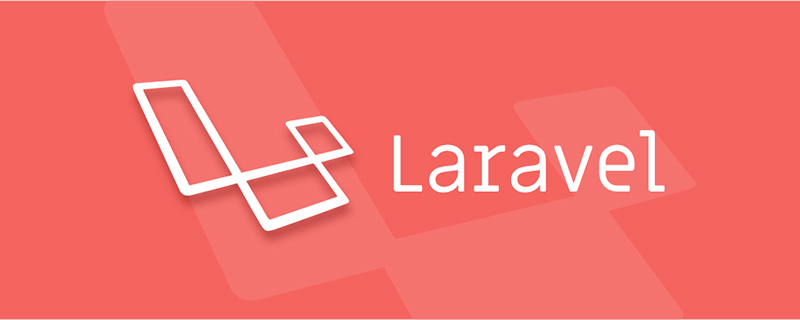
The operating environment of this article: Windows 7 system, Laravel 5 version, Dell G3 computer
How to install laravel? Laravel installation detailed steps
Without further ado, let’s go directly to the picture!
1. To use the laravel framework, you must have Composer on your computer
2. Composer official download address: https://getcomposer.org/
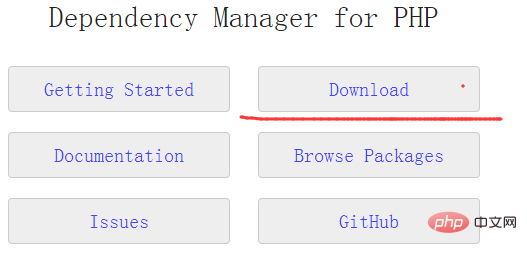
After entering, scroll down.

Find the .exe and download it locally. Then install it.
The previous step is the next step. I won’t take screenshots in the next step. That’s it.
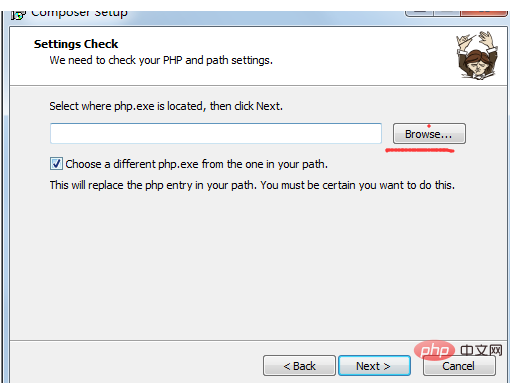
Select php.exe in the php installation directory
PHP must support openssl extension
Solution: Open the PHP installation Find the openssl component in the directory php.ini. Just remove the preceding semicolon.
(Note: If it is an integrated software package such as wamp, don’t think that when you click on the small icon in the lower left corner of the computer, the php.ini you click on is the one you want to change! Big mistake! Change it The php.ini in this will still prompt an error when installing composer. Because wamp has two php.ini, you have to find the php.ini in the directory where you actually installed PHP to find the real php.ini)
3. So far, it’s not over yet. Then go to the console (don’t take a screenshot of the DOS window) and run the command. Enter composer
. If this is displayed, it will be normal. .
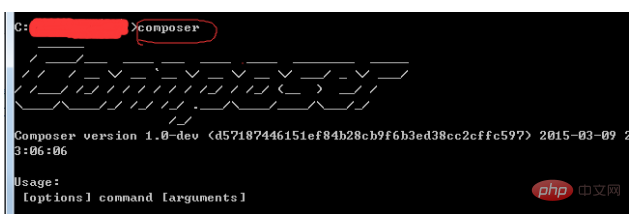
4. Download the latest laravel here: https://github.com/bestmomo/laravel5-example
Duang to local htdos Or just unzip it in the website and directory of www.
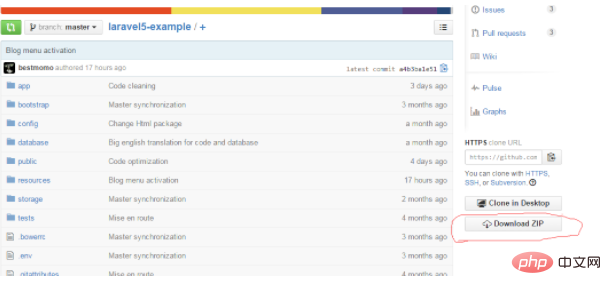
5. Enter the laravel directory. Hold shift and right-click to open a command window here.
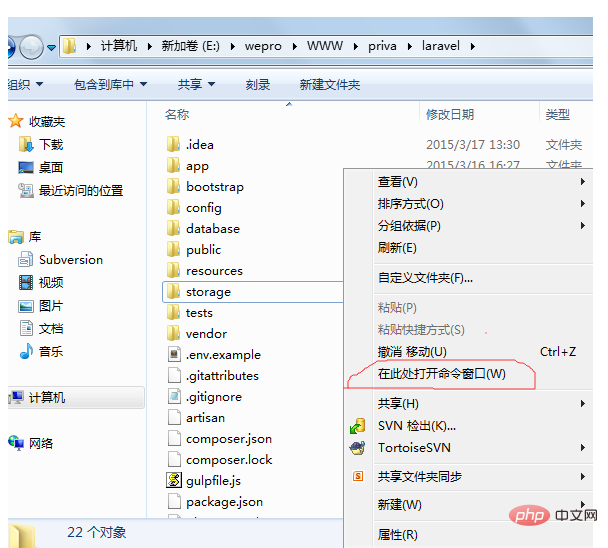
Then in the pop-up window, execute composer install.
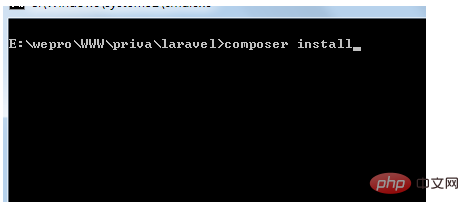
After a long wait...(You will be asked to enter your github account and password halfway, just enter it...)
In the browser, enter If you go to laravel's public directory
and see this screen, it means the installation is successful!
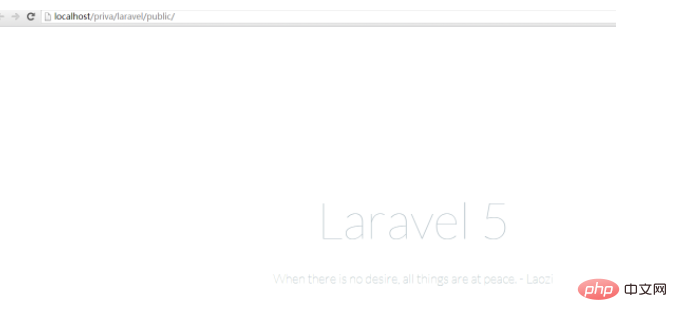
Recommended: "laravel tutorial"
The above is the detailed content of How to install laravel. For more information, please follow other related articles on the PHP Chinese website!

Hot AI Tools

Undresser.AI Undress
AI-powered app for creating realistic nude photos

AI Clothes Remover
Online AI tool for removing clothes from photos.

Undress AI Tool
Undress images for free

Clothoff.io
AI clothes remover

AI Hentai Generator
Generate AI Hentai for free.

Hot Article

Hot Tools

Notepad++7.3.1
Easy-to-use and free code editor

SublimeText3 Chinese version
Chinese version, very easy to use

Zend Studio 13.0.1
Powerful PHP integrated development environment

Dreamweaver CS6
Visual web development tools

SublimeText3 Mac version
God-level code editing software (SublimeText3)

Hot Topics
 PHP vs. Flutter: The best choice for mobile development
May 06, 2024 pm 10:45 PM
PHP vs. Flutter: The best choice for mobile development
May 06, 2024 pm 10:45 PM
PHP and Flutter are popular technologies for mobile development. Flutter excels in cross-platform capabilities, performance and user interface, and is suitable for applications that require high performance, cross-platform and customized UI. PHP is suitable for server-side applications with lower performance and not cross-platform.
 How to use object-relational mapping (ORM) in PHP to simplify database operations?
May 07, 2024 am 08:39 AM
How to use object-relational mapping (ORM) in PHP to simplify database operations?
May 07, 2024 am 08:39 AM
Database operations in PHP are simplified using ORM, which maps objects into relational databases. EloquentORM in Laravel allows you to interact with the database using object-oriented syntax. You can use ORM by defining model classes, using Eloquent methods, or building a blog system in practice.
 Analysis of the advantages and disadvantages of PHP unit testing tools
May 06, 2024 pm 10:51 PM
Analysis of the advantages and disadvantages of PHP unit testing tools
May 06, 2024 pm 10:51 PM
PHP unit testing tool analysis: PHPUnit: suitable for large projects, provides comprehensive functionality and is easy to install, but may be verbose and slow. PHPUnitWrapper: suitable for small projects, easy to use, optimized for Lumen/Laravel, but has limited functionality, does not provide code coverage analysis, and has limited community support.
 Laravel - Artisan Commands
Aug 27, 2024 am 10:51 AM
Laravel - Artisan Commands
Aug 27, 2024 am 10:51 AM
Laravel - Artisan Commands - Laravel 5.7 comes with new way of treating and testing new commands. It includes a new feature of testing artisan commands and the demonstration is mentioned below ?
 Comparison of the latest versions of Laravel and CodeIgniter
Jun 05, 2024 pm 05:29 PM
Comparison of the latest versions of Laravel and CodeIgniter
Jun 05, 2024 pm 05:29 PM
The latest versions of Laravel 9 and CodeIgniter 4 provide updated features and improvements. Laravel9 adopts MVC architecture and provides functions such as database migration, authentication and template engine. CodeIgniter4 uses HMVC architecture to provide routing, ORM and caching. In terms of performance, Laravel9's service provider-based design pattern and CodeIgniter4's lightweight framework give it excellent performance. In practical applications, Laravel9 is suitable for complex projects that require flexibility and powerful functions, while CodeIgniter4 is suitable for rapid development and small applications.
 How do the data processing capabilities in Laravel and CodeIgniter compare?
Jun 01, 2024 pm 01:34 PM
How do the data processing capabilities in Laravel and CodeIgniter compare?
Jun 01, 2024 pm 01:34 PM
Compare the data processing capabilities of Laravel and CodeIgniter: ORM: Laravel uses EloquentORM, which provides class-object relational mapping, while CodeIgniter uses ActiveRecord to represent the database model as a subclass of PHP classes. Query builder: Laravel has a flexible chained query API, while CodeIgniter’s query builder is simpler and array-based. Data validation: Laravel provides a Validator class that supports custom validation rules, while CodeIgniter has less built-in validation functions and requires manual coding of custom rules. Practical case: User registration example shows Lar
 PHP code unit testing and integration testing
May 07, 2024 am 08:00 AM
PHP code unit testing and integration testing
May 07, 2024 am 08:00 AM
PHP Unit and Integration Testing Guide Unit Testing: Focus on a single unit of code or function and use PHPUnit to create test case classes for verification. Integration testing: Pay attention to how multiple code units work together, and use PHPUnit's setUp() and tearDown() methods to set up and clean up the test environment. Practical case: Use PHPUnit to perform unit and integration testing in Laravel applications, including creating databases, starting servers, and writing test code.
 Which one is more beginner-friendly, Laravel or CodeIgniter?
Jun 05, 2024 pm 07:50 PM
Which one is more beginner-friendly, Laravel or CodeIgniter?
Jun 05, 2024 pm 07:50 PM
For beginners, CodeIgniter has a gentler learning curve and fewer features, but covers basic needs. Laravel offers a wider feature set but has a slightly steeper learning curve. In terms of performance, both Laravel and CodeIgniter perform well. Laravel has more extensive documentation and active community support, while CodeIgniter is simpler, lightweight, and has strong security features. In the practical case of building a blogging application, Laravel's EloquentORM simplifies data manipulation, while CodeIgniter requires more manual configuration.






