How to set opacity in html
Setting method: 1. Use the RGBA() function, the syntax "Attribute: RGBA (red value, green value, blue value, transparency value);"; 2. Use the opacity attribute, the syntax "opacity: transparency value;". The transparency value can be set from 0.0 (fully transparent) to 1.0 (fully opaque).

The operating environment of this tutorial: Windows 7 system, CSS3&&HTML5 version, Dell G3 computer.
#How to set opacity in html?
Method 1
rgba() sets color transparency
Syntax:
rgba(R,G,B,A);
RGBA is the abbreviation for the three words Red (red) Green (green) Blue (blue) and Alpha (opacity). RGBA color values are an extension of RGB color values with an alpha channel - which specifies the opacity of the object.
Introduction to the values in rgba():
R: red value. Positive integer (0~255)
G: green value. Positive integer (0~255)
B: Blue value. Positive integer (0~255)
A: Transparency. The value is between 0 and 1.
rgba() can simply set the color transparency, which has many applications in page layout. For example: make the background transparent, but the text above is opaque.
Code example:
<!DOCTYPE html>
<html>
<head>
<meta charset="UTF-8">
<title>rgba()</title>
<style>
.demo{
width: 350px;
height: 300px;
margin: 50px auto;
}
.demo *{
width: 120px;
height: 120px;
margin: 10px;
float: left;
}
.demo1{
background:rgba(255,0,0,1);
}
.demo2{
background:rgba(255,0,0,0.5);
}
</style>
</head>
<body>
<div class="demo">
<div class="demo1">背景色不透明,文字不透明!</div>
<div class="demo2">背景色半透明,文字不透明!</div>
</div>
</body>
</html>Rendering:
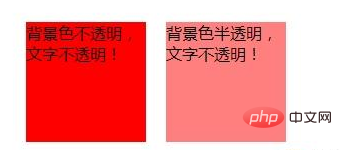 ,
,
Method 2
opacity attribute setting background Transparency
Syntax:
opacity: value ;
value: Specify opacity, from 0.0 (fully transparent) to 1.0 (fully opaque).
opacityThe property is inherited and will make all elements in the container transparent;
Code example:
<!DOCTYPE html>
<html>
<head>
<meta charset="UTF-8">
<title>opacity属性</title>
<style>
.demo{
width: 280px;
height: 140px;
margin: 50px auto;
}
.demo1,.demo2{
width: 120px;
height: 120px;
margin: 10px;
float: left;
background:#2DC4CB;
}
.demo1{
opacity:1;
}
.demo2{
opacity:0.5;
}
</style>
</head>
<body>
<div class="demo">
<div class="demo1">
<p>背景色不透明,文字不透明!</p>
</div>
<div class="demo2">
<p>背景色透明,文字也透明!</p>
</div>
</div>
</body>
</html>Rendering:
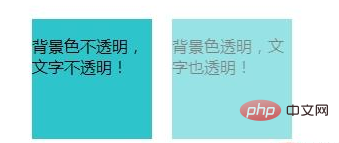
opacity:0.5; Makes all elements of the demo2 container appear translucent.
Summary: Although both the rgba() method and the opacity method can achieve transparency effects, rgba() only acts on the color of the element or its background color (the child element of the element with rgb() transparency set will not inherit its transparency effect); and opacity is inheritance, which not only affects the element itself, but also makes all sub-elements within the element transparent.
Recommended learning: HTML video tutorial
The above is the detailed content of How to set opacity in html. For more information, please follow other related articles on the PHP Chinese website!

Hot AI Tools

Undresser.AI Undress
AI-powered app for creating realistic nude photos

AI Clothes Remover
Online AI tool for removing clothes from photos.

Undress AI Tool
Undress images for free

Clothoff.io
AI clothes remover

AI Hentai Generator
Generate AI Hentai for free.

Hot Article

Hot Tools

Notepad++7.3.1
Easy-to-use and free code editor

SublimeText3 Chinese version
Chinese version, very easy to use

Zend Studio 13.0.1
Powerful PHP integrated development environment

Dreamweaver CS6
Visual web development tools

SublimeText3 Mac version
God-level code editing software (SublimeText3)

Hot Topics
 1378
1378
 52
52
 How to write split lines on bootstrap
Apr 07, 2025 pm 03:12 PM
How to write split lines on bootstrap
Apr 07, 2025 pm 03:12 PM
There are two ways to create a Bootstrap split line: using the tag, which creates a horizontal split line. Use the CSS border property to create custom style split lines.
 How to insert pictures on bootstrap
Apr 07, 2025 pm 03:30 PM
How to insert pictures on bootstrap
Apr 07, 2025 pm 03:30 PM
There are several ways to insert images in Bootstrap: insert images directly, using the HTML img tag. With the Bootstrap image component, you can provide responsive images and more styles. Set the image size, use the img-fluid class to make the image adaptable. Set the border, using the img-bordered class. Set the rounded corners and use the img-rounded class. Set the shadow, use the shadow class. Resize and position the image, using CSS style. Using the background image, use the background-image CSS property.
 How to resize bootstrap
Apr 07, 2025 pm 03:18 PM
How to resize bootstrap
Apr 07, 2025 pm 03:18 PM
To adjust the size of elements in Bootstrap, you can use the dimension class, which includes: adjusting width: .col-, .w-, .mw-adjust height: .h-, .min-h-, .max-h-
 The Roles of HTML, CSS, and JavaScript: Core Responsibilities
Apr 08, 2025 pm 07:05 PM
The Roles of HTML, CSS, and JavaScript: Core Responsibilities
Apr 08, 2025 pm 07:05 PM
HTML defines the web structure, CSS is responsible for style and layout, and JavaScript gives dynamic interaction. The three perform their duties in web development and jointly build a colorful website.
 How to use bootstrap in vue
Apr 07, 2025 pm 11:33 PM
How to use bootstrap in vue
Apr 07, 2025 pm 11:33 PM
Using Bootstrap in Vue.js is divided into five steps: Install Bootstrap. Import Bootstrap in main.js. Use the Bootstrap component directly in the template. Optional: Custom style. Optional: Use plug-ins.
 How to set up the framework for bootstrap
Apr 07, 2025 pm 03:27 PM
How to set up the framework for bootstrap
Apr 07, 2025 pm 03:27 PM
To set up the Bootstrap framework, you need to follow these steps: 1. Reference the Bootstrap file via CDN; 2. Download and host the file on your own server; 3. Include the Bootstrap file in HTML; 4. Compile Sass/Less as needed; 5. Import a custom file (optional). Once setup is complete, you can use Bootstrap's grid systems, components, and styles to create responsive websites and applications.
 How to use bootstrap button
Apr 07, 2025 pm 03:09 PM
How to use bootstrap button
Apr 07, 2025 pm 03:09 PM
How to use the Bootstrap button? Introduce Bootstrap CSS to create button elements and add Bootstrap button class to add button text
 How to view the date of bootstrap
Apr 07, 2025 pm 03:03 PM
How to view the date of bootstrap
Apr 07, 2025 pm 03:03 PM
Answer: You can use the date picker component of Bootstrap to view dates in the page. Steps: Introduce the Bootstrap framework. Create a date selector input box in HTML. Bootstrap will automatically add styles to the selector. Use JavaScript to get the selected date.




