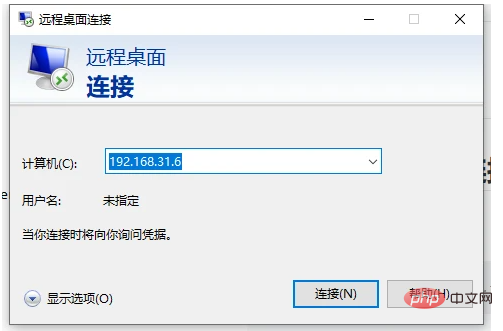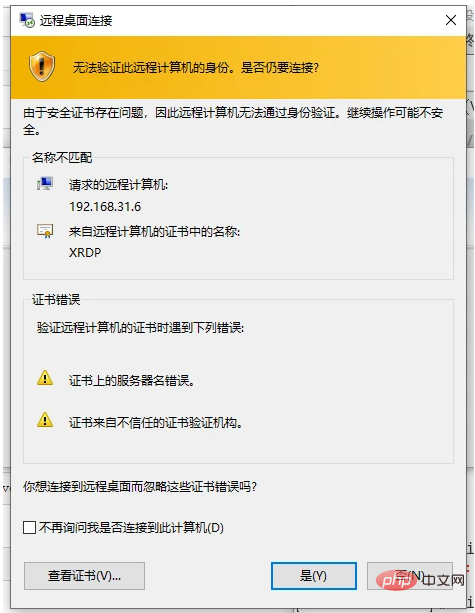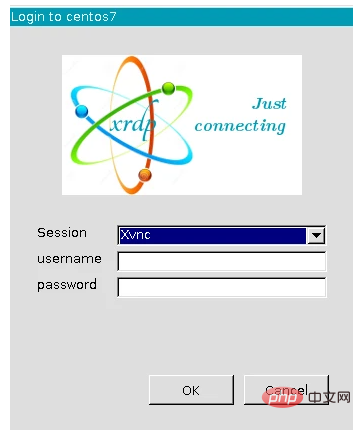Pi Node Teaching: What is a Pi Node? How to install and set up Pi Node?
Mar 05, 2025 pm 05:57 PM
Pi Node Teaching: What is a Pi Node? How to install and set up Pi Node?
Mar 05, 2025 pm 05:57 PM
Detailed explanation and installation guide for PiNetwork nodes This article will introduce the PiNetwork ecosystem in detail - Pi nodes, a key role in the PiNetwork ecosystem, and provide complete steps for installation and configuration. After the launch of the PiNetwork blockchain test network, Pi nodes have become an important part of many pioneers actively participating in the testing, preparing for the upcoming main network release. If you don’t know PiNetwork yet, please refer to what is Picoin? What is the price for listing? Pi usage, mining and security analysis. What is PiNetwork? The PiNetwork project started in 2019 and owns its exclusive cryptocurrency Pi Coin. The project aims to create a one that everyone can participate
 The latest version download of gate.io
Mar 05, 2025 pm 07:51 PM
The latest version download of gate.io
Mar 05, 2025 pm 07:51 PM
Need to download the Gate.io app to start your cryptocurrency journey? This guide details the latest version download steps for iOS, Android, and Windows devices. Simply visit the official website, find the download link and select the appropriate option based on your device. For iOS, it will go directly to the App Store, while Android and Windows users will download the APK or installer for manual installation. Once installed, you can launch the app and set up your account to step into the world of cryptocurrency.
 What kind of disk-viewing software is used for Bitcoin
Mar 17, 2025 pm 04:27 PM
What kind of disk-viewing software is used for Bitcoin
Mar 17, 2025 pm 04:27 PM
Choosing the right Bitcoin market viewing software is crucial, it can help investors grasp market conditions in real time and make smarter investment decisions. This article will guide you how to make a choice, covering personal needs assessment (trading frequency, analysis depth, information needs and budget), software type selection (exchange interface, professional software, market website/APP), core functional considerations (data reliability, chart tools, custom settings, community communication and platform compatibility), and direction recommendations (maturity financial platform, cryptocurrency aggregation platform, community recommendation software). Finally, it is recommended that you try a few more software and compare it to choose the tool that best suits your needs. Please remember that software is only an auxiliary tool, and you must be cautious when investing at your own risk.
 How to download okx trading platform
Mar 26, 2025 pm 05:18 PM
How to download okx trading platform
Mar 26, 2025 pm 05:18 PM
The OKX trading platform can be downloaded through mobile devices (Android and iOS) and computers (Windows and macOS). 1. Android users can download it from the official website or Google Play, and they need to pay attention to security settings. 2. iOS users can download it through the App Store or follow the official announcement to obtain other methods. 3. Computer users can download the client of the corresponding system from the official website. Always make sure to use official channels when downloading, and register, log in and security settings after installation.