 Development Tools
Development Tools
 VSCode
VSCode
 VSCode can seamlessly debug the browser. Let's take a look at the usage and principle analysis!
VSCode can seamlessly debug the browser. Let's take a look at the usage and principle analysis!
VSCode can seamlessly debug the browser. Let's take a look at the usage and principle analysis!
VSCodeEpic update, you can seamlessly debug the browser. The following article will take you to understand this function, see how to use it, and briefly analyze the principle. I hope it will be helpful to you!
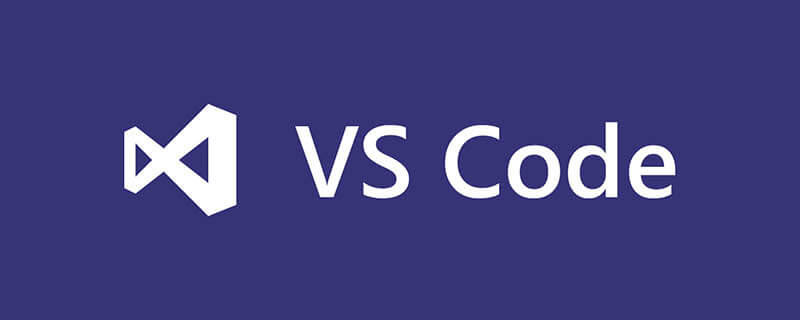
2021-07-16 Microsoft published a blog specifically introducing this feature, VSCODE is awesome!
Prior to this, if you want to debug chrome or edge in vscode, you need to use Chrome Debugger or the Microsoft Edge Debugger extension, two vscode extensions.
And more importantly, it can only provide the most basic console functions. Others such as network and element cannot be viewed. We still need to view it in the browser. [Recommended learning: "vscode tutorial"]
What is this function
After the update, we can open directly in vscode link in chrome or edge, andcomplete almost all common debugging functions such as viewing element, network, etc. directly within vscode.
Effect screenshot:
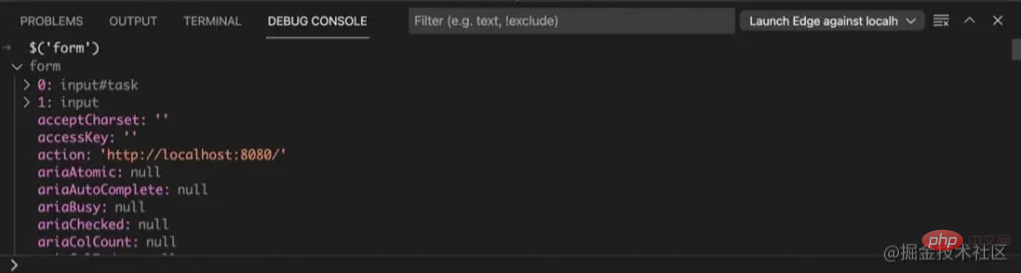 (edge devtools)
(edge devtools)
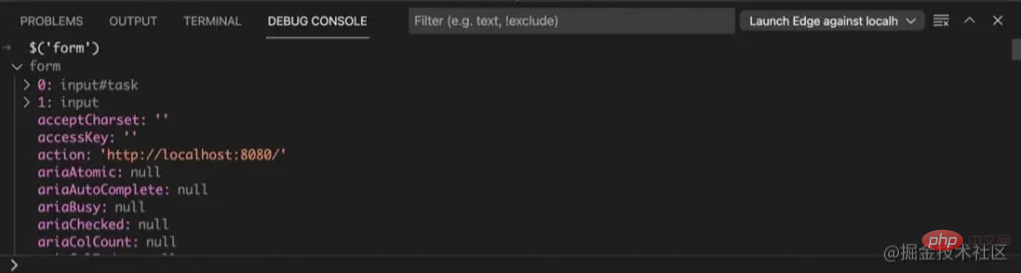 (debug console)
(debug console)
How to use
Use The method is very simple. You only need to press F5 in the front-end project to trigger debugging and perform simple configuration. Here is a lauch.json configuration for everyone. With it, you can directly open the debugging browser.
{
"version": "0.2.0",
"configurations": [
{
"type": "pwa-msedge",
"request": "launch",
"name": "Launch Microsoft Edge and open the Edge DevTools",
"url": "http://localhost:8080",
"webRoot": "${workspaceFolder}"
}
]
}Everyone needs to modify parameters such as url and webRoot according to their own situation.
Principle
The principle is actually similar to the chrome debugger extension principle. It is also based on Chrome's devtool protocol to establish a websocket link. Interact by sending formatted json data, so that vscode can dynamically get some runtime information. For example, requests sent by the browser network thread and DOM node information.
You can get a lot of information through chrome devtool protocol, such as the network request mentioned above.
Since it is a two-way link established by websocket, it is easy to change the dom in VSCODE and trigger browser modifications. We only need to operate in VSCODE (websocket client) and then send a piece of JSON data to the browser (websocket server) through websocket. The browser will perform some operations based on the received JSON data. In terms of effect, it is no different from the user's direct manual operation in the browser.
It is worth noting that there are many clients for the chrome devtool protocol, not just the NodeJS client, but also Python, Java, PHP and other clients. For more programming-related knowledge, please visit:Introduction to Programming! !
The above is the detailed content of VSCode can seamlessly debug the browser. Let's take a look at the usage and principle analysis!. For more information, please follow other related articles on the PHP Chinese website!

Hot AI Tools

Undresser.AI Undress
AI-powered app for creating realistic nude photos

AI Clothes Remover
Online AI tool for removing clothes from photos.

Undress AI Tool
Undress images for free

Clothoff.io
AI clothes remover

Video Face Swap
Swap faces in any video effortlessly with our completely free AI face swap tool!

Hot Article

Hot Tools

Notepad++7.3.1
Easy-to-use and free code editor

SublimeText3 Chinese version
Chinese version, very easy to use

Zend Studio 13.0.1
Powerful PHP integrated development environment

Dreamweaver CS6
Visual web development tools

SublimeText3 Mac version
God-level code editing software (SublimeText3)

Hot Topics
 1387
1387
 52
52
 How to define header files for vscode
Apr 15, 2025 pm 09:09 PM
How to define header files for vscode
Apr 15, 2025 pm 09:09 PM
How to define header files using Visual Studio Code? Create a header file and declare symbols in the header file using the .h or .hpp suffix name (such as classes, functions, variables) Compile the program using the #include directive to include the header file in the source file. The header file will be included and the declared symbols are available.
 What computer configuration is required for vscode
Apr 15, 2025 pm 09:48 PM
What computer configuration is required for vscode
Apr 15, 2025 pm 09:48 PM
VS Code system requirements: Operating system: Windows 10 and above, macOS 10.12 and above, Linux distribution processor: minimum 1.6 GHz, recommended 2.0 GHz and above memory: minimum 512 MB, recommended 4 GB and above storage space: minimum 250 MB, recommended 1 GB and above other requirements: stable network connection, Xorg/Wayland (Linux)
 How to solve the problem of vscode Chinese annotations becoming question marks
Apr 15, 2025 pm 11:36 PM
How to solve the problem of vscode Chinese annotations becoming question marks
Apr 15, 2025 pm 11:36 PM
How to solve the problem that Chinese comments in Visual Studio Code become question marks: Check the file encoding and make sure it is "UTF-8 without BOM". Change the font to a font that supports Chinese characters, such as "Song Style" or "Microsoft Yahei". Reinstall the font. Enable Unicode support. Upgrade VSCode, restart the computer, and recreate the source file.
 How to switch Chinese mode with vscode
Apr 15, 2025 pm 11:39 PM
How to switch Chinese mode with vscode
Apr 15, 2025 pm 11:39 PM
VS Code To switch Chinese mode: Open the settings interface (Windows/Linux: Ctrl, macOS: Cmd,) Search for "Editor: Language" settings Select "Chinese" in the drop-down menu Save settings and restart VS Code
 Common commands for vscode terminal
Apr 15, 2025 pm 10:06 PM
Common commands for vscode terminal
Apr 15, 2025 pm 10:06 PM
Common commands for VS Code terminals include: Clear the terminal screen (clear), list the current directory file (ls), change the current working directory (cd), print the current working directory path (pwd), create a new directory (mkdir), delete empty directory (rmdir), create a new file (touch) delete a file or directory (rm), copy a file or directory (cp), move or rename a file or directory (mv) display file content (cat) view file content and scroll (less) view file content only scroll down (more) display the first few lines of the file (head)
 How to set vscode in Chinese
Apr 15, 2025 pm 09:27 PM
How to set vscode in Chinese
Apr 15, 2025 pm 09:27 PM
There are two ways to set up a Chinese language in Visual Studio Code: 1. Install the Chinese language package; 2. Modify the "locale" settings in the configuration file. Make sure Visual Studio Code version is 1.17 or higher.
 How to set vscode
Apr 15, 2025 pm 10:45 PM
How to set vscode
Apr 15, 2025 pm 10:45 PM
To enable and set VSCode, follow these steps: Install and start VSCode. Custom preferences including themes, fonts, spaces, and code formatting. Install extensions to enhance features such as plugins, themes, and tools. Create a project or open an existing project. Use IntelliSense to get code prompts and completions. Debug the code to step through the code, set breakpoints, and check variables. Connect the version control system to manage changes and commit code.
 How to use VSCode
Apr 15, 2025 pm 11:21 PM
How to use VSCode
Apr 15, 2025 pm 11:21 PM
Visual Studio Code (VSCode) is a cross-platform, open source and free code editor developed by Microsoft. It is known for its lightweight, scalability and support for a wide range of programming languages. To install VSCode, please visit the official website to download and run the installer. When using VSCode, you can create new projects, edit code, debug code, navigate projects, expand VSCode, and manage settings. VSCode is available for Windows, macOS, and Linux, supports multiple programming languages and provides various extensions through Marketplace. Its advantages include lightweight, scalability, extensive language support, rich features and version



